How to Set Up Steam API for Magento
In this article, you will learn how to enable and configure your Steam API in order to integrate Steam login into Magento 2 Social Login Pro plugin. Once integrated, your users will be able to quickly authenticate to your Magento store using their existing Steam account. Please follow the step-by-step instructions below to set up Steam API for Magneto 2 correctly.
Step 1. Create Steam Account
Step-by-step guide:
- Go to https://store.steampowered.com/join and create an account.
Important Information:
According to Steam requirements, you must have a paid account to be able to generate Web API keys.
Step 2. Activate Steam Provider
By default, the Steam provider is disabled. To enable it, go to Settings -> Users -> Social Login and click the “Activate” link. Toggle to on the “Enabled” option in order for the provider to be available to users on the frontend.
Step 3. Register Steam Web API Key
Set up the Steam provider by going to https://steamcommunity.com/dev/revokekey and registering the Web API Key.
Step-by-step guide:
- Enter your domain name.
- Agree to the Terms of Use.
- Click Register to proceed and generate your API Key.
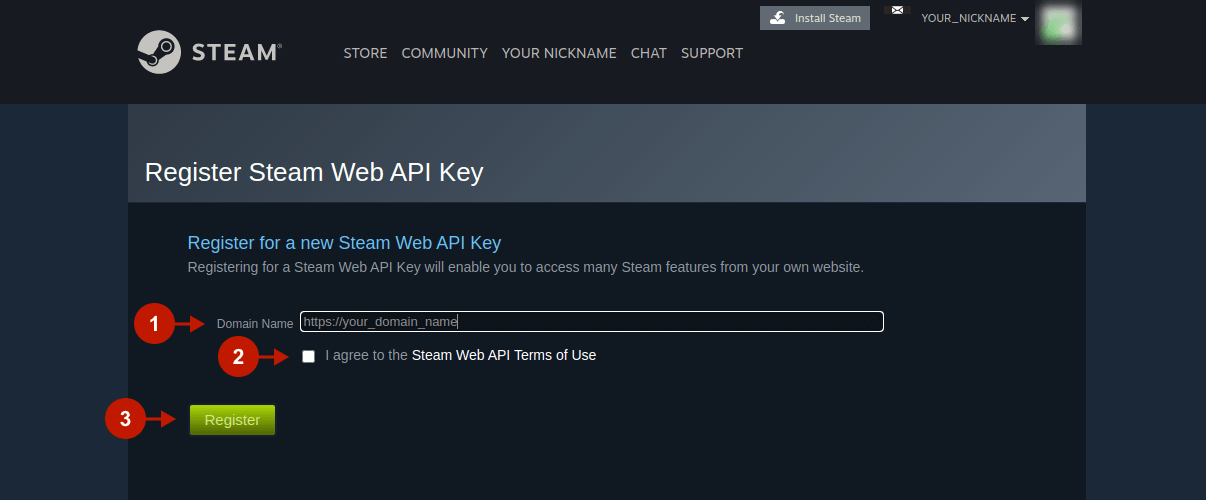
Step-by-step guide:
- Copy the generated key to paste later in the Magento configuration.
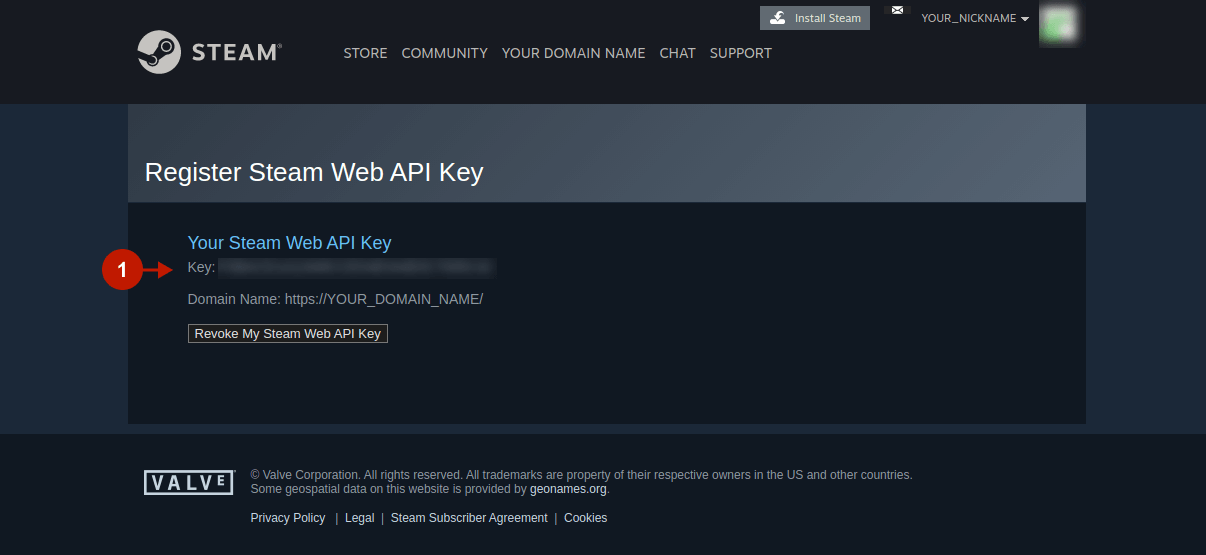
Configuring Steam Integration in Magento 2 Social Login Pro Extension
In your Magento 2 admin panel, go to the Plumrocket tab > Social Login Pro > Configuration > Steam.
Step-by-step guide:
- Enable the Steam integration.
- Paste the generated Web API Key.
- Click Save Config to apply changes.
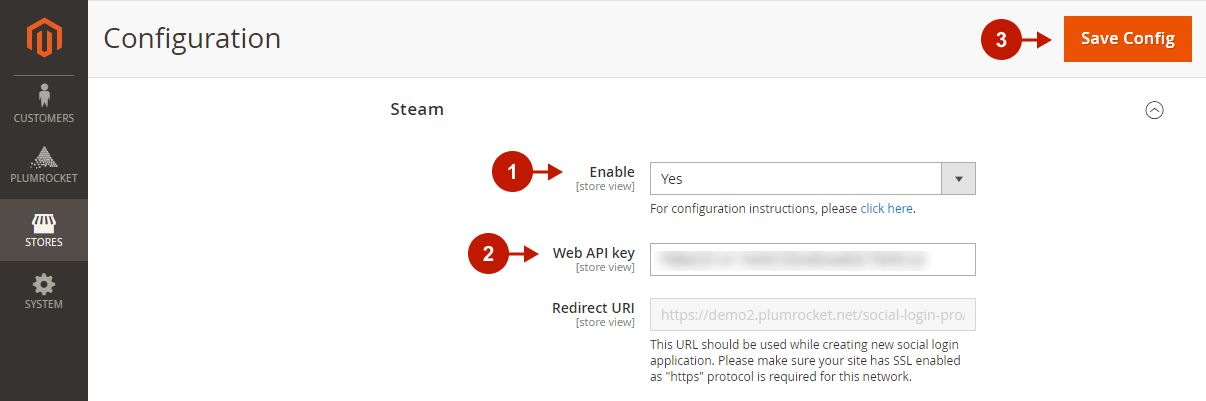
The configuration of Steam Magento 2 Social Login API is now completed.
