Flickr (flickr.com) |
|
| Protocol | OAuth 1.0 |
| Returned Data | userId, name, photo |
| Requires SSL? | No |
How to Set Up Flickr API for Magento
In this article, you will learn how to find your Flickr API and integrate Flickr login into Magento Social Login Pro extension. Please follow the step-by-step instructions below.
Step-by-Step action:
- Log into flickr.com/services/apps/create/apply.
- Press “Request an API key” button to start creating your Flickr application.
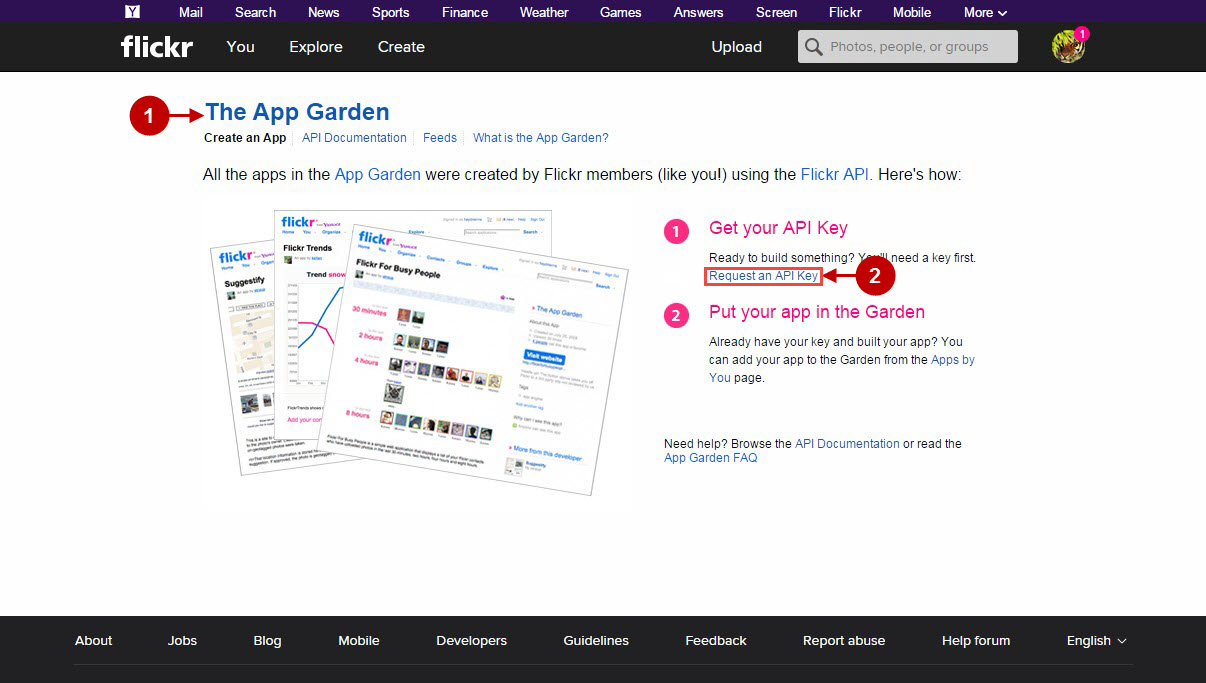
Step-by-Step action:
- At this point you will need to choose whether your application will be commercial or non-commercial. Please read the notes located above. When you are ready, press either “Apply for commercial key” or “Apply for non-commercial key” . Note: Further configuration instructions will be described based on the Commercial application choice, since Magento is mostly used for commercial purposes.
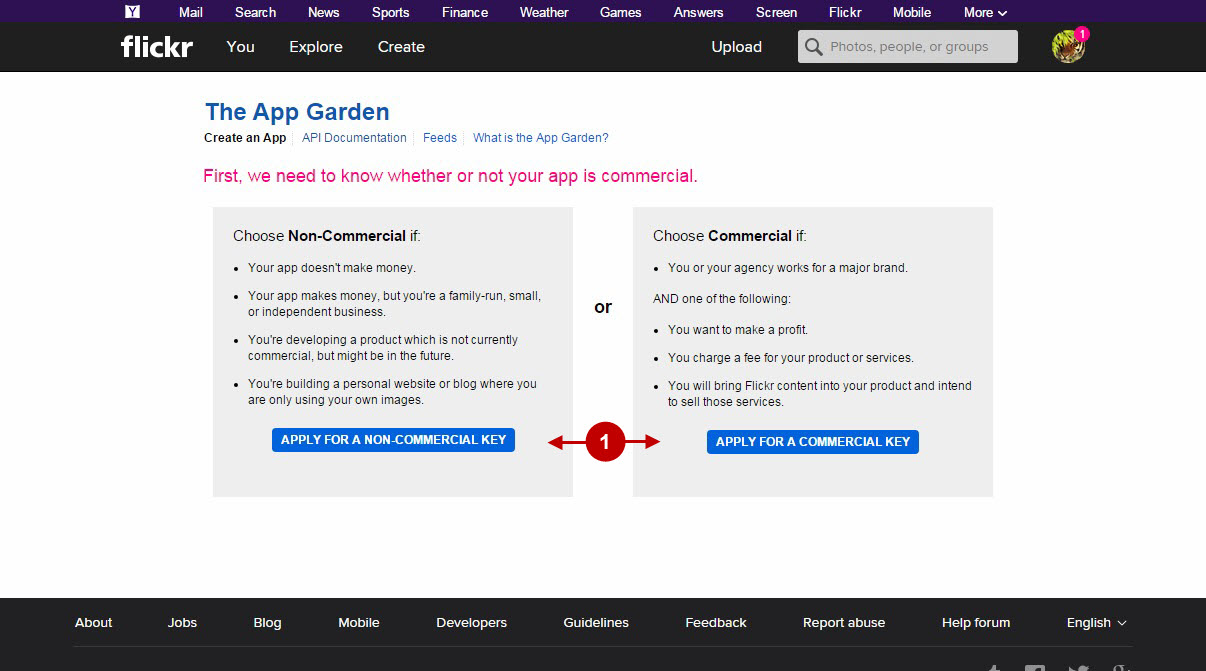
Step-by-Step action:
- Indicate the name of your organization.
- Enter your Flickr application name.
- Provide description of your application.
- In this drop down box you can specify how many calls per day your API needs.
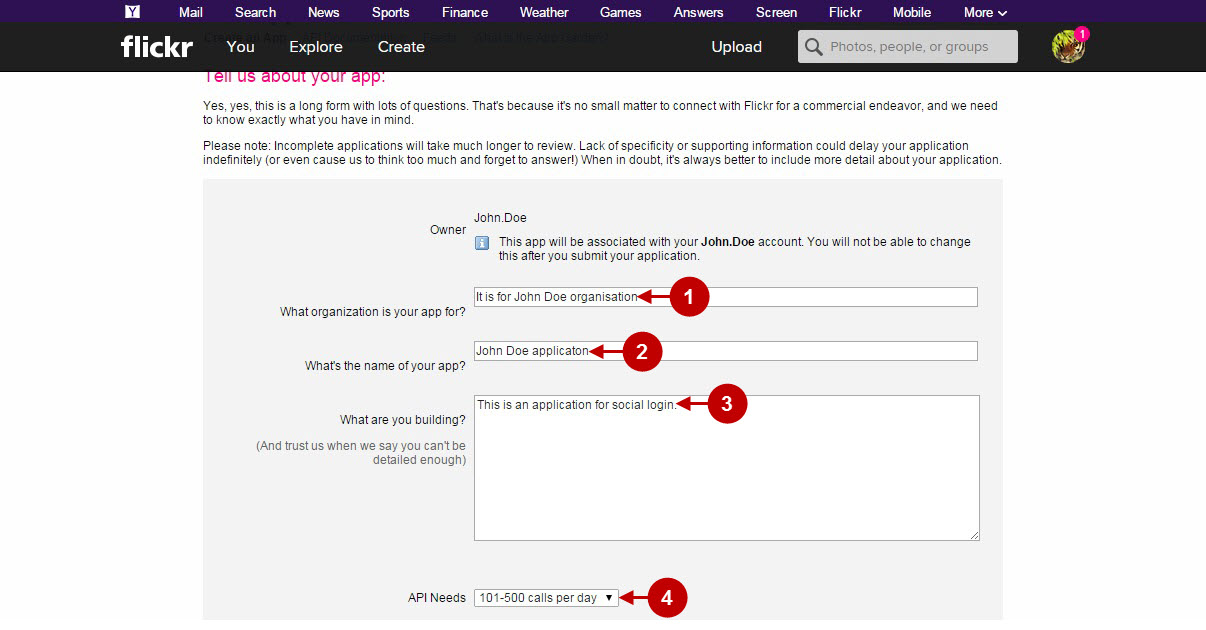
Step-by-Step action:
- Specify the nature of your Flickr application.
- Indicate whether your Flickr application generates profit.
- Check “Yes” if you use photos to drive traffic and generate revenue.
- Cite whether you work for or represent major brand.
- In order to proceed please agree with Flickr API Terms of Use.
- Check this checkbox if you’ve acknowledged that Flickr members own all rights to their content.
- Click “Submit” button to create your Flickr application.
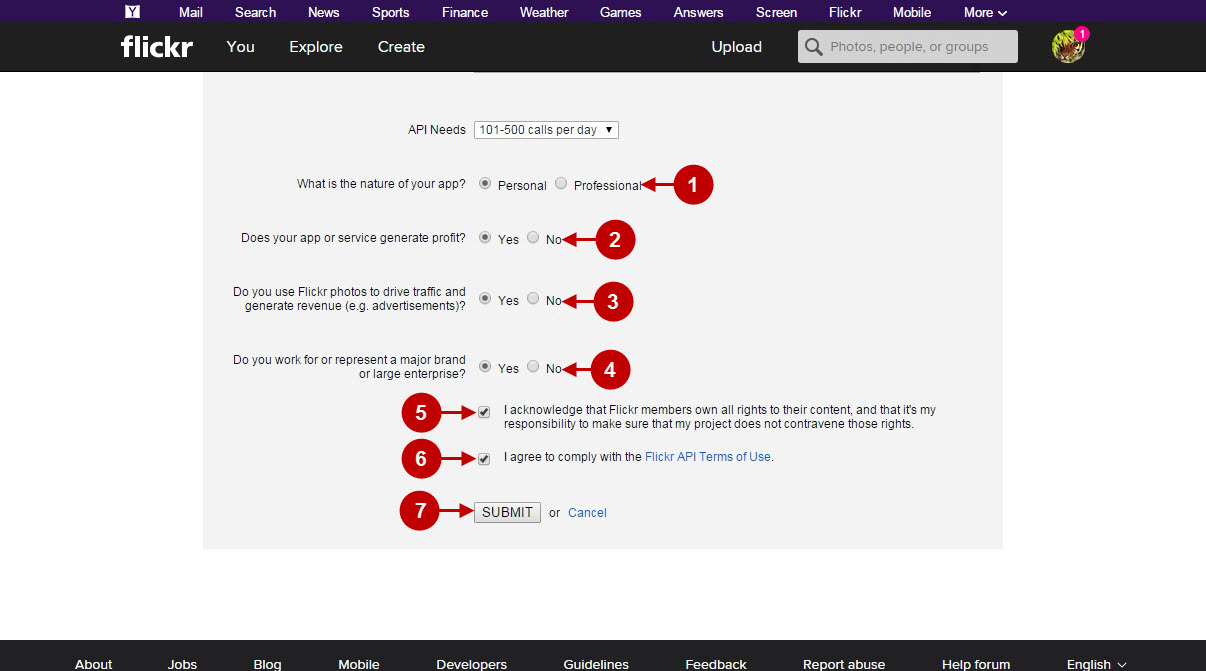
Step-by-Step action:
- Copy “Key” of your Flickr application to your clipboard.
- Copy “Secret” key of your Flickr application to your clipboard.
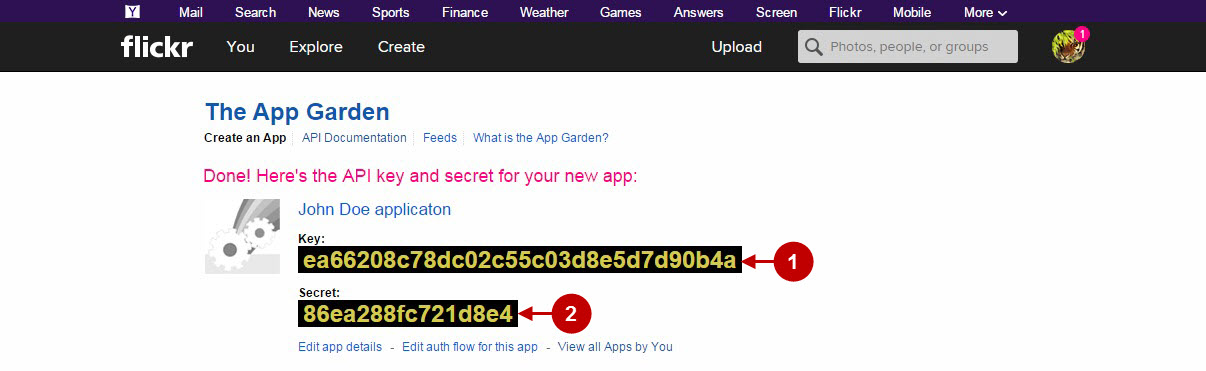
Configuring Flickr Integration in Magento Social Login Pro Extension
In this step you must update your Magento Social Login Pro Extension configuration. In your magento admin panel, go to “System” -> “Configuration” -> “Plumrocket Inc” -> “Social Login Pro” -> “Flickr” Tab.
Step-by-Step action:
- Paste Key into the relevant field of your “Flickr” backend tab.
- Enter Secret key into the relevant field of your “Flickr” backend tab.
- Press “Save Config” button.
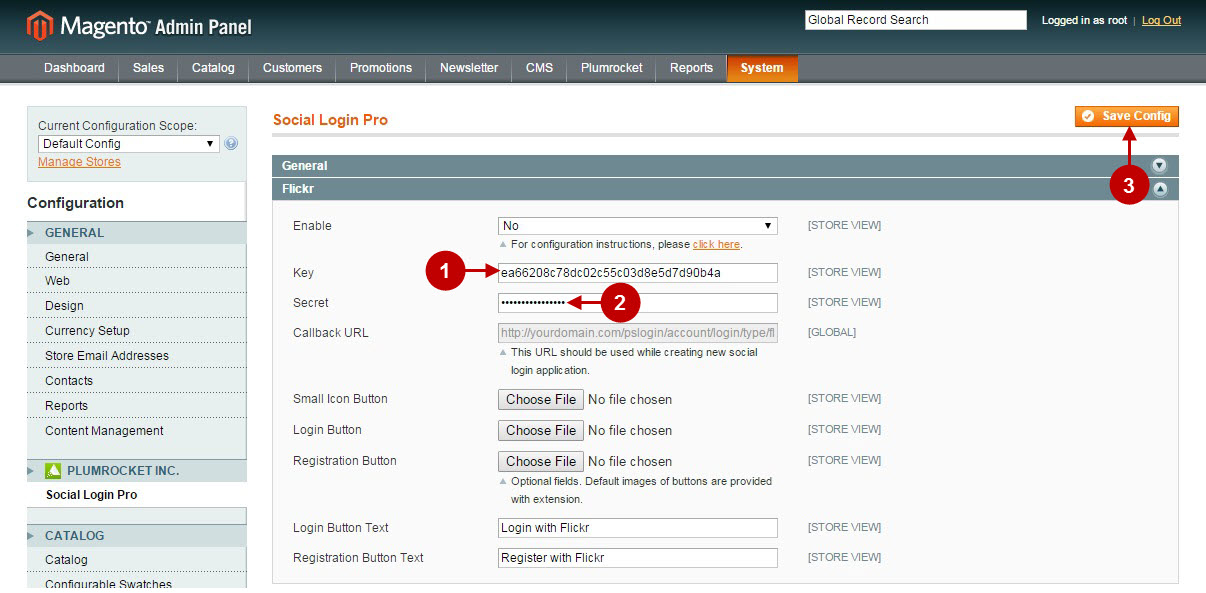
Configuring Flickr Integration in Magento 2 Social Login Pro Extension
In this step you must update your Magento 2 Social Login Pro Extension configuration. In your magento 2 admin panel, go to “Plumrocket” tab in the main menu -> “Social Login Pro” section -> “Configuration” -> “Flickr” Tab.
Step-by-Step action:
- Paste Key into the relevant field of your “Flickr” backend tab.
- Insert Secret key into the relevant field of your “Flickr” backend tab.
- Press “Save Config” button.
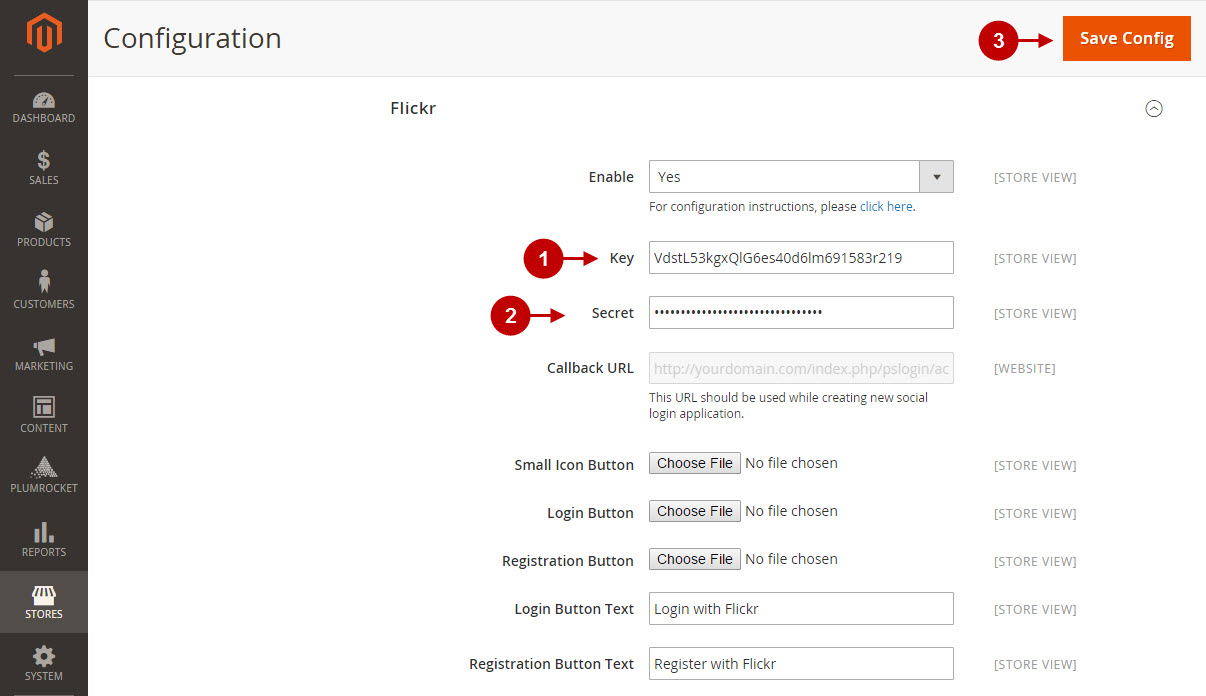
Step-by-Step action:
- Navigate back to your Flickr application page.
- Press “Edit auth flow for this app” button to proceed configuring your flickr application.
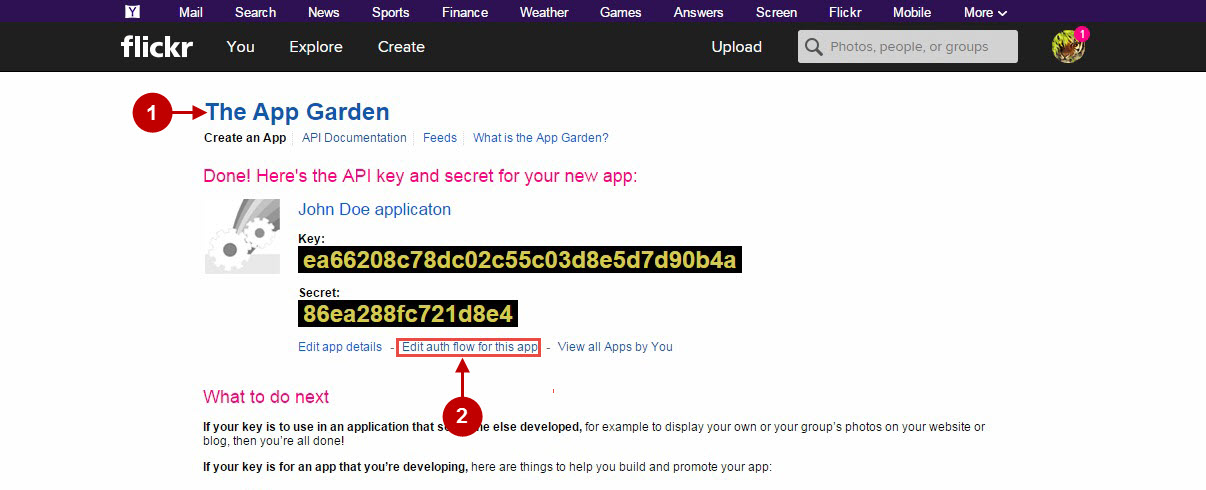
Step-by-Step action:
- Copy and paste callback URL, that can be found in your Magento backend-> Plumrocket-> Social Login Pro-> Flickr-> Callback URL.
- Press “Save Changes” button.
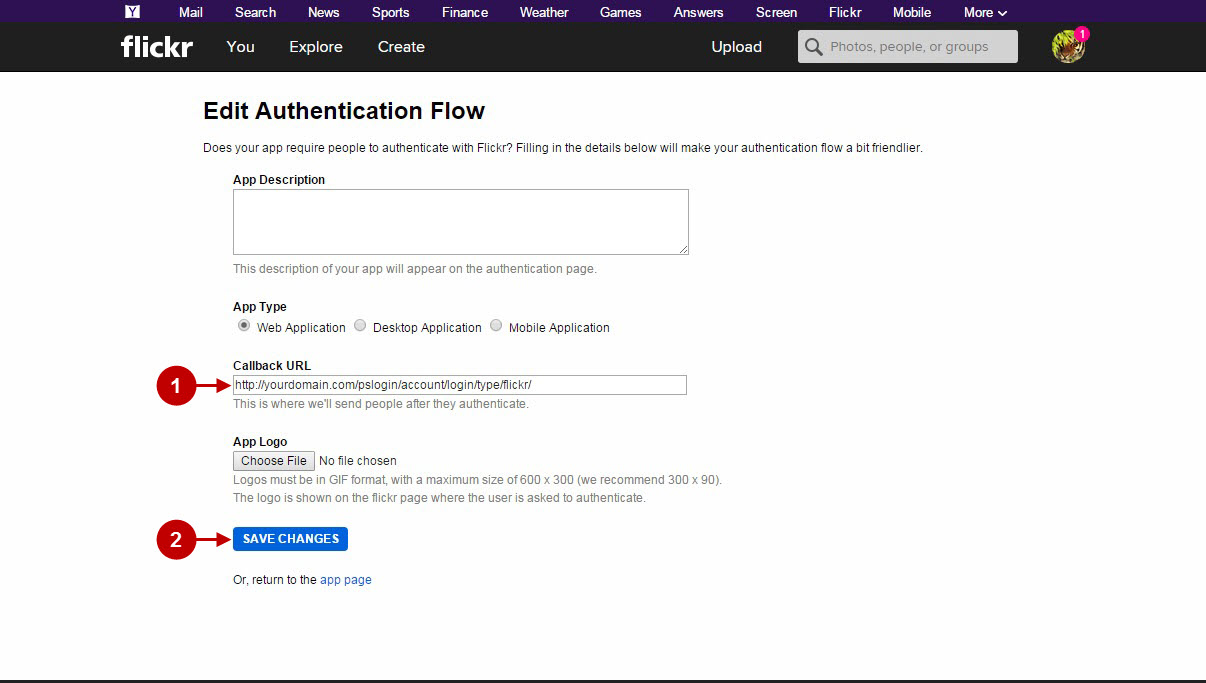
Configuration of Flickr Magento Social Login and Magento 2 Social Login application is now completed
Next Step > Return to Social Login Pro API Reference
