WordPress (wordpress.com) |
|
| Protocol | OAuth 2 |
| Returned Data | userId, name, email, photo |
| Requires SSL? | No |
How to Set Up WordPress API for Magento
In this article, you will learn how to find your WordPress API and integrate WordPress Login into Social Login Pro extension for Magento. Please follow the step-by-step instructions below.
Step-by-Step action:
- Log into developer.wordpress.com/apps/.
- Click on “Create New Application” button.
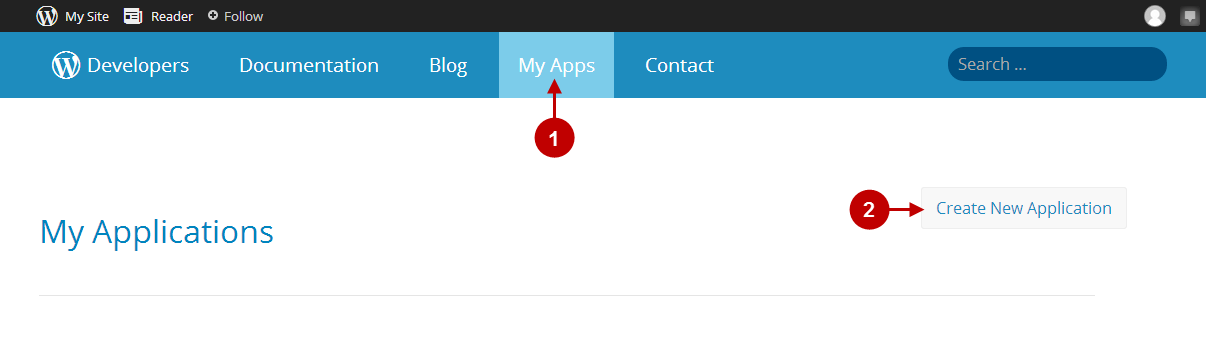
Step-by-Step action:
- Create the name for your application.
- Fill in the description for your application.
- Indicate your live website URL.
- Indicate the Redirect URL. To find it, go to your backend-> Plumrocket-> Social Login Pro-> WordPress-> Redirect URL.
- Answer the security question.
- Select application type to be “Web”.
- Press “Create” button to finish creating your application.
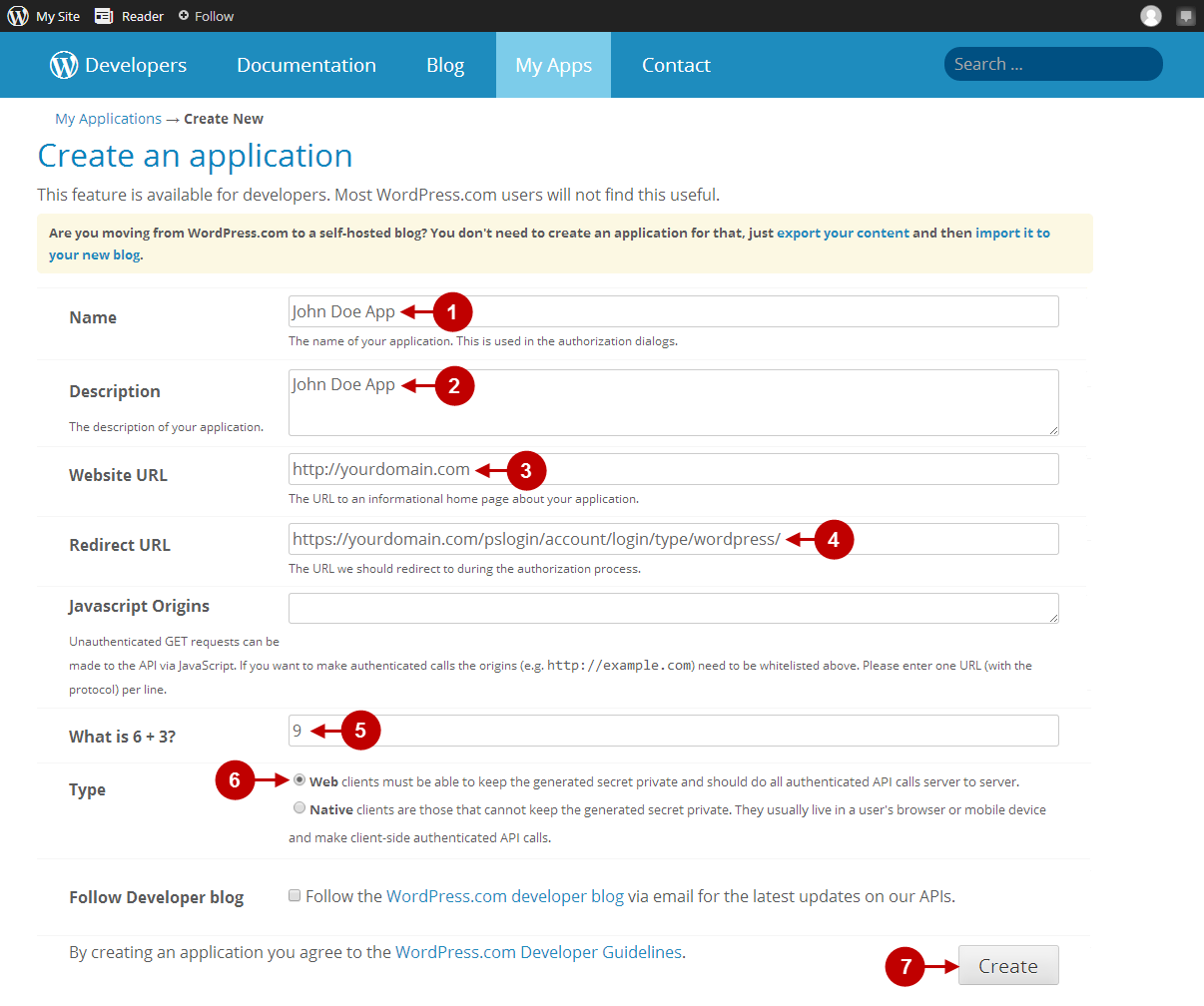
Step-by-Step action:
- Here you can find “Client ID” of this application.
- Here you can find “Client Secret” of this application.
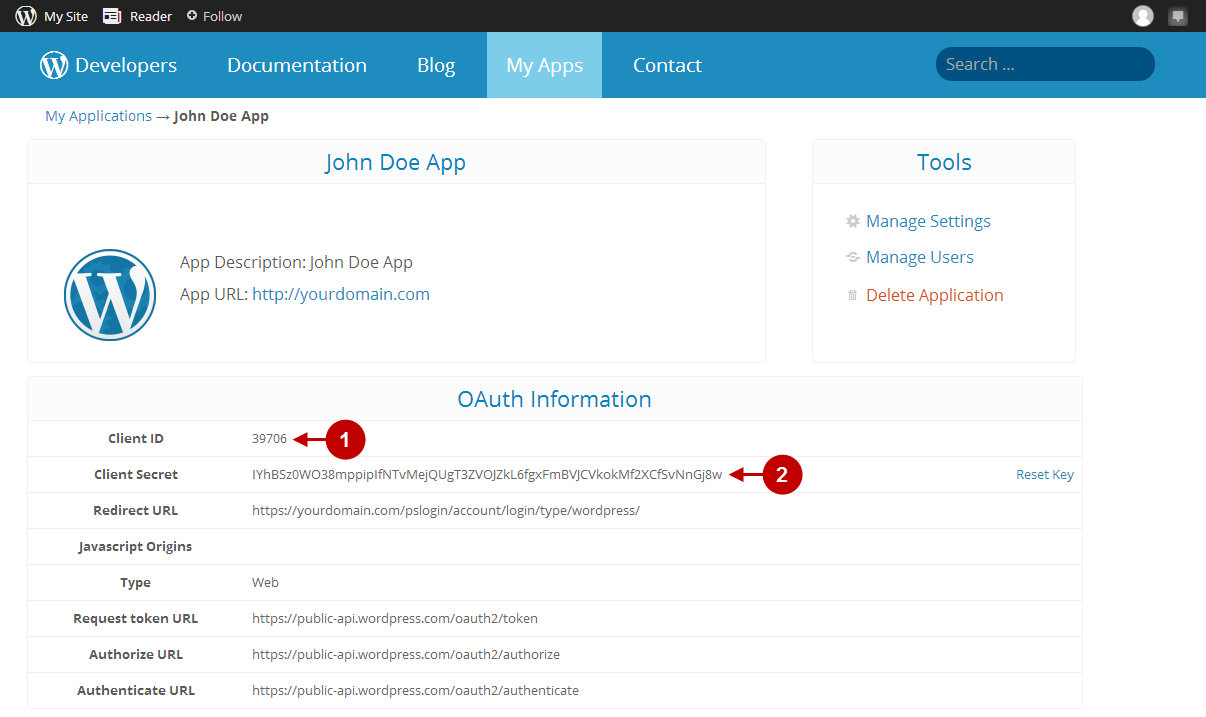
Configuring WordPress Integration in Magento Social Login Pro Extension
In this step you must update your Magento Social Login Pro Extension configuration. In your magento admin panel, go to “System” -> “Configuration” -> “Plumrocket Inc” -> “Social Login Pro” -> “WordPress” Tab.
Step-by-Step action:
- Enter your Client ID into the relevant field of the “WordPress” tab in your backend.
- Enter your Client Secret key into the relevant field of the “WordPress” tab in your backend.
- Press “Save Config” button.
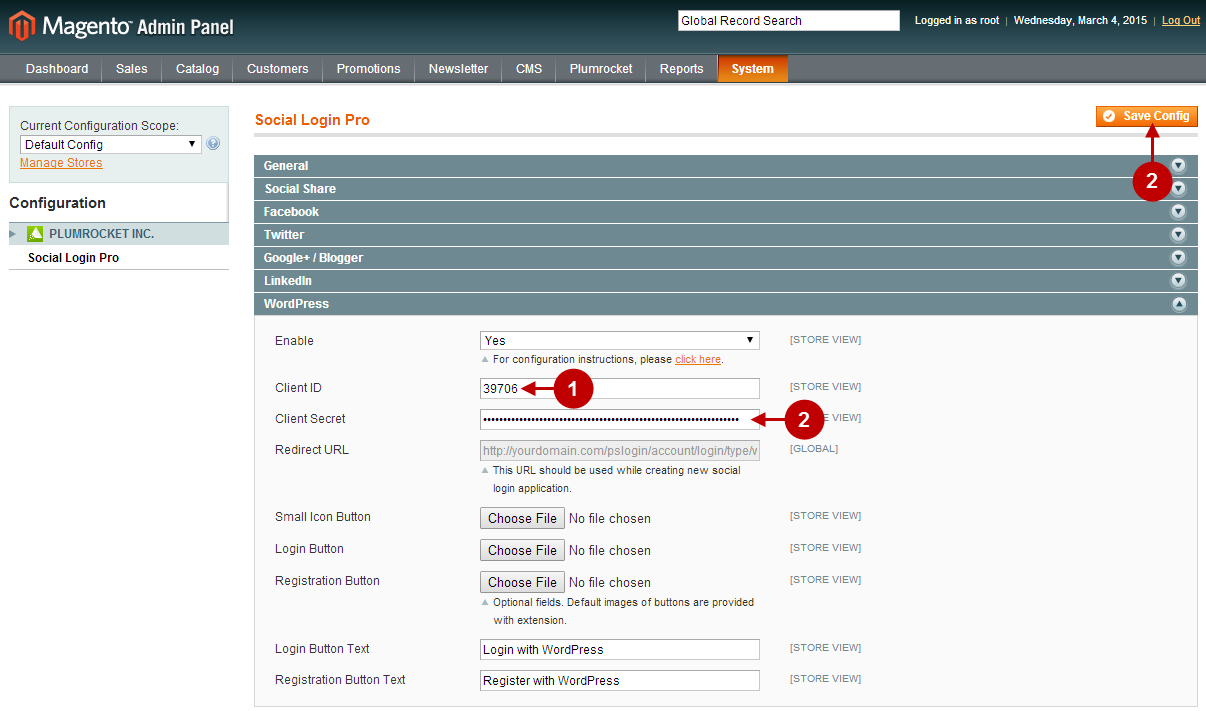
Configuring WordPress Integration in Magento 2 Social Login Pro Extension
In this step you have to update your Magento 2 Social Login Pro Extension configuration. In your magento 2 admin panel, go to “Plumrocket” tab in the main menu -> “Social Login Pro” section -> “Configuration” -> “WordPress” Tab.
Step-by-Step action:
- Enter your Client ID into the relevant field of the “WordPress” tab in your backend.
- Enter your Client Secret key into the relevant field of the “WordPress” tab in your backend.
- Press “Save Config” button.

Configuration of WordPress Magento Social Login and Magento 2 Social Login application is now completed.
Next Step > Return to Social Login Pro API Reference
