How to Set Up Mydigipass API for Magento
In this article, you will learn how to find your Mydigipass API in order to integrate Mydigipass Login into Magento Social Login Pro extension. Please follow the step-by-step instructions below.
Step-by-Step action:
- Log into developer.mydigipass.com/applications/.
- Press “Create Application” button to start creating your Mydigipass application.
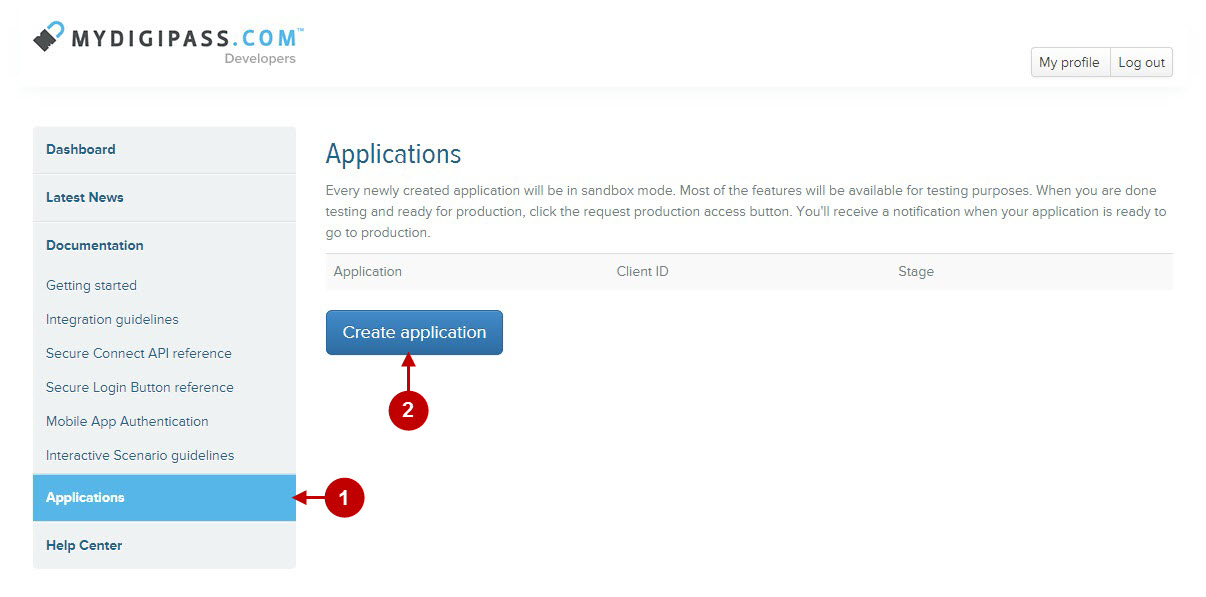
Step-by-Step action:
- Indicate your application name.
- Provide short description of your application.
- In this dropdown box you can specify your application category.
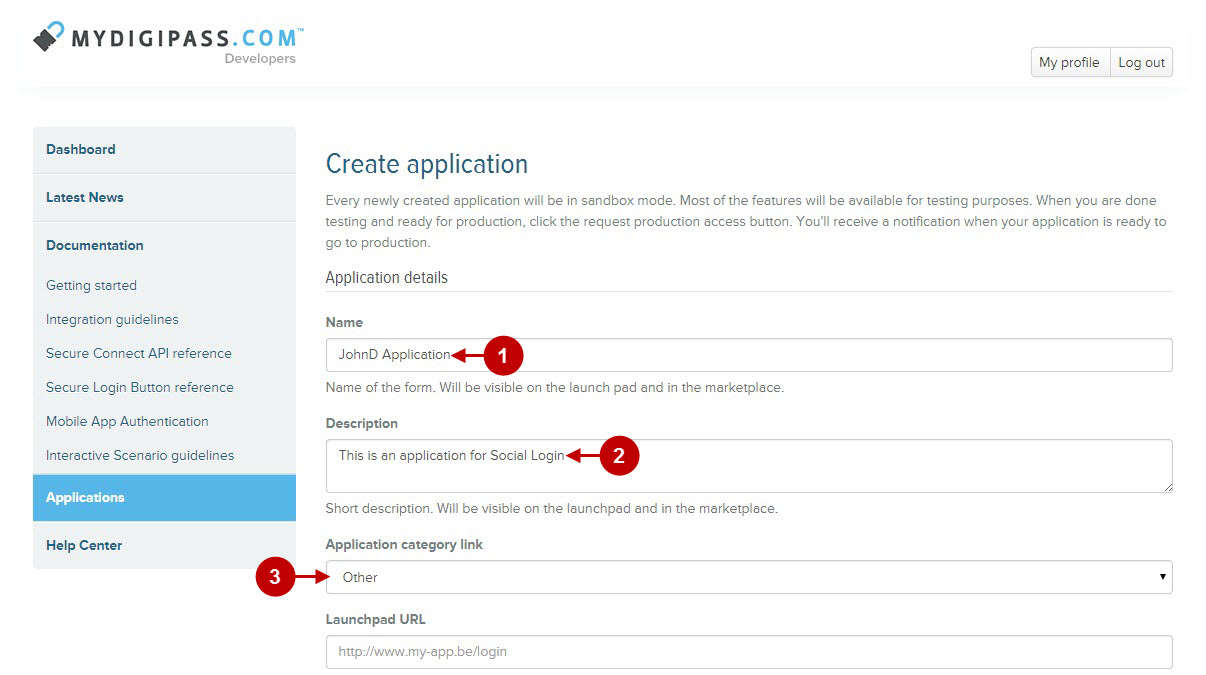
Step-by-Step action:
- Indicate your Email.
- Enter the name of your company.
- Insert your company URL
- Press “Submit Application” button to save your settings.
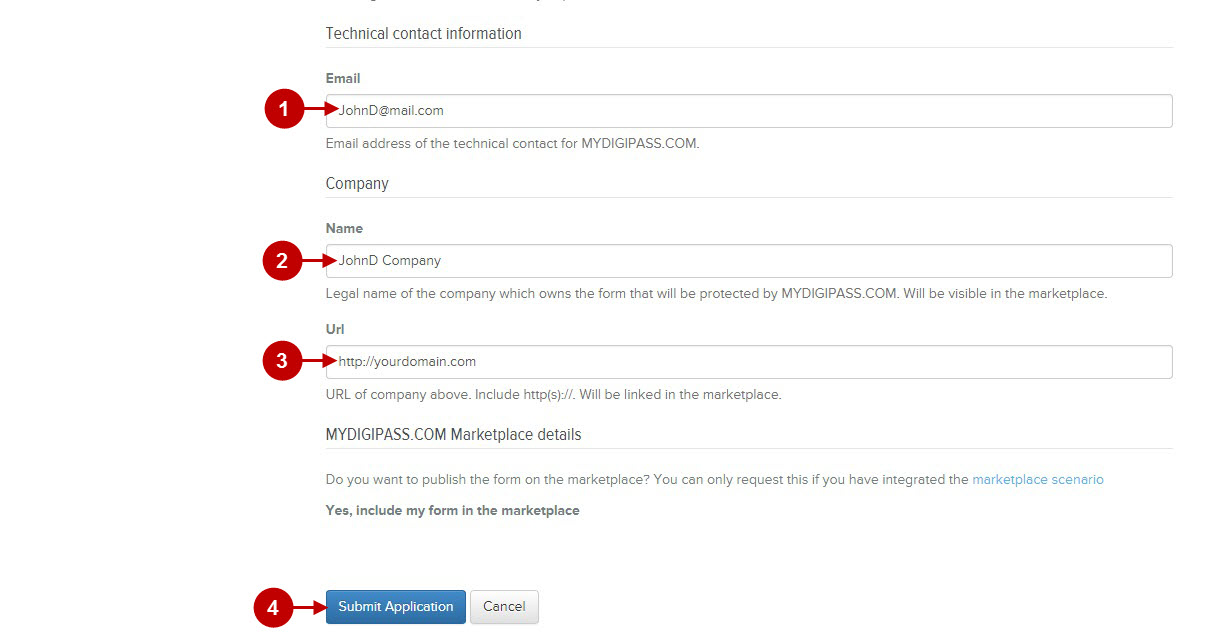
Step-by-Step action:
- Copy “Client Secret” key to your clipboard.
- Copy “Client ID” to your clipboard.
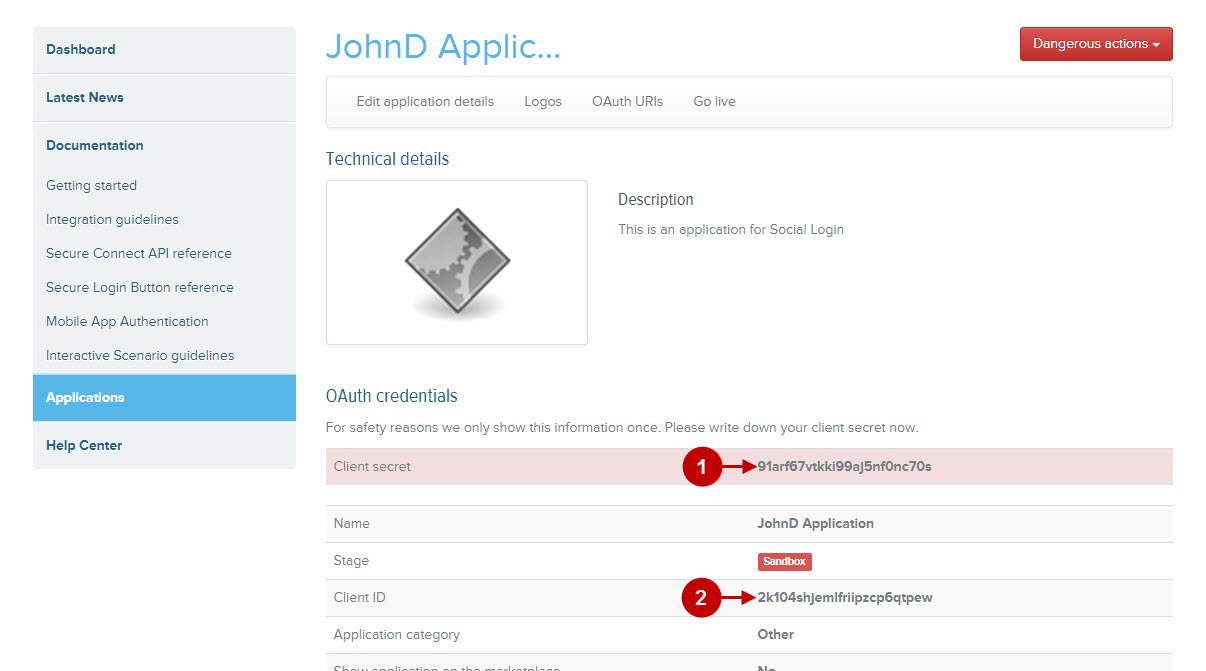
Configuring Mydigipass Integration in Magento Social Login Pro Extension
In this step you must update your Magento Social Login Pro Extension configuration. In your magento admin panel, go to “System” -> “Configuration” -> “Plumrocket Inc” -> “Social Login Pro” -> “Mydigipass” Tab.
Step-by-Step action:
- Paste Application ID into the relevant field of your “Mydigipass” backend tab.
- Insert Secret Key into the relevant field of your “Mydigipass” backend tab.
- Press “Save Config” button to save your settings.
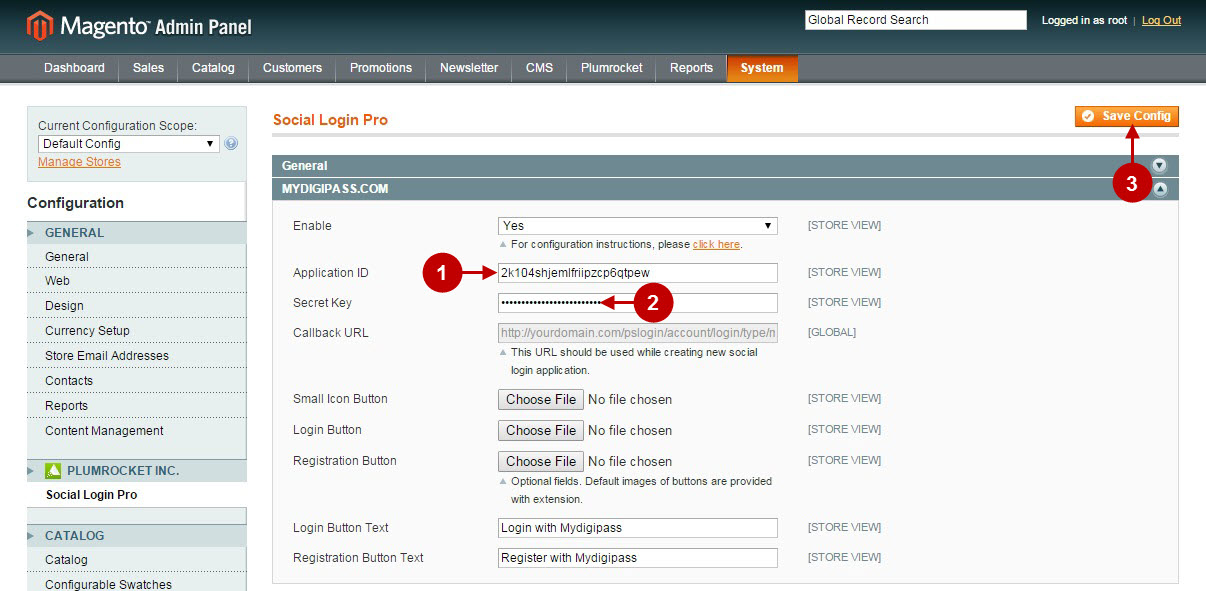
Configuring Mydigipass Integration in Magento 2 Social Login Pro Extension
In this step you must update your Magento 2 Social Login Pro Extension configuration. In your magento admin panel, go to “Plumrocket” tab in the main menu -> “Social Login Pro” section -> “Configuration” – > “Mydigipass” Tab.
Step-by-Step action:
- Paste Application ID into the relevant field of your “Mydigipass” backend tab.
- Insert Secret Key into the relevant field of your “Mydigipass” backend tab.
- Press “Save Config” button to save your settings.
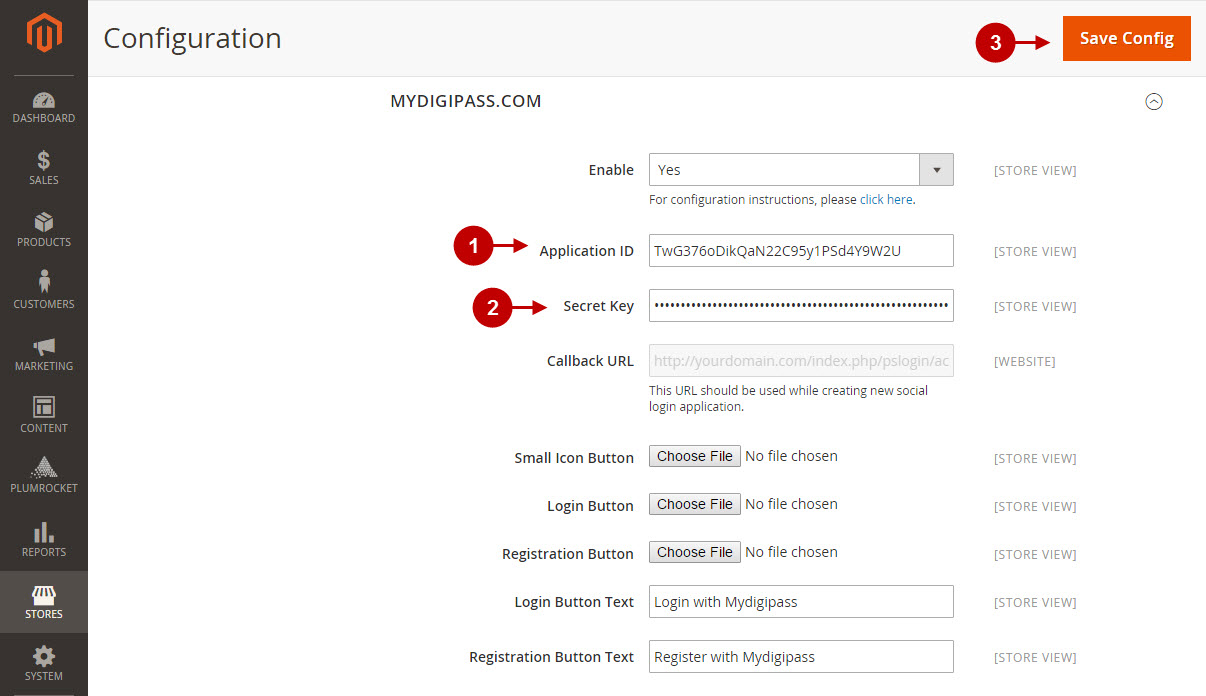
How to Set Up Mydigipass API for Magento – Going Live
At this point, in order to apply this application for production, you will need to add more data to your application. Please follow the steps below.
Step-by-Step action:
- Return to your mydigipass application page and press “Logos” button.
- Press “Browse” button to upload your application logo.
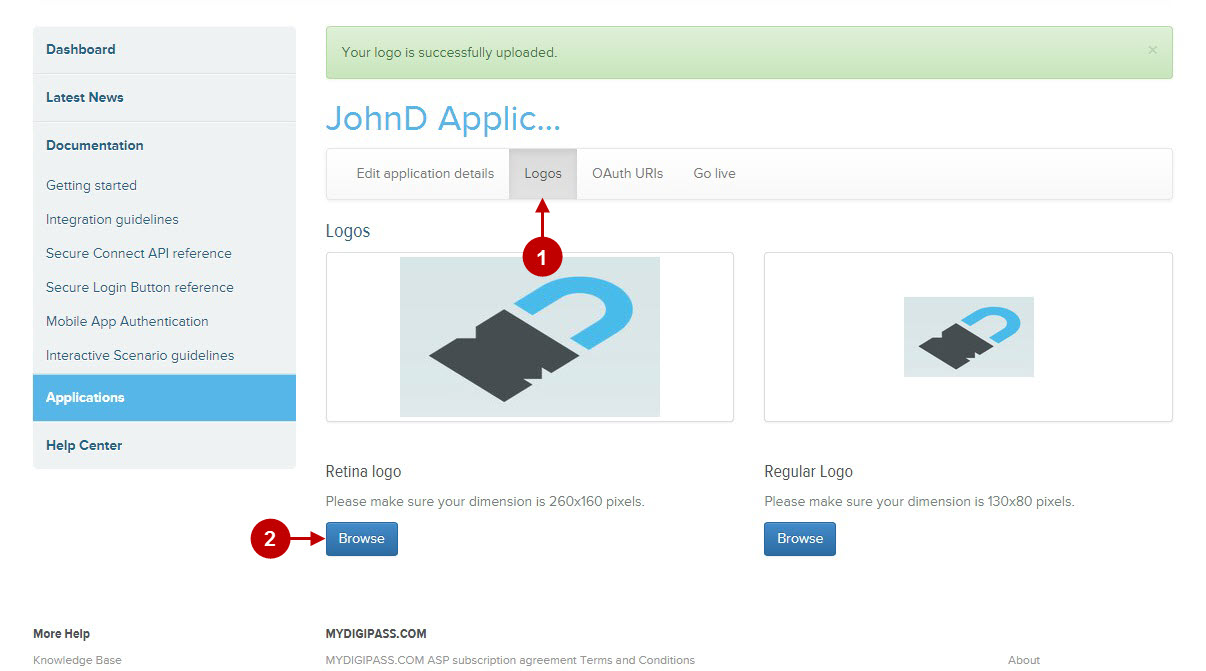
Step-by-Step action:
- Press “OAuth URLs” button.
- Press “Create Redirect URL” button to create redirect URLs for your application.
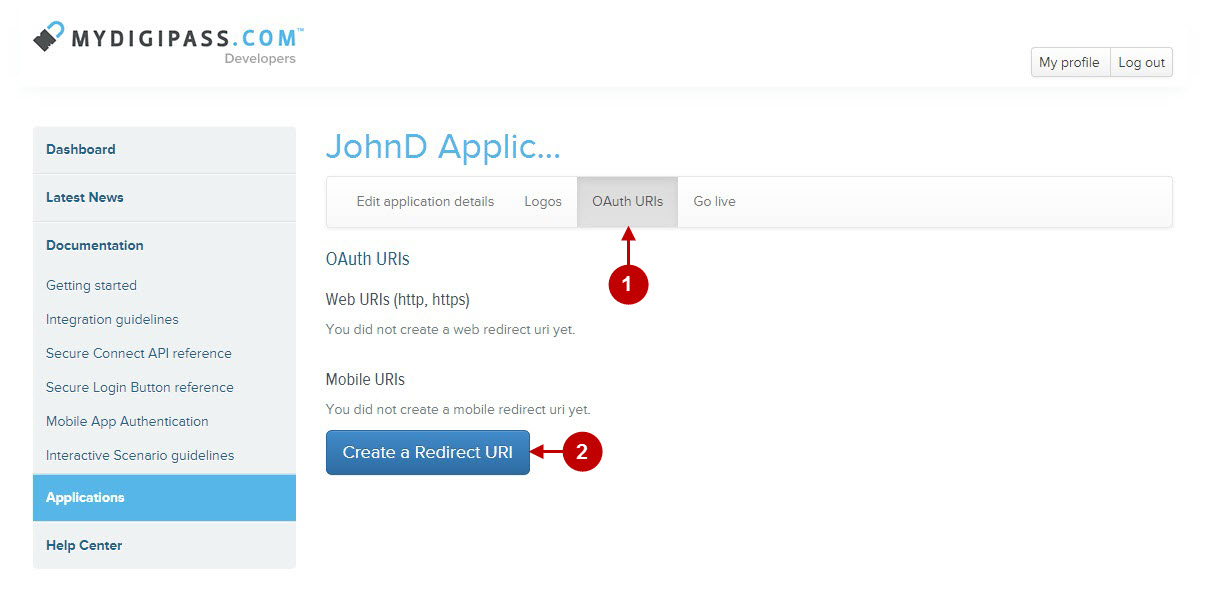
Step-by-Step action:
- Copy and Paste redirect URL, that can be found in your Magento backend-> Plumrocket-> Social Login Pro-> MYDIGIPASS.COM-> Callback URL.
- Press “Create Redirect URL” button to create redirect URL for your application.
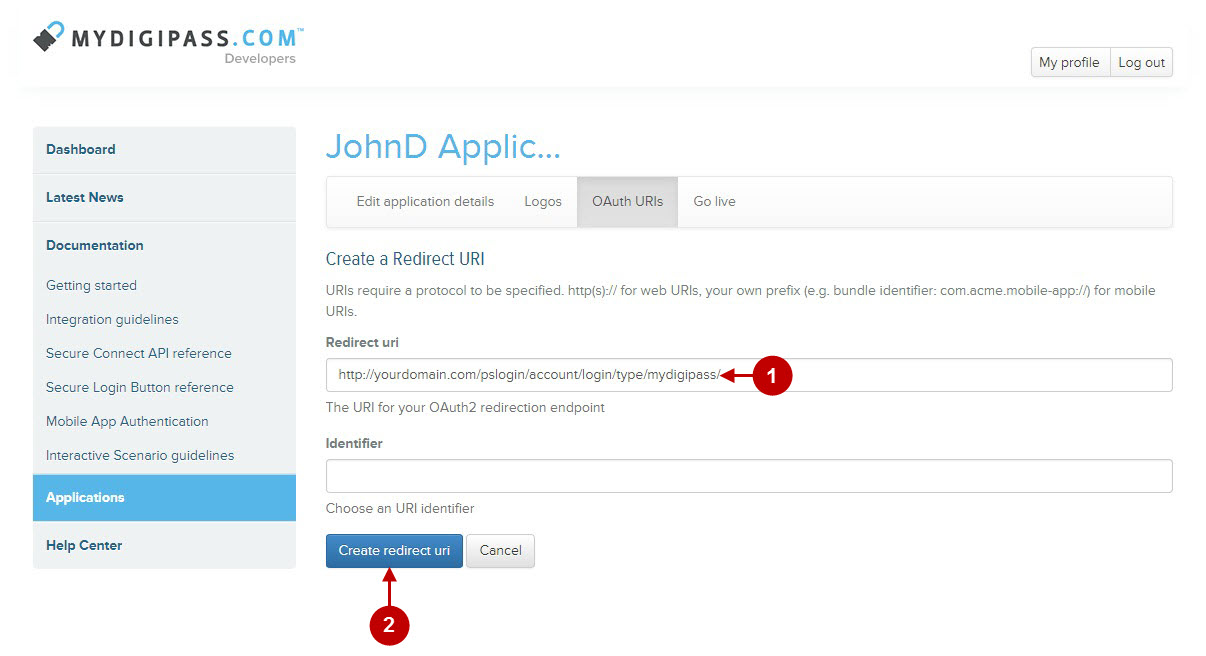
Step-by-Step action:
- Press “Go live” button.
- Press “Request to go live” button to apply this aplication for production.
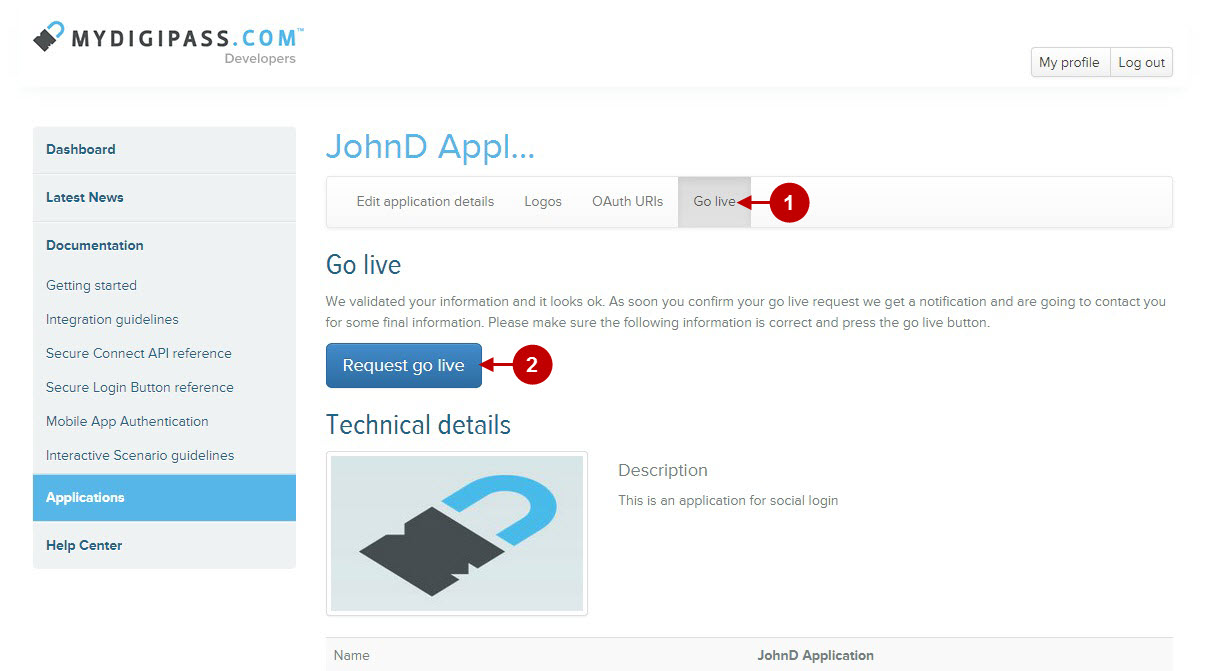
Step-by-Step action:
- Now your application will have “Pending” stage. Once it’s approved – you will receive a notification from Mydigipass.
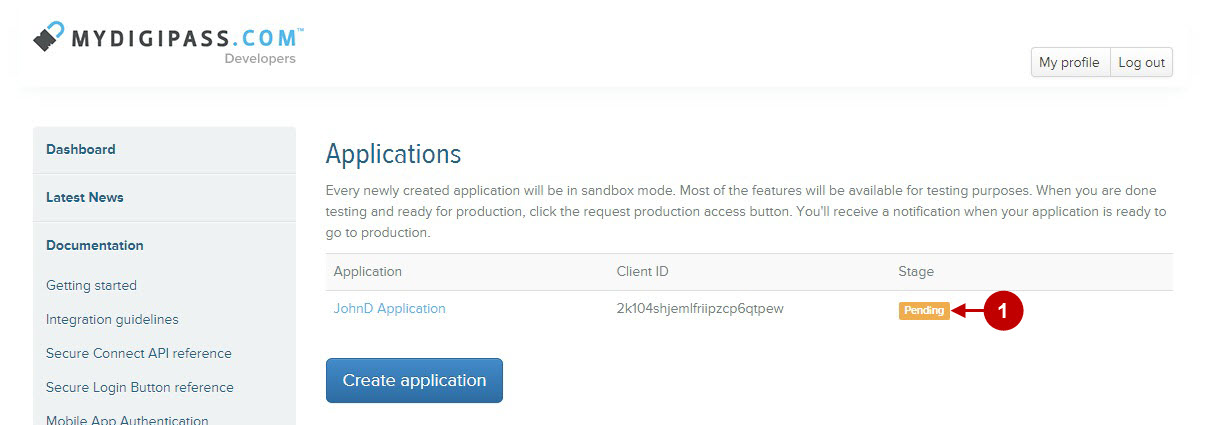
Configuration of Mydigipass Magento Social Login and Magento 2 Social Login application is now completed.
Next Step > Return to Social Login Pro API Reference
