Upwork (upwork.com) |
|
| Protocol | OAuth 1.0 |
| Returned Data | userId, name, email |
| Requires SSL? | No |
How to Set Up Upwork API for Magento
In this article, you will learn how to enable and configure your Upwork API in order to integrate Upwork login into Magento Social Login Pro module. Please follow the step-by-step instructions below.
Step-by-Step action:
- Log into upwork.com/services/api/keys/.
- Click on “now” link to start creating your Upwork application.
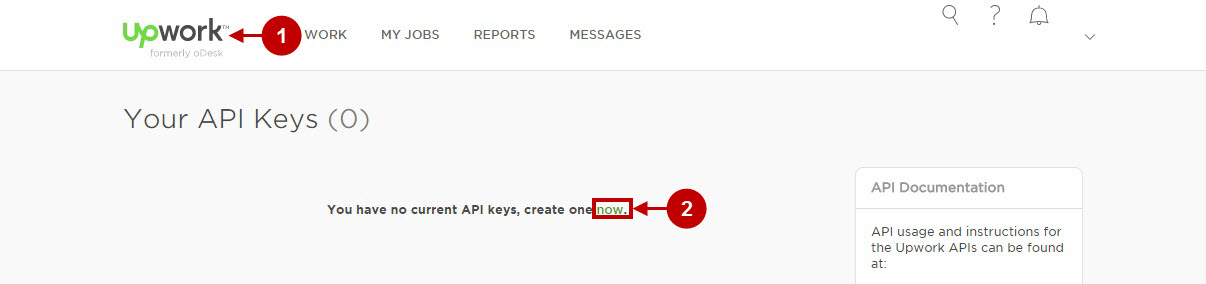
Step-by-Step action:
- Indicate your Upwork application title.
- Click on “Web” radio button.
- Copy and paste Callback URL, that can be found in your Magento backend-> Plumrocket-> Social Login Pro-> Upwork-> Callback URL.
- Provide description of your application.
- In this drop down box you can specify your API usage.
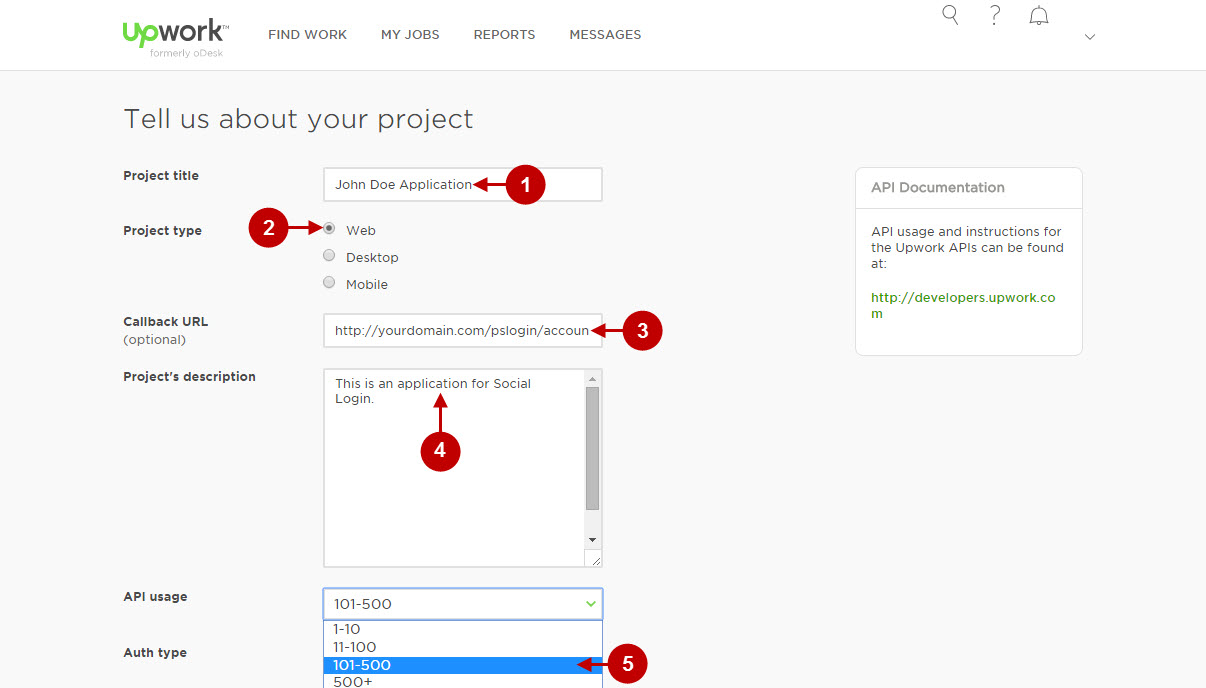
Step-by-Step action:
- In order to proceed, please agree to comply with the Upwork API Terms of Use.
- Press “Apply” button to create your Upwork application.
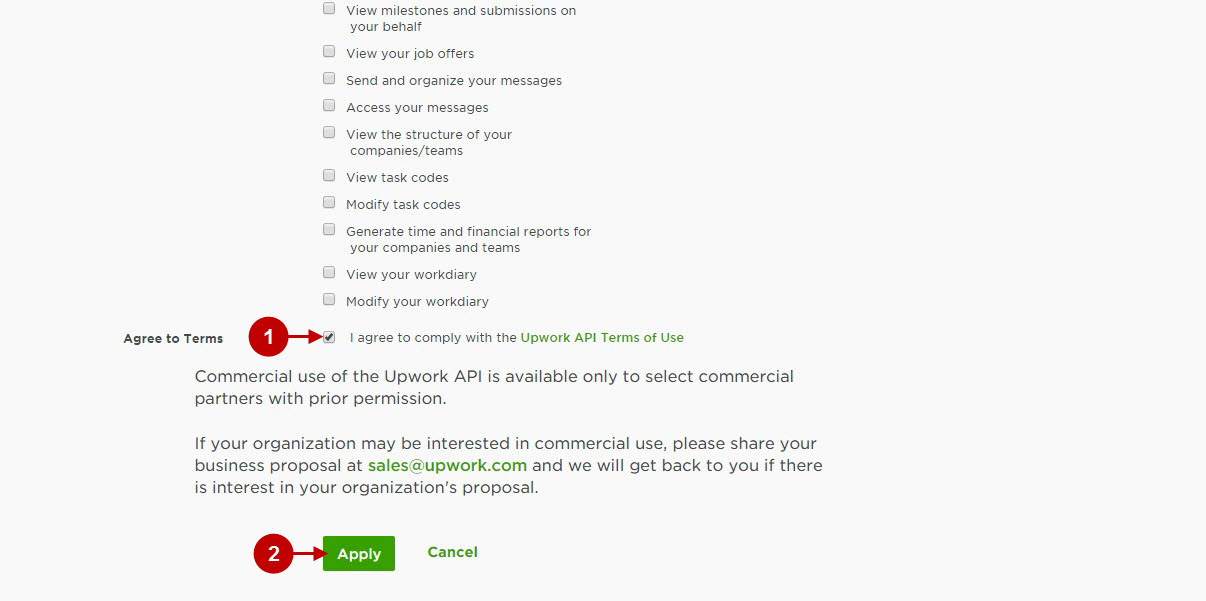
Step-by-Step action:
- Now your application will be reviewed, once it is approved and enabled – you will get notification from Upwork.
- Copy “Key” to your clipboard.
- Copy “Secret” key to your clipboard.
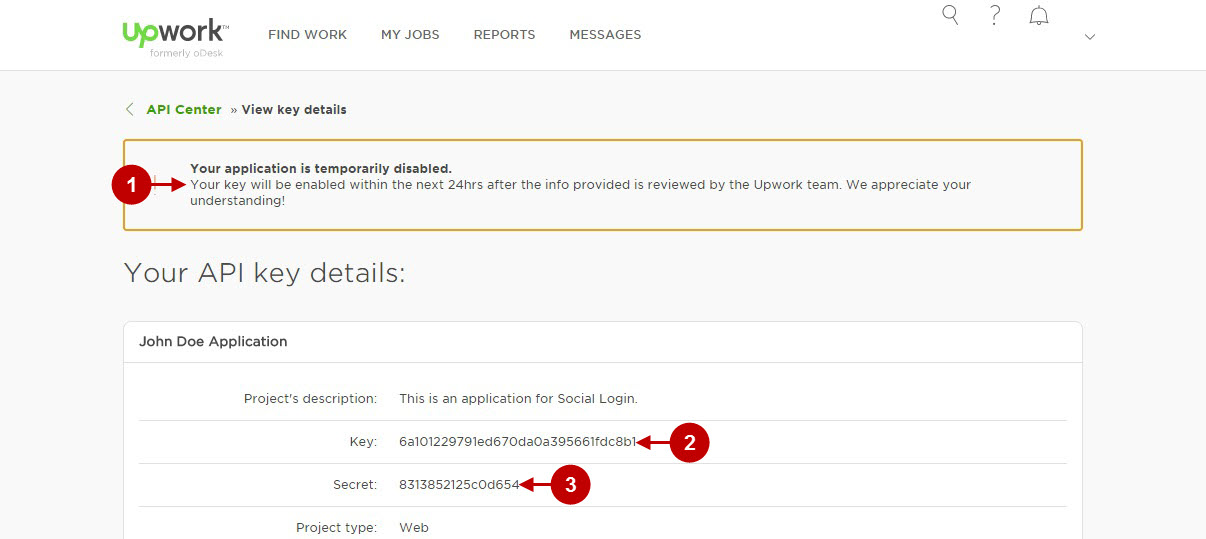
Configuring Upwork Integration in Magento Social Login Pro Extension
In this step you must update your Magento Social Login Pro Extension configuration. In your magento admin panel, go to “System” -> “Configuration” -> “Plumrocket Inc” -> “Social Login Pro” -> “Upwork” Tab.
Step-by-Step action:
- Paste Key into the relevant field of your “Upwork backend tab.
- Insert Secret key into the relevant field of your “Upwork” backend tab.
- Press “Save Config” button.
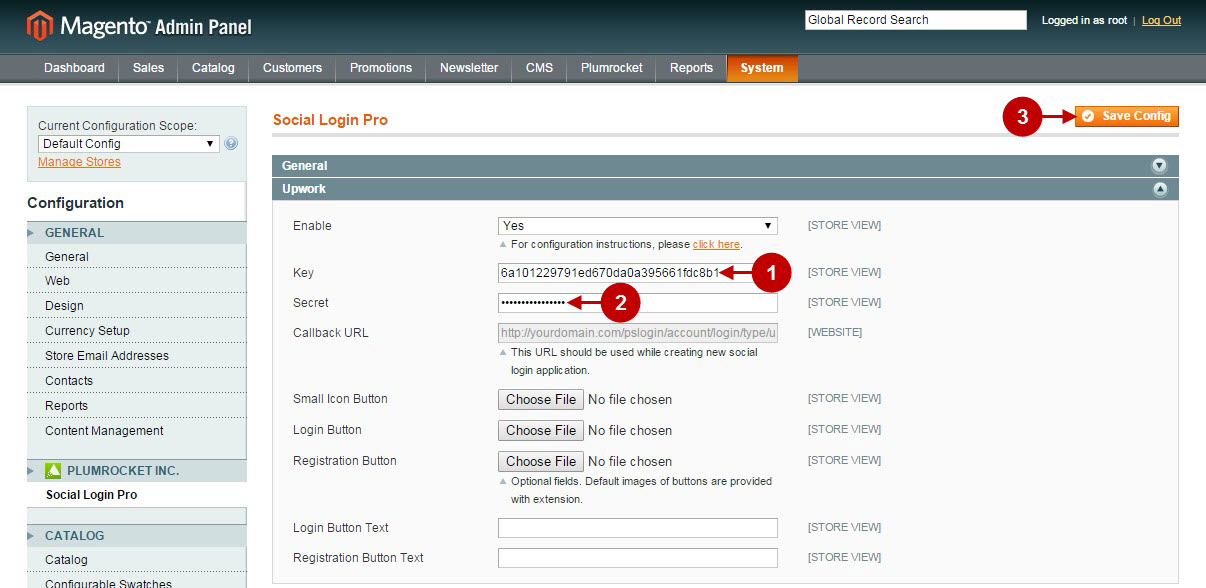
Configuration of Upwork Magento Social Login application is now completed
Configuring Upwork Integration in Magento 2 Social Login Pro Extension
In this step you must update your Magento 2 Social Login Pro Extension configuration. In your magento 2 admin panel, go to “Plumrocket” tab in the main menu -> “Social Login Pro” section -> “Configuration” -> “Upwork” Tab.
Step-by-Step action:
- Paste Key into the relevant field of your “Upwork backend tab.
- Insert Secret key into the relevant field of your “Upwork” backend tab.
- Press “Save Config” button.
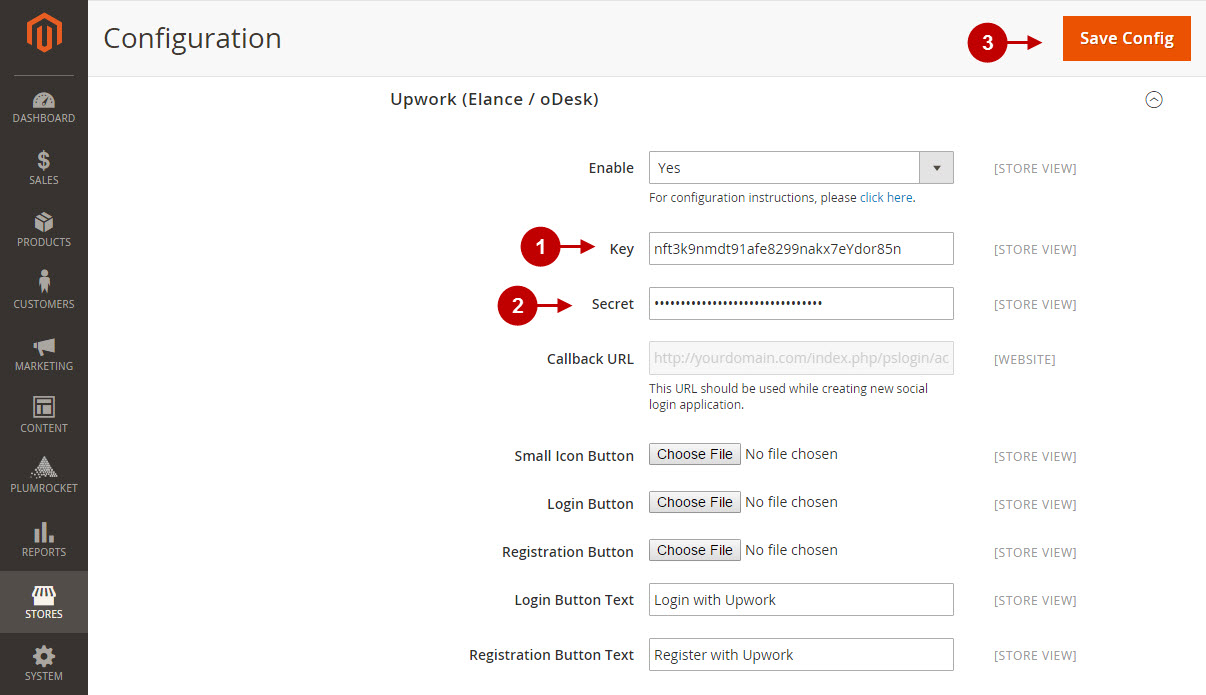
Configuration of Upwork Magento 2 Social Login application is now completed.
Next Step > Return to Social Login Pro API Reference
