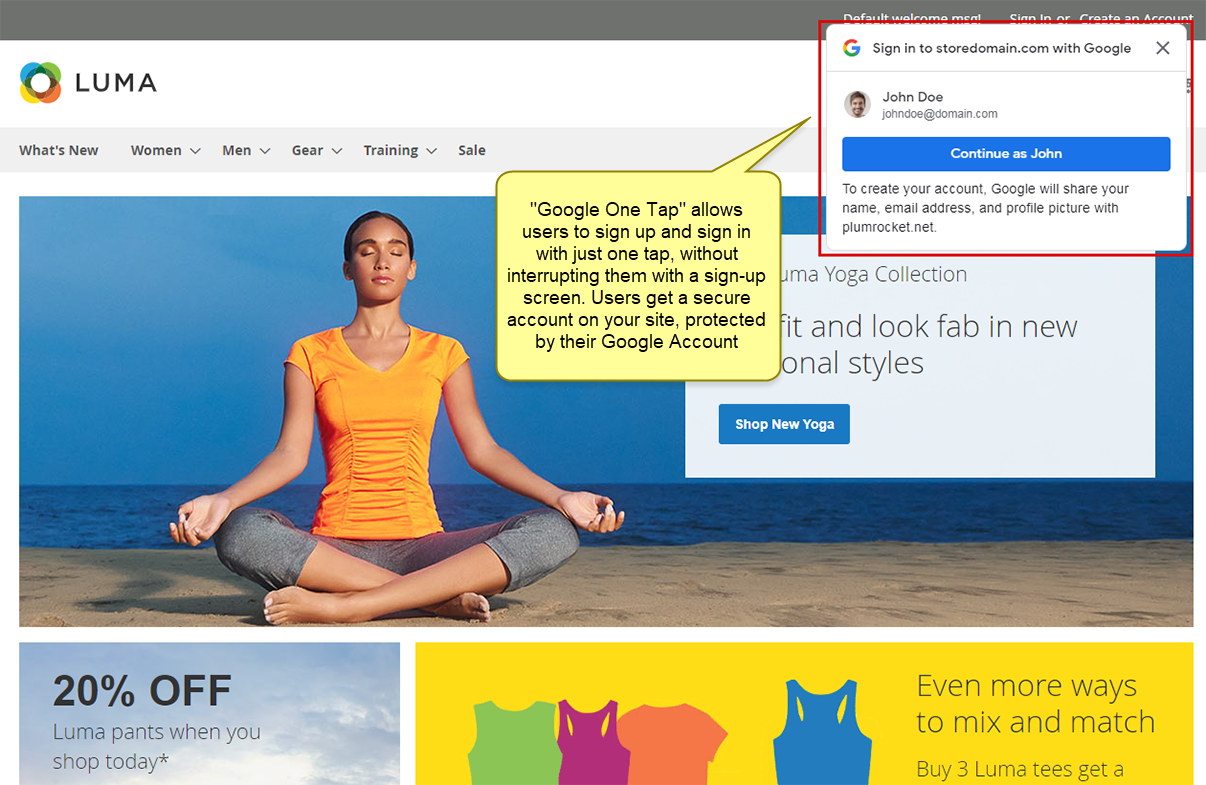With Magento 2 Google One-Tap Sign In / Sign Up, new users can sign up to your site with a single tap. Additionally, your returning users can be signed in automatically once entering your site, even if they switch devices or platforms, or after their session expires.
With Google One Tap, the authentication process is no longer tedious as it is extremely fast and does not require filling out registration forms. Thus, you will significantly increase the number of registrations and improve the user experience on your Magento store.
Important Information:
Before enabling Google One Tap, please make sure you have set up Google API and configured Google integration in Magento 2 Social Login Pro extension.
Enabling Google One Tap in Magento 2 backend is very easy once you completed the previous steps. Just follow the guide below:
Step-by-step guide:
- Enable One-Tap Sign Up by setting this option to Yes.
- Select one or more pages where the Google One-Tap prompt should be displayed.
- Select Yes if you want to enable Automatic Sign-Ins. This feature allows returning users to be automatically signed in every time they visit your store.
- Title: select one of three available titles to be displayed in the Google One Tap popup.
- Prompt Position: you can optionally change the default Google One Tap prompt position by specifying the new container DOM ID (CSS Class ID). This feature allows displaying Google One Tap inside Magento Sign In Page, Popup Login, or in any other custom location.
- Click Save Config to save changes.
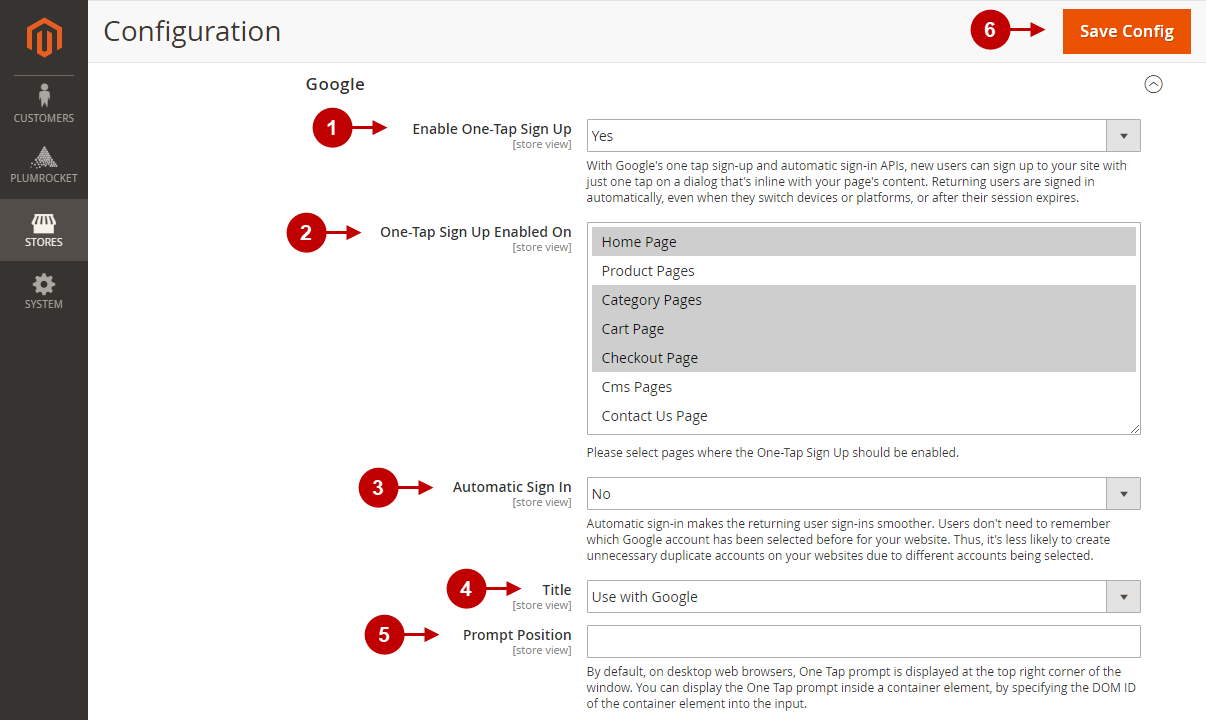
Setting up Google One-Tap Sign In in Magento 2 is now complete. This is how it looks on the frontend: