How to Set Up Xing API for Magento
In this article, you will learn how to find your Xing API in order to integrate Xing Login into Magento Social Login Pro extension. Please follow the step-by-step instructions below.
Step-by-Step action:
- Log into dev.xing.com/applications.
- Press “Create app” button to start creating your Xing application.
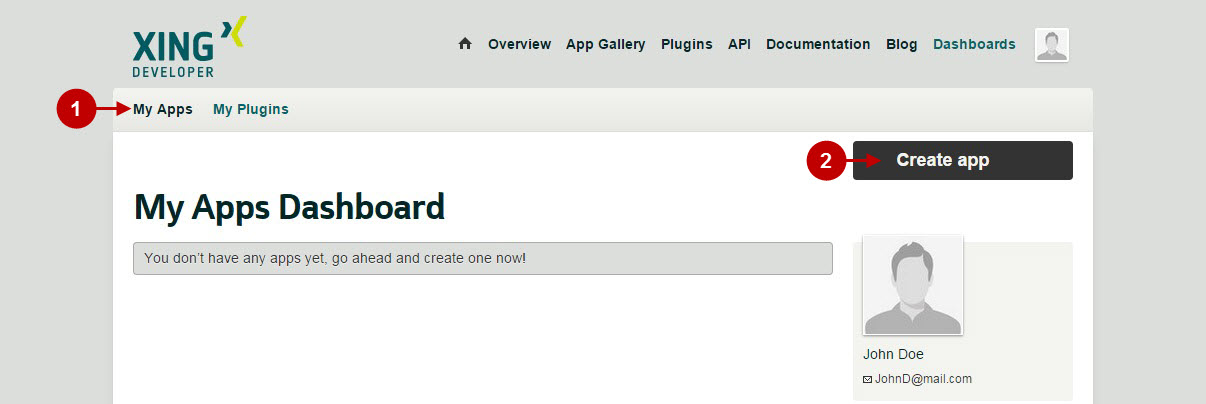
Step-by-Step action:
- Indicate the name of your Xing application.
- Press “Save” button.
- Copy “Consumer Key” to your clipboard.
- Copy “Consumer Secret” key to your clipboard.
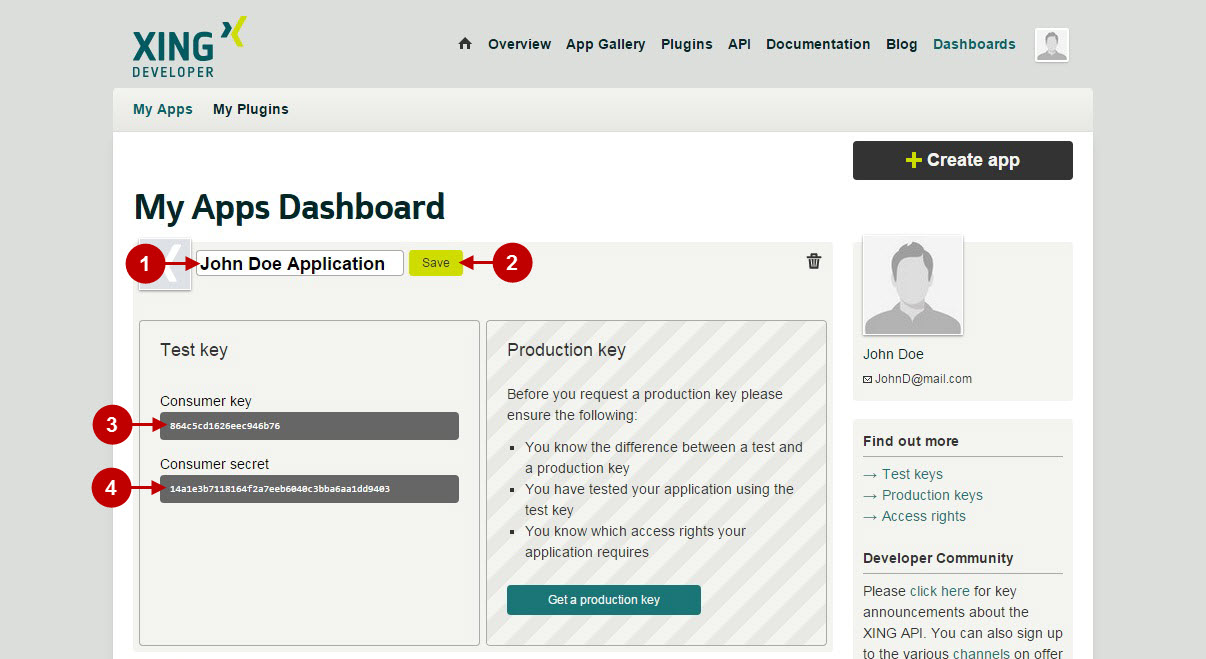
Configuring Xing Integration in Magento Social Login Pro Extension
In this step you must update your Magento Social Login Pro Extension configuration. In your magento admin panel, go to “System” -> “Configuration” -> “Plumrocket Inc” -> “Social Login Pro” -> “XING” Tab.
Step-by-Step action:
- Paste Consumer Key into the relevant field of your “Xing” backend tab.
- Insert Consumer Secret key into the relevant field of your “Xing” backend tab.
- Press “Save Config” button to save your settings.
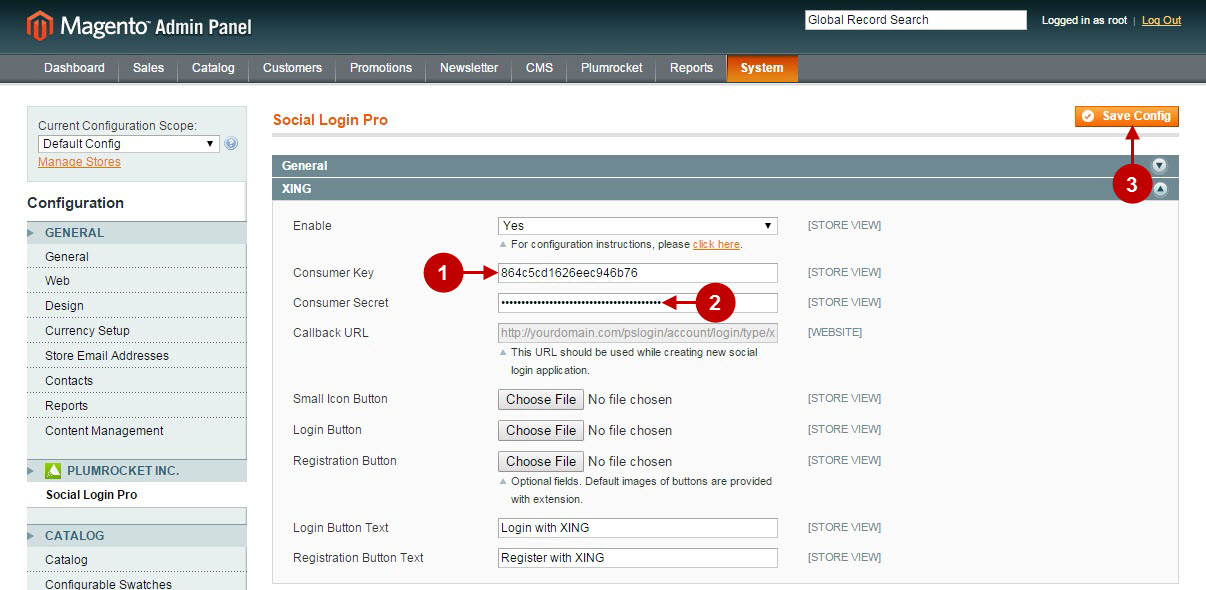
Configuring Xing Integration in Magento 2 Social Login Pro Extension
In this step you must update your Magento 2 Social Login Pro Extension configuration. In your magento 2 admin panel, go to “Plumrocket” tab in the main menu -> “Social Login Pro” section -> “Configuration” -> “XING” Tab.
Step-by-Step action:
- Paste Consumer Key into the relevant field of your “Xing” backend tab.
- Insert Consumer Secret key into the relevant field of your “Xing” backend tab.
- Press “Save Config” button to save your settings.
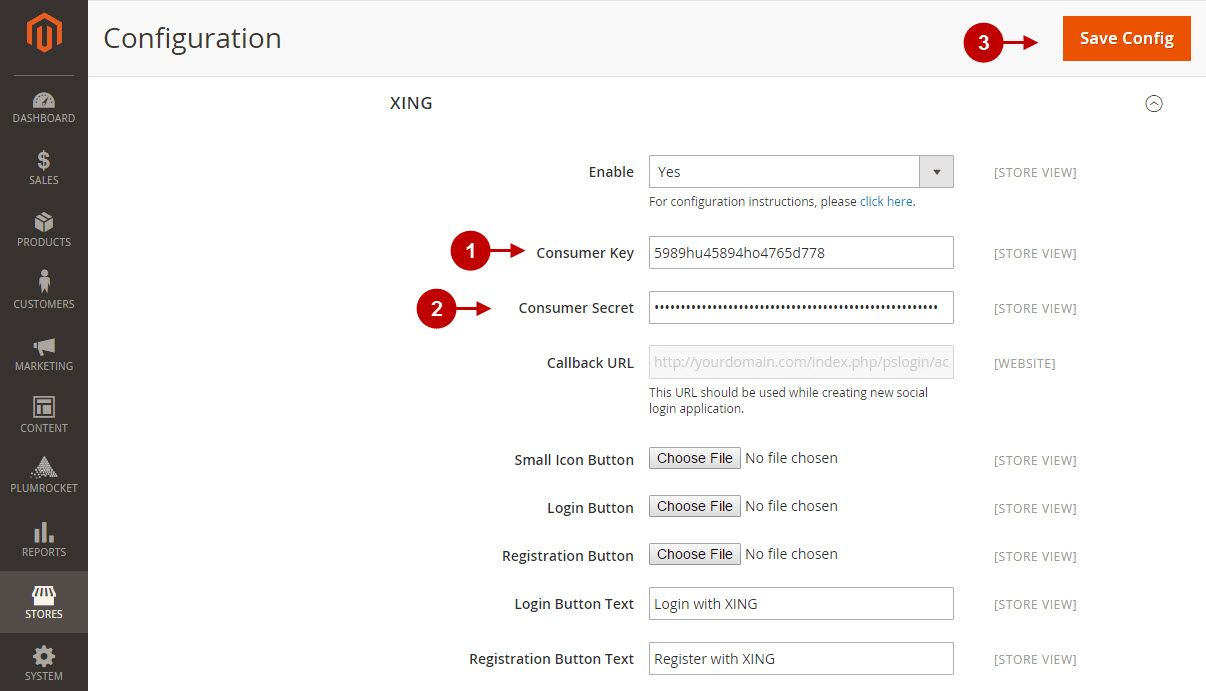
How to Set Up Xing API for Magento – Production Mode
At this point, in order to apply this application for production, you will need to add more data to your application. Please follow the steps below.
Step-by-Step action:
- Return to your Xing application dashboard.
- Press “Get a production key” button.
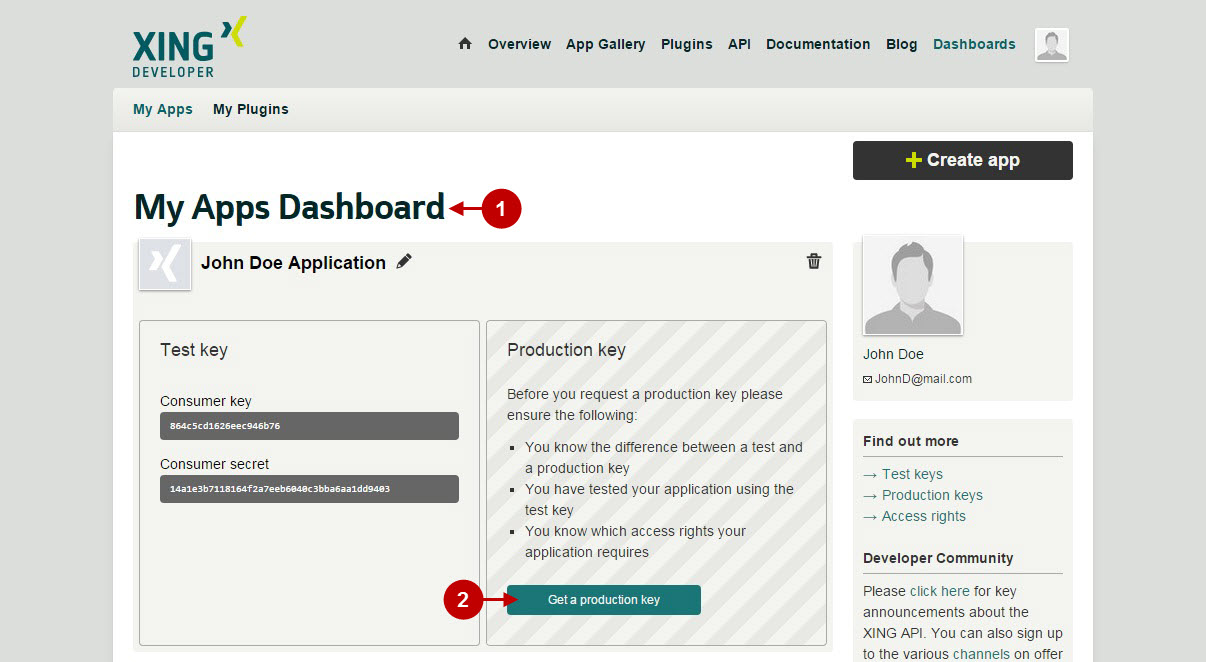
Step-by-Step action:
- Press “Next” button to continue.
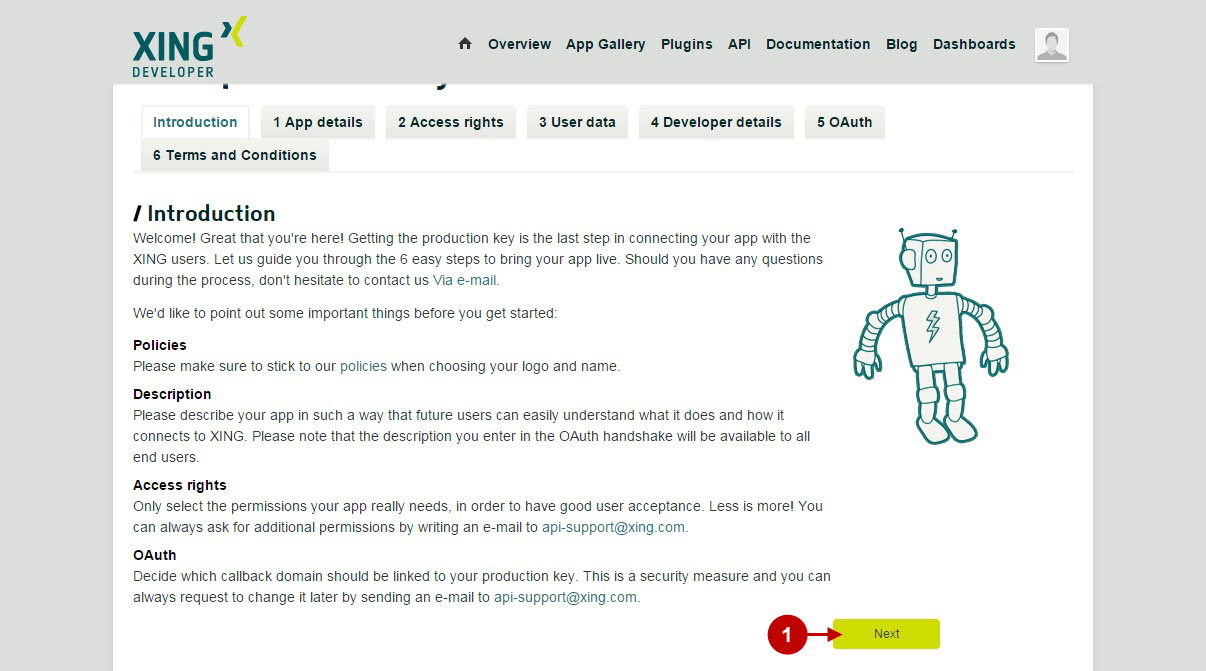
Step-by-Step action:
- Indicate the name of your Xing application.
- Enter the website for your application.
- Provide short description of your application.
- Press “Next” button to continue.
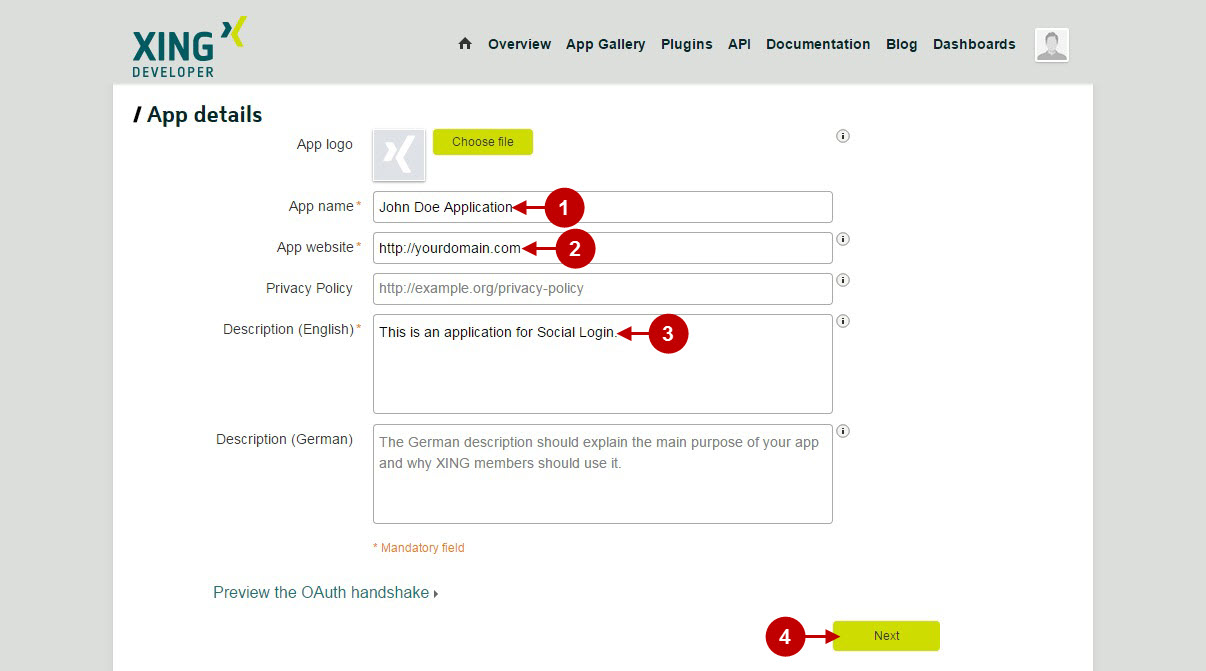
Step-by-Step action:
- Select “Users” dropdown box.
- Check “Users” checkbox.
- Check “App user details” checkbox.
- Select “Network Managment” dropdown box
- Check “Contacts” checkbox.
- Press “Next” button to continue.
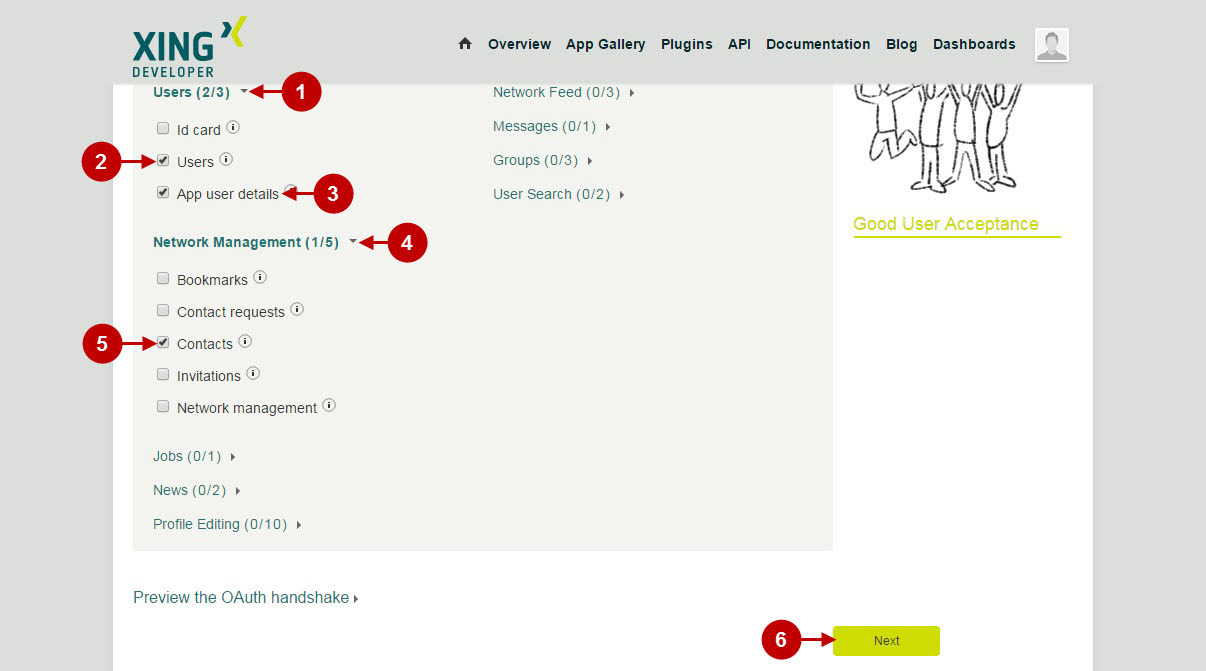
Step-by-Step action:
- Navigate to “Developer details”.
- Indicate your name.
- Provide your street name and number.
- Enter your Zip code and City.
- Indicate your country.
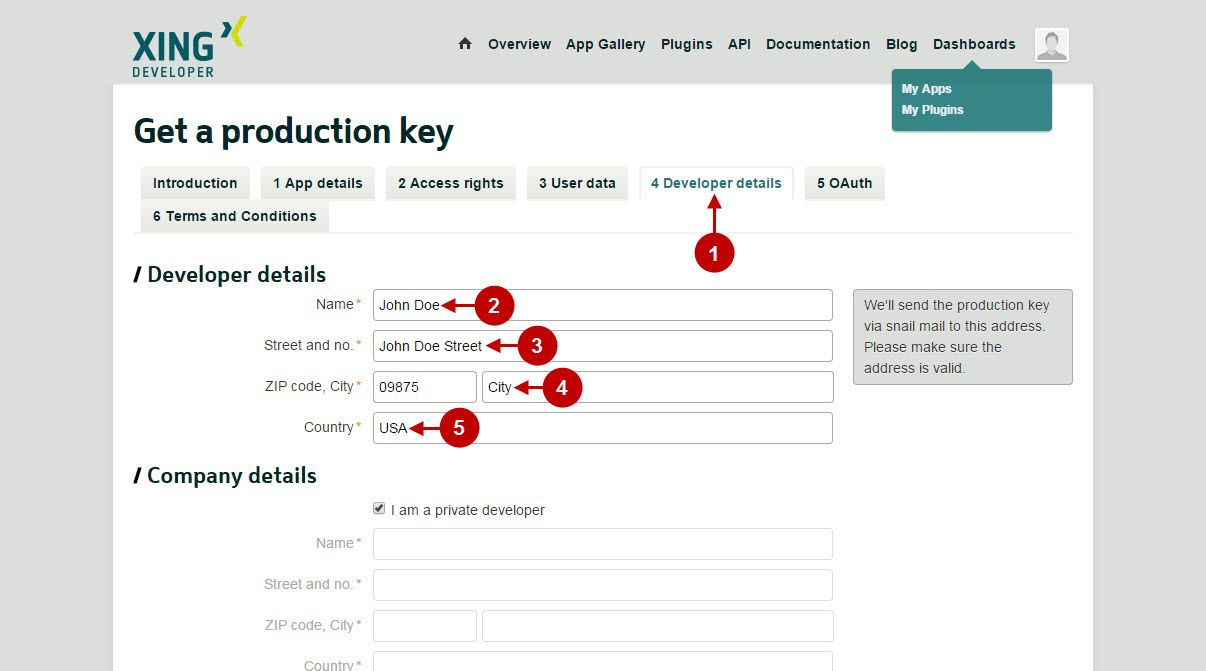
Step-by-Step action:
- Navigate to “OAuth”.
- Copy and Paste callback domain, that can be found in your Magento backend-> Plumrocket-> Social Login Pro-> XING-> Callback URL.
- Press “Next” button to continue.
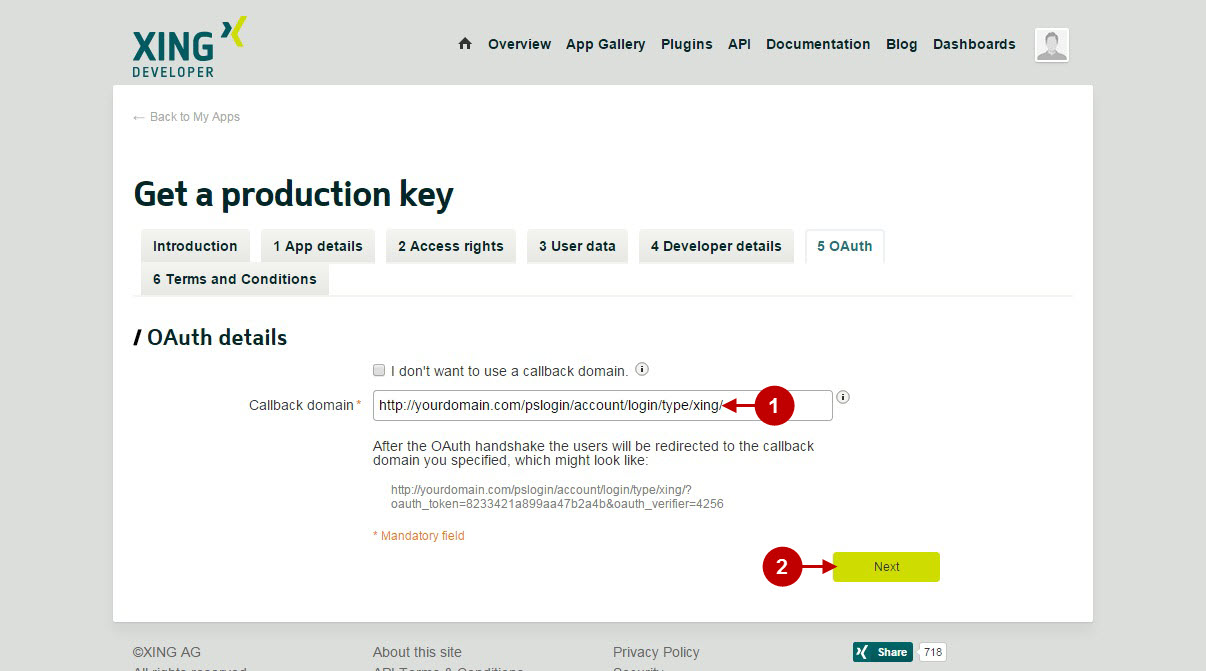
Step-by-Step action:
- In order to proceed please read and accept the XING API Terms & Conditions.
- Press “Submit” button to apply your application for production.
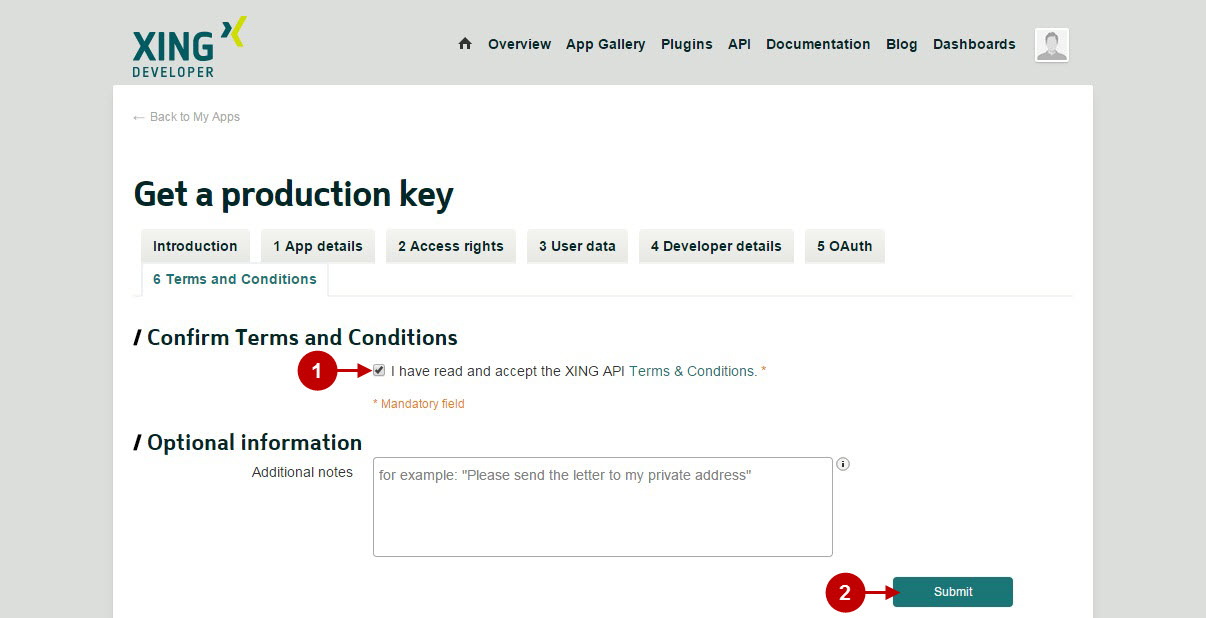
Step-by-Step action:
- Now your application will have “Submitted” status. Once it’s approved – you will receive a notification from Xing.
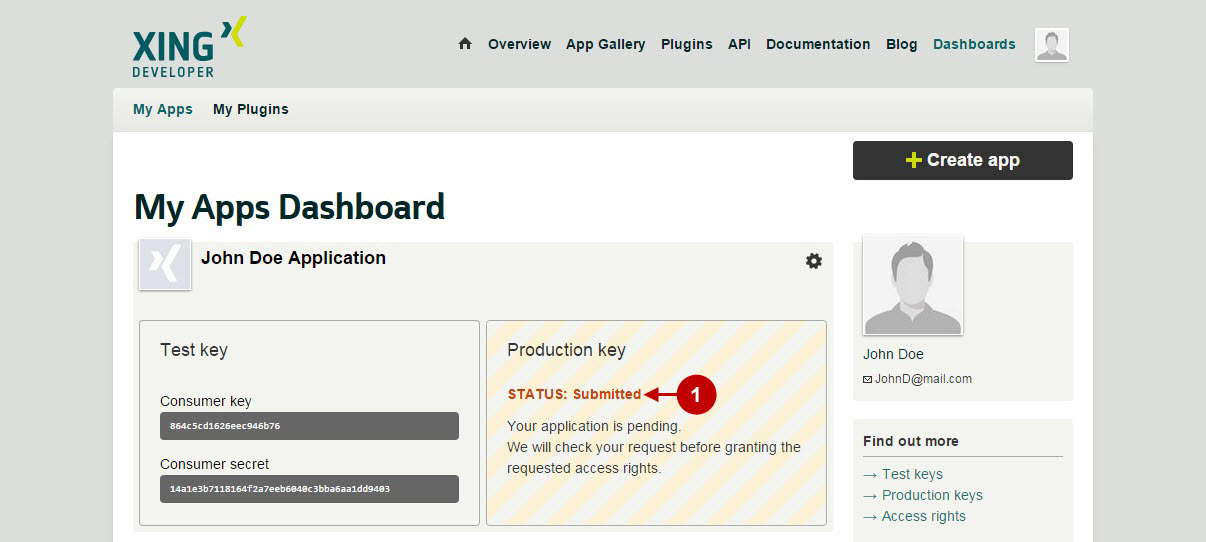
Configuration of Xing Magento Social Login and Magento 2 Social Login application is now completed.
Next Step > Return to Social Login Pro API Reference
