How to Set Up Microsoft/Outlook/Live API for Magento
In this article, you will learn how to find your Microsoft/Outlook/Live API and integrate Microsoft Login into Magento Social Login Pro plugin. Please follow the step-by-step instructions below.
Step-by-Step action:
- Log into portal.azure.com.
- Go to the “All services” page.
- Find the “App registrations” service.
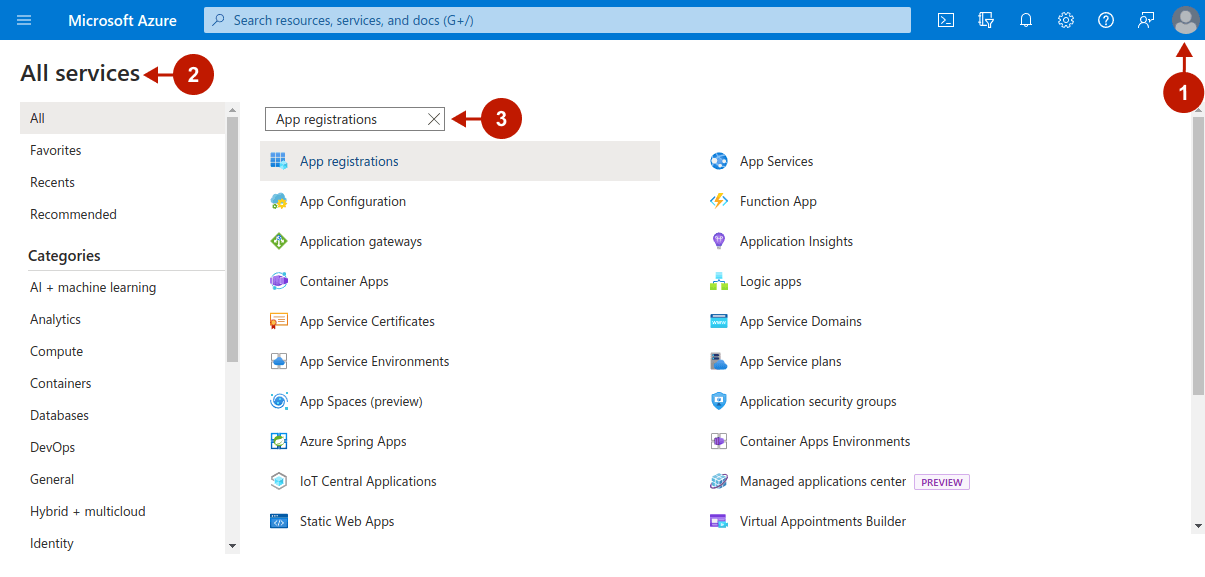
Step-by-Step action:
- Press the “New registration” button
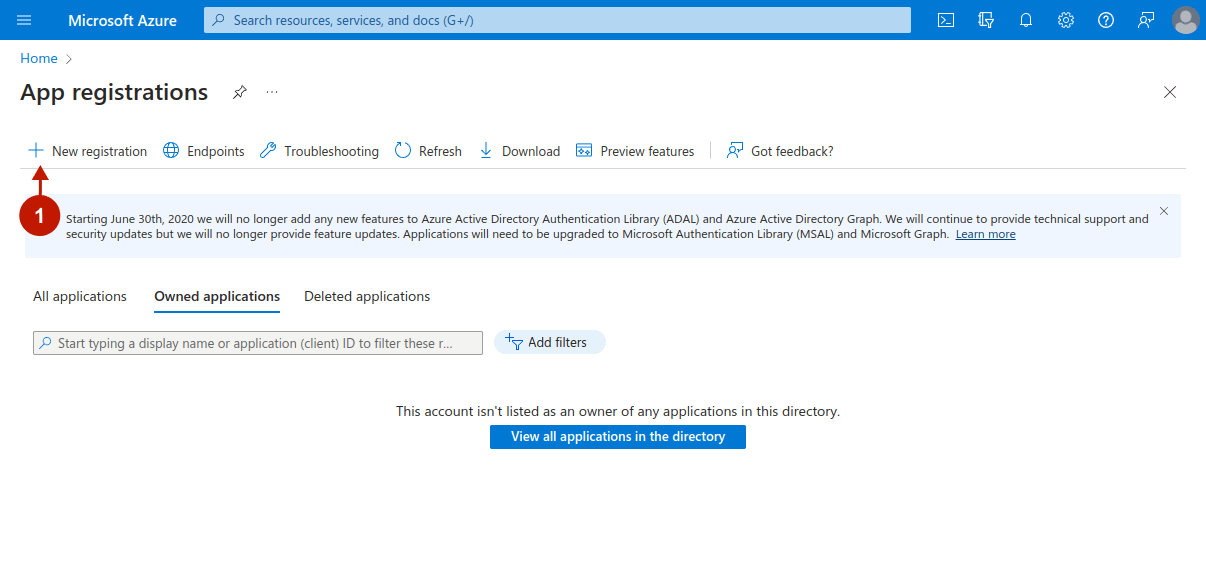
Step-by-Step action:
- Input the application name in the “Name” field.
- In the “Supported account types” field, select the needed type of accounts that will be supported.
- Indicate “Redirect URLs”. To find it, go to your backend-> Plumrocket-> Social Login Pro-> Live / Hotmail / MSN (Microsoft Account)-> Redirect URLs.
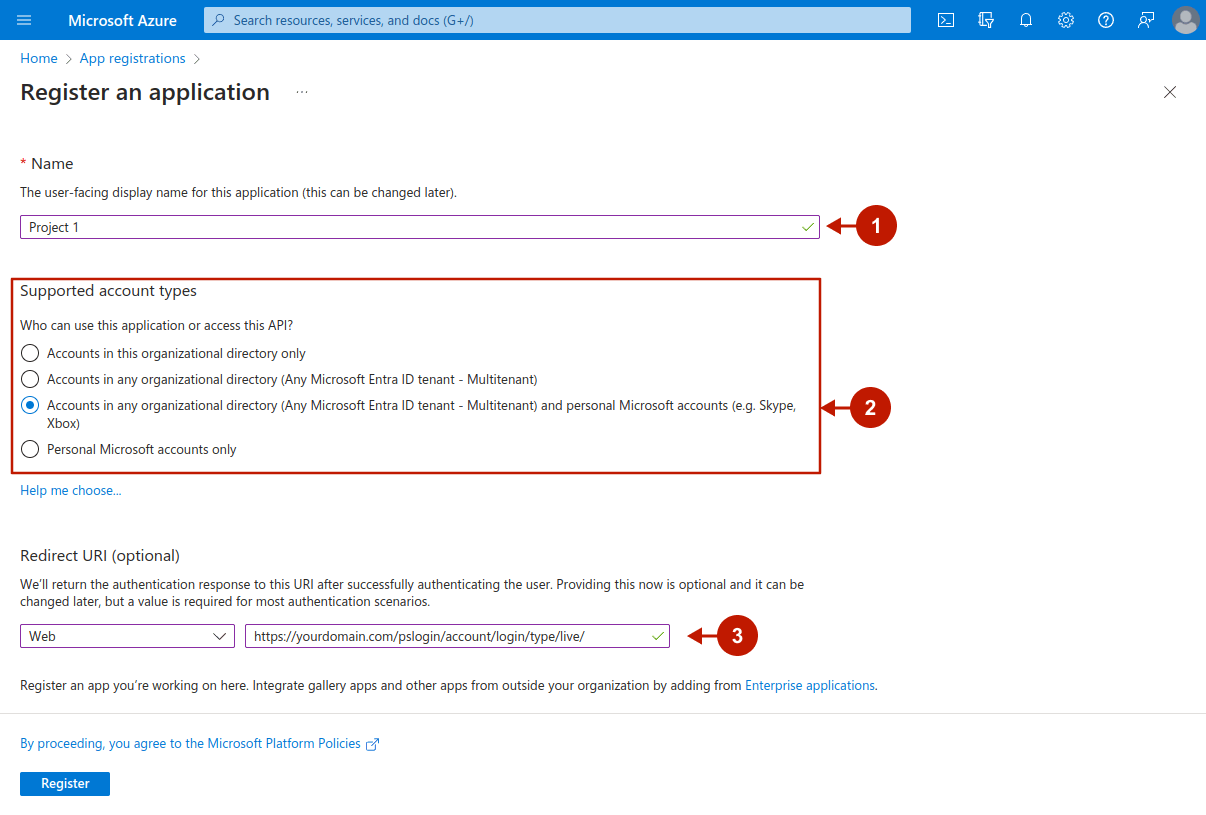
After creating, the application page will open. You need to do the following:
Step-by-step guide:
- Go to the “Overview” tab.
- Copy the contents of the “Application (client) ID” field.
- Set it in the extension configurations in the “Application ID” field.
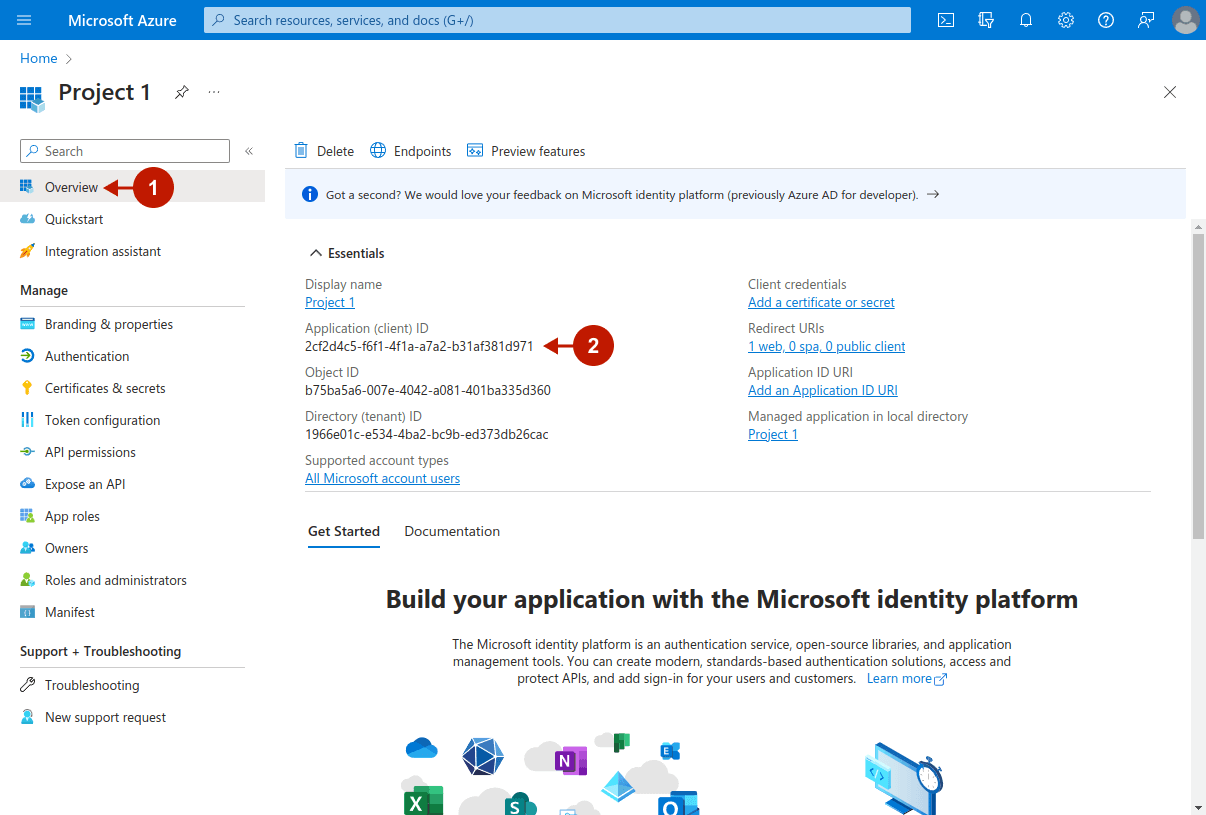
Step-by-step guide:
- Go to the “Certificates & secrets” tab.
- Press the “New client secret” button.
- Set the Client’s secret description.
- Set the Client’s secret expiration period.
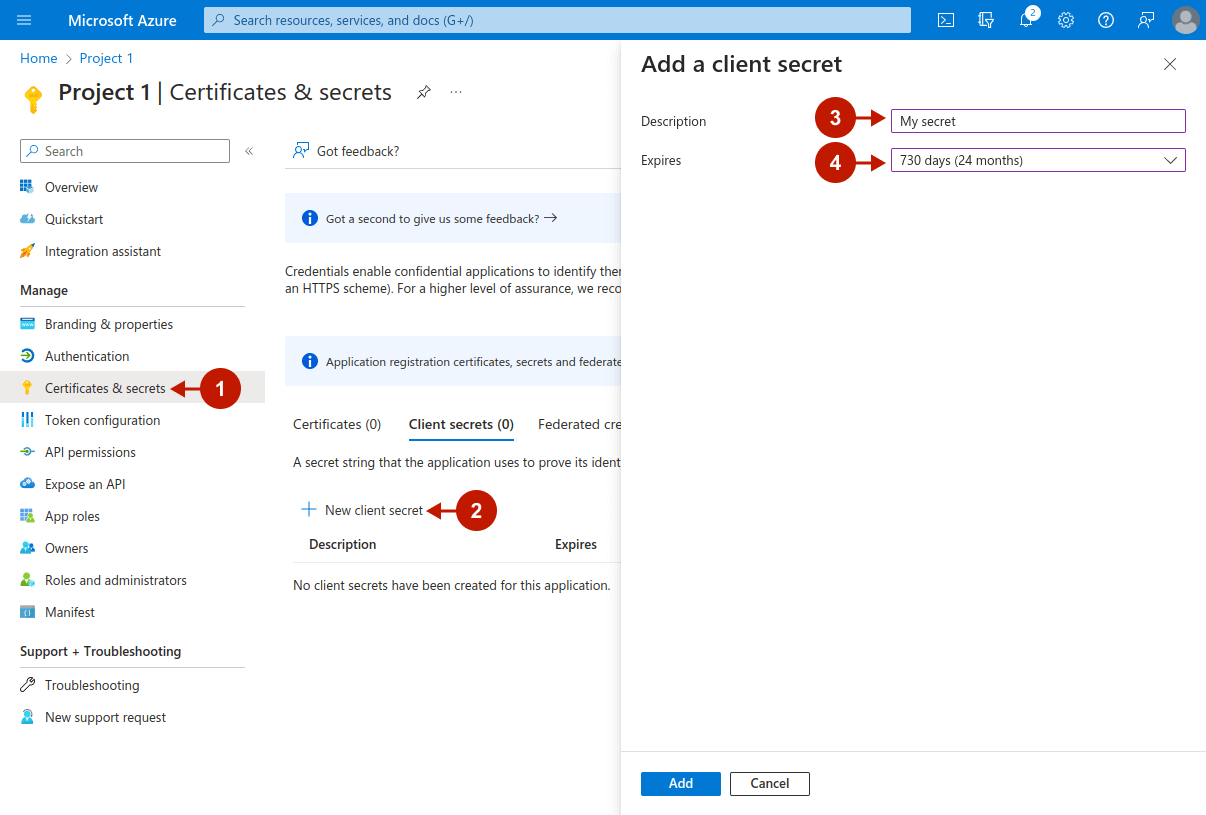
Step-by-step guide:
- Copy the contents of the “Value” column.
- Input this value in the “Password” field of the extension configurations.
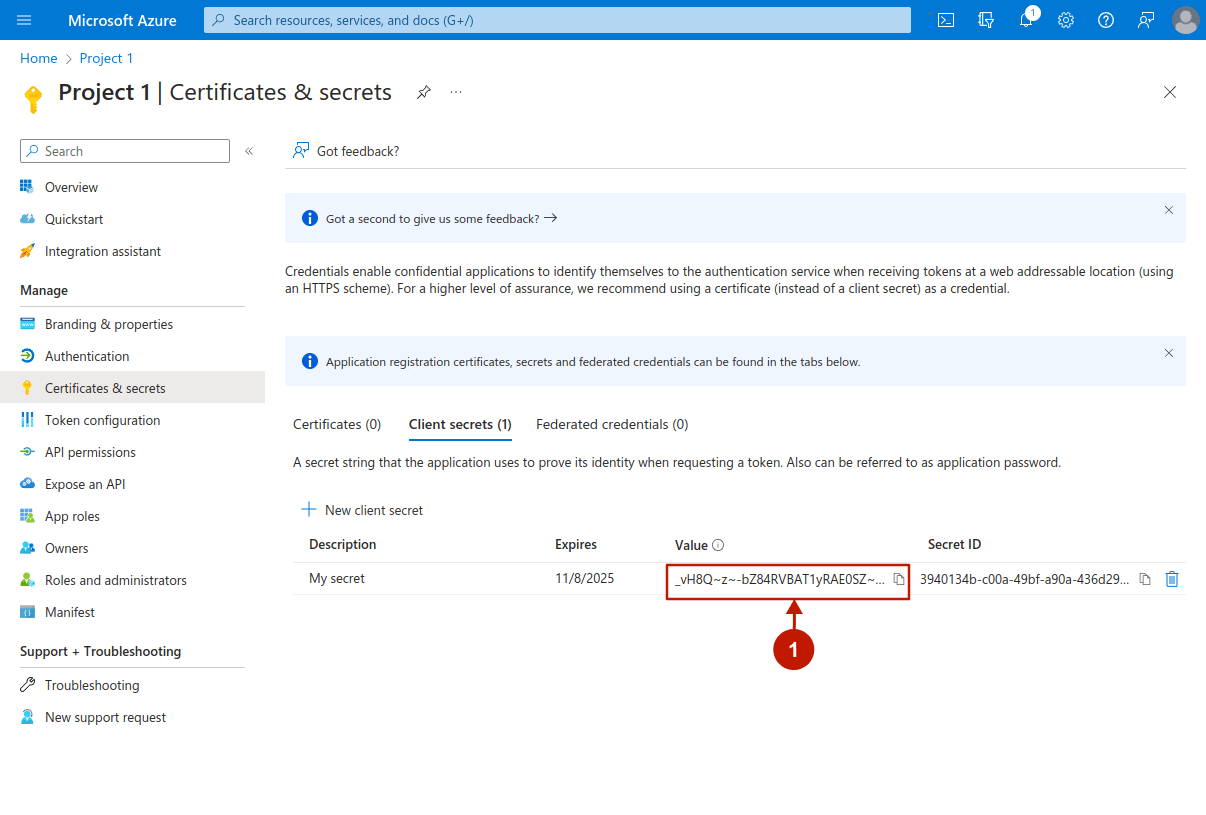
You need to make sure that the Microsoft Graph User.Read permission is enabled in the “API permissions” tab. If it is not, do the following:
Step-by-step guide:
- Go to the “API permissions” tab.
- Press the “Add a permission” button.
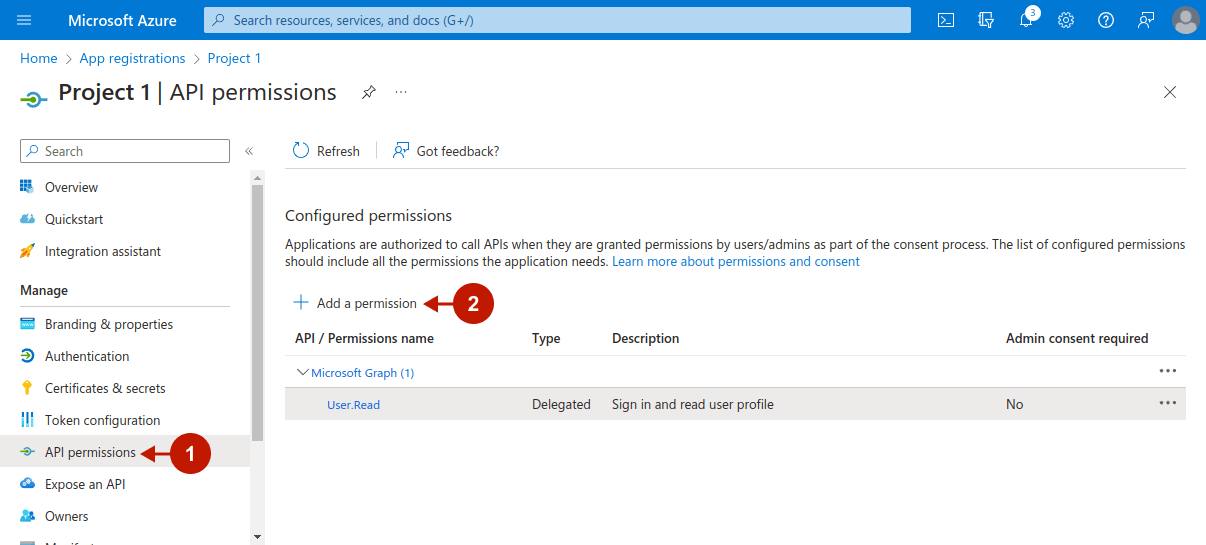
Step-by-step guide:
- Press the “Microsoft Graph” button.
- Choose the “Delegated permissions” point.
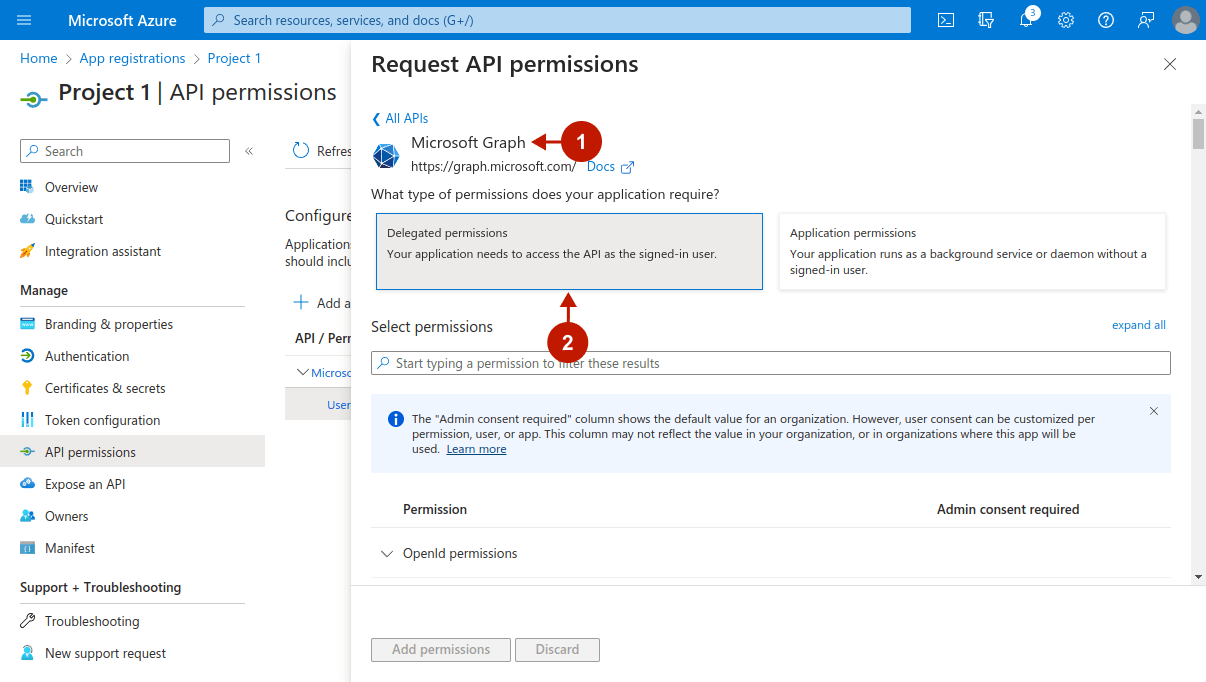
Step-by-step guide:
- Go to the “User” section that is located lower.
- Check the “User.Read” checkbox.
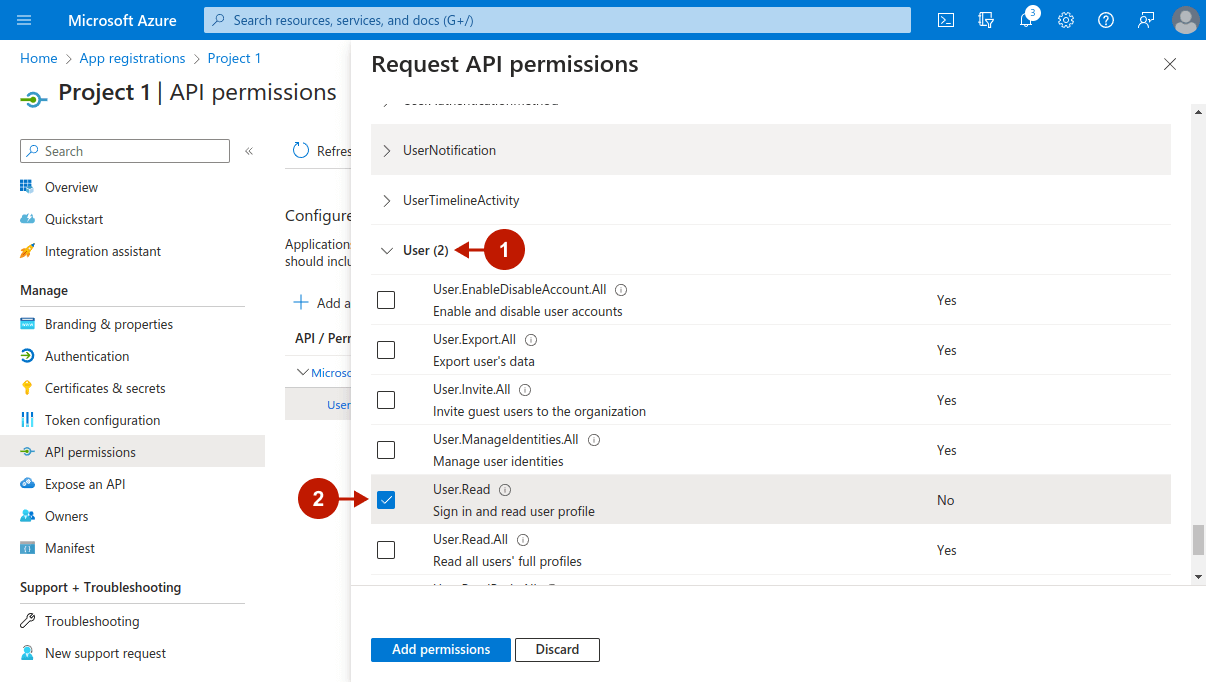
Configuring Magento Microsoft/Outlook/Live Integration in Magento 2 Social Login Pro Extension
In this step you must update your Magento 2 Social Login Pro Extension configuration. In your magento 2 admin panel, go to “Plumrocket” tab in the main menu -> “Social Login Pro” section -> “Configuration” -> “Live / Hotmail / MSN (Microsoft Account)” Tab.
Step-by-Step action:
- Paste Application ID into the relevant field of the “Live / Hotmail / MSN (Microsoft Account)” tab in your backend.
- Paste Password into the relevant field of the “Live / Hotmail / MSN (Microsoft Account)” tab in your backend.
- Press on the “Save” button to save your settings.
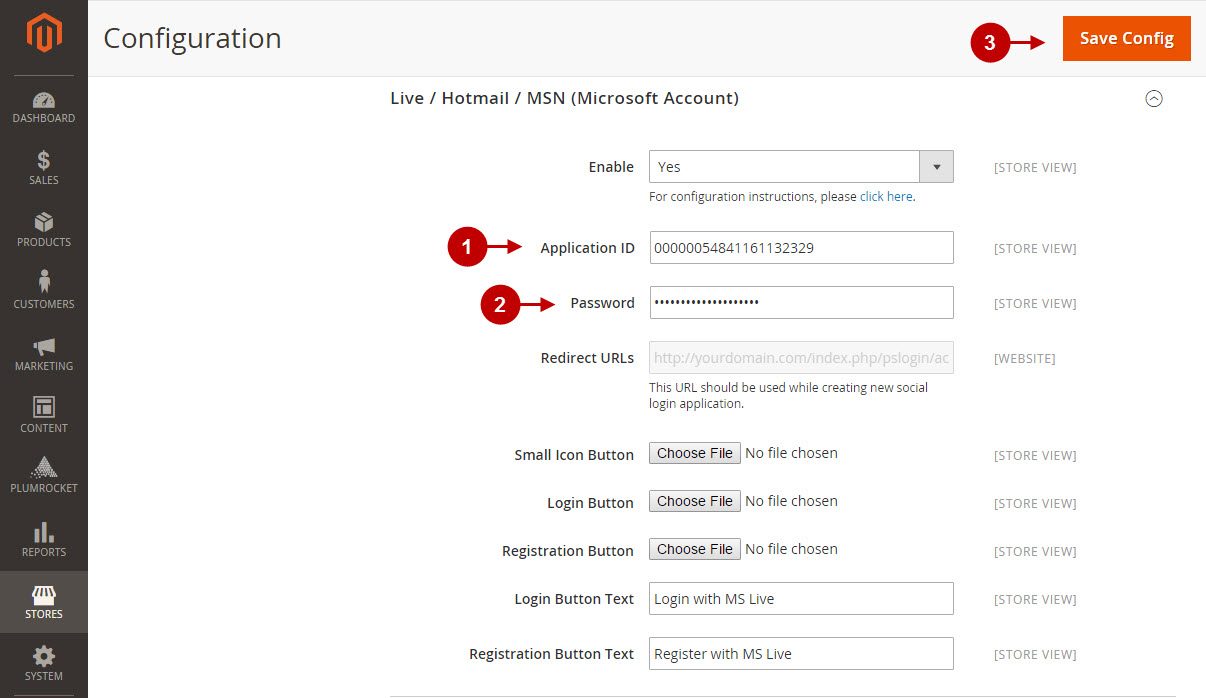
Configuration of Live Hotmail MSN Magento 2 Social Login application is now completed.
Next Step > Return to Social Login Pro API Reference
Configuring Magento Microsoft/Outlook/Live Integration in Magento Social Login Pro Extension
In this step you must update your Magento Social Login Pro Extension configuration. In your magento admin panel, go to “System” -> “Configuration” -> “Plumrocket Inc” -> “Social Login Pro” -> “Live / Hotmail / MSN (Microsoft Account)” Tab.
Step-by-Step action:
- Paste Application ID into the relevant field of the “Live / Hotmail / MSN (Microsoft Account)” tab in your backend.
- Paste Password into the relevant field of the “Live / Hotmail / MSN (Microsoft Account)” tab in your backend.
- “Press on the “Save” button to save your settings.”

Configuration of Live Hotmail MSN Magento Social Login application is now completed.
