How to Set Up Evernote API for Magento
In this article, you will learn how to enable and configure your Evernote API in order to integrate Evernote login into Magento Social Login Pro extension. Please follow the step-by-step instructions below.
Step-by-Step action:
- Navigate to dev.evernote.com.
- Press “Get an API key” button to start creating you Evernote application.
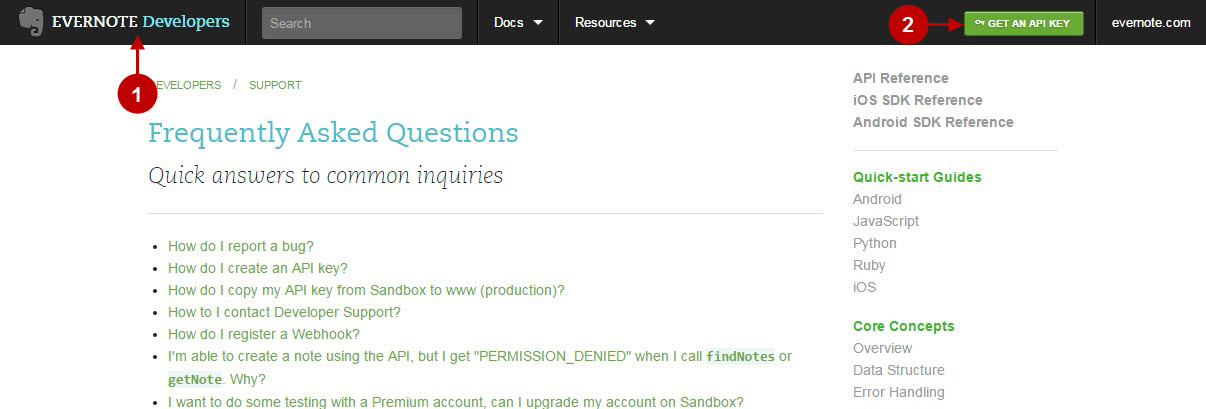
Step-by-Step action:
- Indicate your Evernote username.
- Enter your developer name.
- Specify your Email.
- Indicate your Organization.
- Enter your Evernote application name.
- Provide short description of your application.
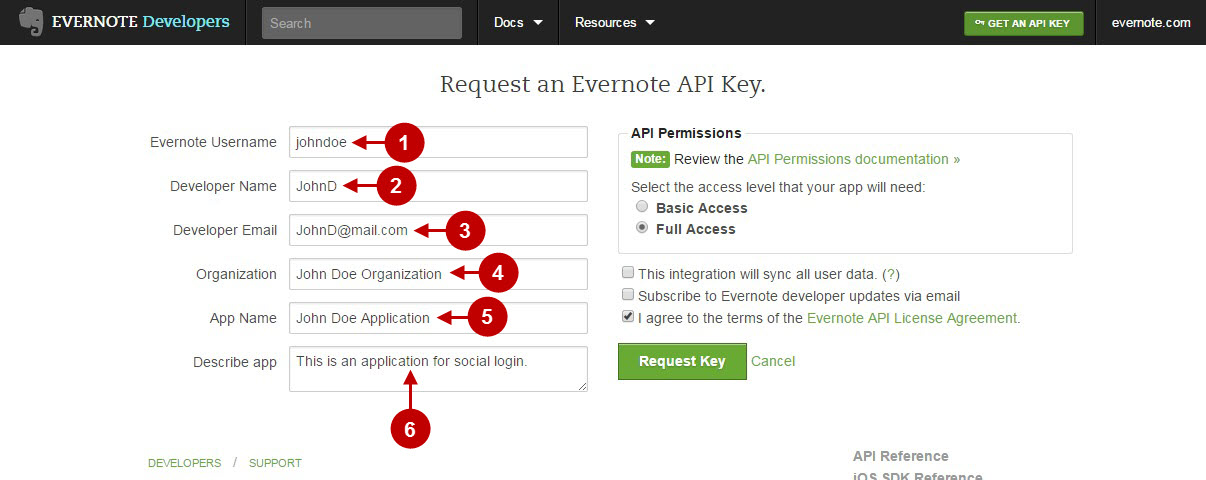
Step-by-Step action:
- Check “Full access” radio button.
- In order to proceed please agree to Evernote terms of the “API License Agreement”.
- Press “Request key” button.
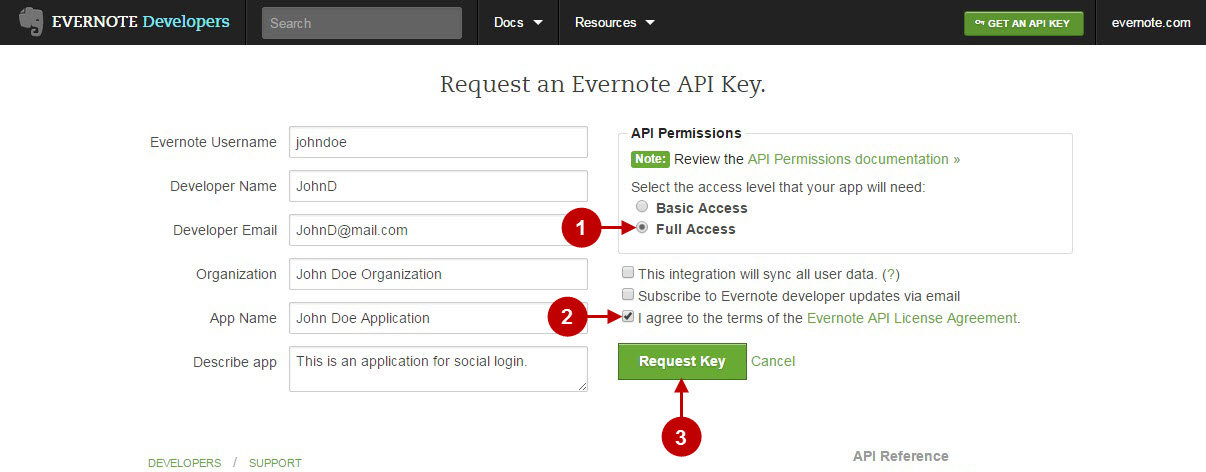
Step-by-Step action:
- Copy “Consumer Key” to your clipboard.
- Copy “Consumer Secret” key to your clipboard.
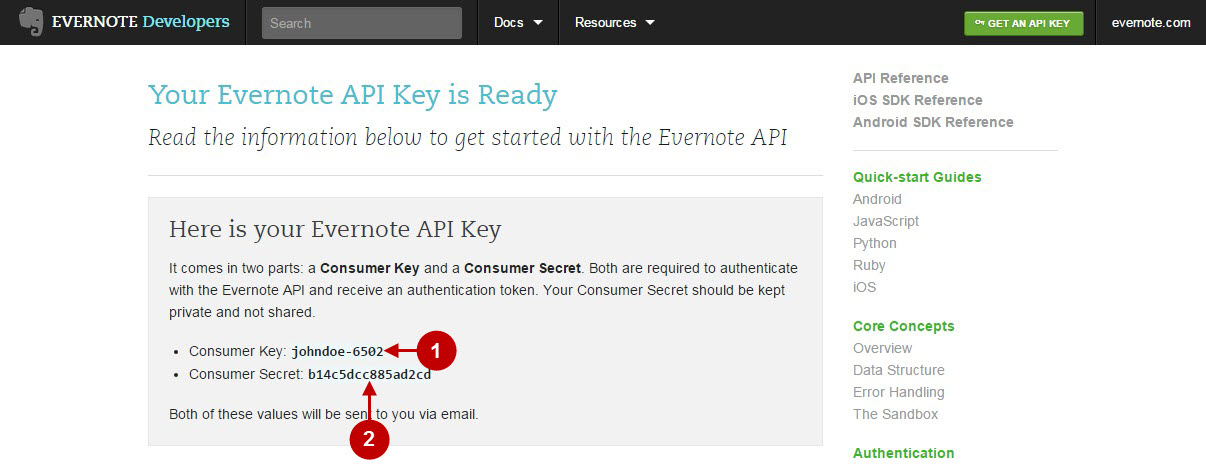
Configuring Evernote Integration in Magento Social Login Pro Extension
In this step you must update your Magento Social Login Pro Extension configuration. In your magento admin panel, go to “Plumrocket” tab in the main menu -> “Social Login Pro” section -> “Configuration” -> “Evernote” Tab.
Step-by-Step action:
- Insert Consumer Key into the relevant field of your “Evernote” backend tab.
- Enter Consumer Secret into the relevant field of your “Evernote” backend tab.
- Press “Save Config” button to save your settings.
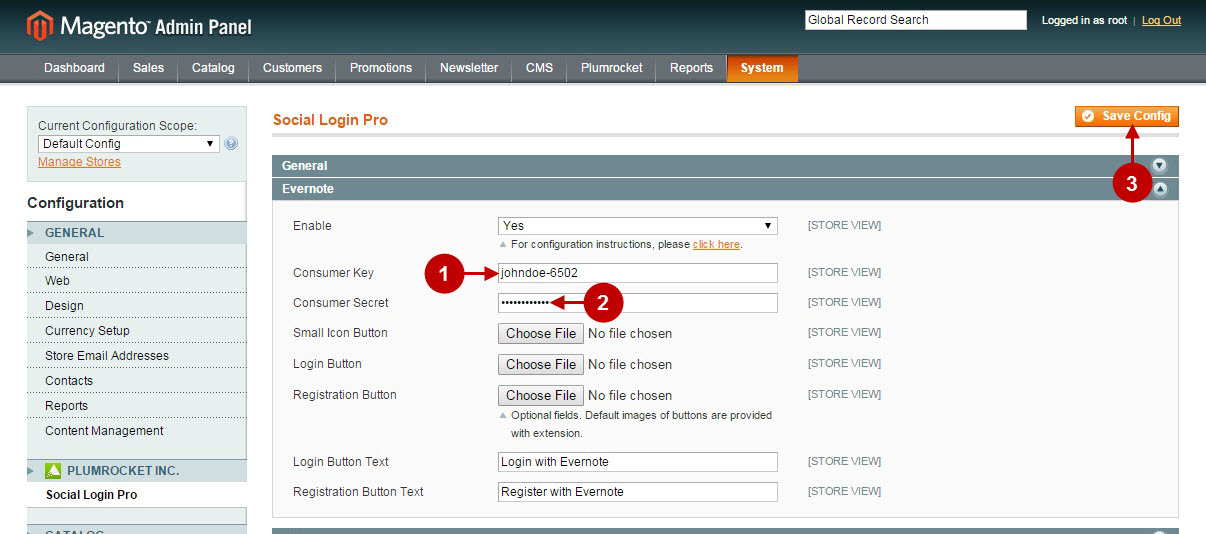
Configuring Evernote Integration in Magento 2 Social Login Pro Extension
In this step you must update your Magento 2 Social Login Pro Extension configuration. In your magento 2 admin panel, go to “Plumrocket” tab in the main menu -> “Social Login Pro” section -> “Configuration” – >”Evernote” Tab.
Step-by-Step action:
- Enter Consumer Key into the relevant field of your “Evernote” backend tab.
- Enter Consumer Secret into the relevant field of your “Evernote” backend tab.
- Press “Save Config” button to save your settings.
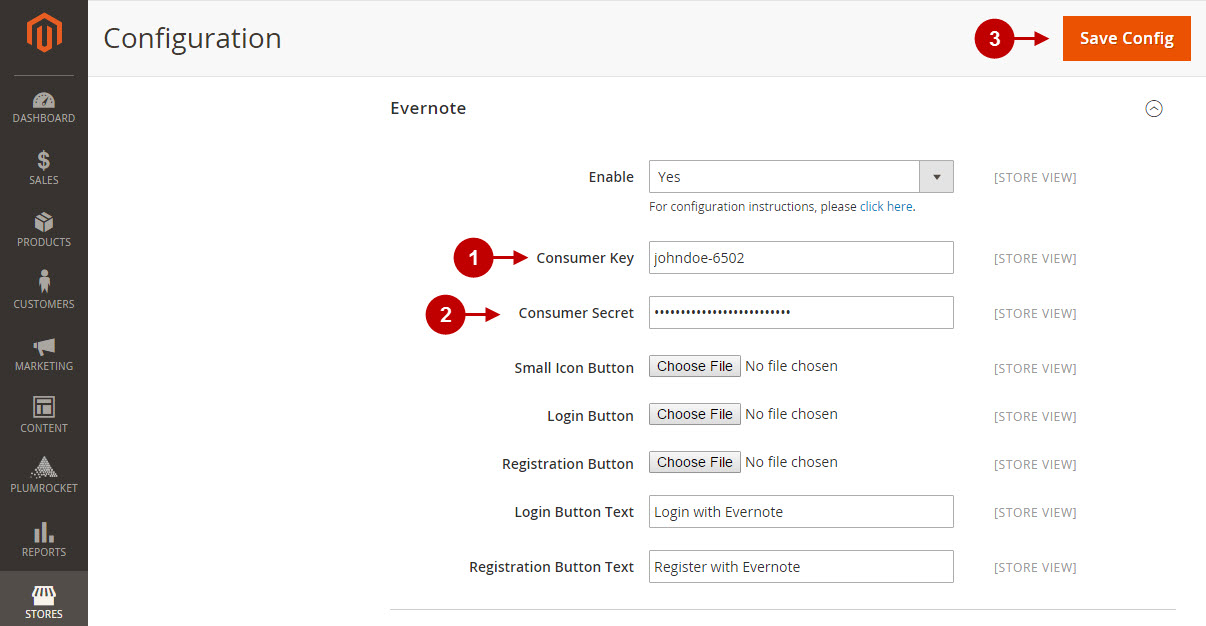
How to Set Up Evernote API for Magento – Production Mode
At this point,in order to able to apply this application for production, you will need to activate your Evernote application at dev.evernote.com. Please follow the steps below.
Step-by-Step action:
- Press “Activated” link to start activating your Evernote application.
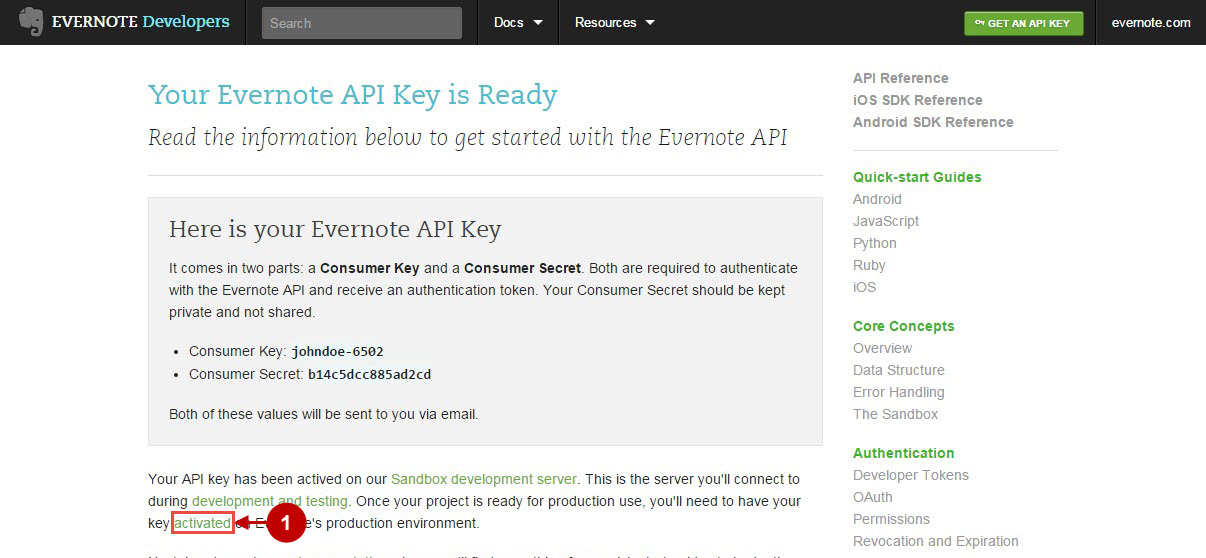
Step-by-Step action:
- Press “this form” link to request activation form for your Evernote API key.

Step-by-Step action:
- Indicate your name.
- Enter your Email.
- Indicate your application name.
- Specify your permissions.
- Press “Submit” to complete your activation form. Once your application will be activated, you will get an email form Evernote.
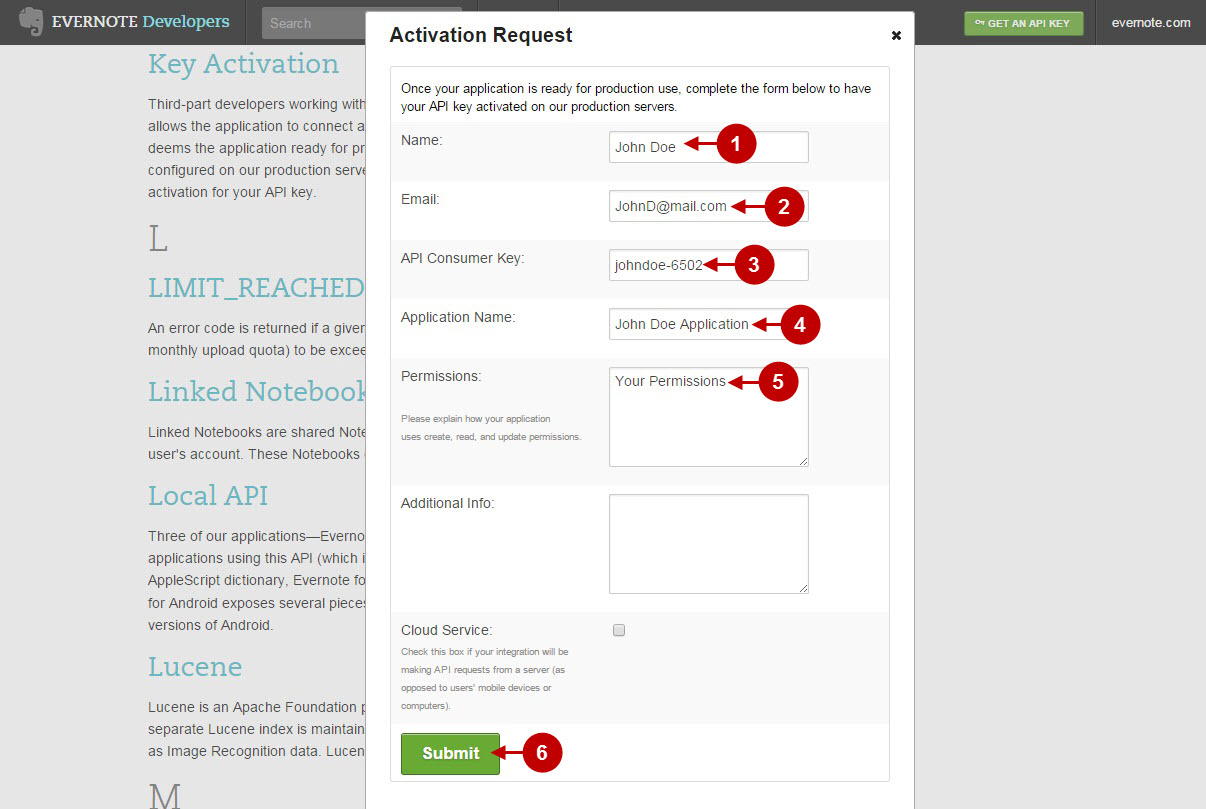
Configuration of Evernote Magento Social Login and Magento 2 Social Login application is now completed.
Next Step > Return to Social Login Pro API Reference
