Amazon (amazon.com) |
|
| Protocol | OAuth 2 |
| Returned Data | userId, name, email |
| Requires SSL? | Yes |
How to Set Up Amazon API for Magento
In this article, you will learn how to find your Amazon API and integrate Amazon Login into Magetno Social Login Pro extension. Please follow the step-by-step instructions below.
Step-by-Step action:
- Log into login.amazon.com/website.
- Click on “Register new application” to start creating your application.
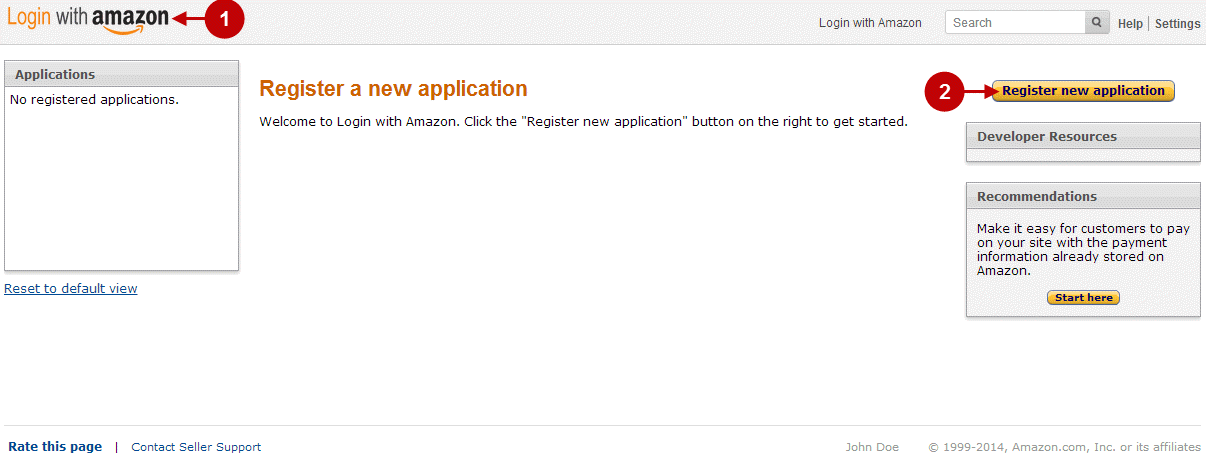
Step-by-Step action:
- In “Application Information” tab indicate Name of this application.
- Provide short description of this application.
- You can also indicate Privacy notice URL of your website.
- Save these settings.
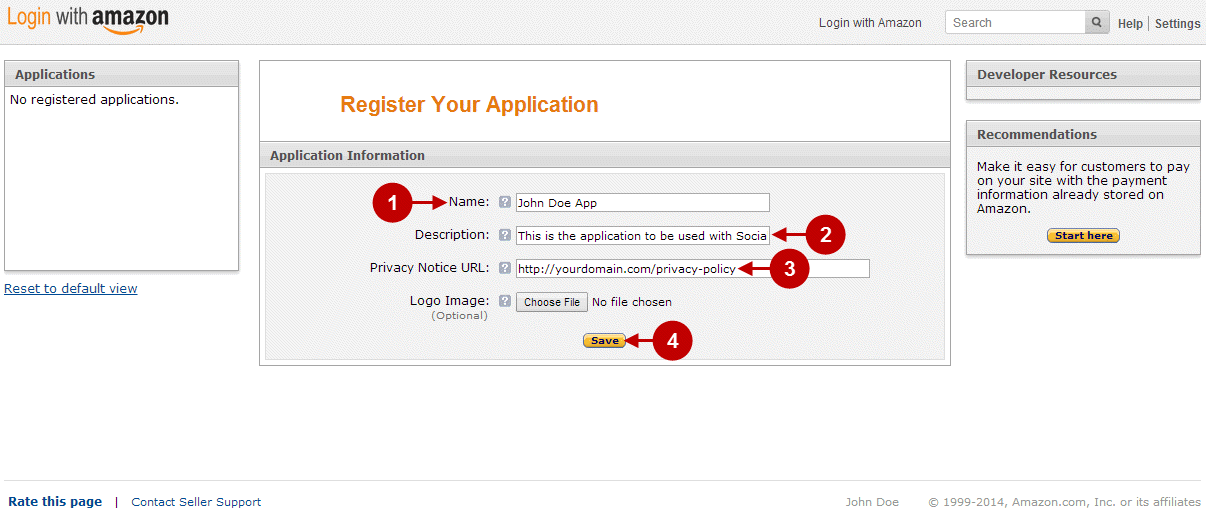
Step-by-Step action:
- In “Web Settings” tab you can find “Client ID” of this application.
- Click on “Show Secret” button to reveal “Client Secret” code. It will appear in popup.
- In “Allowed Return URLs” field you can paste Return URL, that can be found in your backend-> Plumrocket-> Social Login Pro-> Amazon-> Return URLs.
- Save these settings.
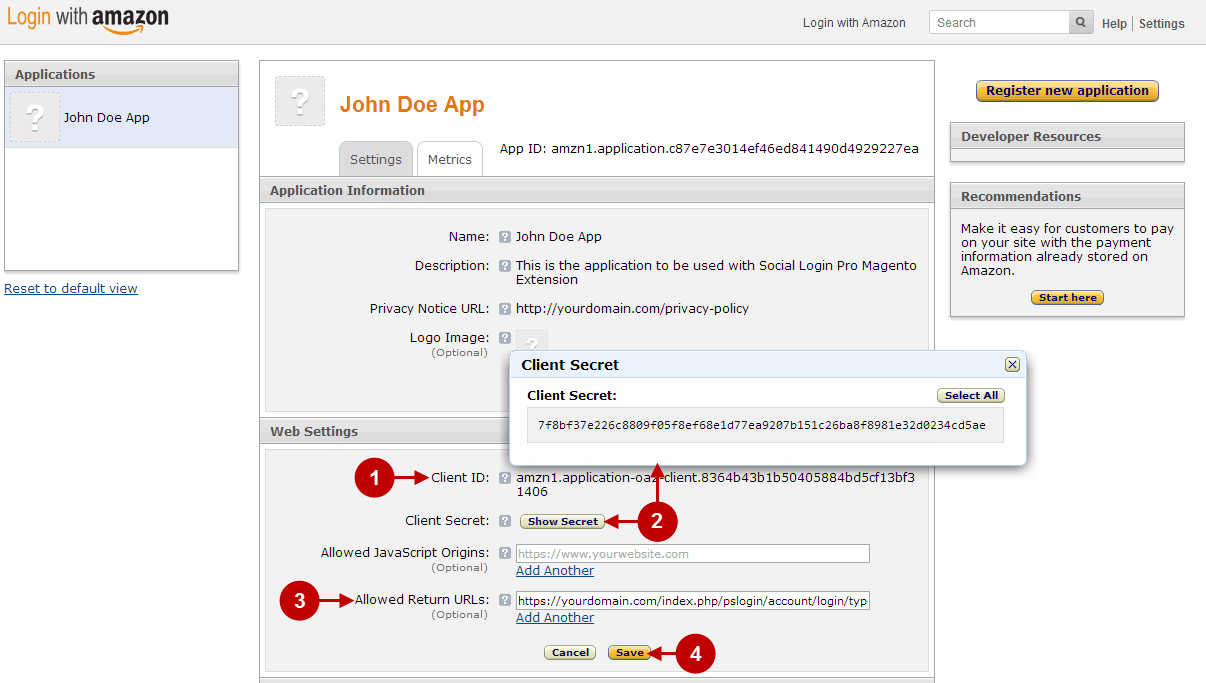
Configuring Amazon Integration in Magento Social Login Pro Extension
In this step you must update your Magento Social Login Pro Extension configuration. In your magento admin panel, go to “System” -> “Configuration” -> “Plumrocket Inc” -> “Social Login Pro” -> “Amazon” Tab.
Step-by-Step action:
- Paste Client ID into the relevant field of the “Amazon” tab in your backend.
- Paste Client Secret into the relevant field of the “Amazon” tab in your backend.
- Press “Save Config” button.
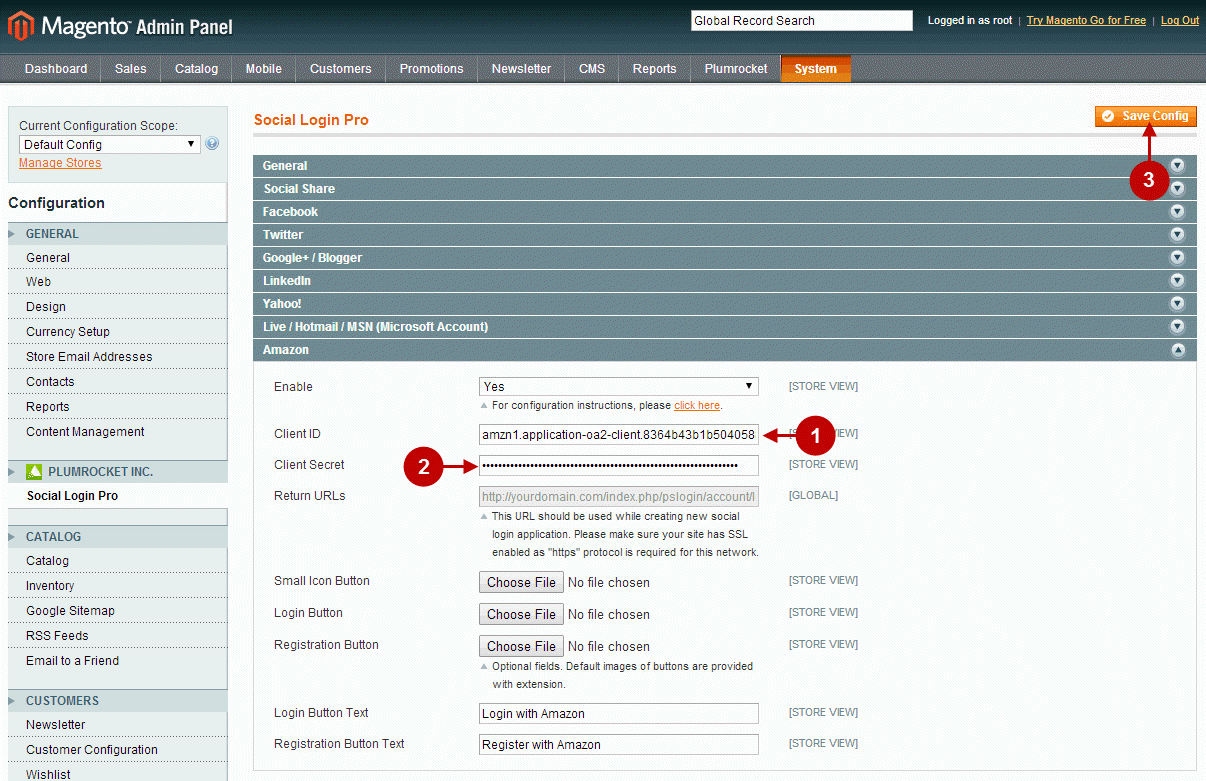
Configuration of Amazon Magento Social Login application is now completed.
Configuring Amazon Integration in Magento 2 Social Login Pro Extension
In this step, you must update your Magento 2 Social Login Pro Extension configuration. In your Magento 2 admin panel, go to “Plumrocket” tab in the main menu -> “Social Login Pro” section -> “Configuration” -> “Amazon” Tab.
Step-by-Step action:
- Paste Client ID into the relevant field of the “Amazon” tab in your backend.
- Paste Client Secret into the relevant field of the “Amazon” tab in your backend.
- Press “Save Config” button.
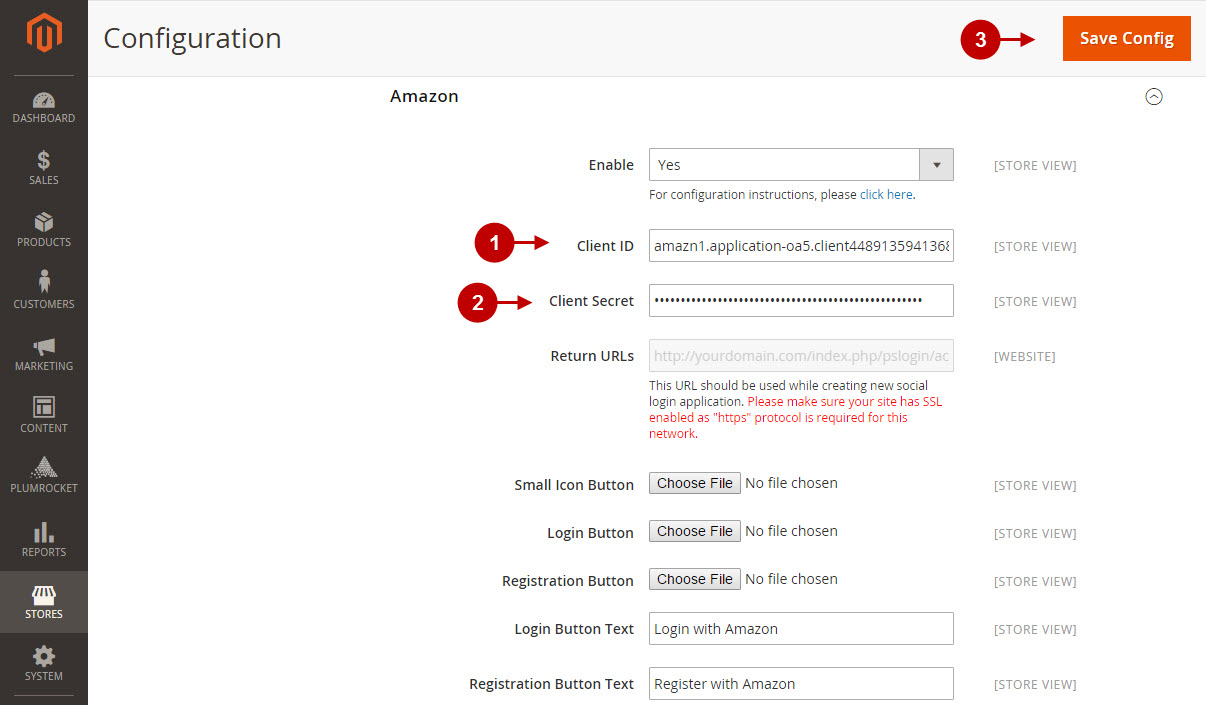
Configuration of Amazon Magento 2 Social Login application is now completed.
Next Step > Return to Social Login Pro API Reference
