How to Set Up Dropbox API for Magento
In this article, you will learn how to find your Dropbox API and integrate Dropbox Login into Magento Social Login Pro module. Please follow the step-by-step instructions below.
Step-by-Step action:
- Log into dropbox.com/developers/apps.
- Click on “Create app” to start creating your application.
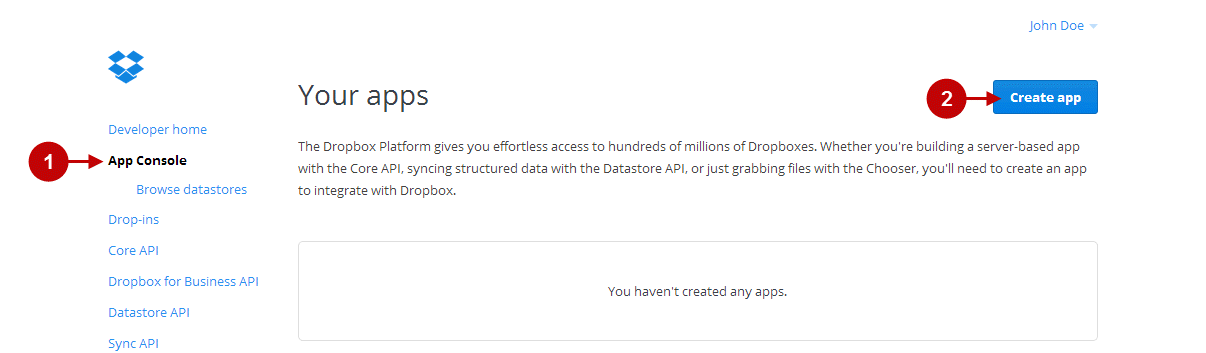
Step-by-Step action:
- For type of application, select “Dropbox API app”
- For type of data your app need to store on Dropbox, select “Datastores only”.
- Provide your new application name.
- Agree to Dropbox API Terms and Conditions.
- Click on “Create app” to start creating your application.
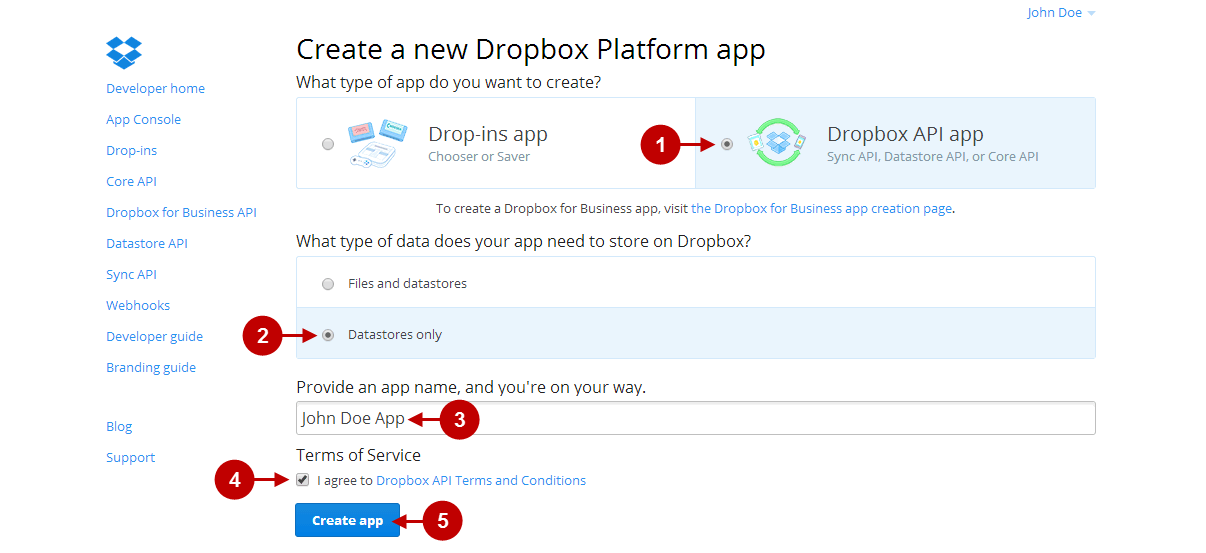
Step-by-Step action:
- Copy “App Key” to your clipboard.
- Copy the “App Secret to your clipboard.
- Here please indicate the Redirect URI. To find it, go to your backend-> Plumrocket-> Social Login Pro-> Dropbox-> Redirect URIs. NOTE: Please make sure your site has SSL enabled as “https” protocol is required for this network.
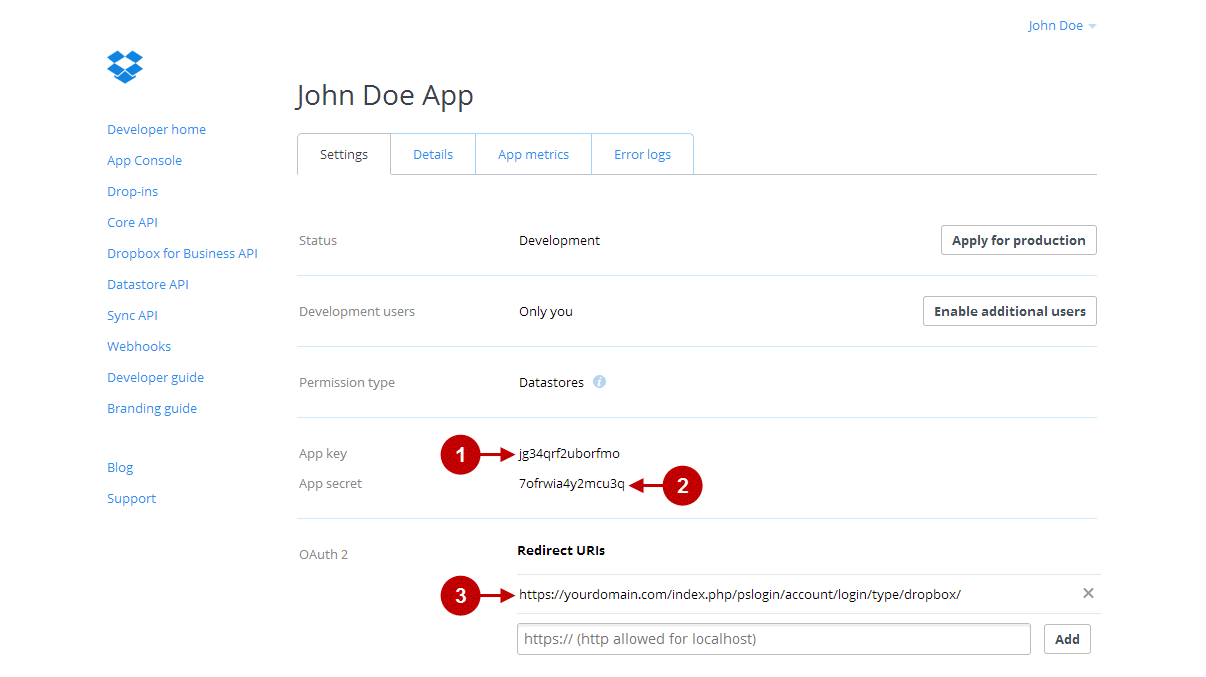
Configuring Dropbox Integration in Magento Social Login Pro Extension
In this step you must update your Magento Social Login Pro Extension configuration. In your magento admin panel, go to “System” -> “Configuration” -> “Plumrocket Inc” -> “Social Login Pro” -> “Dropbox” Tab.
Step-by-Step action:
- Paste App Key into the relevant field of your “Dropbox” backend tab.
- Paste App Secret into the relevant field of your “Dropbox” backend tab.
- Press “Save Config” button to save your settings.
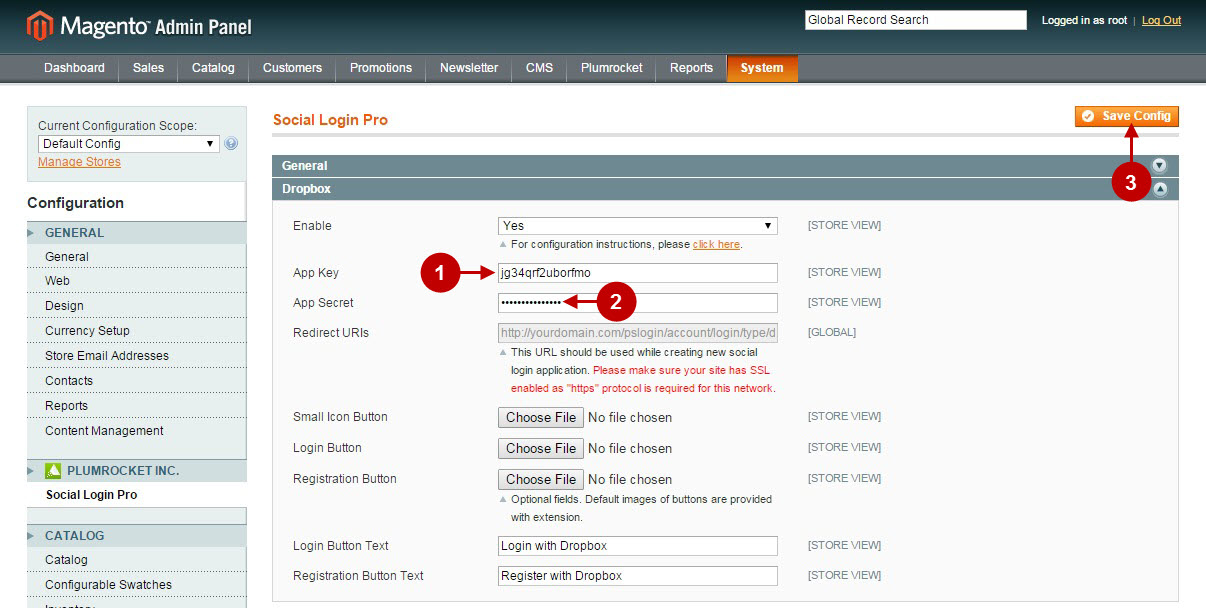
Configuring Dropbox Integration in Magento 2 Social Login Pro Extension
In this step you must update your Magento 2 Social Login Pro Extension configuration. In your magento 2 admin panel, go to “Plumrocket” tab in the main menu -> “Social Login Pro” section -> “Configuration” -> “Dropbox” Tab.
Step-by-Step action:
- Paste App Key into the relevant field of your “Dropbox” backend tab.
- Paste App Secret into the relevant field of your “Dropbox” backend tab.
- Press “Save Config” button to save your settings.
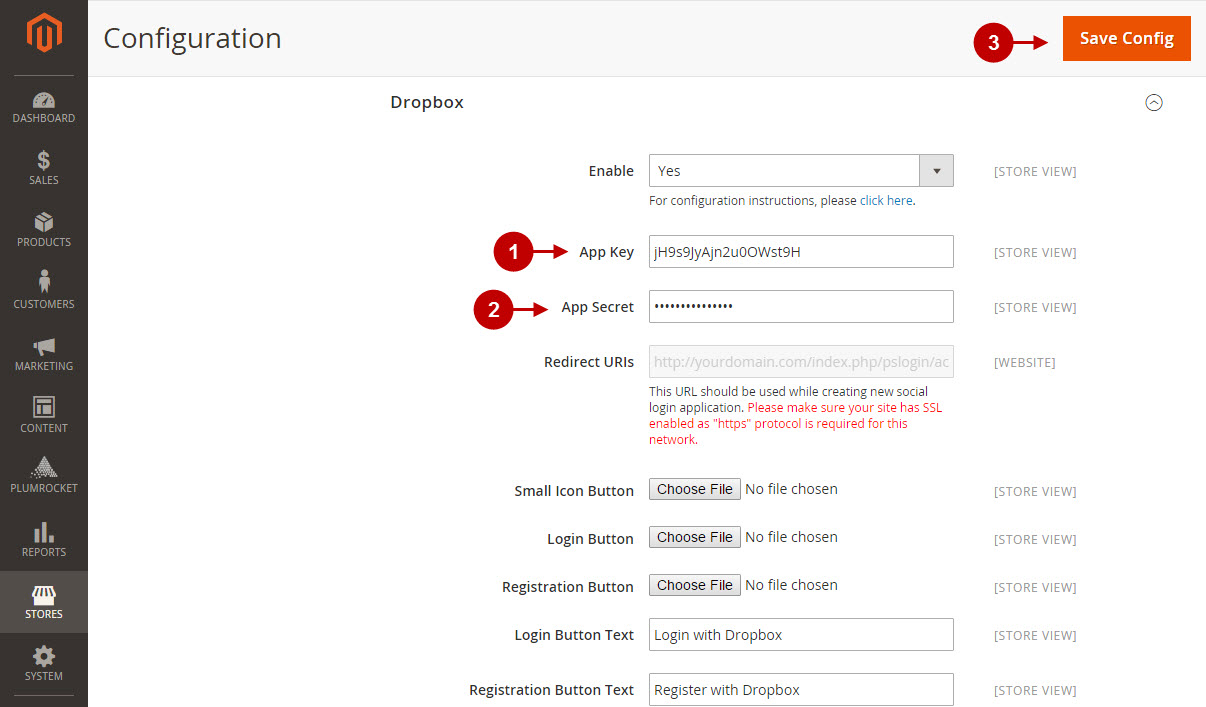
How to Set Up Dropbox API for Magento – Production Mode
At this point, and in order to be able to apply this application for production, you will need to test the login with Dropbox on your live Magento frontend. Please follow the steps below.
Step-by-Step action:
- At your Live Magento frontend please go to login form and select login with Dropbox.
- The popup will appear. Your newly created application will be asking you for limited access to save its own data in your Dropbox. Press “Allow” button. You’ll be logged in to your website.
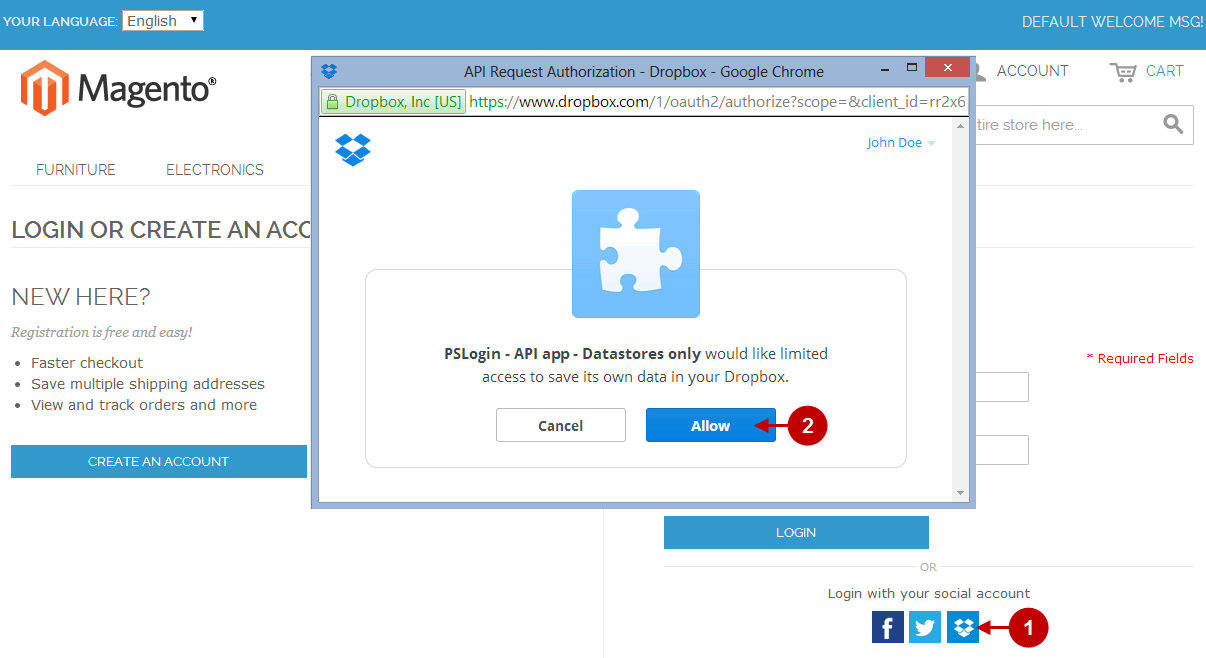
Now, according to Dropbox policy, you’ll need to submit your application for production. To do this, please follow the steps below.
Step-by-Step action:
- Go to your Dropbox application at dropbox.com/developers/apps.
- You will notice that your application’s status is “Development”.
- In order to submit your application for production press “Apply for production” button.
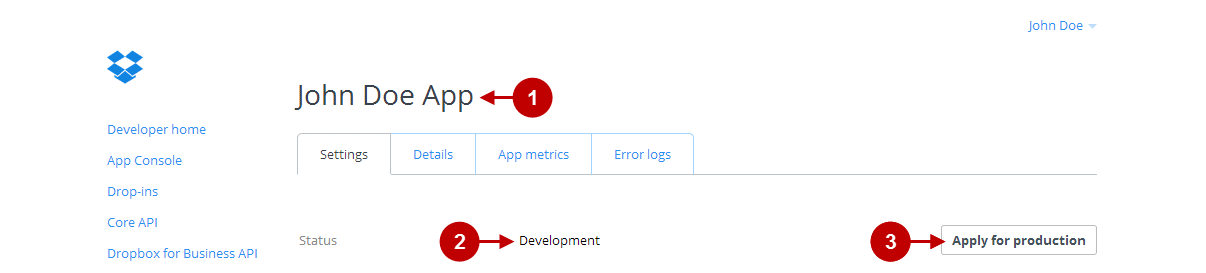
Step-by-Step action:
- On “Request production status” page, indicate what does your application do”.
- You can provide Dropbox team with instructions to test your application.
- For “Platform” select “Web”.
- Indicate your production website URL.
- Press “Submit app” button.
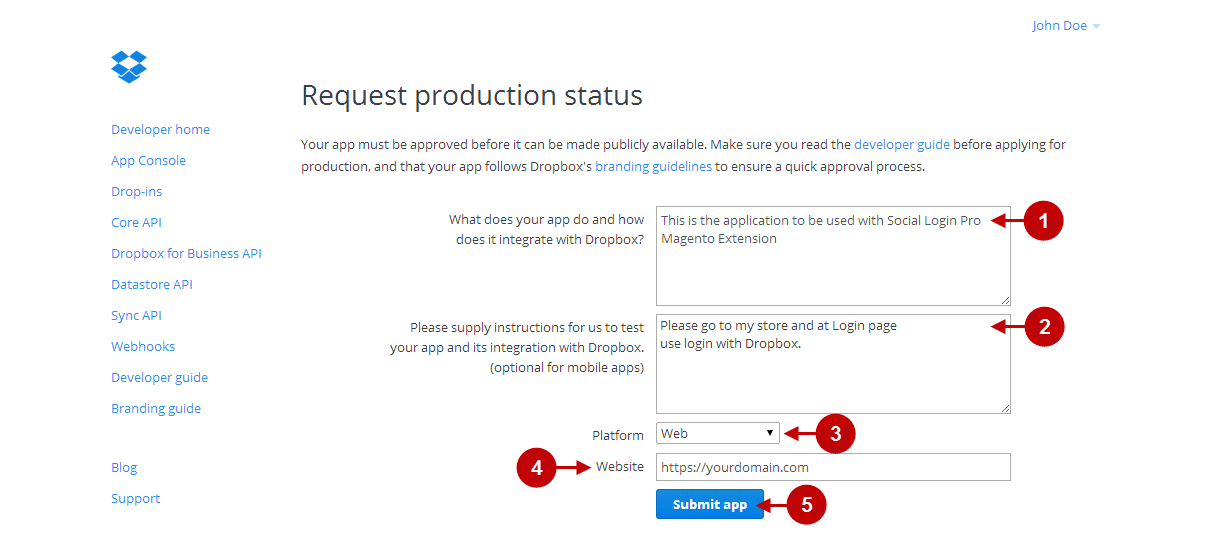
Step-by-Step action:
- Now your application will have status “In review”. Once it’s approved – you will receive an email from Dropbox.
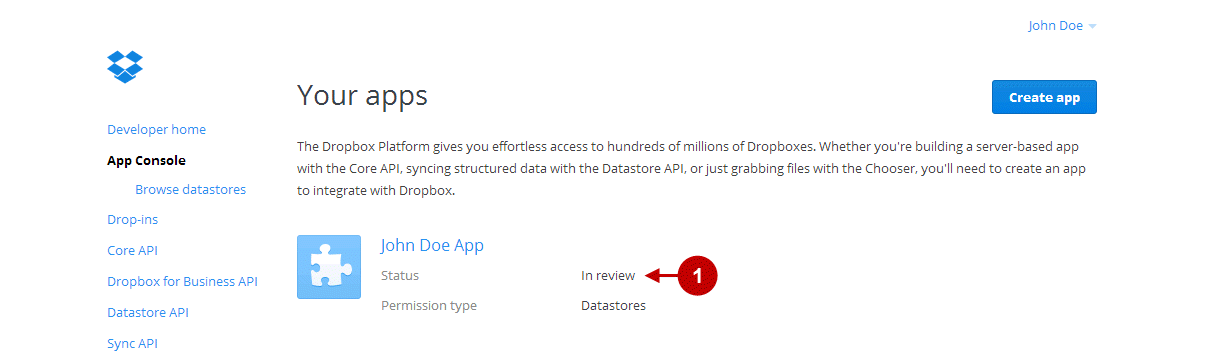
Configuration of Dropbox Magento Social Login and Magento 2 Social Login application is now completed.
Next Step > Return to Social Login Pro API Reference
