How to Set Up Livejournal API for Magento
In this article, you will learn how to integrate LiveJournal login into Magento Social Login Pro extension. Note that it does not require application installation, since LiveJournal social login uses the “OpenID” protocol. Please follow the step-by-step instructions below to configure Livejournal Integration on your Magento store.
Configuring Livejournal Integration in Magento Social Login Pro Extension
Step-by-Step action:
- Go to your Magento backend and select “Plumrocket” from the main menu.
- Choose “Social Login Pro” from the list.

In this step you must update your Magento Social Login Pro Extension configuration. In your magento admin panel, go to “System” -> “Configuration” -> “Plumrocket Inc” -> “Social Login Pro” -> “Livejournal” Tab.
Step-by-Step action:
- From the list of available social networks please, go to “LiveJournal” tab.
- Select “Yes” to enable “LiveJournal” social network login.
- Press “Save Config” button to save your settings.
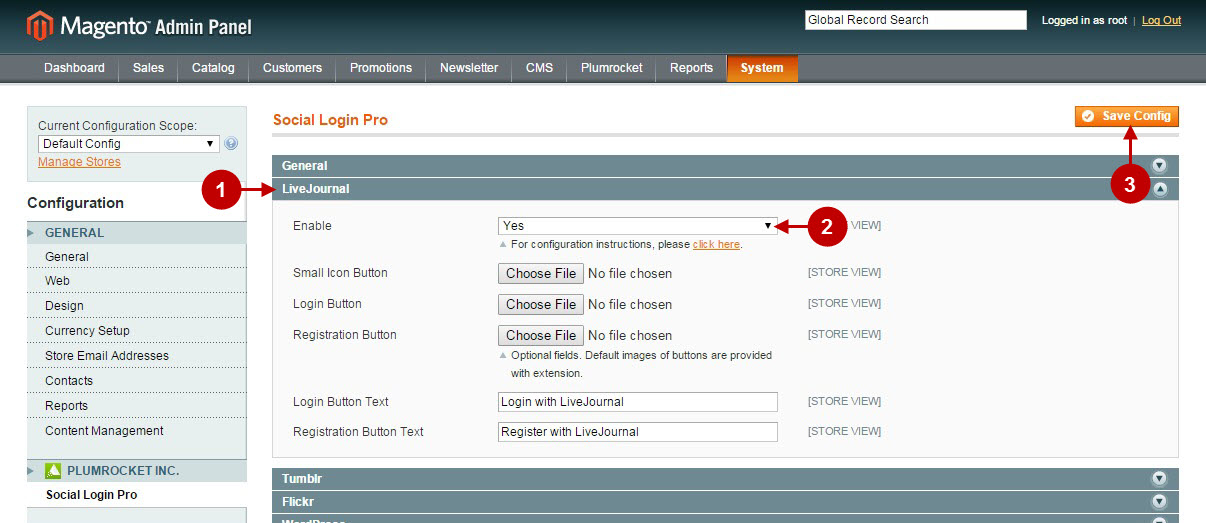
Configuration of the Livejournal Magento Social Login application is now completed.
Configuring Livejournal Integration in Magento 2 Social Login Pro Extension
In this step, you must update your Magento 2 Social Login Pro Extension configuration. In your magento 2 admin panel,go to “Plumrocket” tab in the main menu -> “Social Login Pro” section -> “Configuration” -> “Livejournal” Tab.
Step-by-Step action:
- From the list of available social networks, please, go to “LiveJournal” tab.
- In order to enable “LiveJournal” social network login select “Yes” from the drop-down.
- Press “Save Config” button to save your settings.
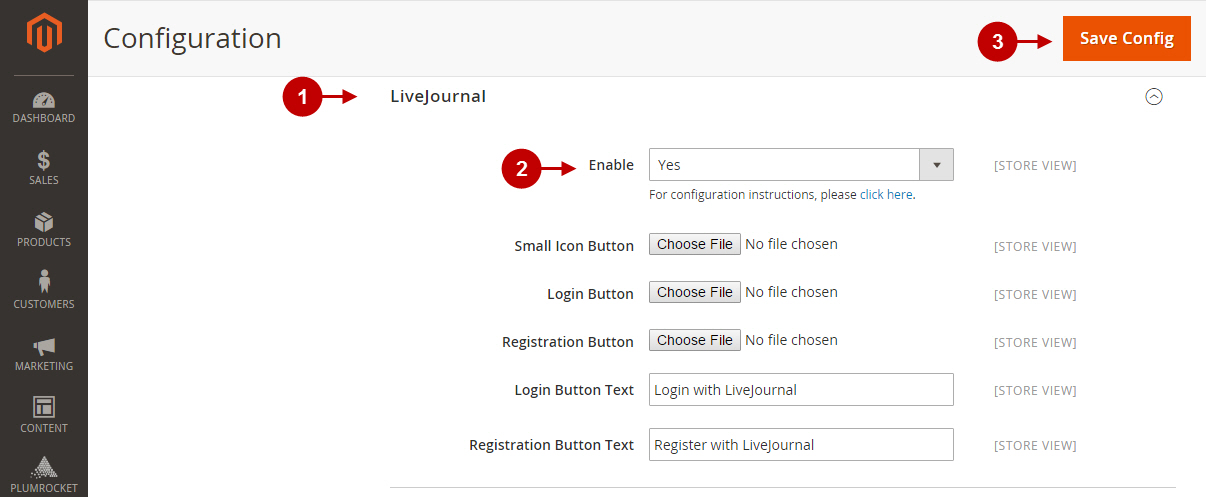
Confuguration of Livejournal Magento 2 Social Login application is now completed.
Next Step > Return to Social Login Pro API Reference
