MailChimp (mailchimp.com) |
|
| Protocol | OAuth 2 |
| Returned Data | userId, name, email, photo |
| Requires SSL? | No |
How to Set Up MailChimp API for Magento
In this article, you will learn how to enable and configure your MailChimp API in order to integrate MailChimp login into Magento Social Login Pro extension. Please follow the step-by-step instructions below.
Step-by-Step action:
- Log into MailChimp.com/MyApplications.
- Indicate the name of your MailChimp application.
- Provide short description of your application.
- Indicate your organization.
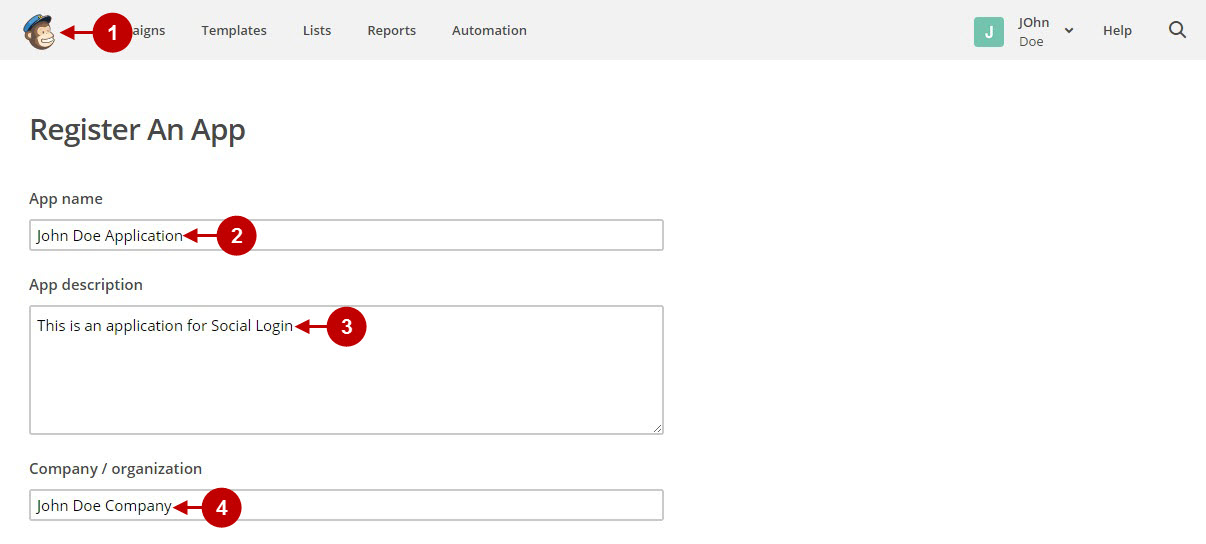
Step-by-Step action:
- Enter your website.
- Copy and paste Redirect URL, that can be found in your Magento backend-> Plumrocket-> Social Login Pro-> MailChimp-> Redirect URL.
- Press “Create” button to create your MailChimp application.
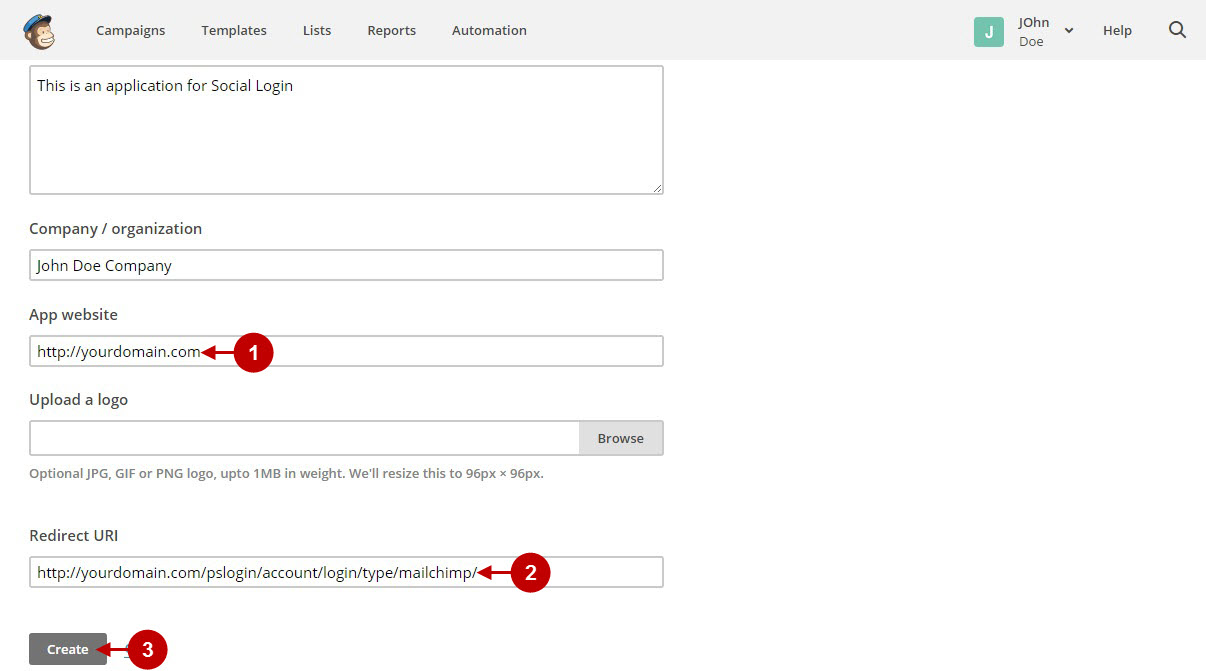
Step-by-Step action:
- Copy “Client ID” to your clipboard.
- Copy “Client secret” to your clipboard.
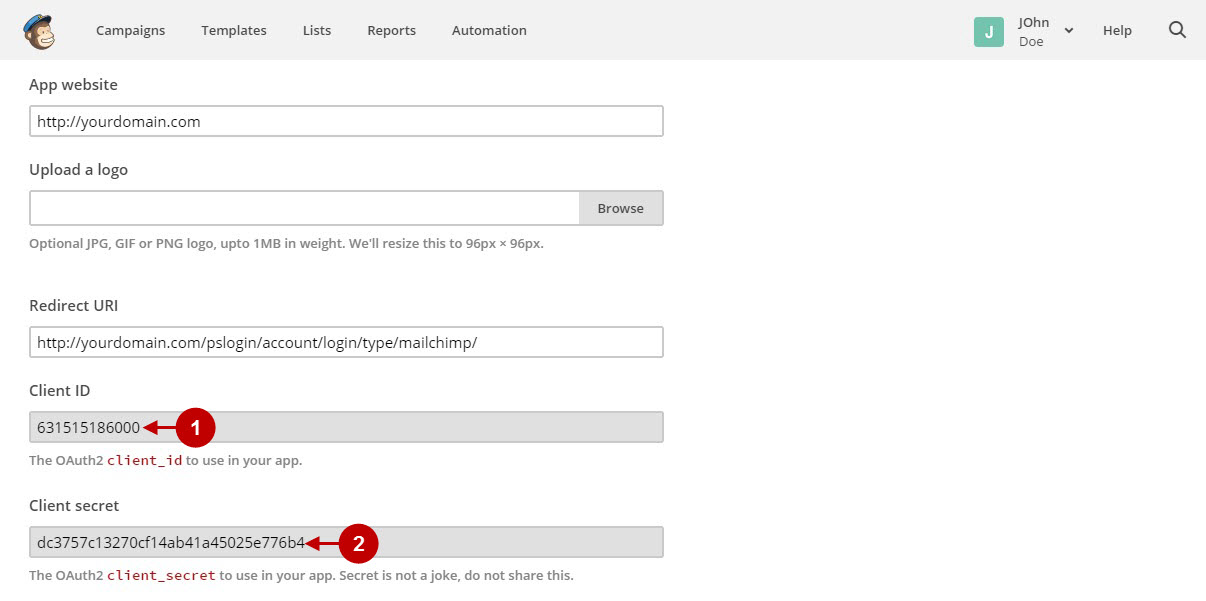
Step-by-Step action:
- Navigate to MailChimp.com/account/api.
- Press “Create a Key” button.
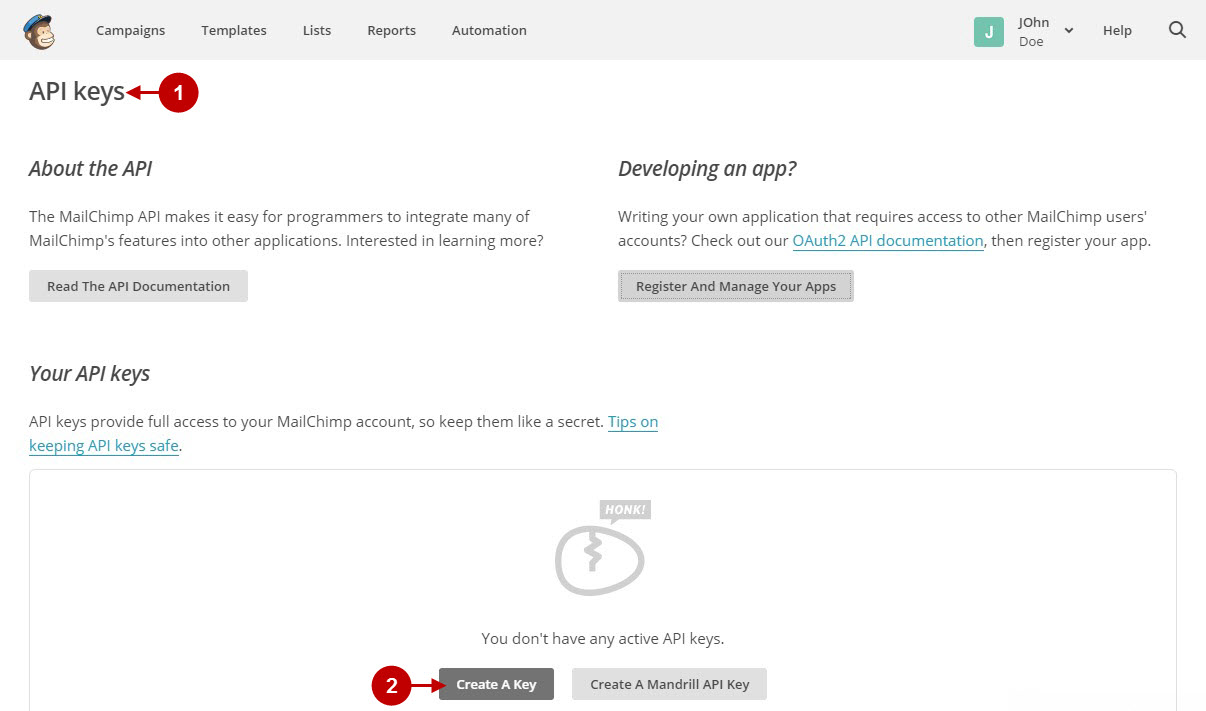
Step-by-Step action:
- Copy “API Key” to your clipboard.
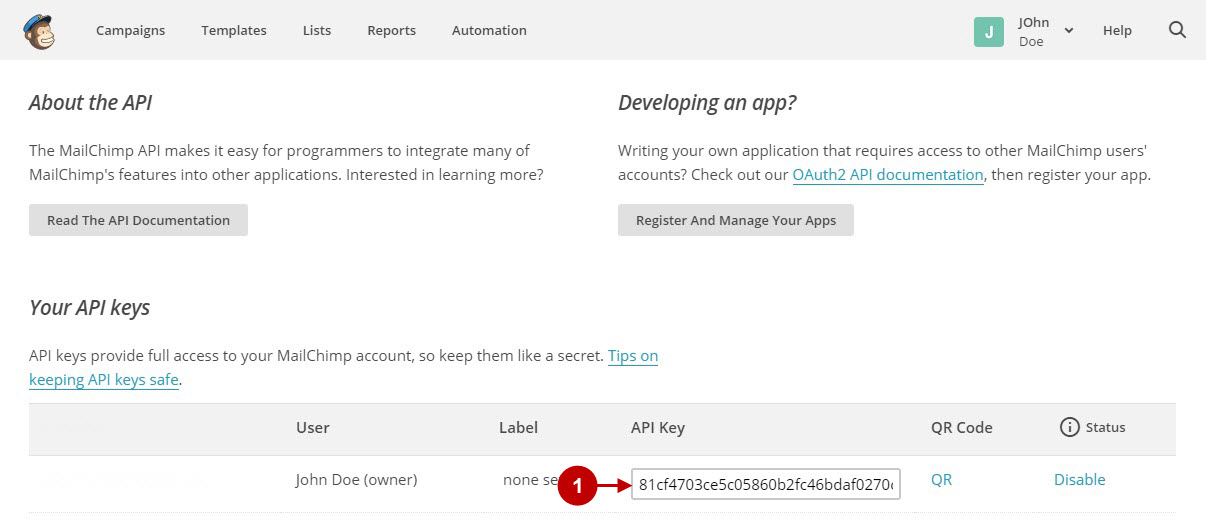
Configuring MailChimp Integration in Magento Social Login Pro Extension
In this step you must update your Magento Social Login Pro Extension configuration. In your magento admin panel, go to “System” -> “Configuration” -> “Plumrocket Inc” -> “Social Login Pro” -> “MailChimp” Tab.
Step-by-Step action:
- Paste Client ID into the relevant field of your “MailChimp” backend tab.
- Insert Client secret key into the relevant field of your “MailChimp” backend tab.
- Paste API key” into the relevant field of your “MailChimp” backend tab.
- Press “Save Config” to save your settings.
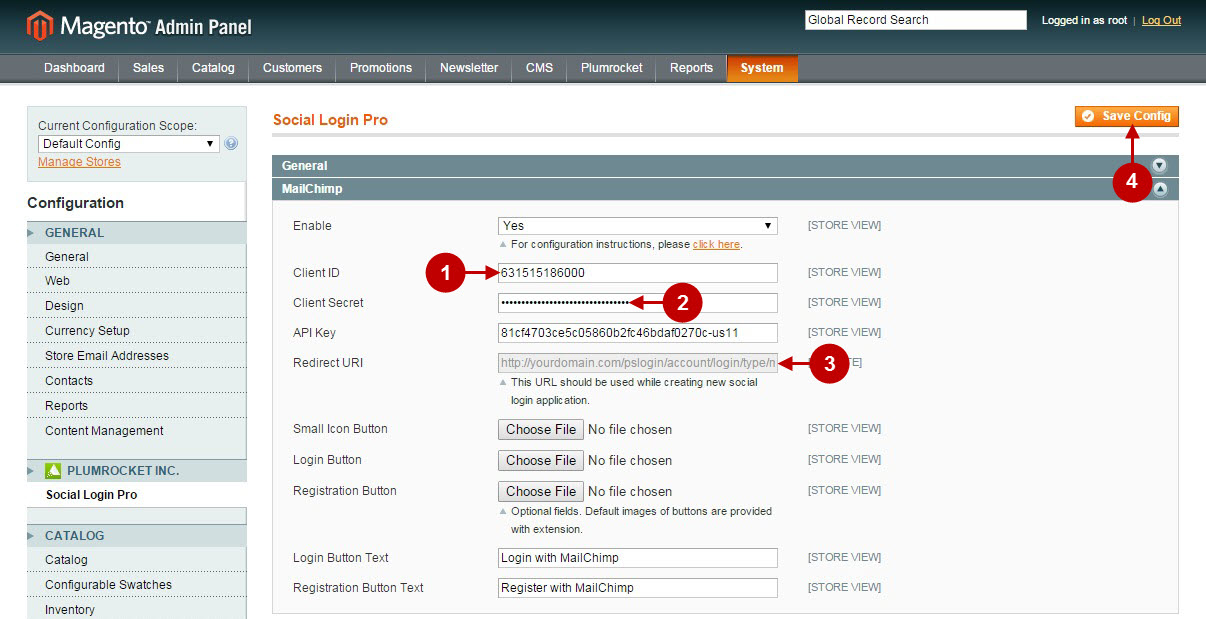
Configuration of MailChimp Magento Social Login application is now completed.
Configuring MailChimp Integration in Magento 2 Social Login Pro Extension
In this step you must update your Magento 2 Social Login Pro Extension configuration. In your Magento 2 admin panel, go to “Plumrocket” tab in the main menu -> “Social Login Pro” section -> “Configuration” -> “MailChimp” Tab.
Step-by-Step action:
- Paste Client ID into the relevant field of your “MailChimp” backend tab.
- Insert Client secret key into the relevant field of your “MailChimp” backend tab.
- Paste API key” into the relevant field of your “MailChimp” backend tab.
- Press “Save Config” to save your settings.
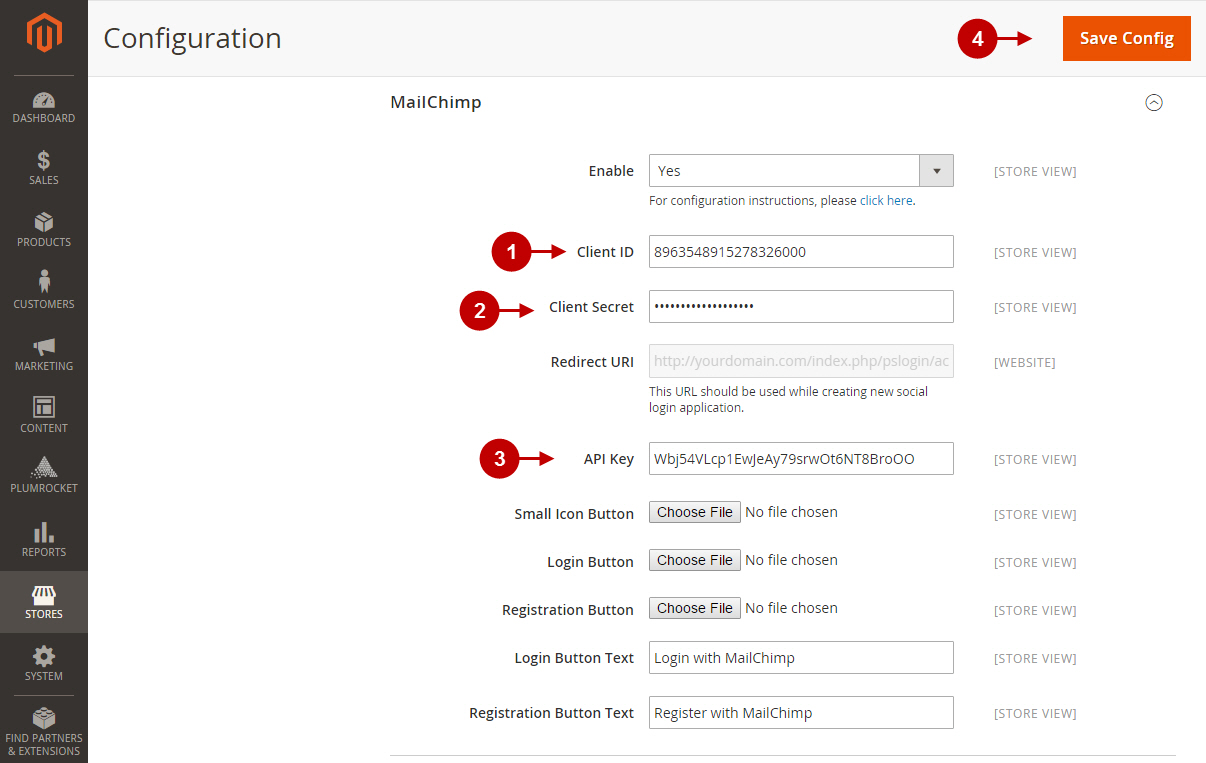
Configuration of MailChimp Magento 2 Social Login application is now completed.
Next Step > Return to Social Login Pro API Reference
