Vimeo (Vimeo.com) |
|
| Protocol | OAuth 2 |
| Returned Data | userId, name, photo |
| Requires SSL? | No |
How to Set Up Vimeo API for Magento
In this article, you will learn how to enable and configure your Vimeo API in order to integrate Vimeo login into Magento Social Login Pro extension. Please follow the step-by-step instructions below.
Step-by-Step action:
- Log into developer.vimeo.com/apps.
- Click on “+Create a new app” button.
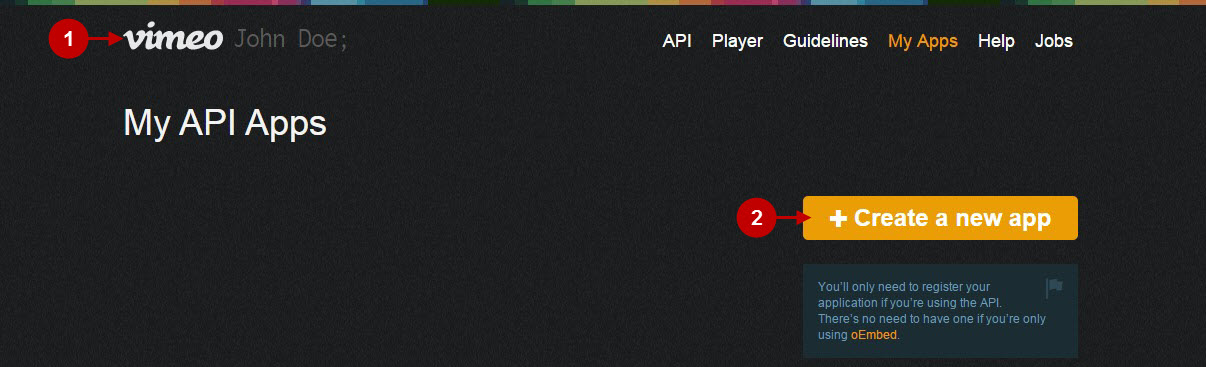
Step-by-Step action:
- Indicate your application name.
- Provide description of your application.
- Enter your application URL.
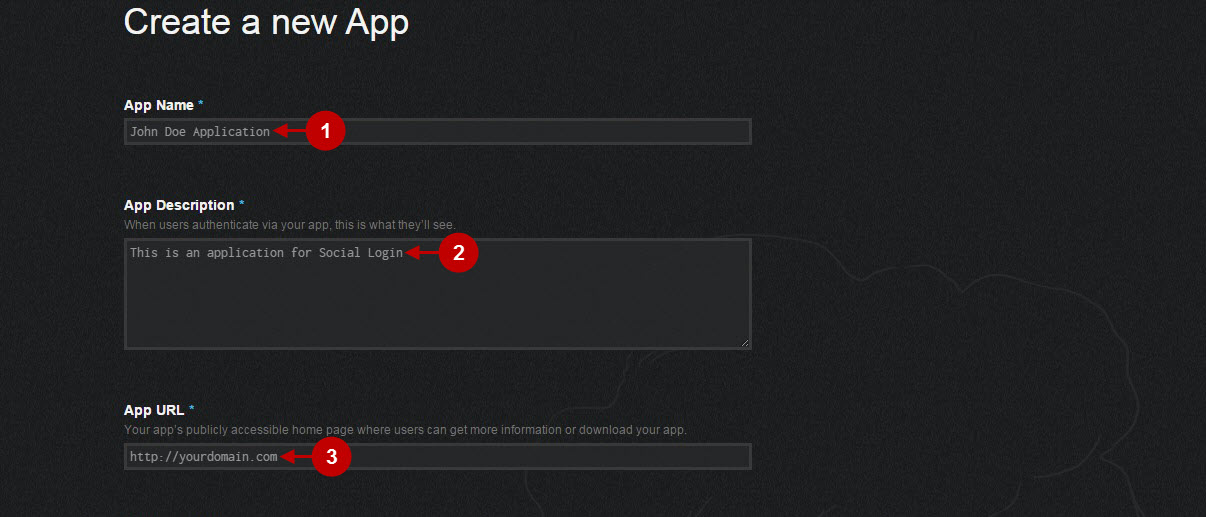
Step-by-Step action:
- Copy and paste callback URL, that can be found in your Magento backend-> Plumrocket-> Social Login Pro-> Vimeo-> Callback URL.
- In order to proceed please agree that your application does not violate the Vimeo API License Agreement or the Vimeo Terms of Service.
- Press “Create app” to create your Vimeo application.
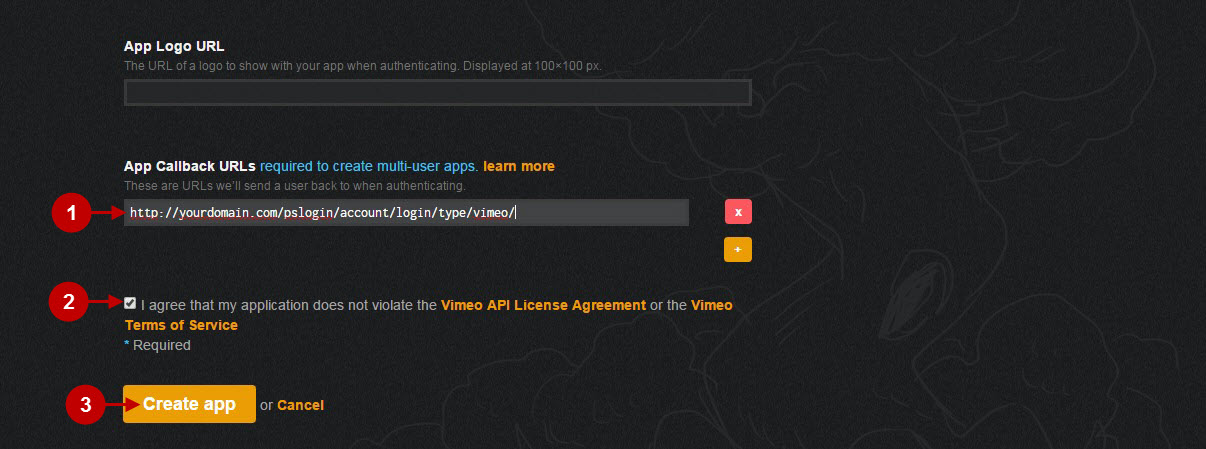
Step-by-Step action:
- Press “Authentication” button.
- Copy “Client Identifier” to your clipboard.
- Copy “Client Secrets” to your clipboard.
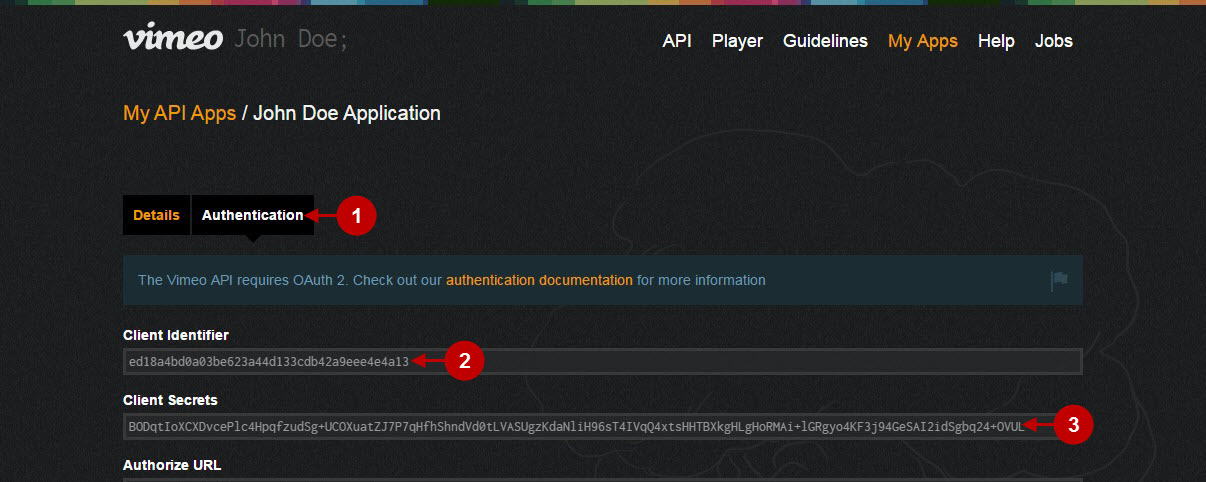
Configuring Vimeo Integration in Magento Social Login Pro Extension
In this step you must update your Magento Social Login Pro Extension configuration. In your magento admin panel, go to “System” -> “Configuration” -> “Plumrocket Inc” -> “Social Login Pro” -> “Vimeo” Tab.
Step-by-Step action:
- Paste Client Identifier into the relevant field of your “Vimeo” backend tab.
- Insert Client Secret into the relevant field of your “Vimeo” backend tab.
- Press “Save Config” button.
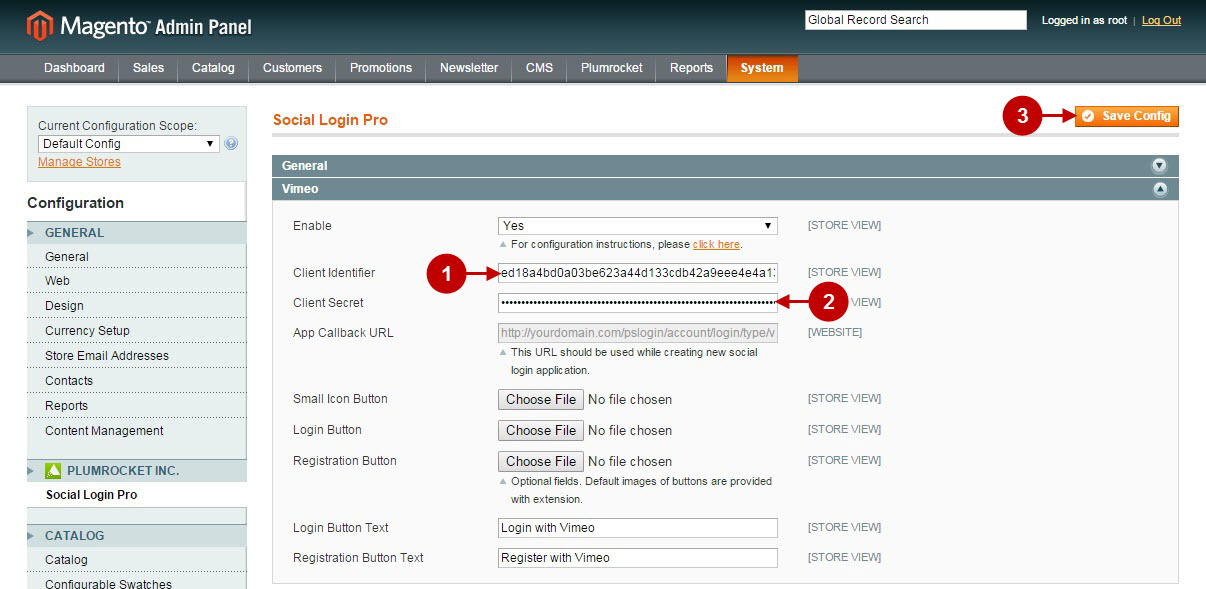
Configuration of Vimeo Magento Social Login application is now completed.
Configuring Vimeo Integration in Magento 2 Social Login Pro Extension
In this step you must update your Magento 2 Social Login Pro Extension configuration. In your magento 2 admin panel, go to “Plumrocket” tab in the main menu -> “Social Login Pro” section -> “Configuration” -> “Vimeo” Tab.
Step-by-Step action:
- Paste Client Identifier into the relevant field of your “Vimeo” backend tab.
- Enter Client Secret into the relevant field of your “Vimeo” backend tab.
- Press “Save Config” button.
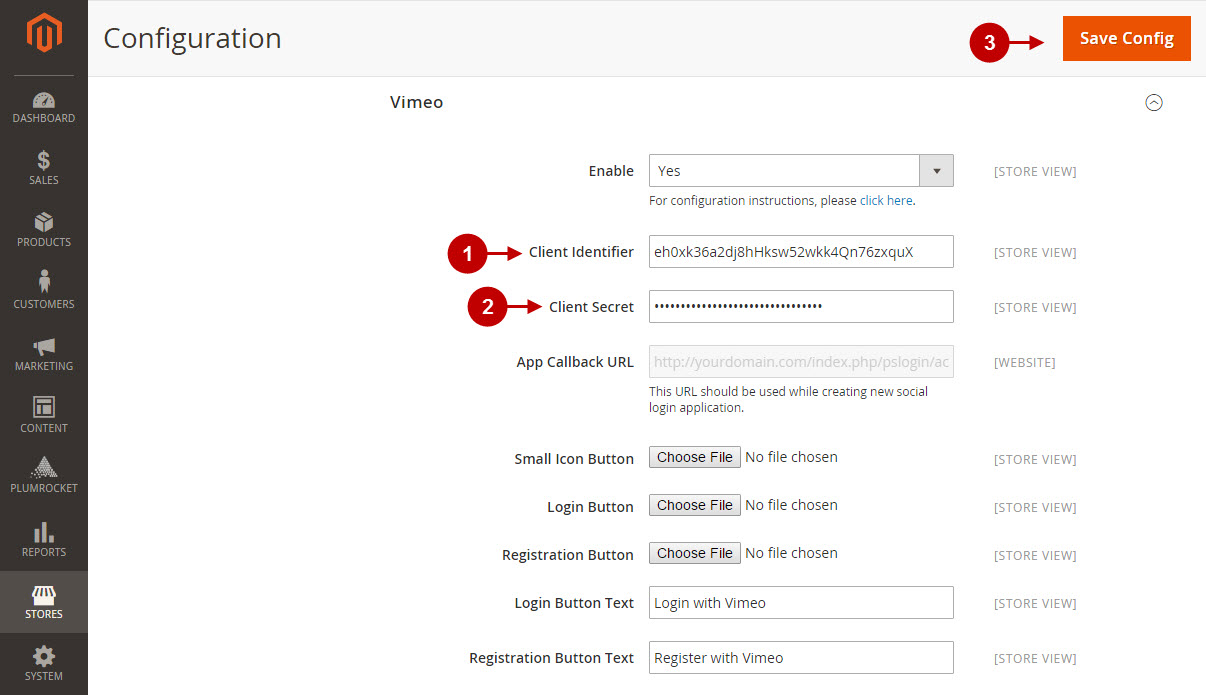
Configuration of Vimeo Magento 2 Social Login application is now completed.
Next Step > Return to Social Login Pro API Reference
