Foursquare (foursquare.com) |
|
| Protocol | OAuth 2 |
| Returned Data | userId, name, email, gender, photo |
| Requires SSL? | No |
How to Set Up Foursquare API for Magento
In this article, you will learn how to find your Foursquare API and integrate Foursquare Login into Magento Social Login Pro plugin. Please follow the step-by-step instructions below.
Step-by-Step action:
- Log into foursquare.com/developers/apps.
- Click on “Create a new app” to start creating your application.
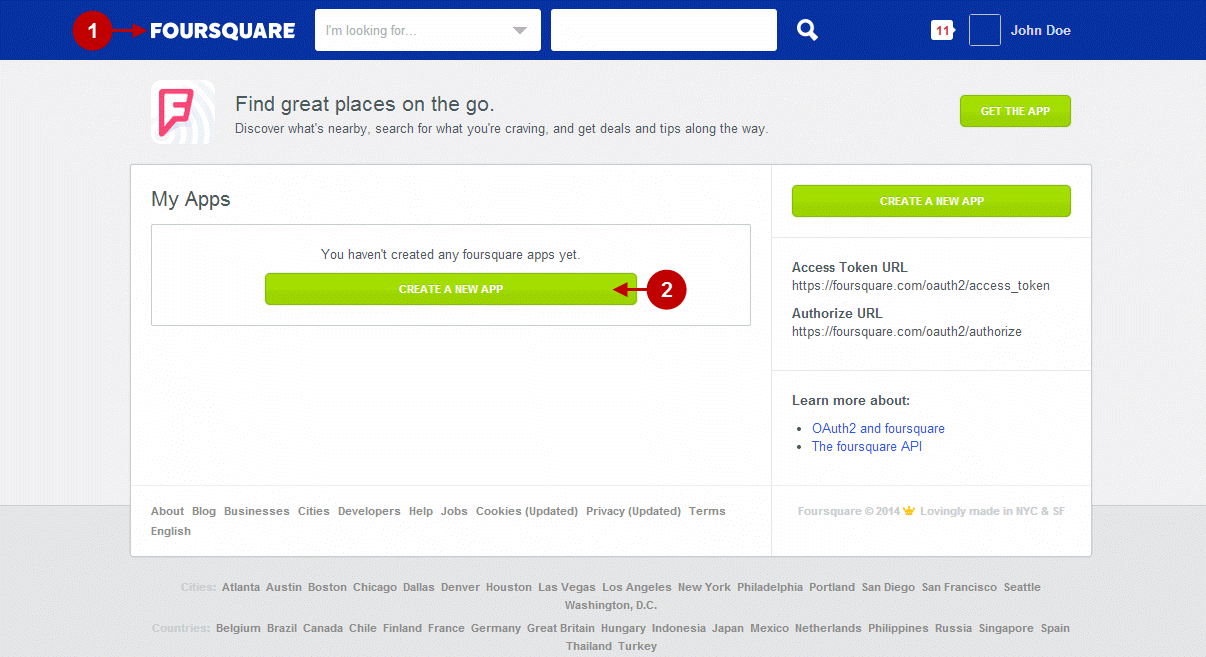
Step-by-Step action:
- Indicate the name for this application.
- Provide welcome page url of your website.
- Paste the Redirect URI. To find it, go to your backend-> Plumrocket-> Social Login Pro-> Foursquare-> Redirect URI(s).
- For “Push API” select the option “Disable pushes to this app”.
- Provide short tagline and detailed description of this application.
- Press “Save Changes” button.
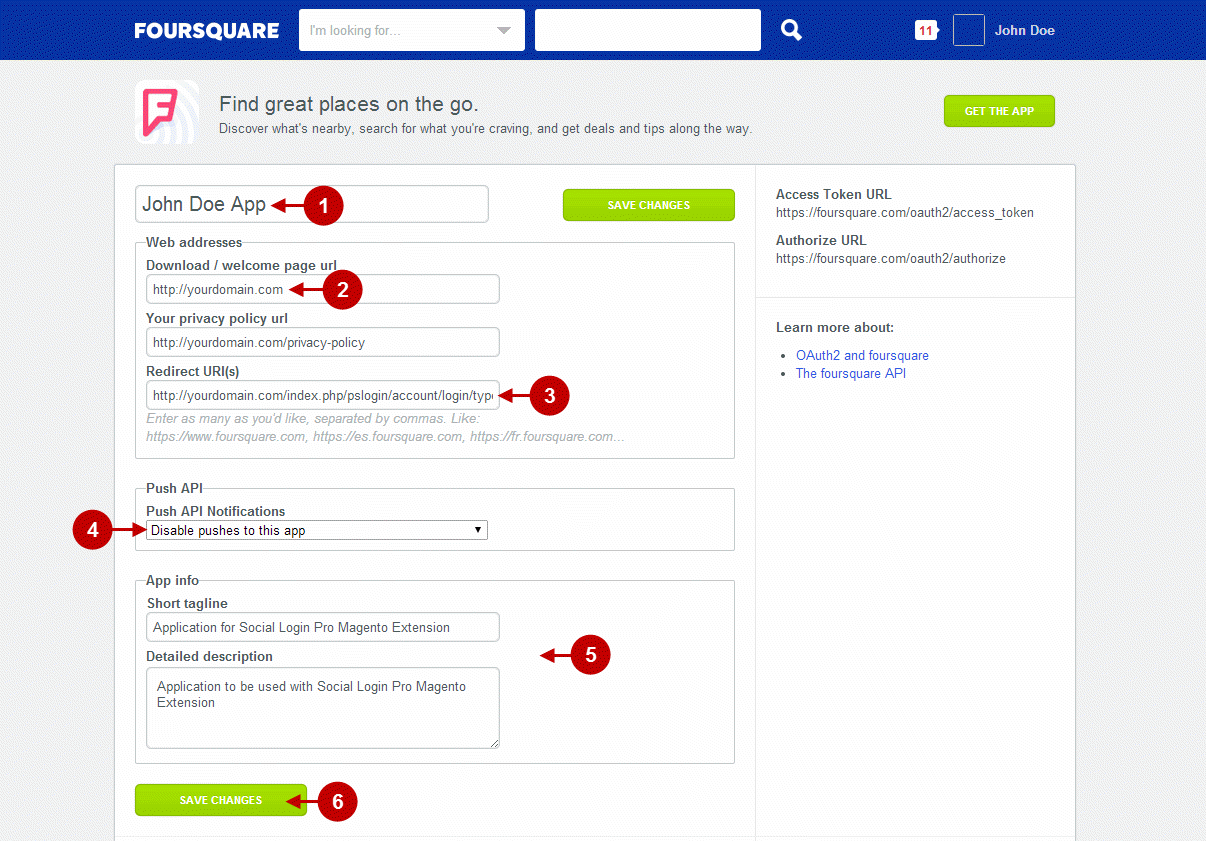
Step-by-Step action:
- Here you can find “Client ID” of this application.
- Here you can find “Client Secret” of this application.
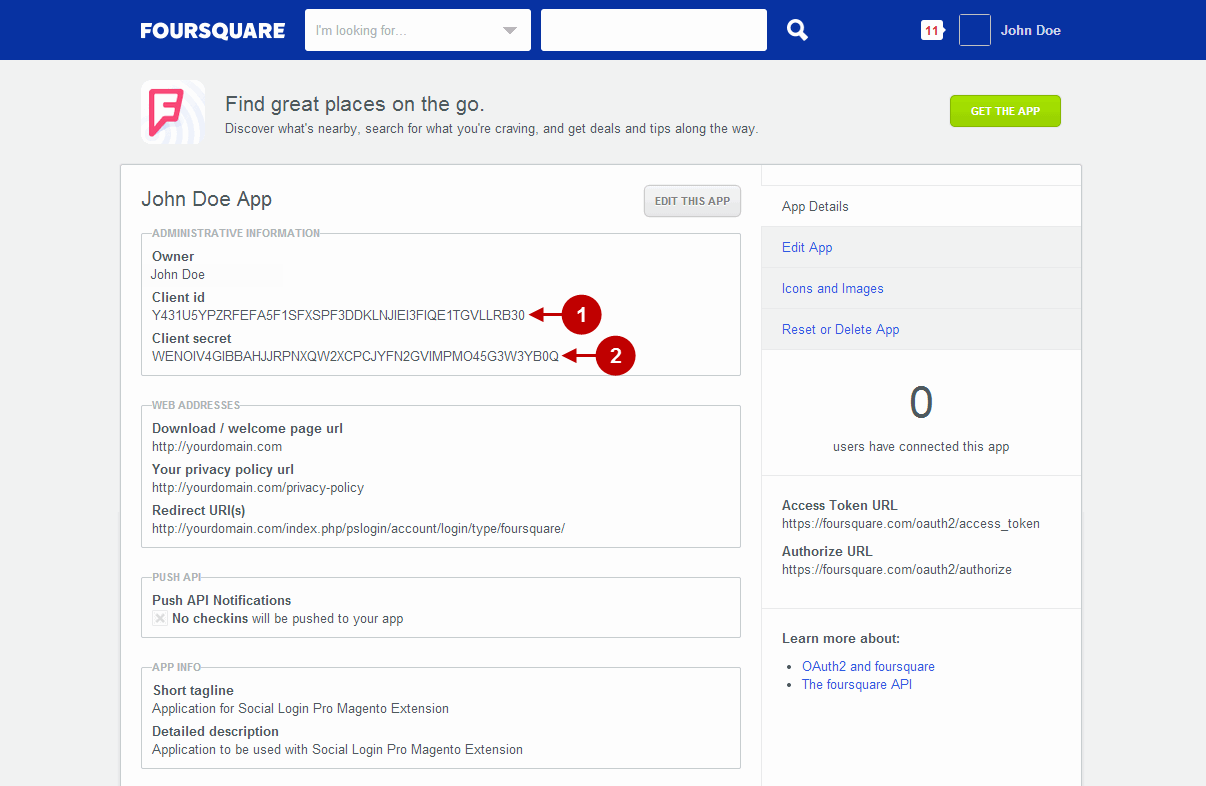
Configuring Foursquare Integration in Magento Social Login Pro Extension
In this step you must update your Magento Social Login Pro Extension configuration. In your magento admin panel, go to “System” -> “Configuration” -> “Plumrocket Inc” -> “Social Login Pro” -> “Foursquare” Tab.
Step-by-Step action:
- Here you can paste “Client ID” of this application.
- Here you can paste “Client Secret” of this application.
- Press “Save Config” button.
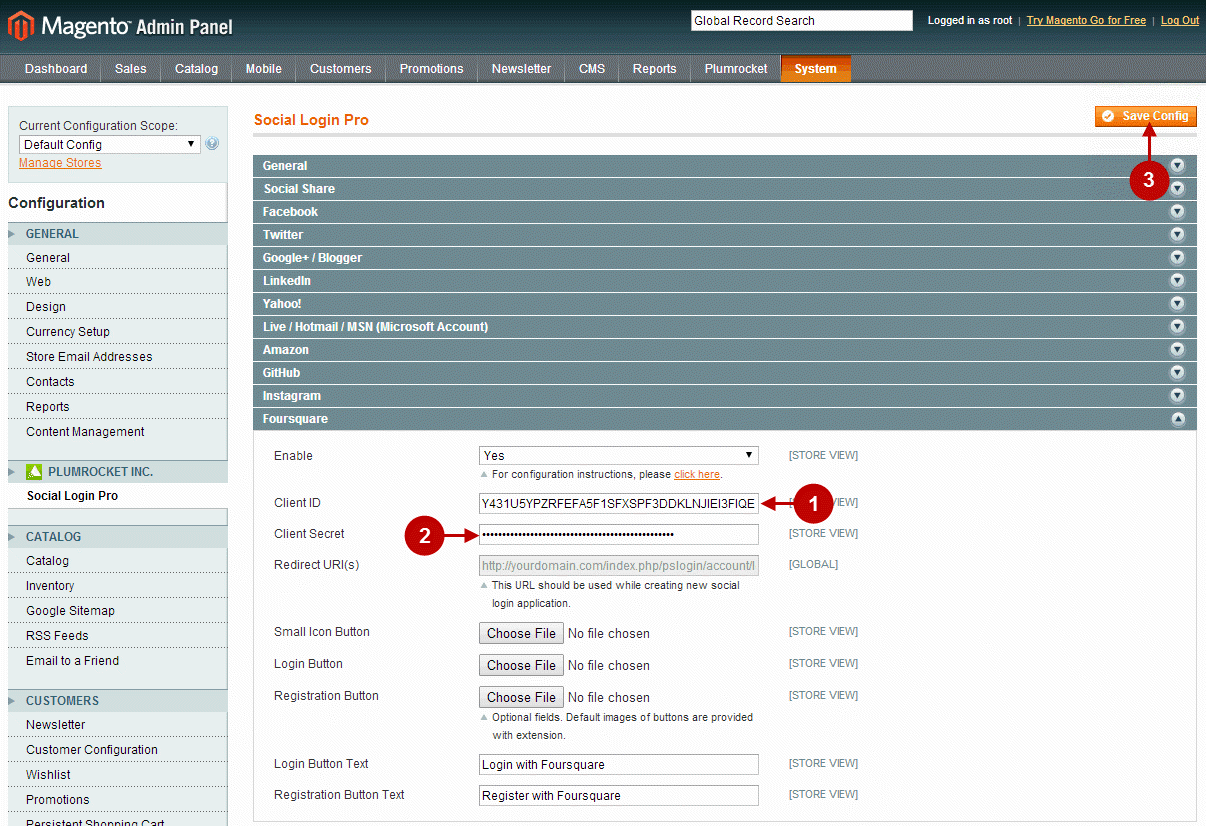
Configuration of Foursquare Magento Social Login application is now completed.
Configuring Foursquare Integration in Magento 2 Social Login Pro Extension
At this step you must update your Magento 2 Social Login Pro Extension configuration. In your magento 2 admin panel, go to “Plumrocket” tab in the main menu -> “Social Login Pro” section -> “Configuration”
Step-by-Step action:
- Enter your Client ID in the “Foursquare” tab of this application.
- Paste Client Secret key in the “Foursquare” tab of this application.
- Press “Save Config” button.
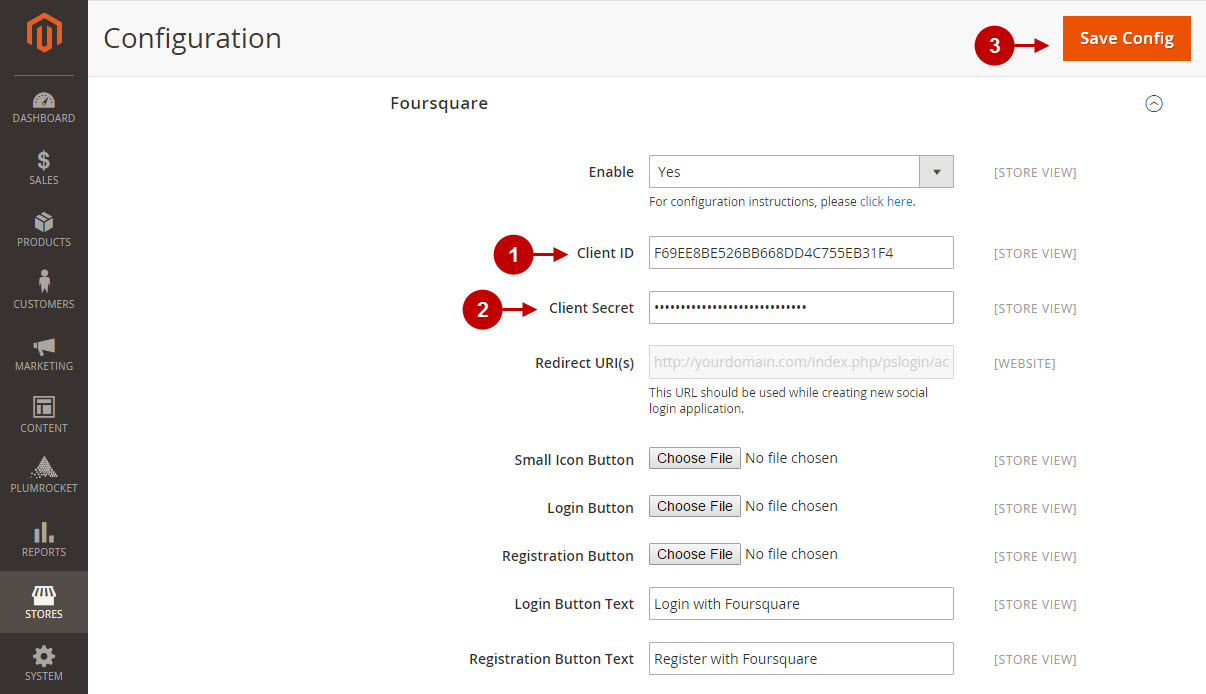
Configuration of Foursquare Magento 2 Social Login application is now completed.
Next Step > Return to Social Login Pro API Reference
