Intuit (intuit.com) |
|
| Protocol | OAuth 1.0 |
| Returned Data | userId, name, email |
| Requires SSL? | No |
How to Set Up Intuit API for Magento
In this article, you will learn how to enable and configure your Intuit API in order to integrate Intuit login into Magento Social Login Pro extension. Please follow the step-by-step instructions below.
Step-by-Step action:
- Log into developer.intuit.com/app/startcreate.
- Press “Choose an app” button to start creating your Intuit application.
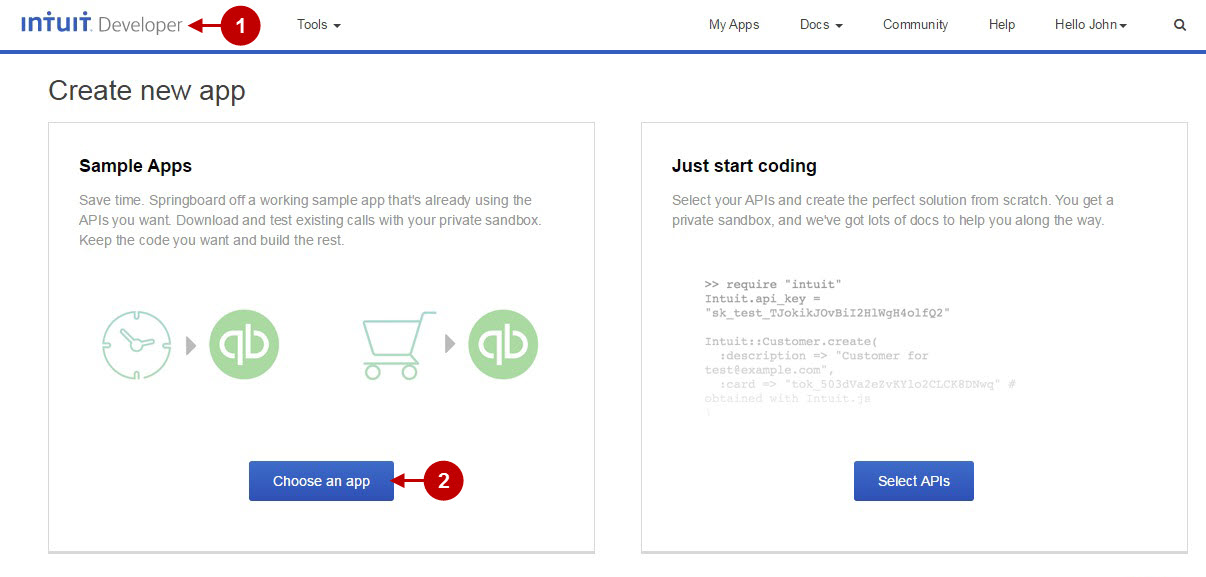
Step-by-Step action:
- Press “Test drive the code” button.
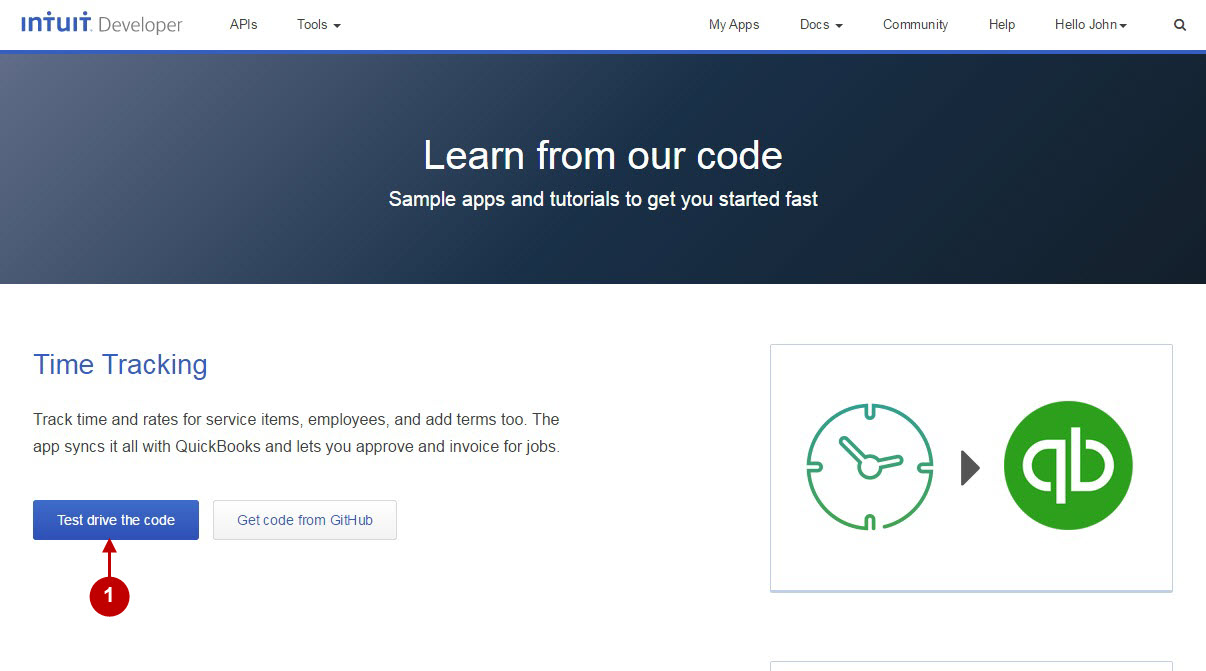
Step-by-Step action:
- Press “Create an app using this sample” button.
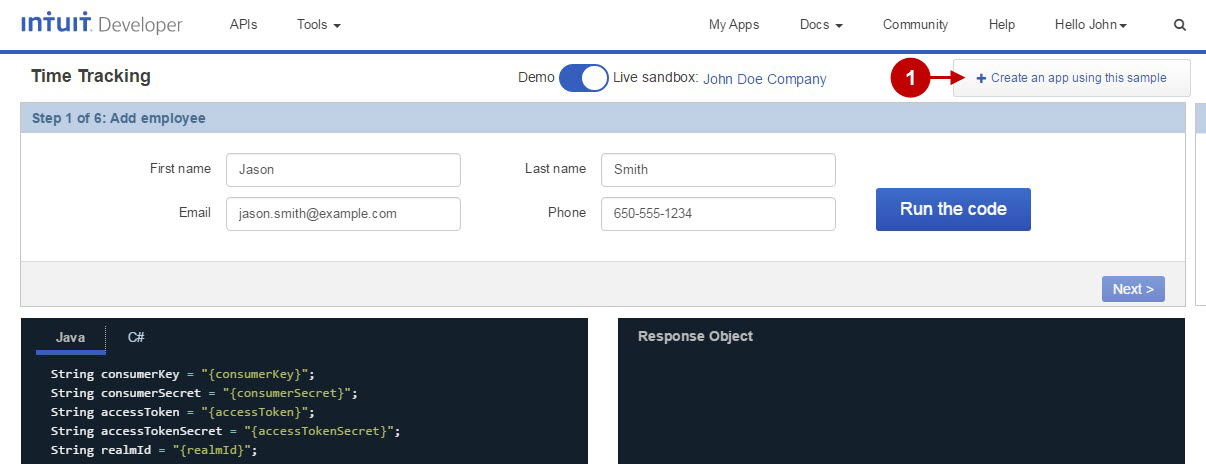
Step-by-Step action:
- Press “Production” button to apply your Intuit application for production.
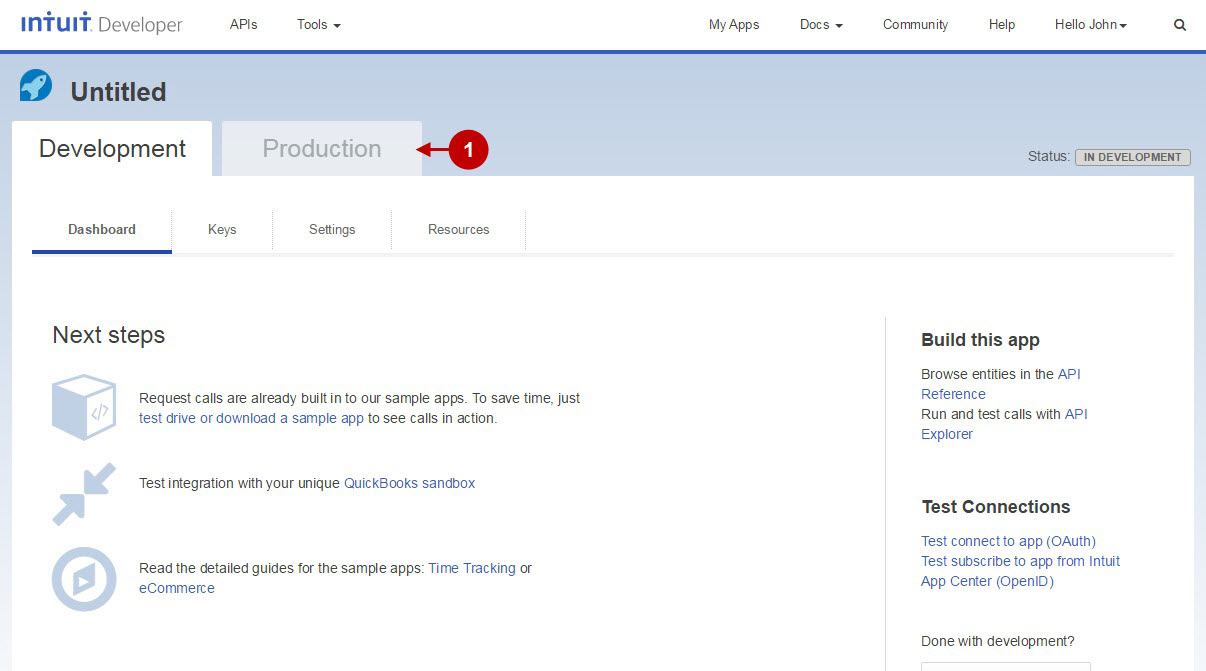
Step-by-Step action:
- Indicate the name of your Intuit application.
- Enter your user license agreement URL.
- Insert your privacy policy URL.
- Indicate your host name domain.
- Copy and paste your Launch URL that can be found in your Magento backend-> Plumrocket-> Social Login Pro-> Intuit-> Launch URL.
- Enter your disconnect landing URL.
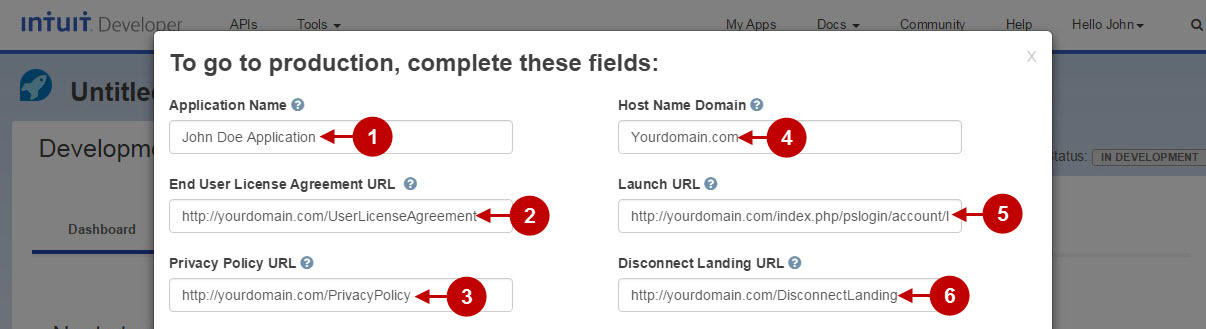
Step-by-Step action:
- Please select the countries where your application will be used.
- In order to proceed please agree to the Intuit Terms of Use.
- Press “Save” button to save your settings.
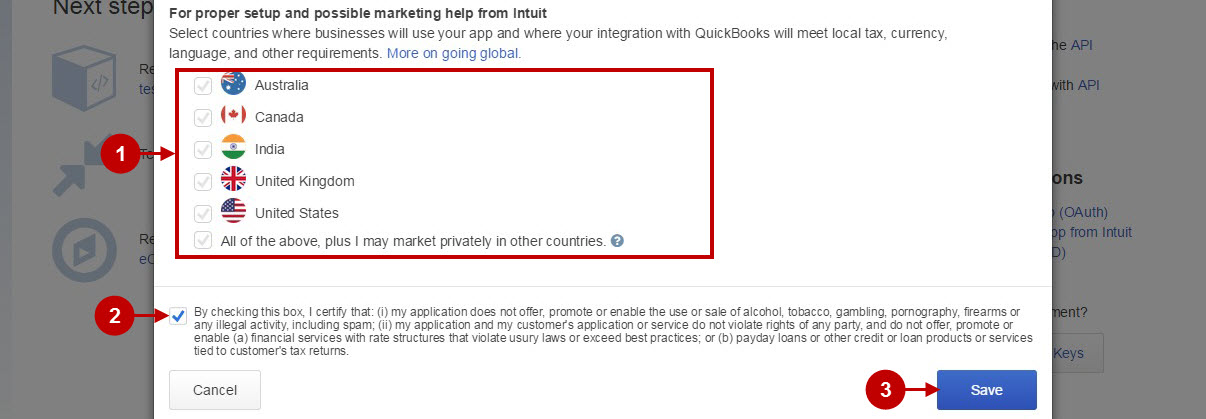
Step-by-Step action:
- Click on “Keys” tab.
- Copy “OAuth Consumer Key” to your clipboard.
- Copy OAuth Consumer Secret” to your clipboard.
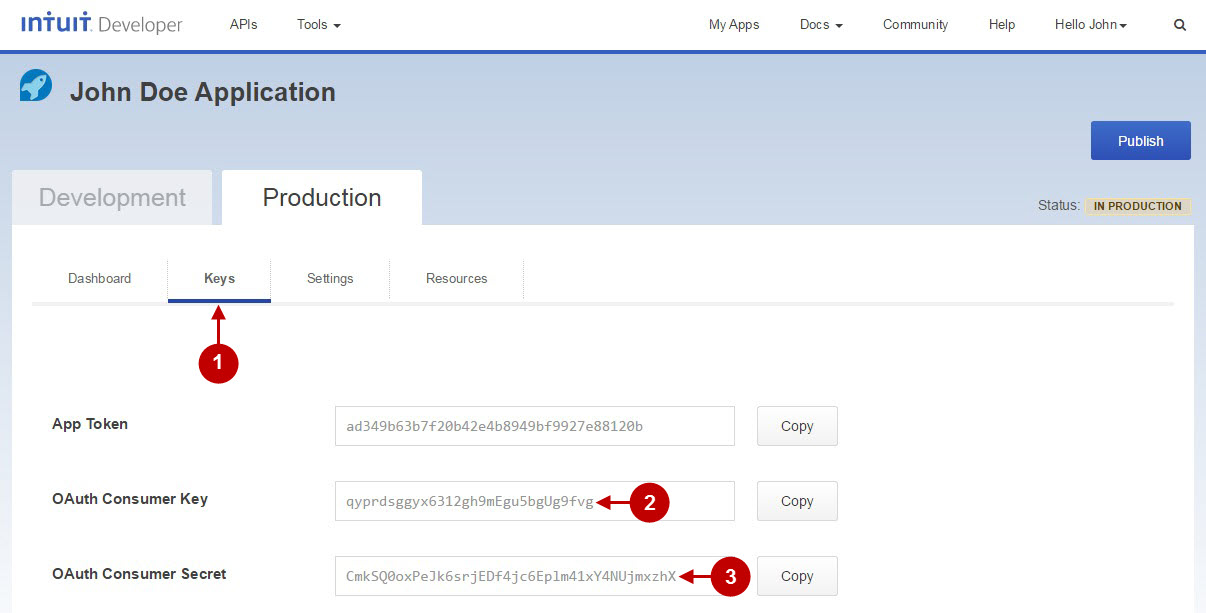
Configuring Intuit Integration in Magento Social Login Pro Extension
In this step you must update your Magento Social Login Pro Extension configuration. In your magento admin panel, go to “System” -> “Configuration” -> “Plumrocket Inc” -> “Social Login Pro” -> “Intuit” Tab.
Step-by-Step action:
- Paste OAuth Consumer Key into the relevant field of your “Intuit” backend tab.
- Insert OAuth Consumer Secret key into the relevant field of your “Intuit” backend tab.
- Press “Save Config” to save your settings.
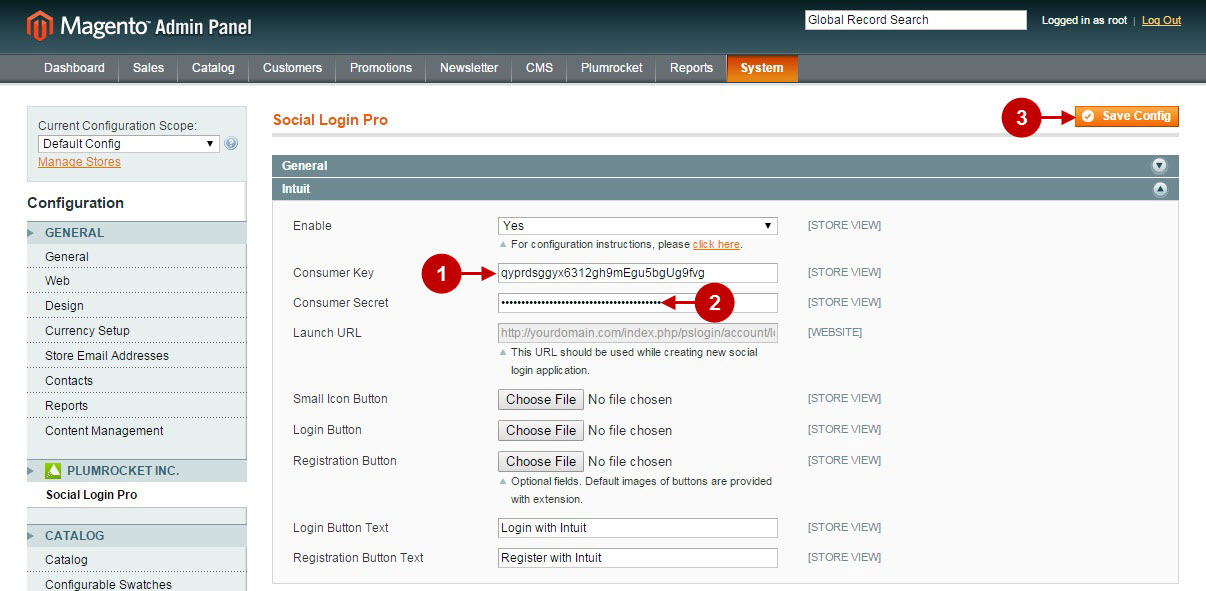
Configuration of Intuit magento social login application is now completed.
Configuring Intuit Integration in Magento 2 Social Login Pro Extension
In this step you must update your Magento 2 Social Login Pro Extension configuration. In your magento 2 admin panel, go to “Plumrocket” tab in the main menu -> “Social Login Pro” section -> “Configuration” -> “Intuit” Tab.
Step-by-Step action:
- Enter OAuth Consumer Key into the relevant field of your “Intuit” backend tab.
- Paste OAuth Consumer Secret key into the relevant field of your “Intuit” backend tab.
- Press “Save Config” to save your settings.
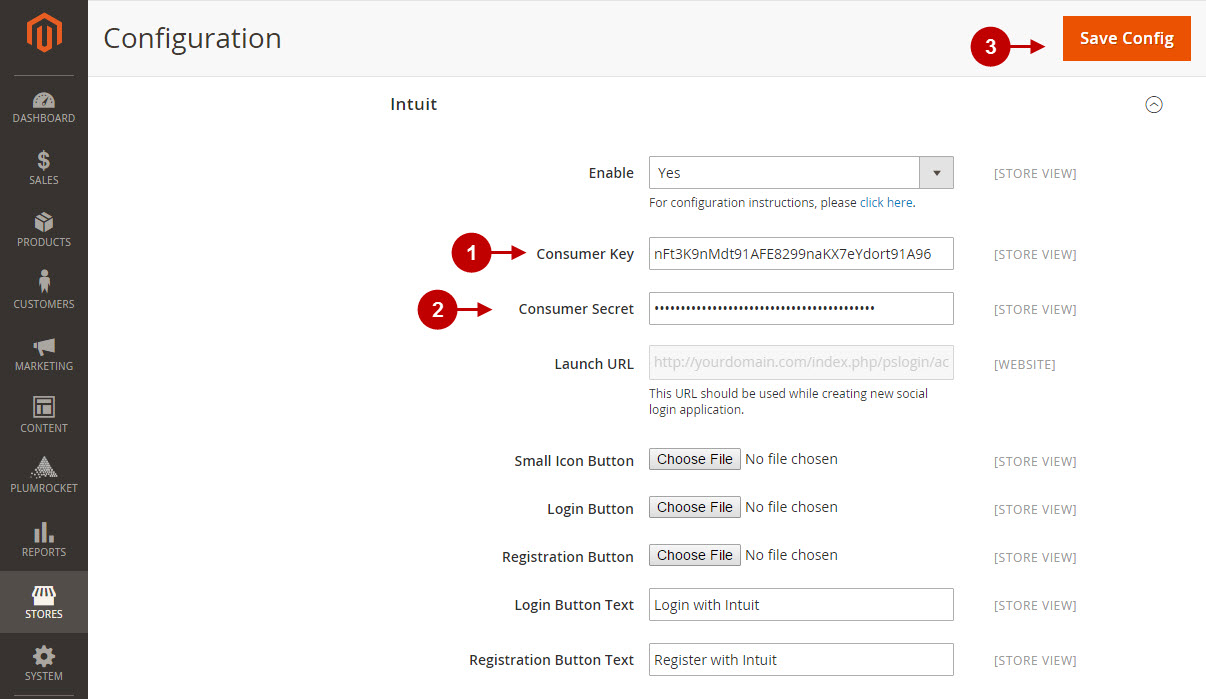
Configuration of Intuit magento social login application is now completed.
Next Step > Return to Social Login Pro API Reference
