How to Set Up LinkedIn API for Magento
In this article, you will learn how to find your LinkedIn API and integrate LinkedIn Login into Magento Social Login Pro plugin. Please follow the step-by-step instructions below.
Step 1. Create LinkedIn App
Step-by-step guide:
- Log in to linkedin.com/developers/apps.
- Click Create app.
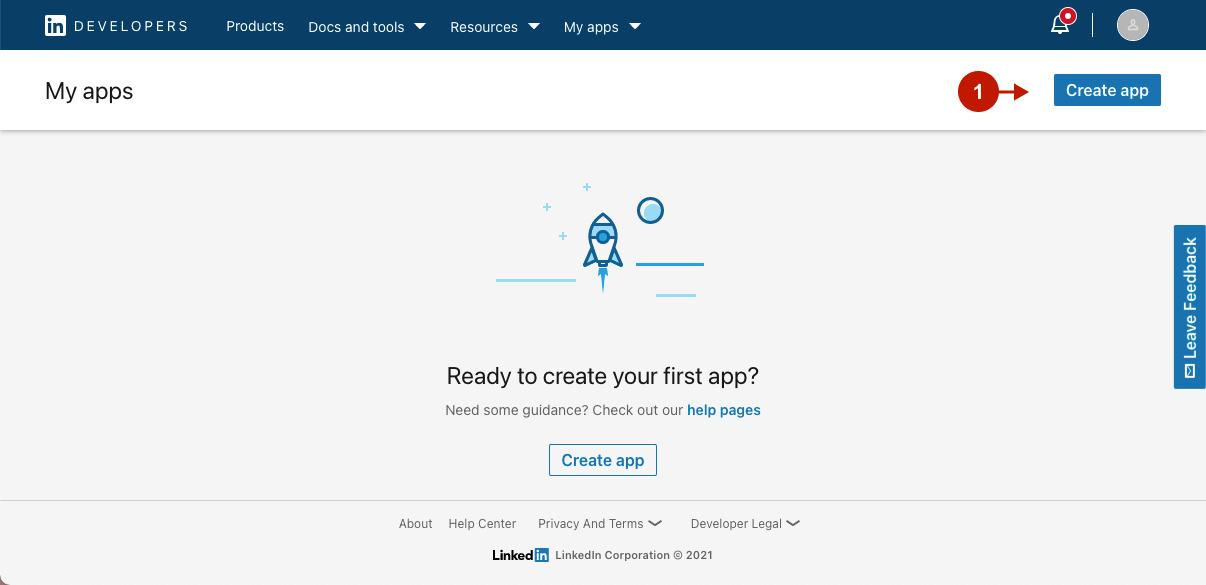
Step-by-step guide:
- “App name“: create the name for your application.
- “LinkedIn Page“: paste the URL of your LinkedIn Company page to be associated with your app.
- “Privacy Policy URL” (optional): provide the URL of your company Privacy Policy Page.
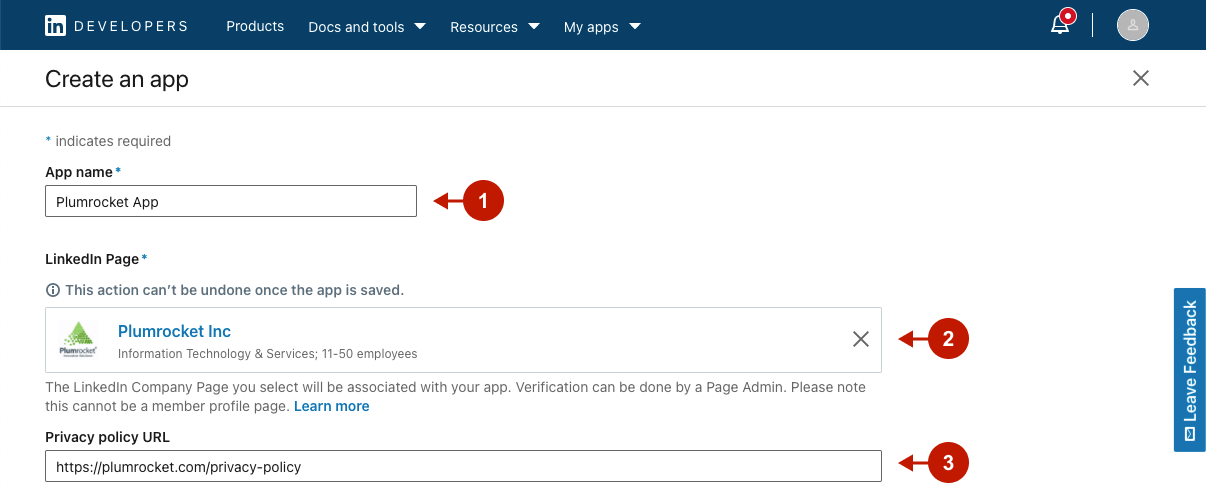
Step-by-step guide:
- “App logo“: upload your app logo that is displayed to users when they authorize with your app.
- “Legal agreement“: in order to proceed, please read and agree to the LinkedIn API Terms of Use.
- Click Create app to create your LinkedIn application.
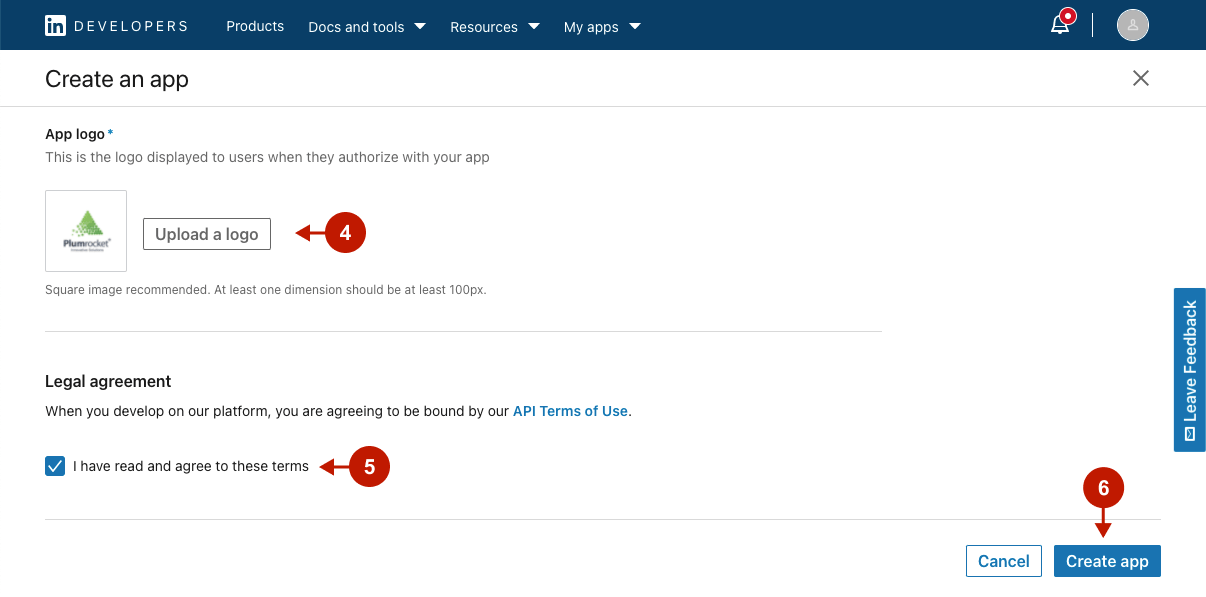
Step 2. Verify LinkedIn App
Step-by-step guide:
- The settings panel of your app opens. Here, you need to verify your app as being associated with your company. Click Verify to proceed.
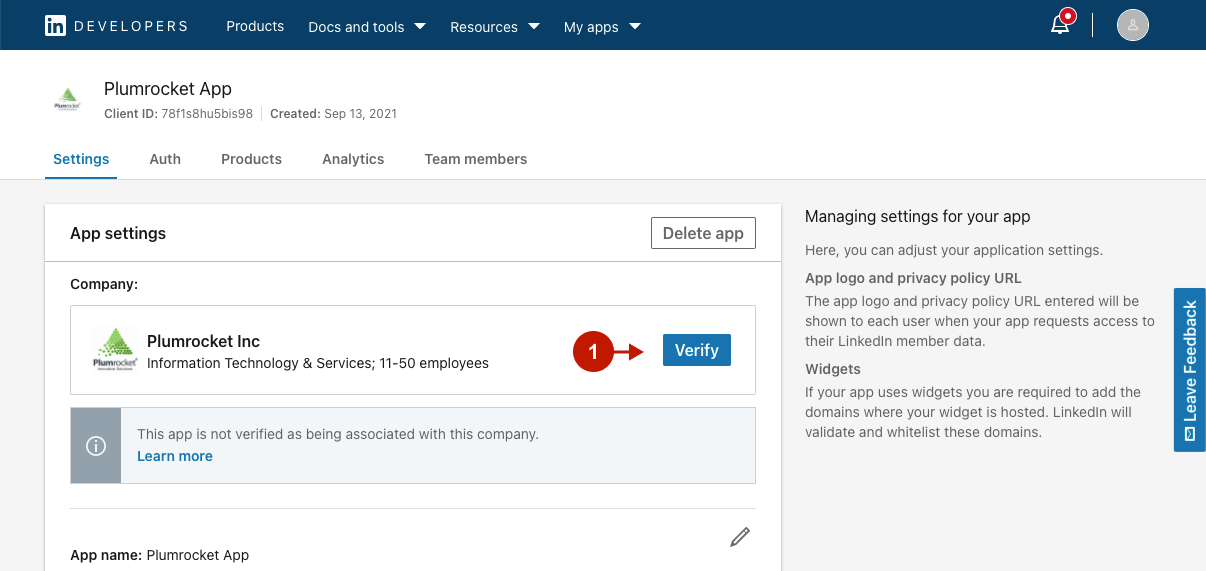
Step-by-step guide:
- Once the verification popup opens, click Generate URL. Then, Copy URL and paste it into a browser’s new window. To complete the process, click Approve verification.
- Get back to the verification popup window and click I’m done.
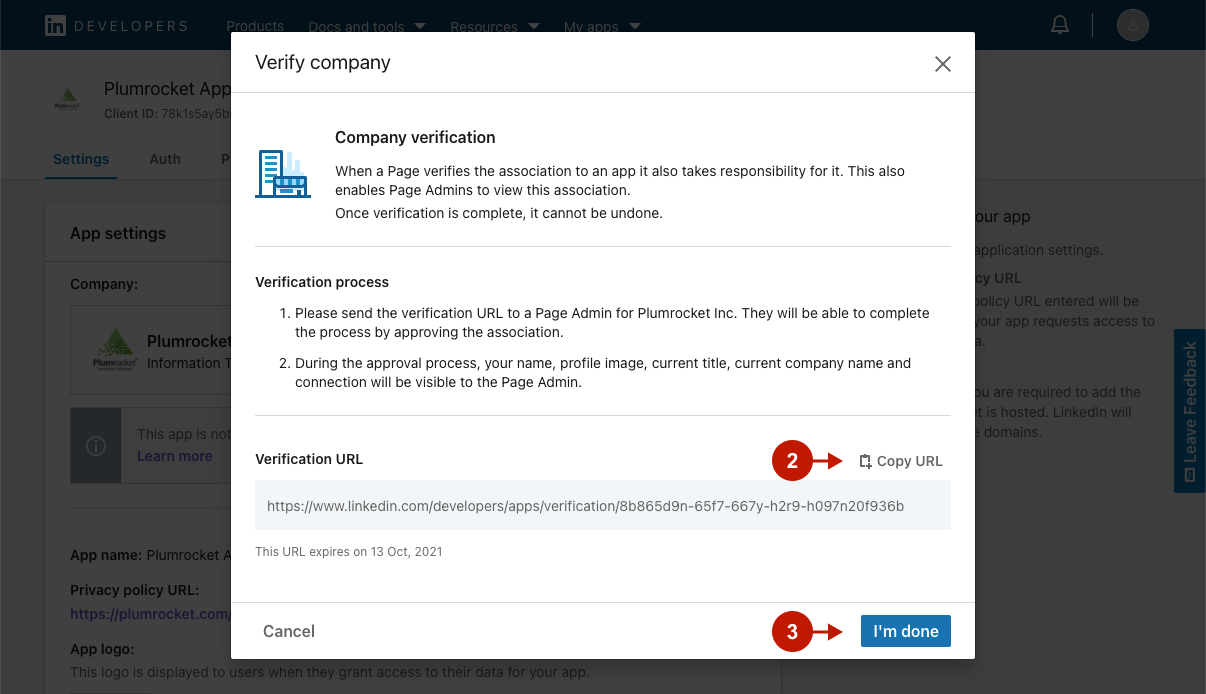
Step 3. Add Products to LinkedIn App
Step-by-step guide:
- Go to the Products tab.
- Add Sign In with LinkedIn product by clicking Request access on the corresponding record.
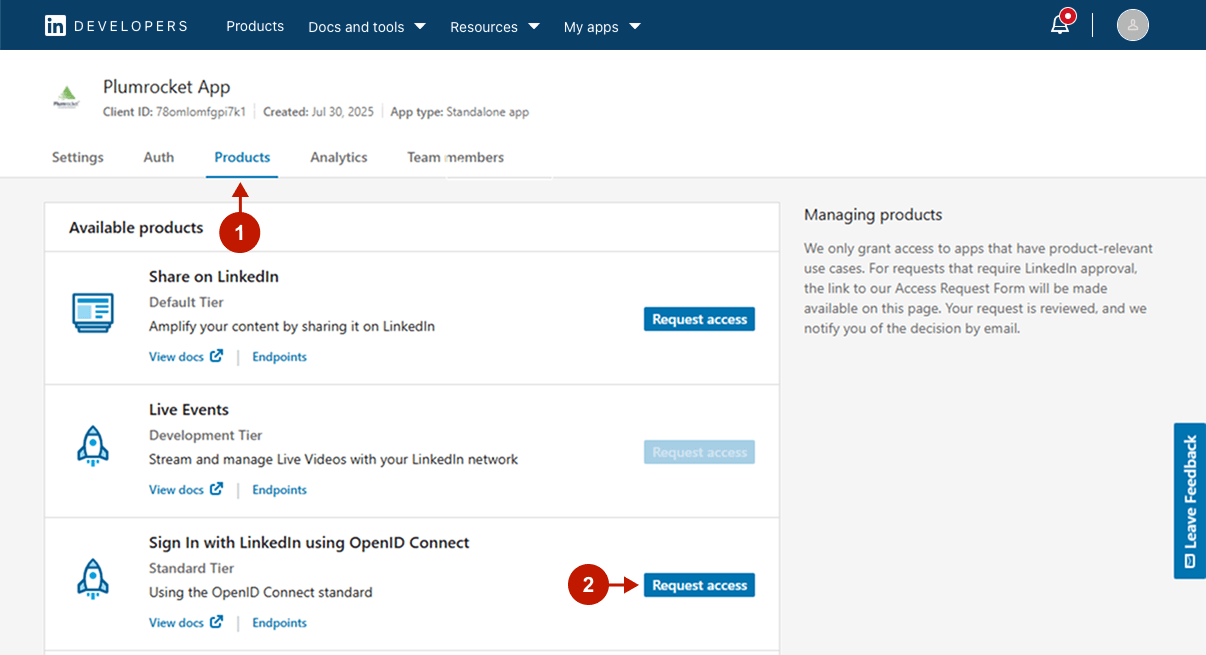
Step-by-step guide:
- Please read and agree to the LinkedIn API Terms of Use.
- Click Add product to confirm adding Sign In with LinkedIn product to your app.
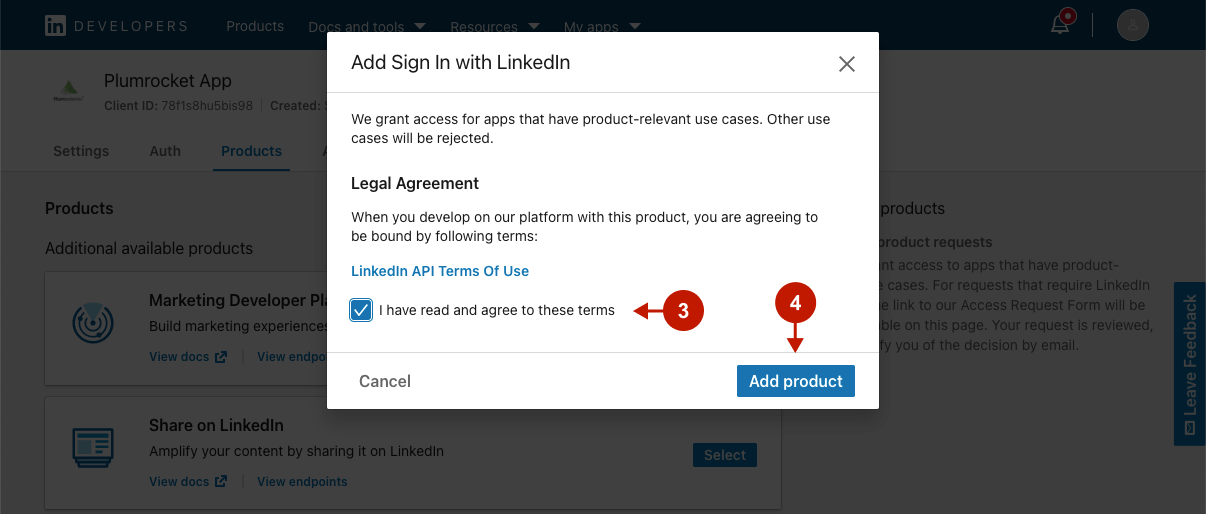
Step 4. Get Application Credentials
Step-by-step guide:
- Go to the Auth tab of your app.
- Here you can find the Client ID of this application.
- Here you can find the Client Secret of this application.
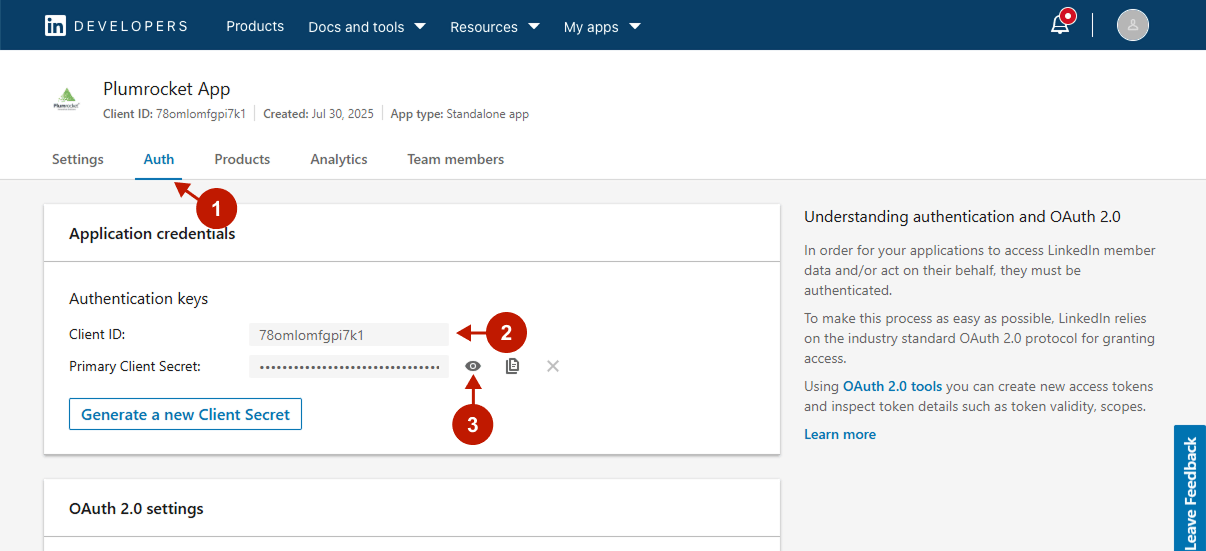
Next, you should configure the OAuth 2.0 settings
Step-by-step guide:
- Click on the edit icon.
- Then, click Add redirect URL.
- Indicate the authorized redirect URL in this field. To find it, go to your Magento backend-> Plumrocket -> Social Login Pro -> Configuration -> Integrations -> LinkedIn -> Redirect URLs.
- Click Update to add the specified redirect URL.
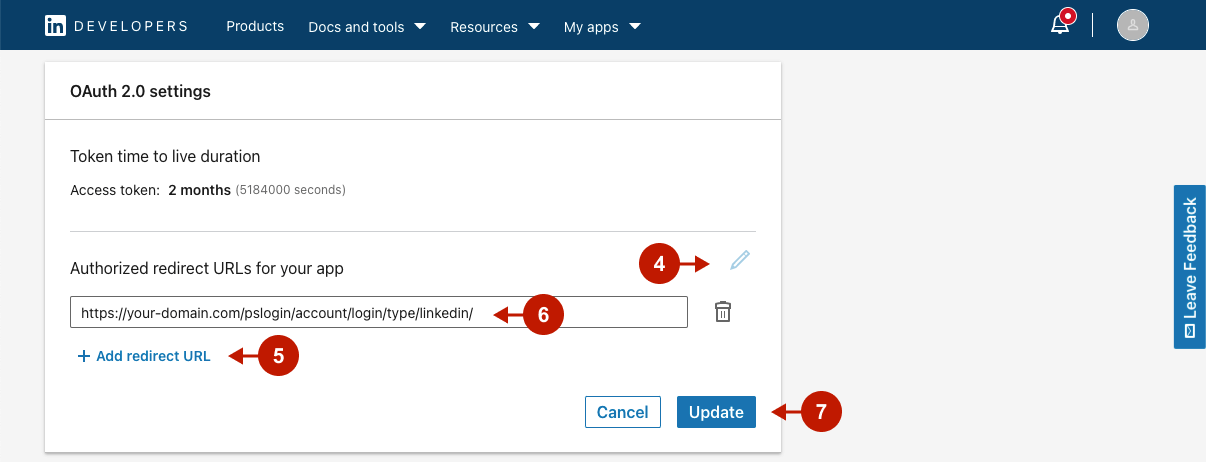
Configuring LinkedIn Integration in Magento 2 Social Login Pro Extension
At this point, let’s configure the LinkedIn integration in your Magento 2 store. First, in the main Magento menu, go to Plumrocket -> Social Login Pro -> Configuration. Next, scroll down to the LinkedIn tab.
Step-by-step guide:
- Paste the Client ID into this field.
- Paste Client Secret here.
- Click Save Config to save configurations.
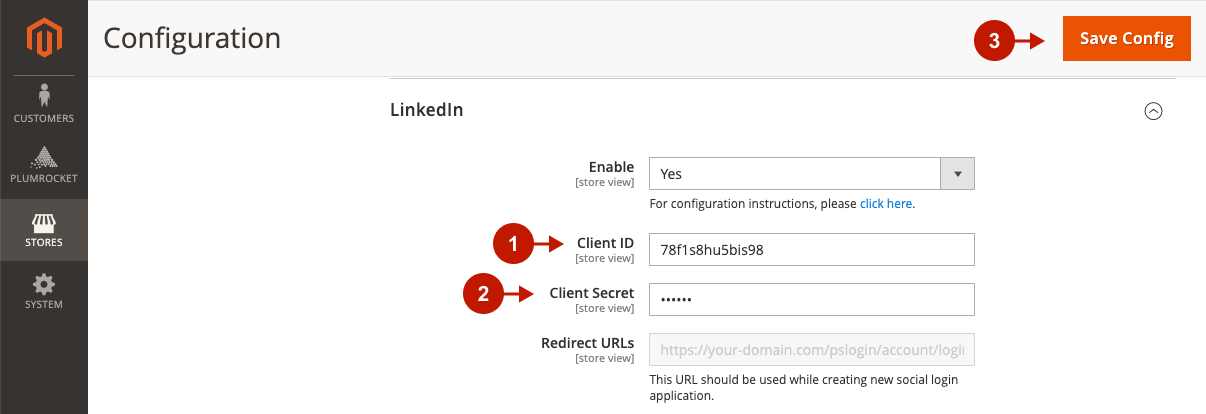
Configuring LinkedIn Integration in Magento Social Login Pro Extension
In this step, you should configure LinkedIn integration in your Magento Social Login Pro Extension. To do this, go to System -> Configuration -> Plumrocket Inc -> Social Login Pro -> LinkedIn tab in your Magento admin panel.
Step-by-step guide:
- Paste Client ID into this field.
- Paste Client Secret into this field.
- Click Save Config.
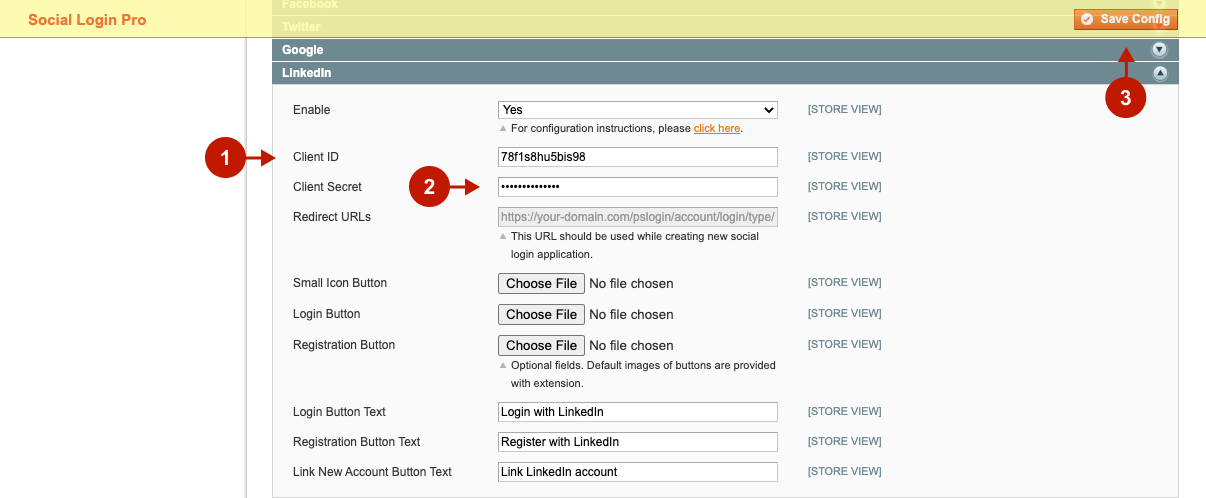
Configuration of LinkedIn Magento 2 Social Login and Magento Social Login application is now completed.
Next Step > Return to Social Login Pro API Reference
