Last.fm (Last.fm) |
|
| Protocol | JSON API |
| Returned Data | userId, name, gender, photo |
| Requires SSL? | No |
How to Set Up Last.fm API for Magento
In this article, you will learn how to enable and configure your Last.fm API in order to integrate Last.fm login into Magento Social Login Pro extension. Please follow the step-by-step instructions below.
Step-by-Step action:
- Log into last.fm/api/accounts .
- Press “Add API account” button to start creating your Last.fm application.
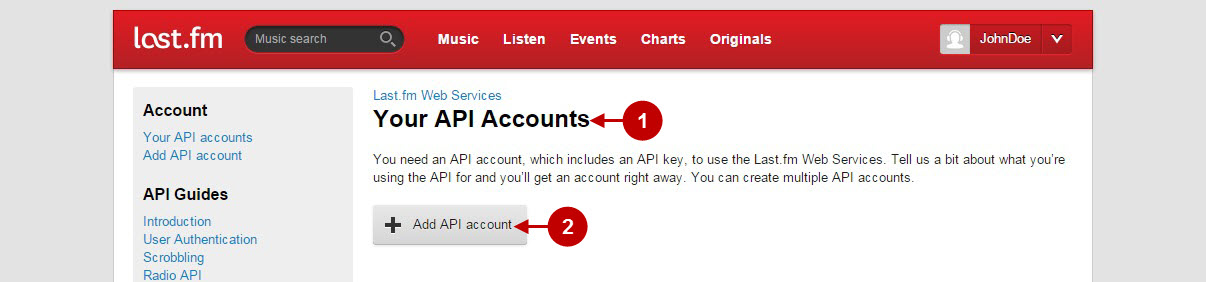
Step-by-Step action:
- In order to proceed, please agree to comply with the Last.fm API terms of service.
- Indicate your email address.
- Enter the name of your Last.fm application.
- Provide short description of your application.
- Indicate the homepage of your application.
- Press “Create Account” button to create your Last.fm application.
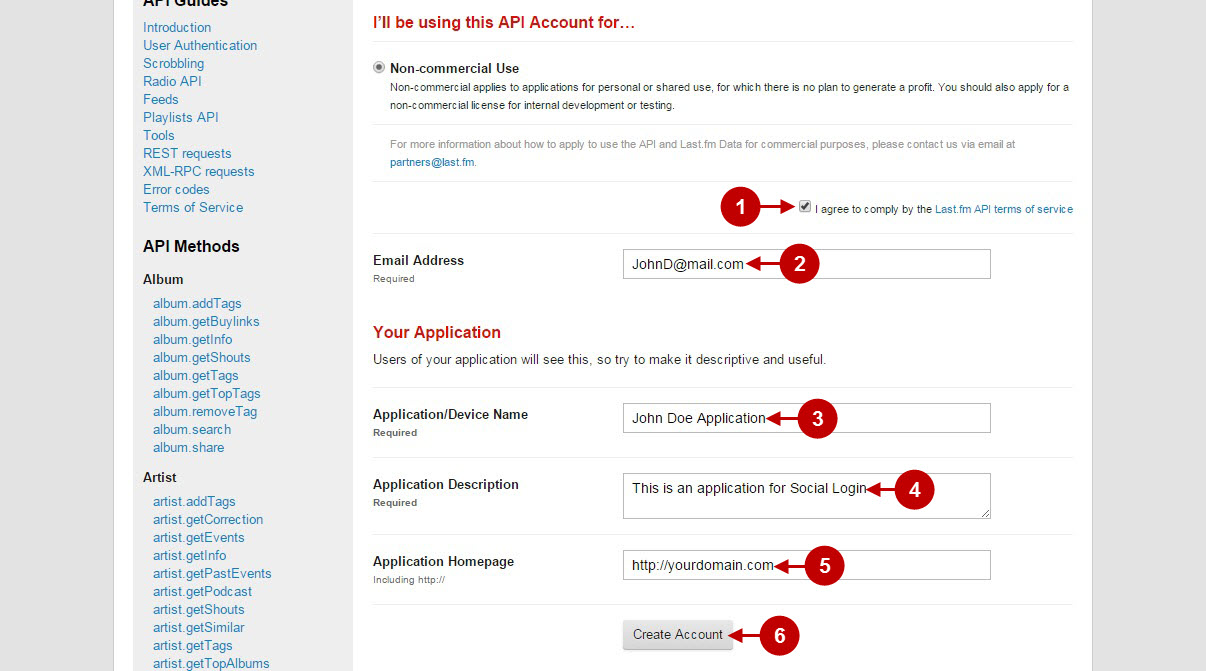
Step-by-Step action:
- Copy and paste Callback URL, that can be found in your Magento backend-> Plumrocket-> Social Login Pro-> Last.fm-> Callback URL.
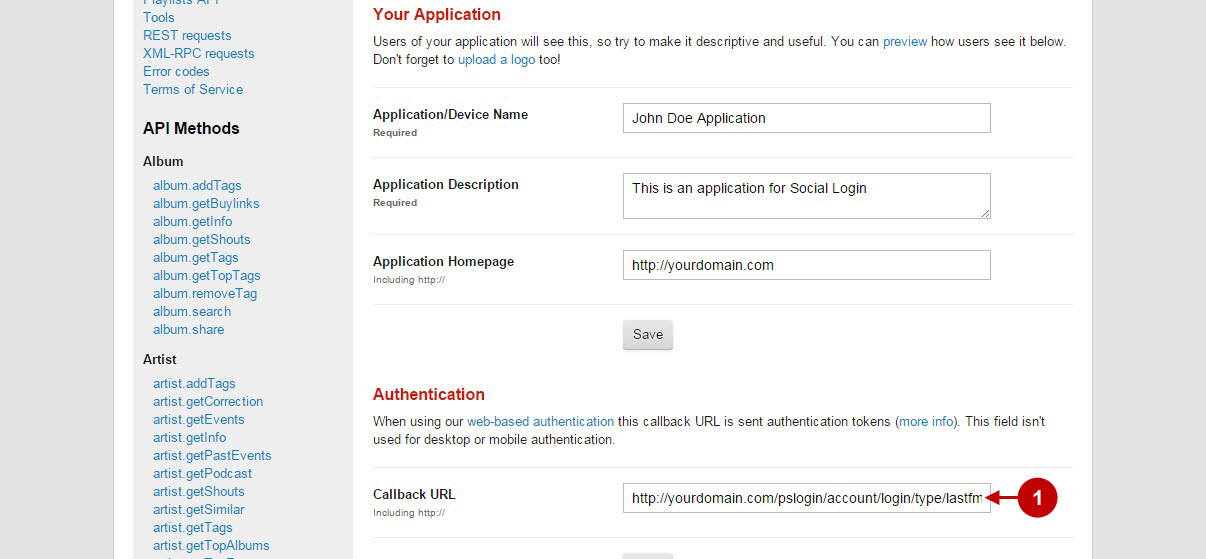
Step-by-Step action:
- Copy “API Key” to your clipboard.
- Copy “Secret” to your clipboard.
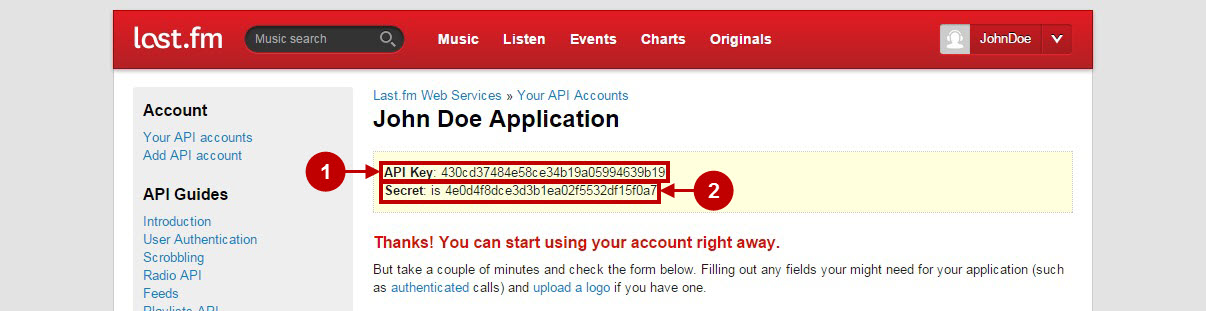
Configuring Last.fm Integration in Magento Social Login Pro Extension
In this step you must update your Magento Social Login Pro Extension configuration. In your magento admin panel, go to “System” -> “Configuration” -> “Plumrocket Inc” -> “Social Login Pro” -> “Last.fm” Tab.
Step-by-Step action:
- Paste API Key into the relevant field of your “Last.fm” backend tab.
- Insert Secret key the relevant field of your “Last.fm” backend tab.
- Press “Save Config” to save your settings.
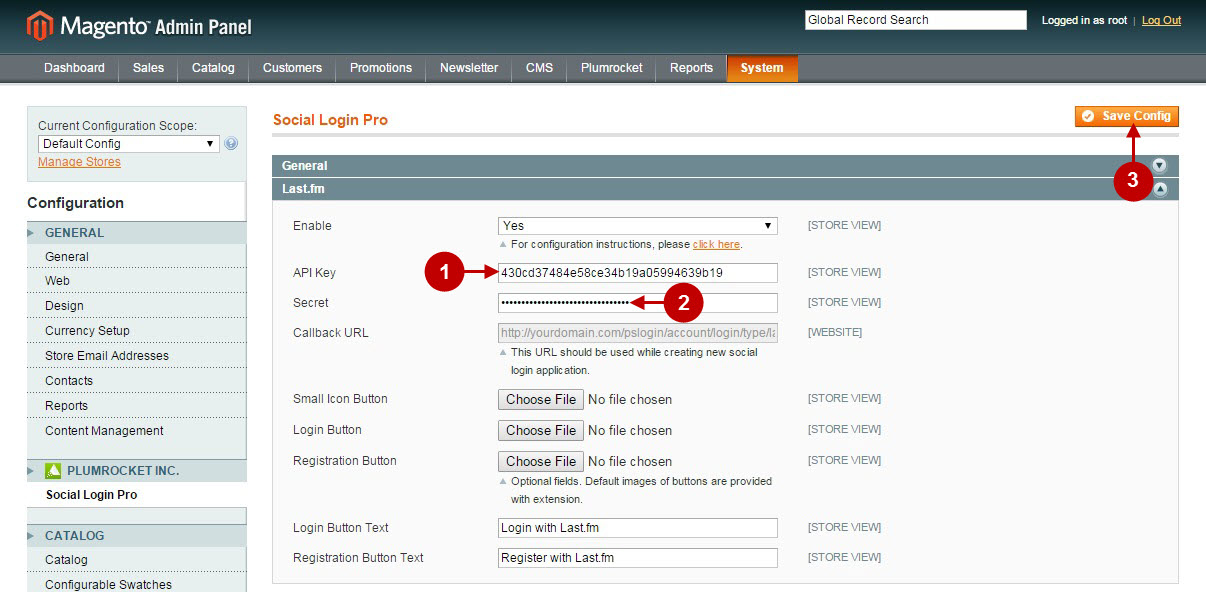
Configuration of Last.fm Magento Social Login application is now completed
Configuring Last.fm Integration in Magento 2 Social Login Pro Extension
In this step you must update your Magento 2 Social Login Pro Extension configuration. In your magento 2 admin panel, go to “Plumrocket” tab in the main menu -> “Social Login Pro” section -> “Configuration” -> “Last.fm” Tab.
Step-by-Step action:
- Paste API Key into the relevant field of your “Last.fm” backend tab.
- Insert Secret key into the relevant field of your “Last.fm” backend tab.
- Press “Save Config” to save your settings.
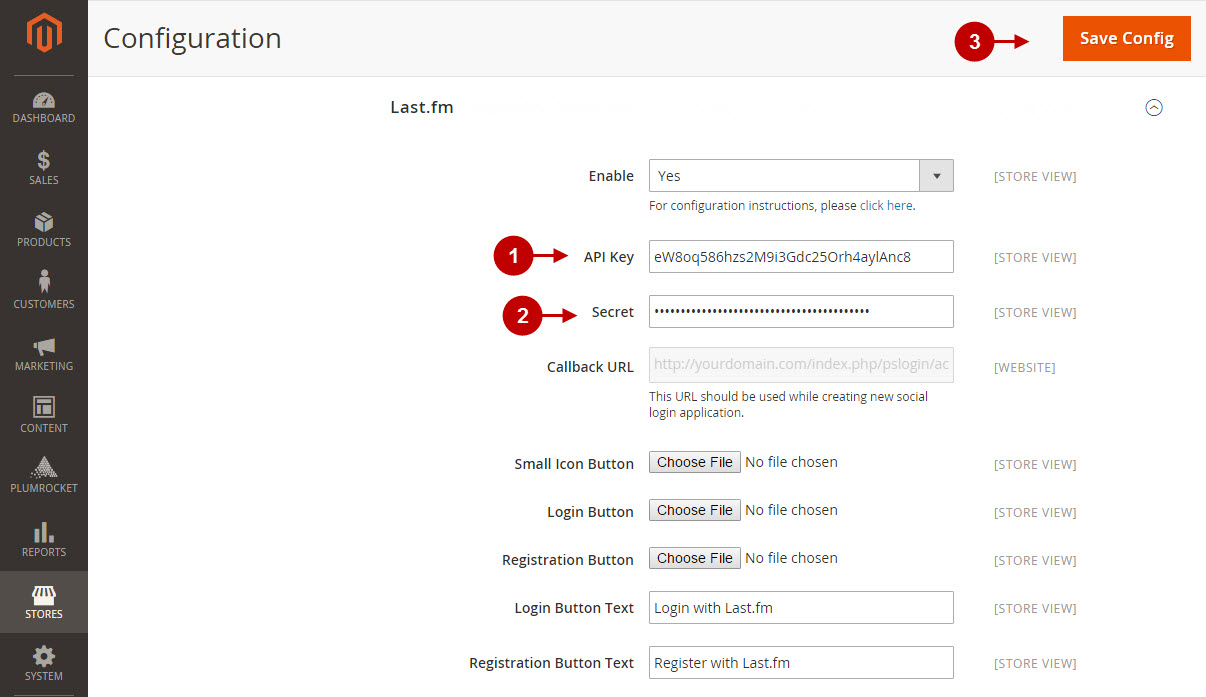
Configuration of Last.fm Magento 2 Social Login application is now completed
Next Step > Return to Social Login Pro API Reference
