Bitbucket (bitbucket.org) |
|
| Protocol | OAuth 1.0 |
| Returned Data | userId, name, photo |
| Requires SSL? | No |
How to Set Up Bitbucket API for Magento
In this article, you will learn how to find your Bitbucket API in order to integrate Bitbucket Login into Magento Social Login Pro extension. Please follow the step-by-step instructions below.
Step-by-Step action:
- Login to bitbucket.org/.
- Click on the icon of your profile.
- Select “Manage account” option.
- Click on “OAuth” button.
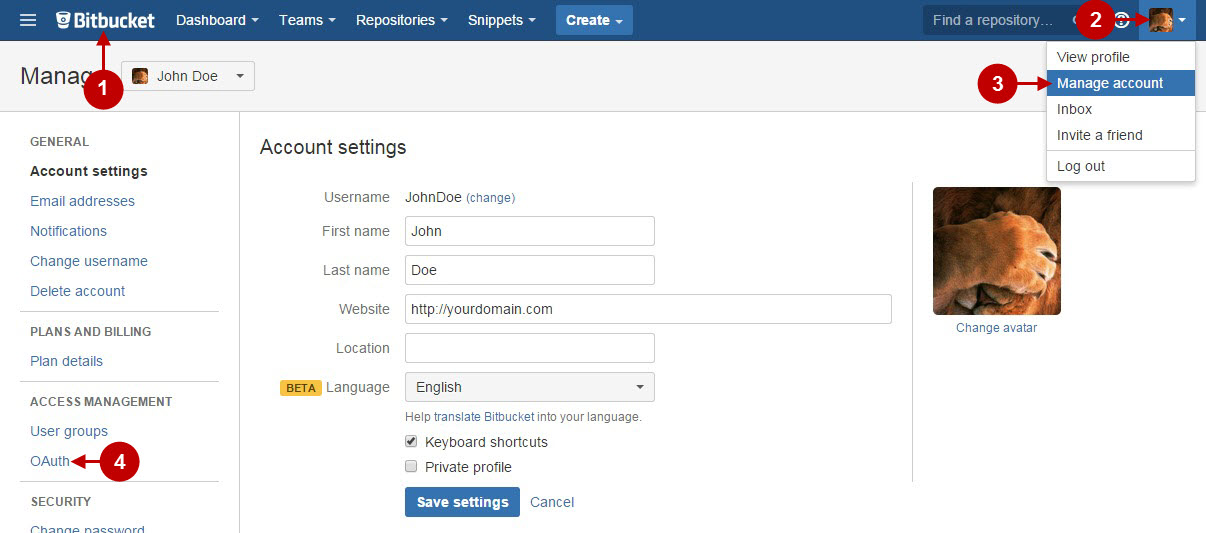
Step-by-Step action:
- Press “Add consumer” button.
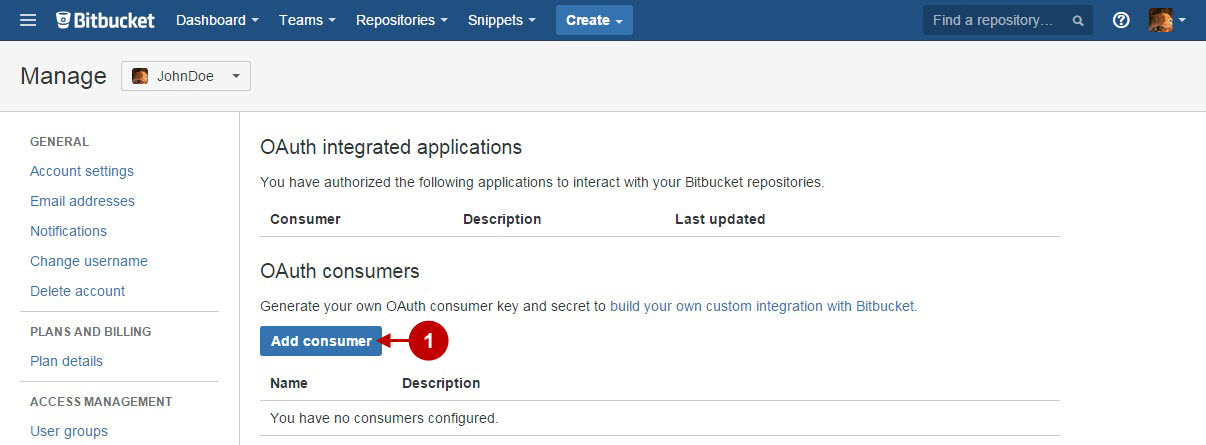
Step-by-Step action:
- Indicate your application name.
- Provide short description of your application.
- Enter URL of your website.
- From the Account Permissions select “Read”.
- Press “Save” button to create your Bitbucket application.
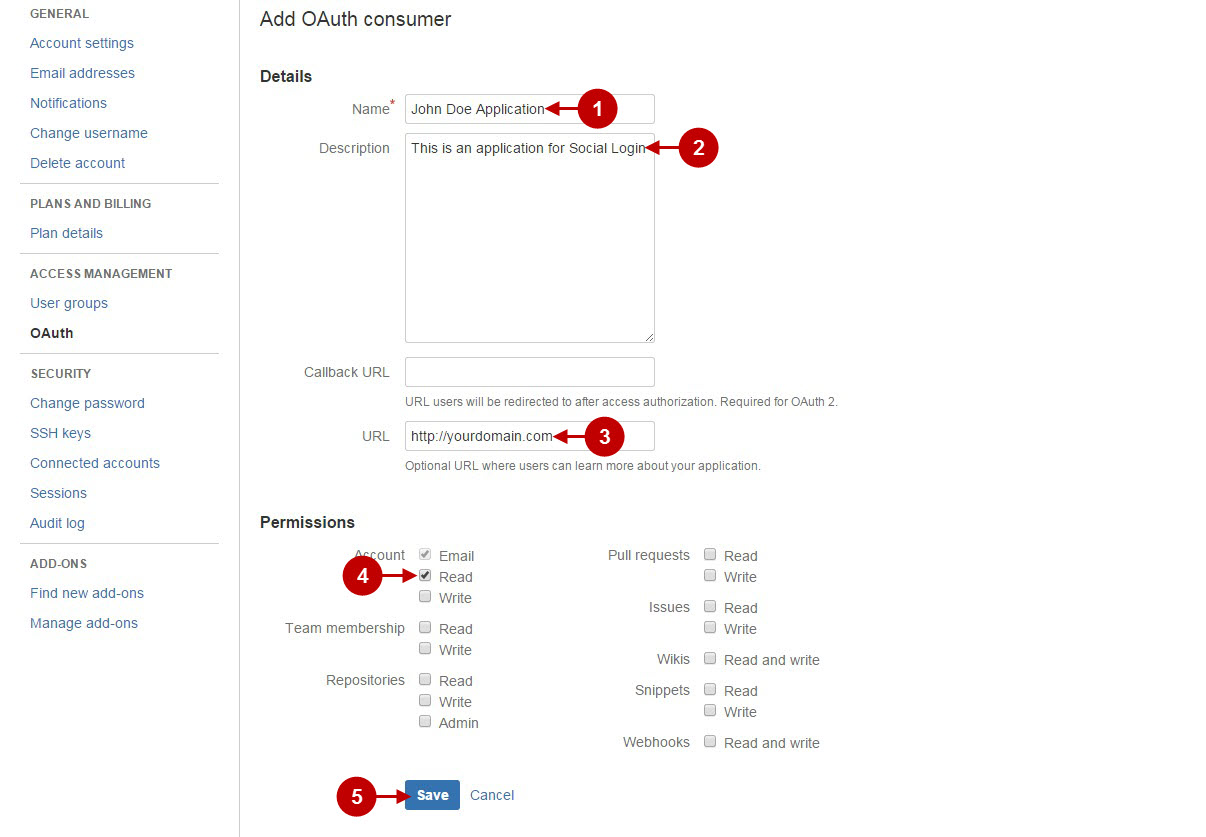
Step-by-Step action:
- Click on the link to your Bitbucket application.
- Copy “Key” to your clipboard.
- Copy “Secret” key to your clipboard.
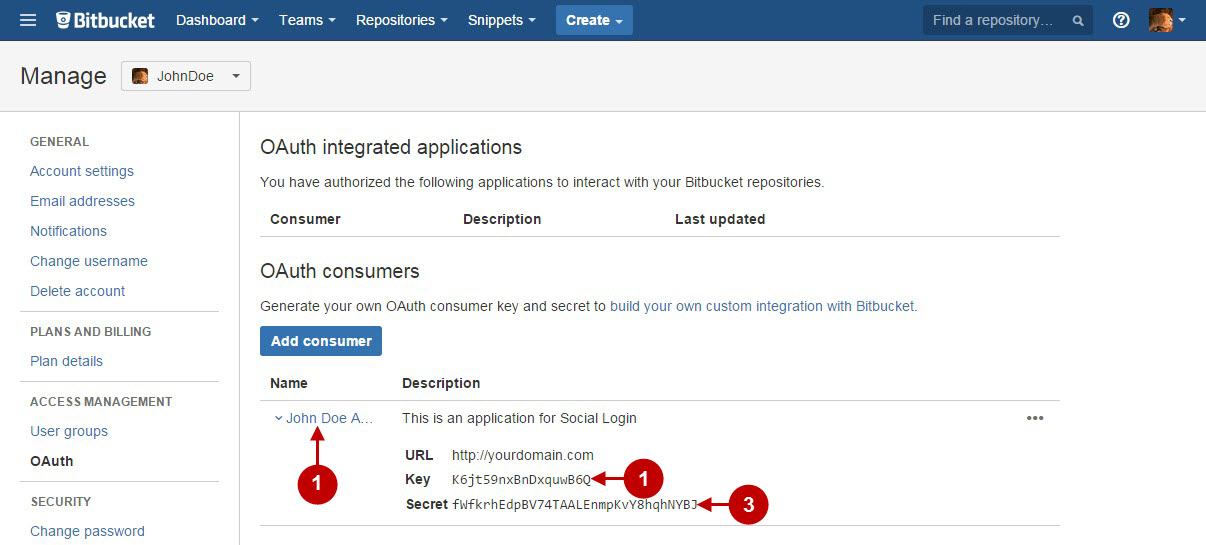
Configuring Bitbucket Integration in Magento Social Login Pro Extension
In this step you must update your Magento Social Login Pro Extension configuration. In your magento admin panel, go to “System” -> “Configuration” -> “Plumrocket Inc” -> “Social Login Pro” -> “Bitbucket” Tab.
Step-by-Step action:
- Paste Key into the relevant field of your “Bitbucket” backend tab.
- Insert Secret key into the relevant field of your “Bitbucket” backend tab.
- Press “Save Config” button to save your settings.
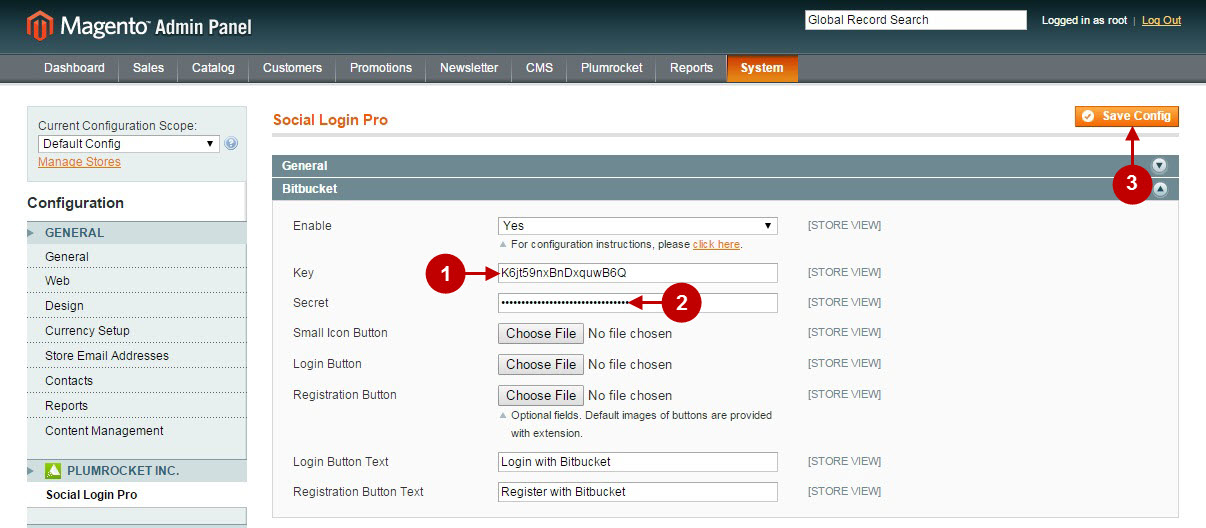
Configuration of Bitbucket Magento Social Login application is now completed.
Configuring Bitbucket Integration in Magento 2 Social Login Pro Extension
In this step you must update your Magento 2 Social Login Pro Extension configuration. In your magento 2 admin panel, go to “Plumrocket” tab in the main menu -> “Social Login Pro” section -> “Configuration” -> “Bitbucket” Tab.
Step-by-Step action:
- Enter Key into the relevant field of your “Bitbucket” backend tab.
- Enter Secret key into the relevant field of your “Bitbucket” backend tab.
- Press “Save Config” button to save your settings.
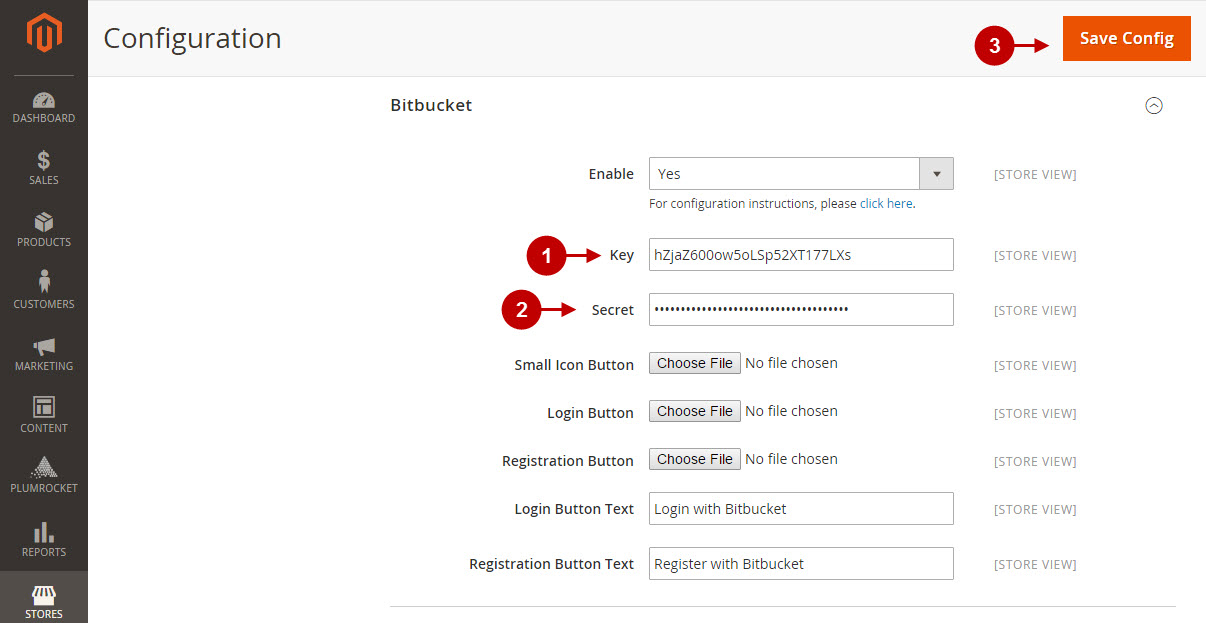
Configuration of Bitbucket Magento 2 Social Login application is now completed.
Next Step > Return to Social Login Pro API Reference
