Disqus (disqus.com) |
|
| Protocol | OAuth 2 |
| Returned Data | userId, name, photo Requires |
| Requires SSL? | No |
How to Set Up Disqus API for Magento
In this article, you will learn how to find your Disqus API and integrate Disqus Login into Magento Social Login Pro extension. Please follow the step-by-step instructions below.
Step-by-Step action:
- Log into disqus.com/api/applications/.
- Click on “registering an application” to start creating your application.
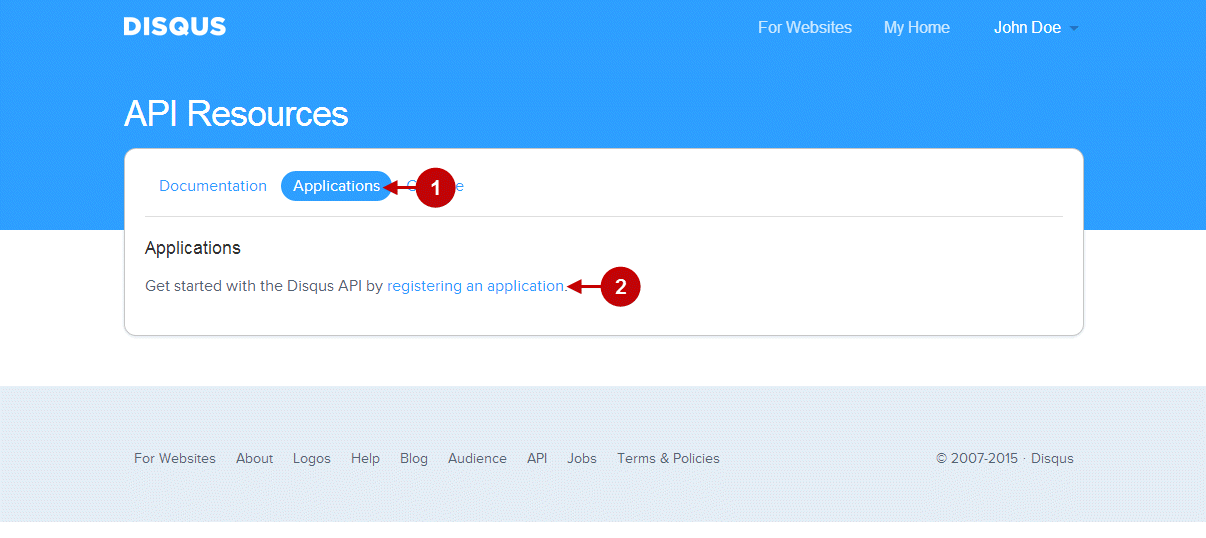
Step-by-Step action:
- Indicate the label for your application.
- Prove the description for your Disqus application.
- Indicate the name of your organization.
- Paste your website URL.
- Pass the Captcha human test.
- Click on “Register my application” button to proceed.
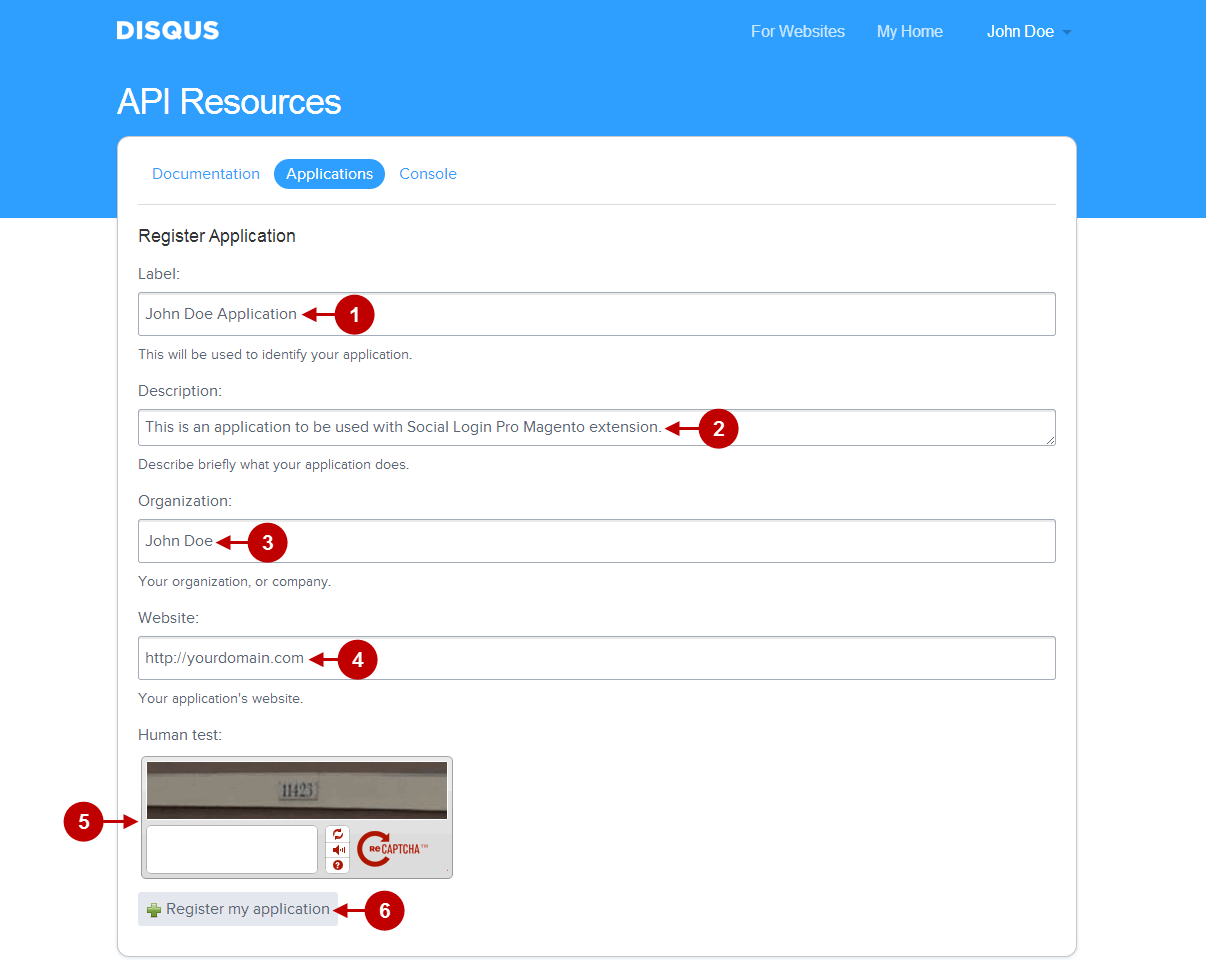
Step-by-Step action:
- Now click on the “Settings” link.
- Indicate the domain name for your website.
- For “Default Access” type select “Read and Write” option.
- Paste the Callback URL here. To find it, go to your backend-> Plumrocket-> Social Login Pro-> Disqus-> Callback URL.
- Indicate the terms of service URL of your website.
- Click “Save Changes” button.
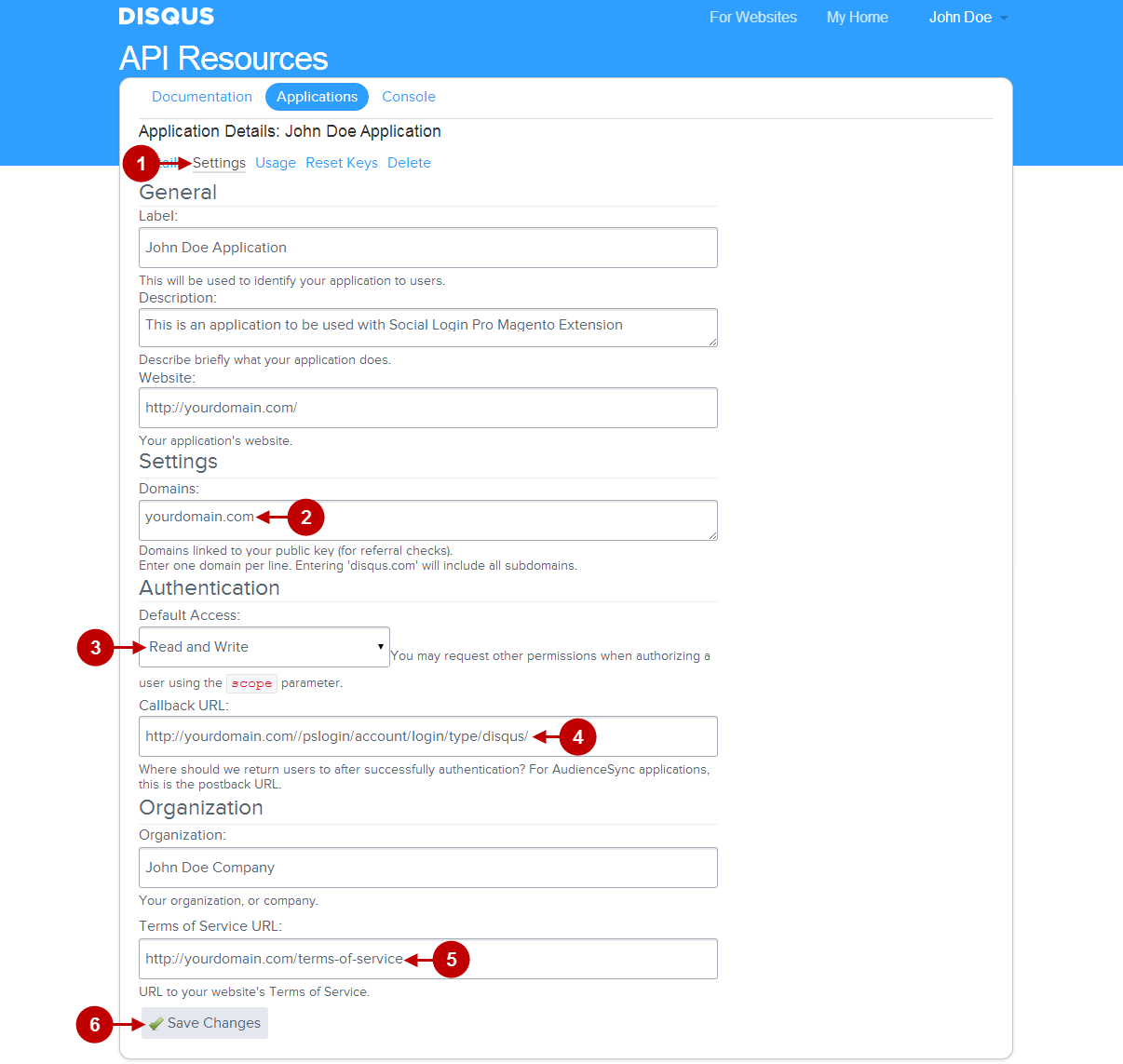
Step-by-Step action:
- Now click on the “Applications” link.
- Here you can find the “Secret Key” of your application with Disqus.
- Here you can find the “Public Key” of this application.
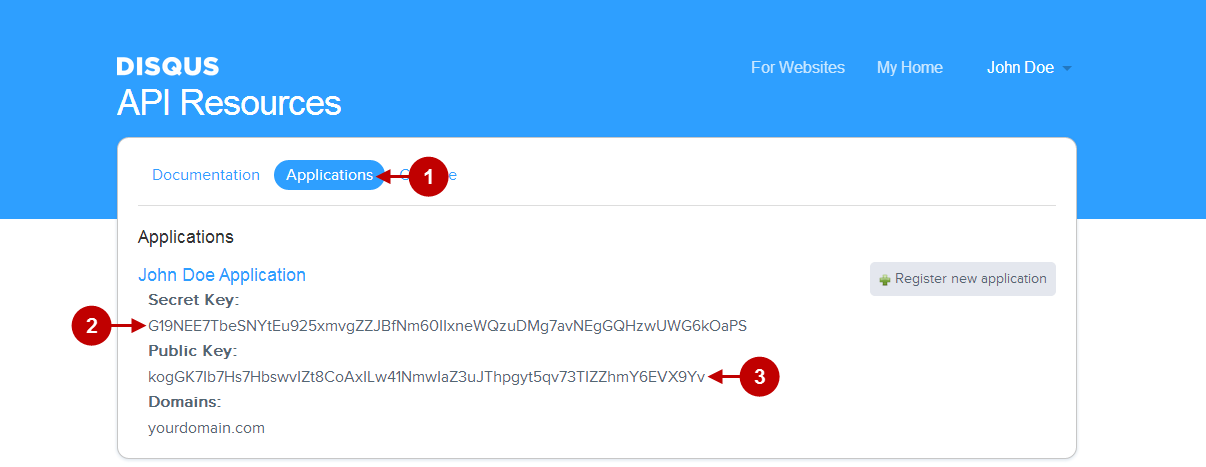
Configuring Disqus Integration in Magento Social Login Pro Extension
In this step you must update your Magento Social Login Pro Extension configuration. In your magento admin panel, go to “System” -> “Configuration” -> “Plumrocket Inc” -> “Social Login Pro” -> “Disqus” Tab.
Step-by-Step action:
- Paste the Secret Key into the relevant field of the “Disqus” tab in your backend.
- Paste the Public Key into the relevant field of the “Disqus” tab in your backend.
- Press “Save Config” button.
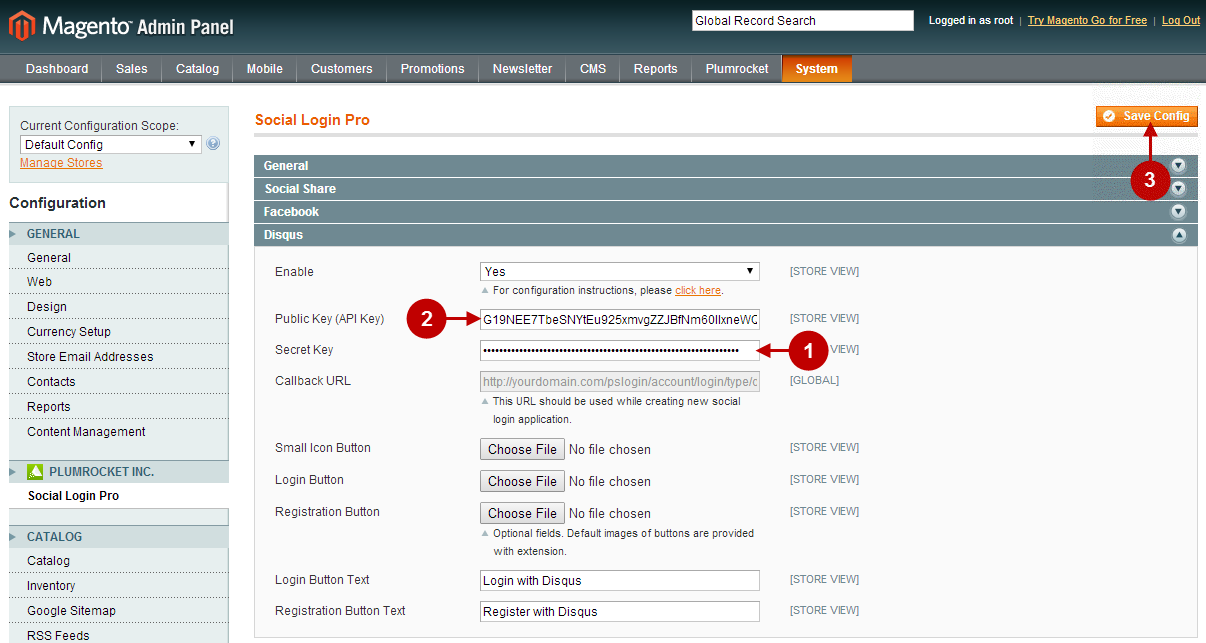
Configuration of Disqus Magento Social login Application is now completed.
Configuring Disqus Integration in Magento 2 Social Login Pro Extension
In this step you must update your Magento 2 Social Login Pro Extension configuration. In your magento 2 admin panel, go to “Plumrocket” tab in the main menu -> “Social Login Pro” section -> “Configuration” -> “Disqus” Tab.
Step-by-Step action:
- Paste the Secret Key into the relevant field of the “Disqus” tab in your backend.
- Paste the Public Key into the relevant field of the “Disqus” tab in your backend.
- Press “Save Config” button.
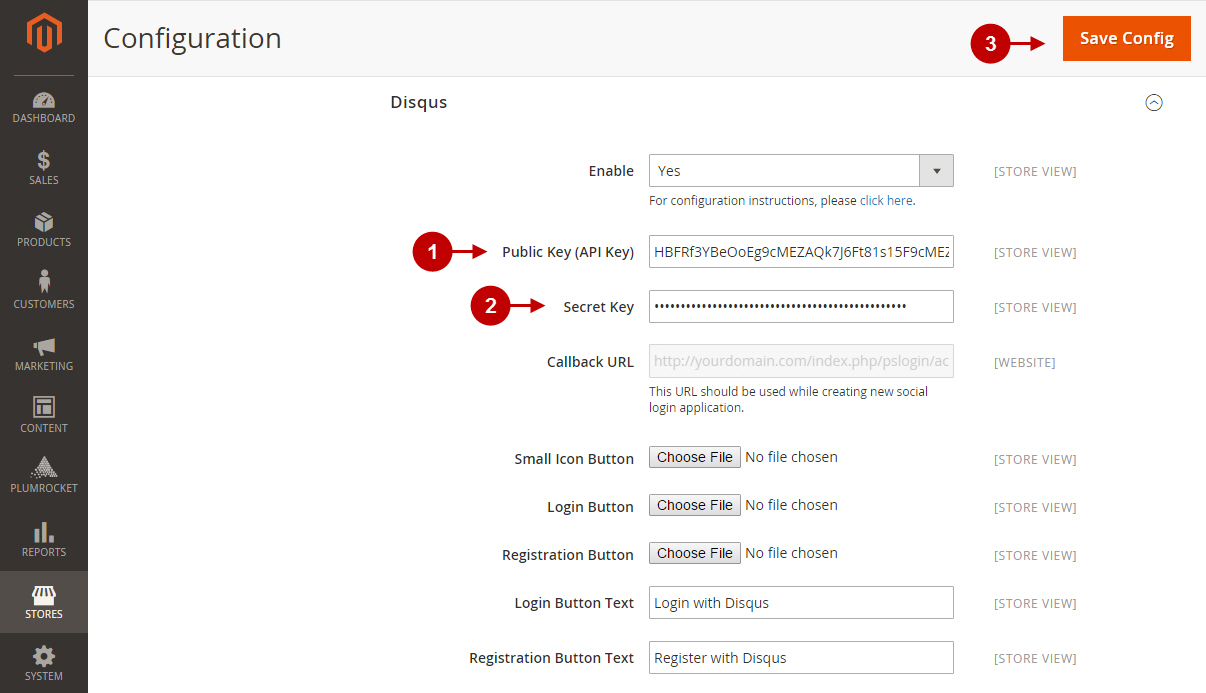
Configuration of Disqus Magento 2 Social login Application is now completed.
Next Step > Return to Social Login Pro API Reference
