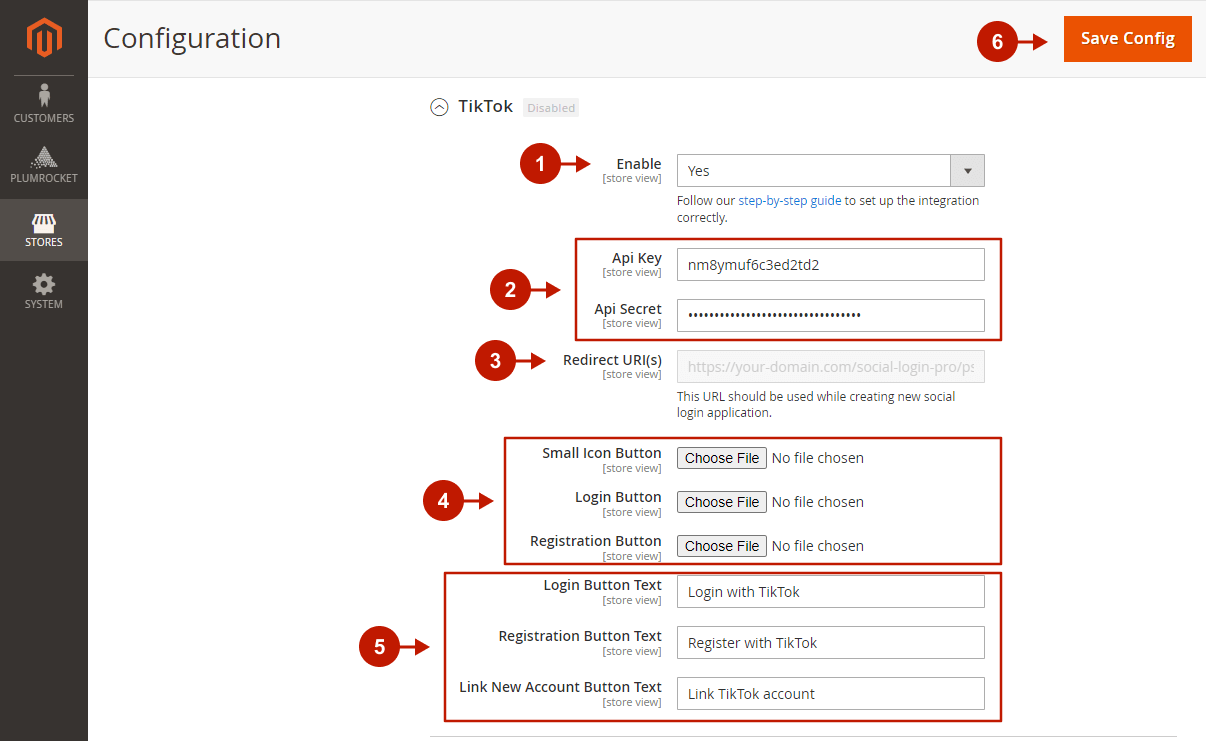In this article, you will learn how to set up and configure TikTok API in order to integrate TikTok login into Magento 2 Social Login Pro plugin. Please follow the step-by-step instructions below to set up the integration correctly.
How to Set Up TikTok API for Magento 2
In order to get TikTok API credentials, you need to create a developer application. First, go to developers.tiktok.com and register a TikTok developer account.
Step-by-step guide:
- Log in to the TikTok platform for developers with the account you just created. Click Manage apps on the right side of the header navigation bar.
- Click Connect an app to create a new app.
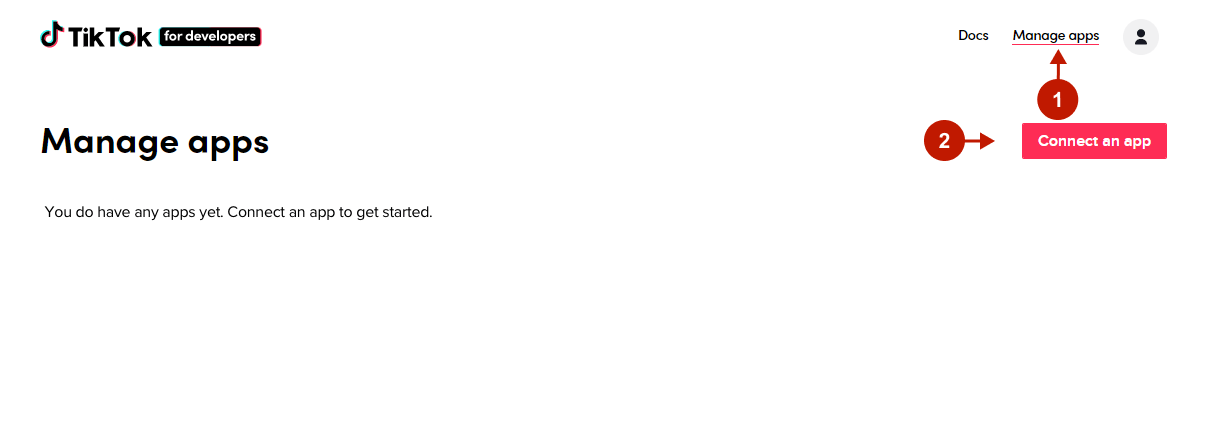
App Details
The App Details section provides you with your TikTok API app credentials. Later, you will need to use the following credentials to set up the Magento 2 TikTok integration in the Magento admin panel. Note that the credentials will be valid after the application is reviewed and approved.
Step-by-step guide:
- “Client key“: this is your API Key to be pasted in the TikTok integration settings in the Magneto 2 admin panel.
- “Client secret“: this is your Client Secret to be pasted in the TikTok integration settings in the Magneto 2 admin panel.
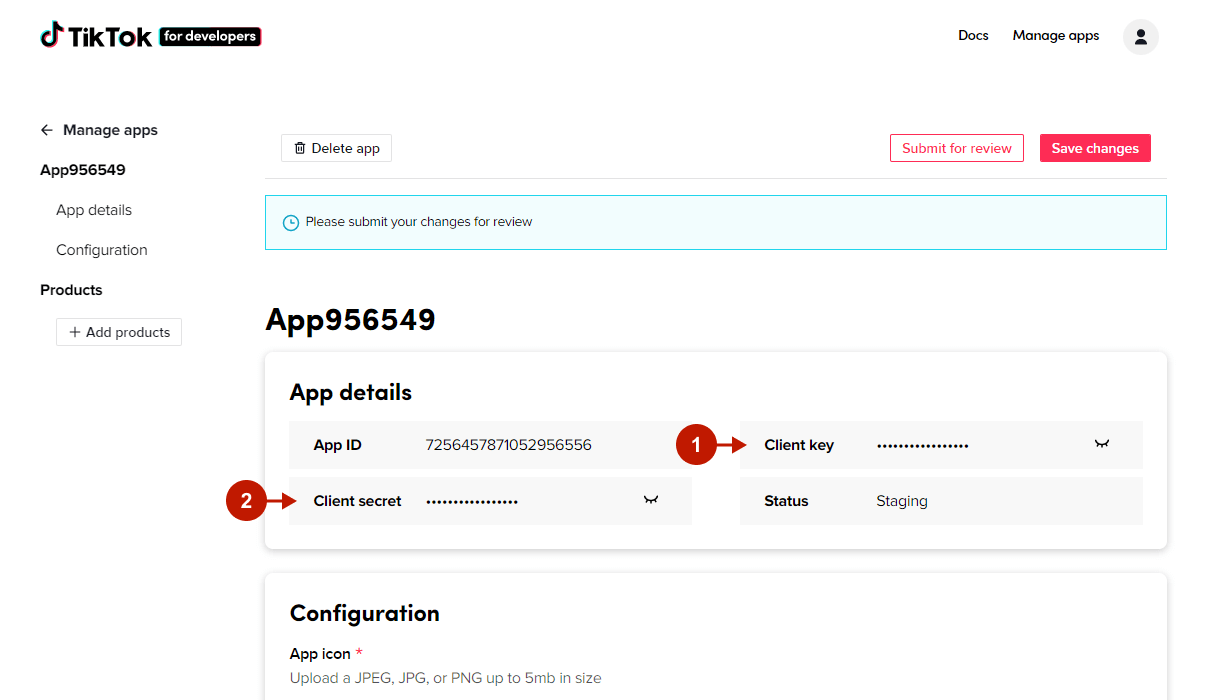
Configuration
The Configuration section displays and collects basic app information. Please fill in the necessary information in order for your application to be reviewed.
Step-by-step guide:
- “App icon“: upload your App icon that will be displayed in the TikTok ecosystem.
- “App name“: provide the descriptive name for your application to be displayed on the TikTok ecosystem.
- “Category“: selecting a category the application will be used under.
- “Description“: include a description of the app and how it will be used.
- Under the Platform section, switch the Configure for Web toggle to On to indicate that you will run your app on the web.
- “Website URL“: provide your website URL where you are going to implement the TikTok Login.
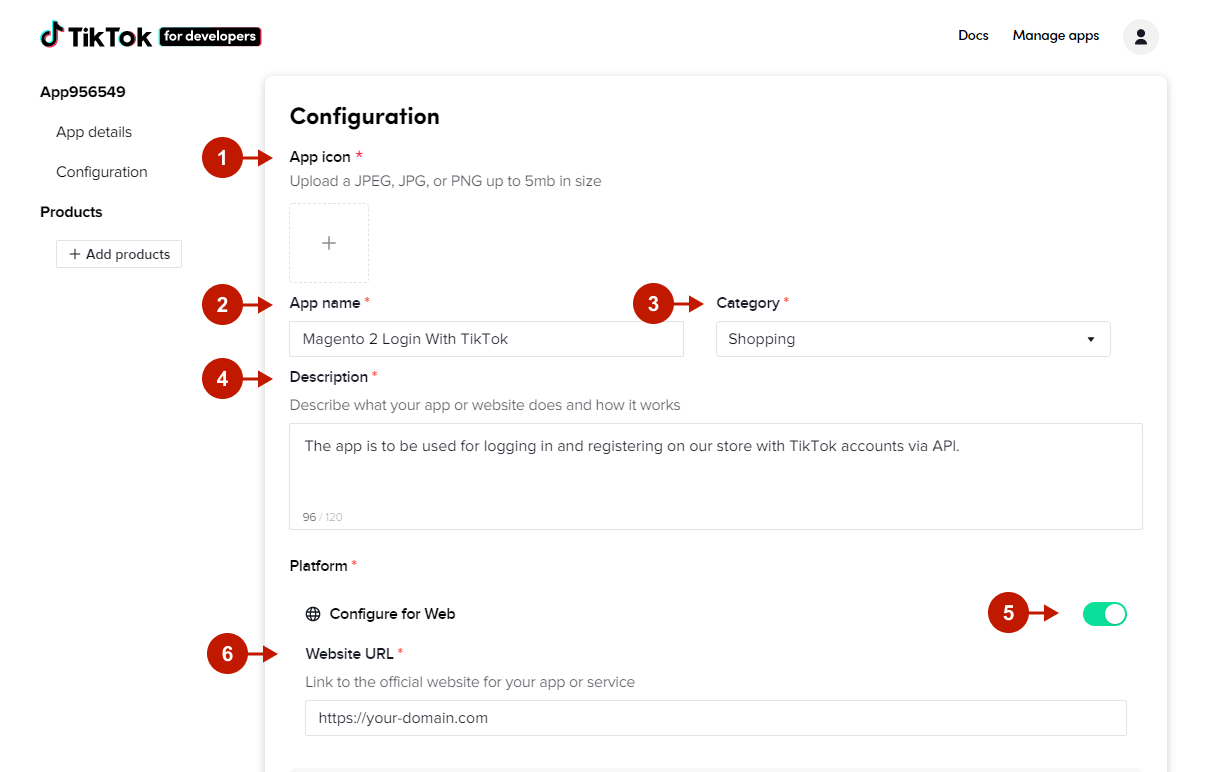
Products
In this section, you should add and set up products in your app.
Step-by-step guide:
- On the left-hand side navigational panel, click +Add products.
- Click Add for the Login Kit and Webhooks products.
- Click Done to start configuring the products.
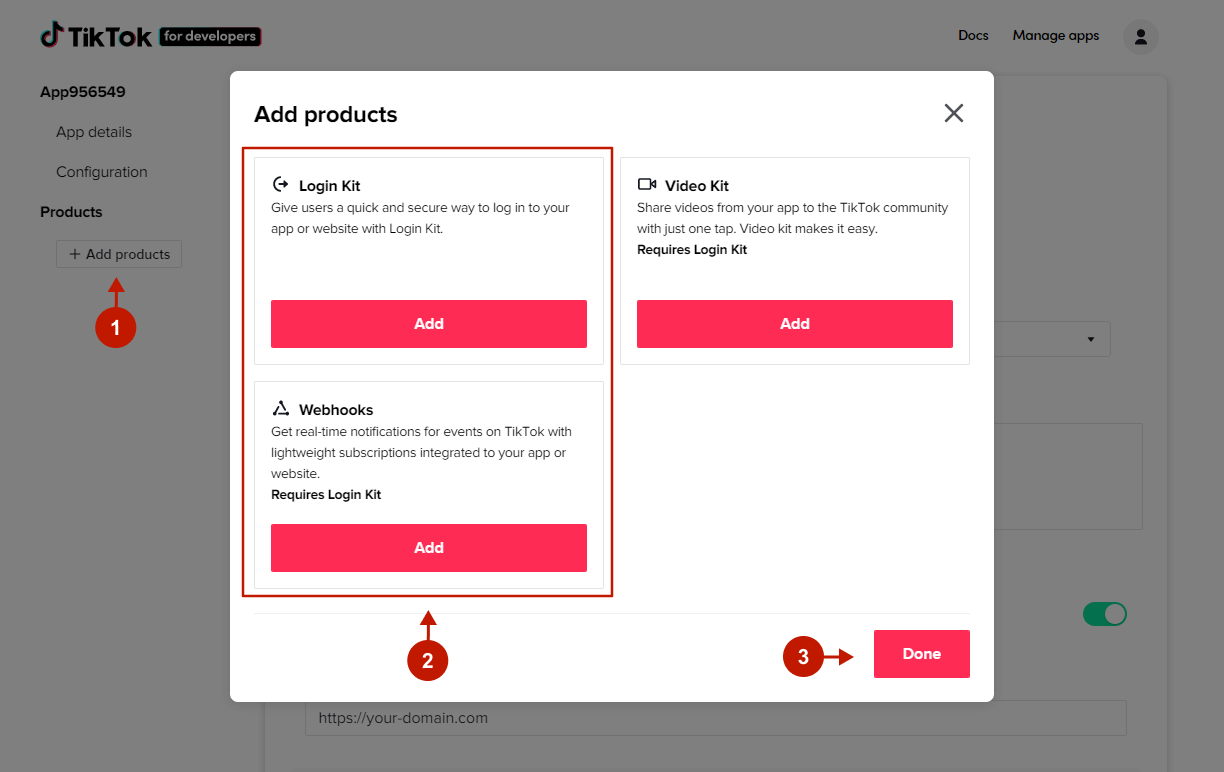
Step-by-step guide:
- Under Login Kit, provide the URLs of your website’s Terms of Service and Privacy Policy, as well as your website domain without http/https or path.
- Under Webhooks, paste the Callback URL from the TikTok settings in the Magento admin panel.
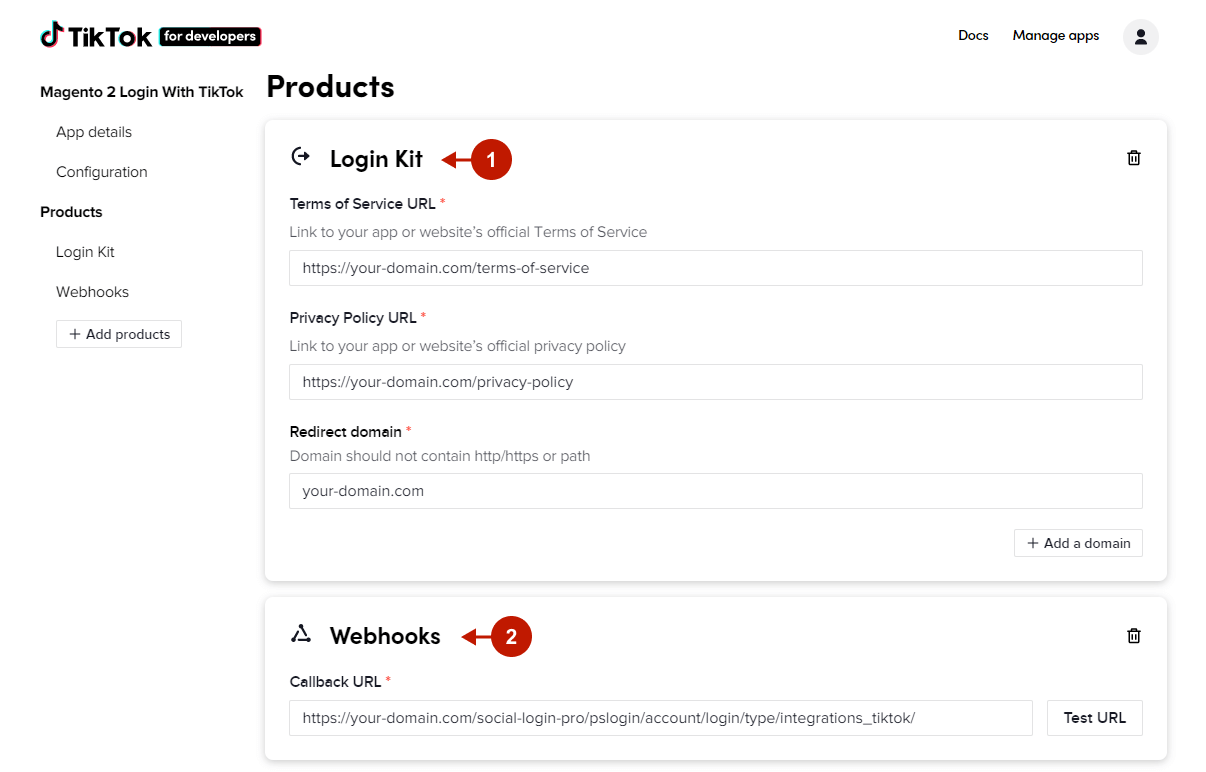
Step-by-step guide:
- Scroll up and click Save changes to save current progress.
- Click Submit for review once you have completed, and the application we will be reviewing by TikTok.
- You can always come back and check the Status field. Once submitted for review, the status is Under review, and once approved, it changes to Live in production.
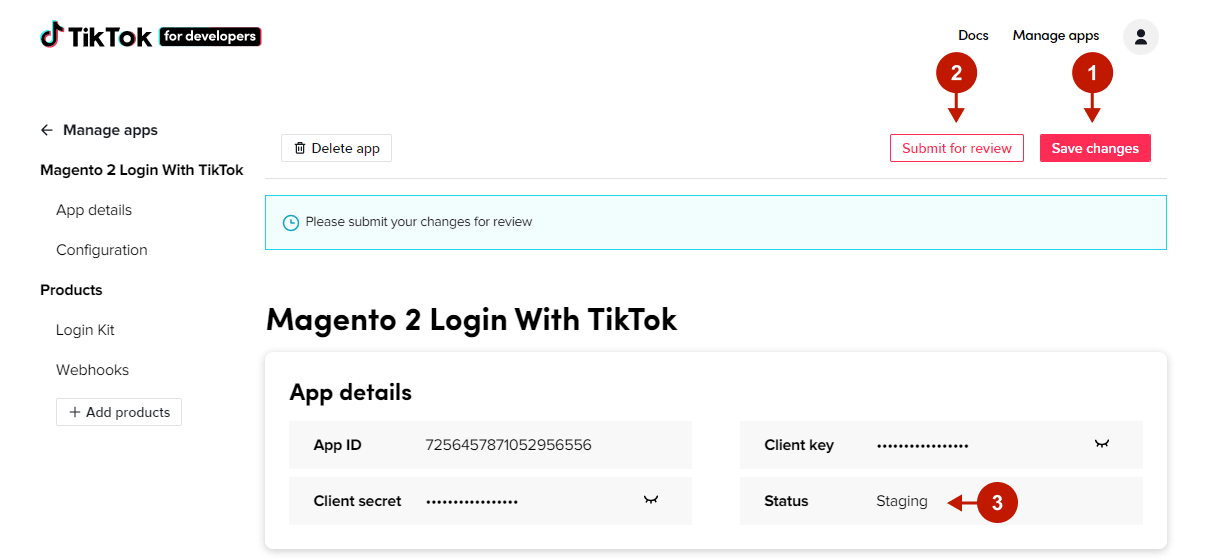
Configuring TikTok Integration in Magento 2 Social Login Pro Extension
At this point, you should paste the created API keys into your Magento 2 Social Login Pro Extension configuration. In the main Magento menu, go to Plumrocket -> Social Login Pro -> Configuration -> TikTok, and perform the following steps:
Step-by-step guide:
- Set the Enable option to Yes to enable TikTok Login on your Magento 2 website.
- Paste the API Key and API Secret you got when setting up a TikTok application.
- This Redirect URI is to be pasted during the TikTok application configurations.
- Skip this step to have the extension use the default icons for the TikTok login buttons, or select the files to use your own.
- Specify the text to be displayed on the TikTok login buttons.
- Click Save Config to save the configurations.