Box (box.com) |
|
| Protocol | OAuth 2.0 |
| Returned Data | userId, name, email, photo |
| Requires SSL? | Yes |
How to Set Up Box.com API for Magento
In this article, you will learn how to enable and configure your Box.com API in order to integrate Box.com login into Magento Social Login Pro extension. Please follow the step-by-step instructions below.
Step-by-Step action:
- Log into app.box.com/developers/services .
- Click on “Create a Box Application” link.

Step-by-Step action:
- Indicate your Box.com application name.
- Click on “Box Content” radio button.
- Press “Create Application” button to start creating your Box application.

Step-by-Step action:
- Press “Configure your application” button.
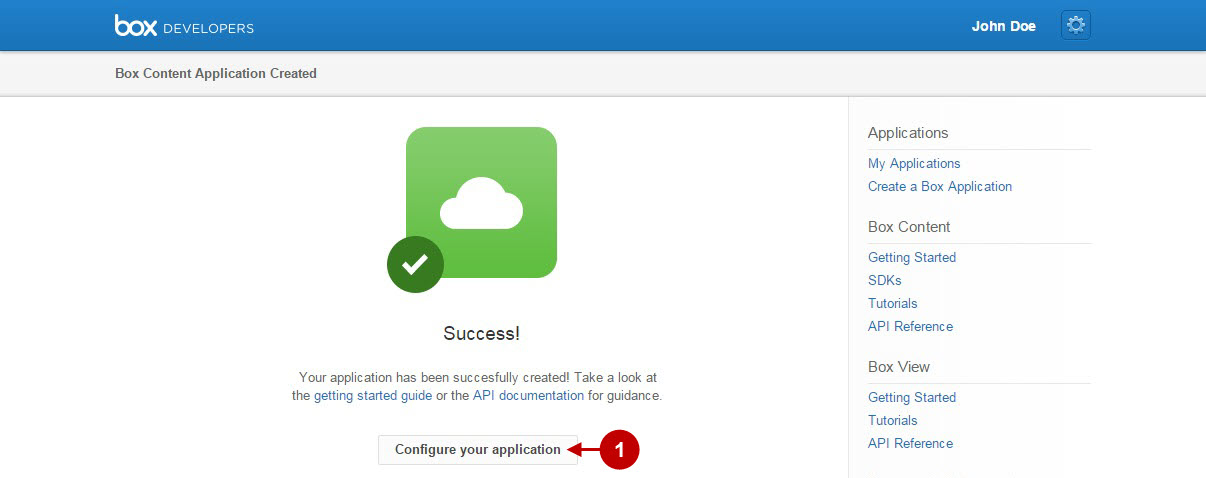
Step-by-Step action:
- Provide Short description of your application.
- Copy and paste redirect URL, that can be found in your Magento backend-> Plumrocket-> Social Login Pro-> Box-> Redirect URL. NOTE: Please make sure your site has SSL enabled as “https” protocol is required for this network.
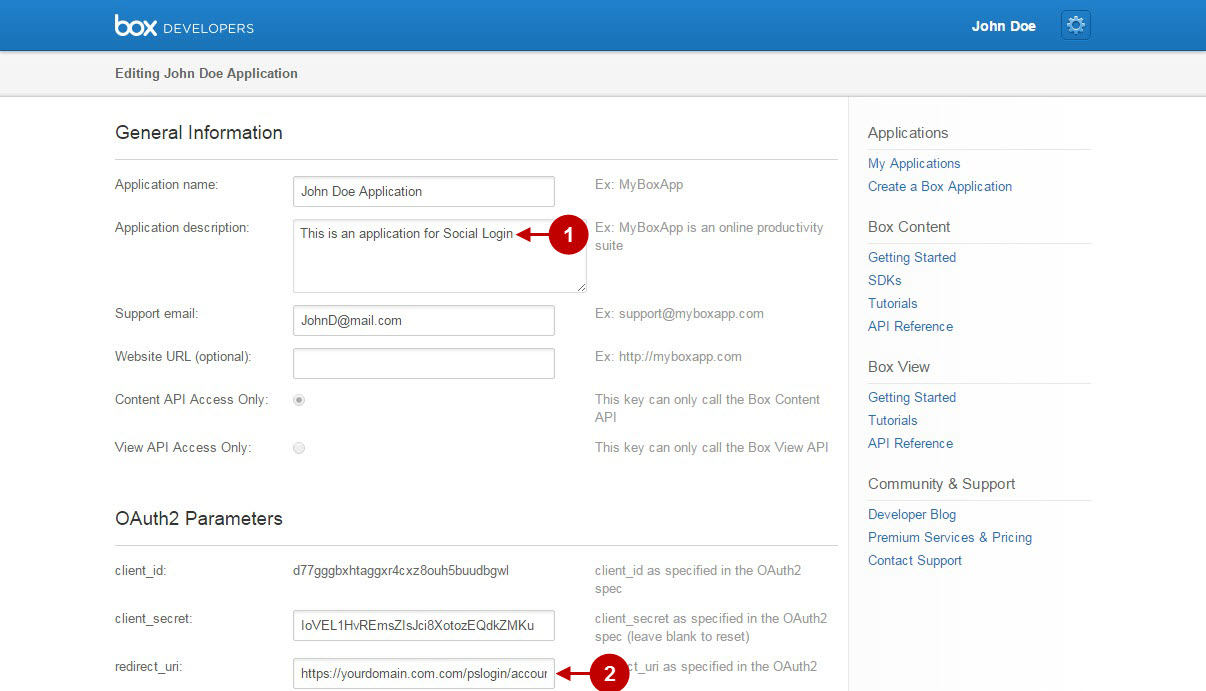
Step-by-Step action:
- Press “Save Application” to save your settings.
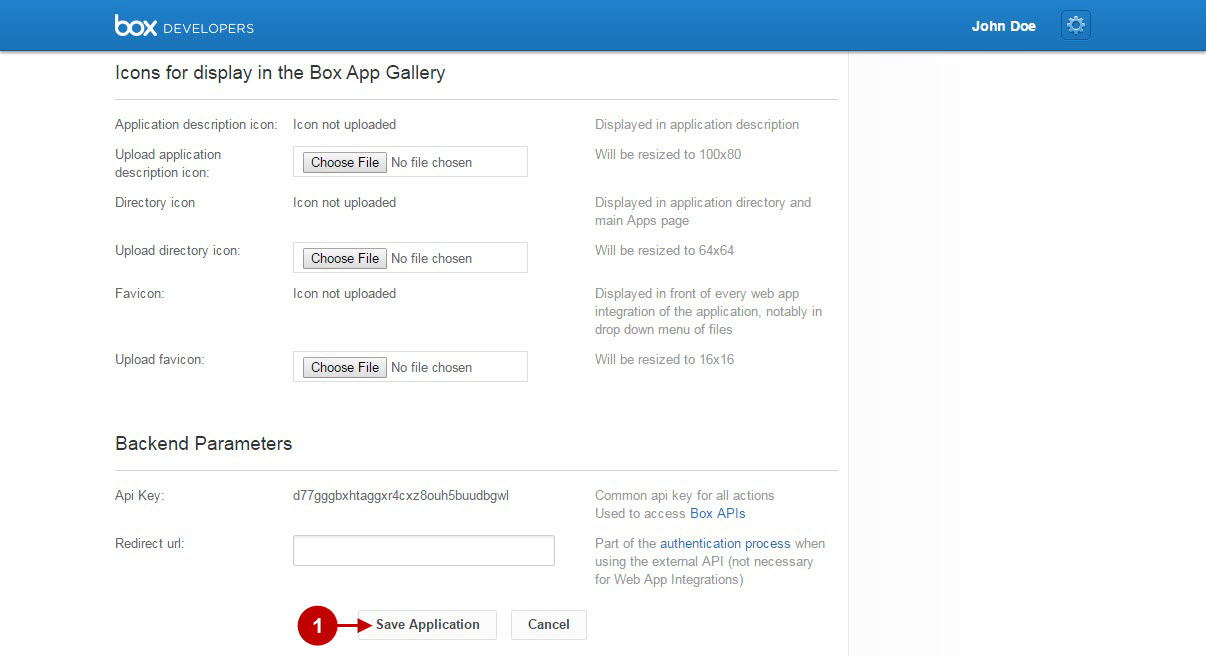
Step-by-Step action:
- Copy “client_id” to your clipboard.
- Copy “client_secret” key to your clipboard.
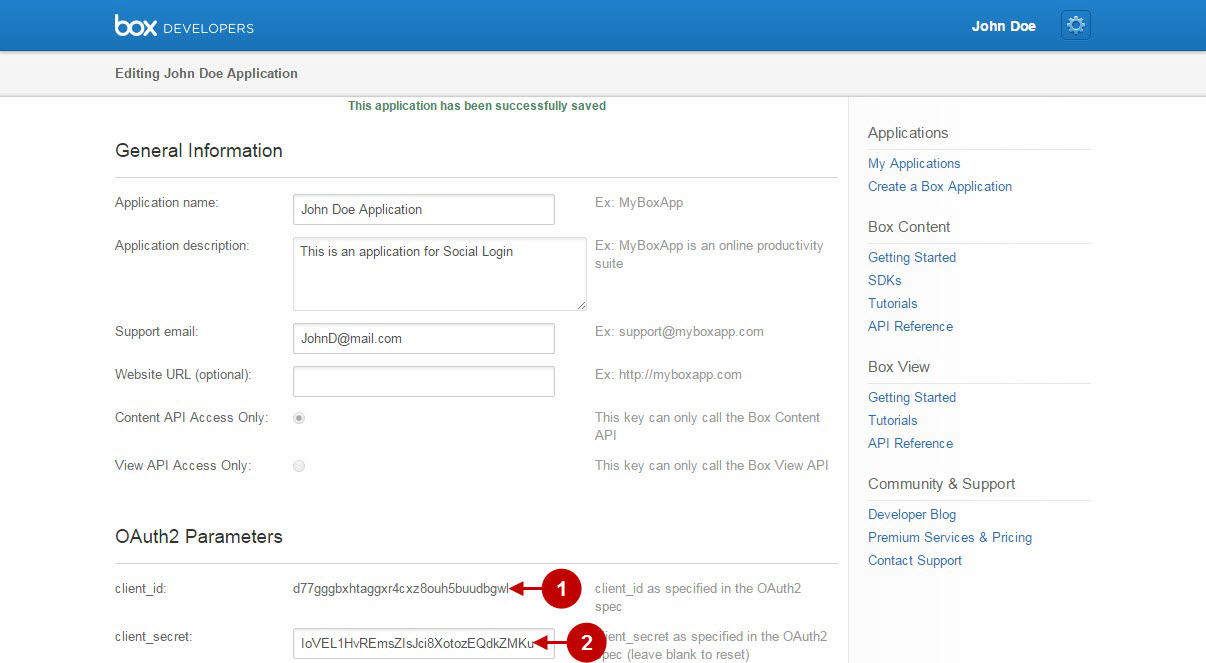
Configuring Box.com Integration in Magento Social Login Pro Extension
In this step you must update your Magento Social Login Pro Extension configuration. In your magento admin panel, go to “System” -> “Configuration” -> “Plumrocket Inc” -> “Social Login Pro” -> “Box.com” Tab.
Step-by-Step action:
- Paste Client ID into the relevant field of your “Box.com” backend tab.
- Insert Client Secret key into the relevant field of your “Box.com” backend tab.
- Press “Save Config” button.
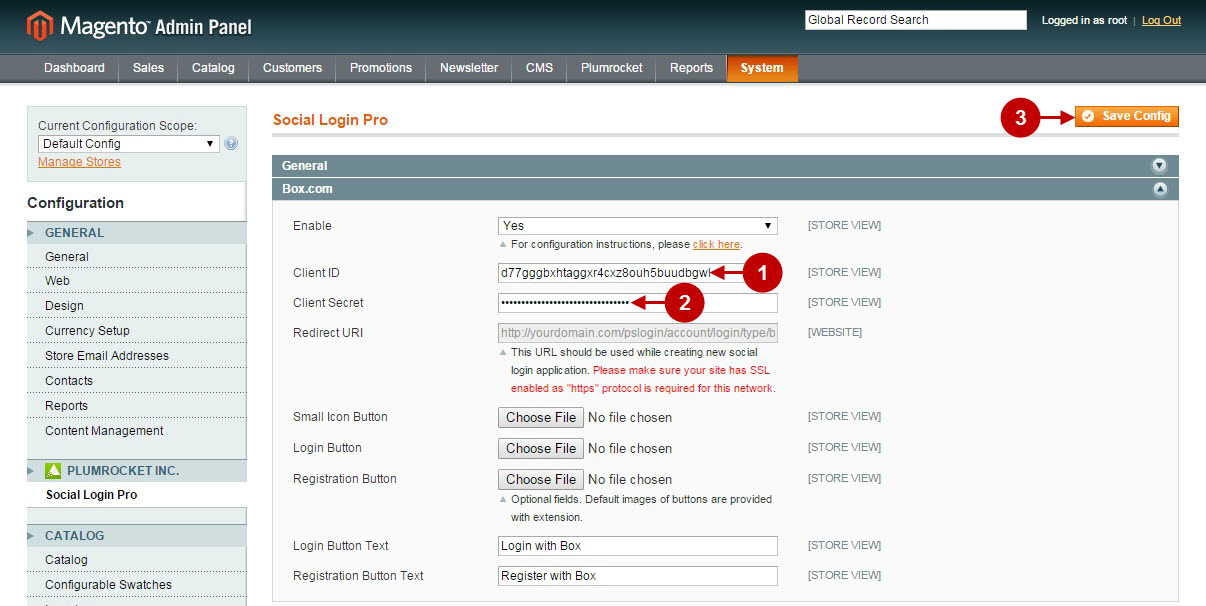
Configuration of Box.comMagento Social Login application is now completed.
Configuring Box.com Integration in Magento 2 Social Login Pro Extension
In this step you must update your Magento 2 Social Login Pro Extension configuration. In your magento 2 admin panel, go to “Plumrocket” tab in the main menu -> “Social Login Pro” section -> “Configuration” -> “Box.com” Tab.
Step-by-Step action:
- Paste Client ID into the relevant field of your “Box.com” backend tab.
- Insert Client Secret key into the relevant field of your “Box.com” backend tab.
- Press “Save Config” button.
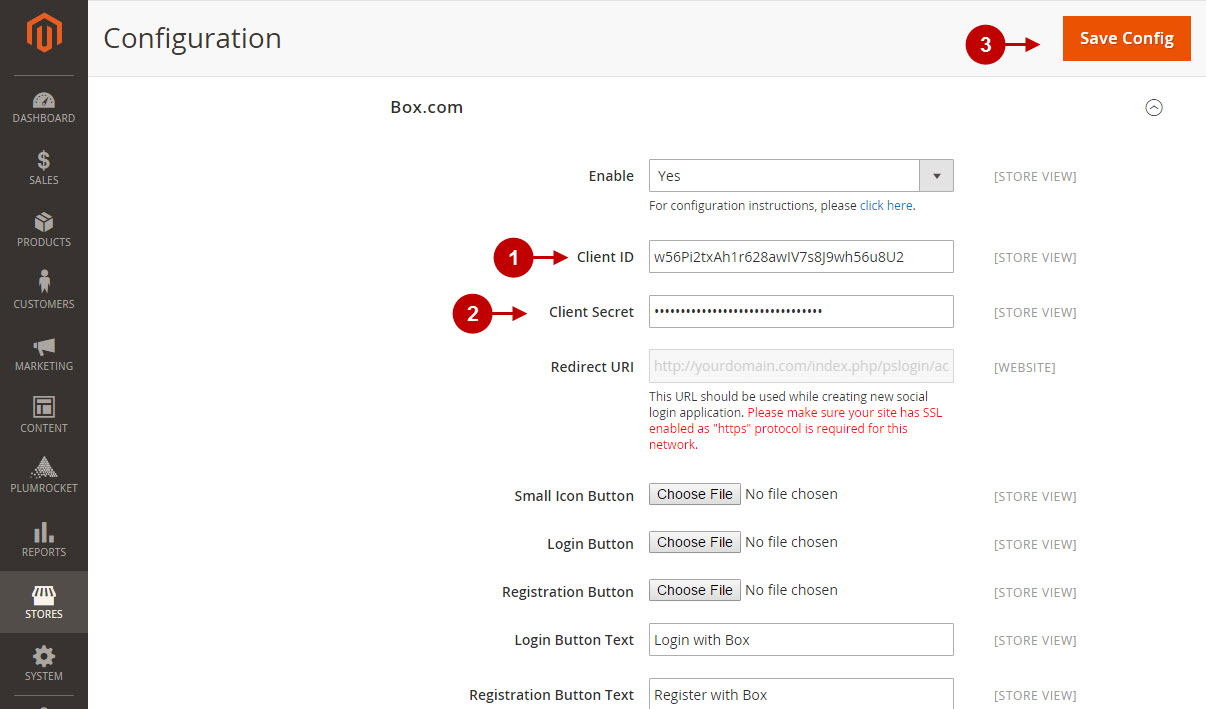
Configuration of Box.com Magento 2 Social Login application is now completed.
Next Step > Return to Social Login Pro API Reference
