Creating Webgains Affiliate Program in Magento 2
In this article, you will learn how to create and configure the Magento 2 Webgains Affiliate Program. Please, check the following step-by-step guide.
Step-by-Step action:
- Go to the “Plumrocket” tab in the main menu.
- Navigate to the “Affiliate Programs” tab > select “Manage Affiliate Programs“.

Step-by-Step action:
- Press on the “Add New Affiliate” button.
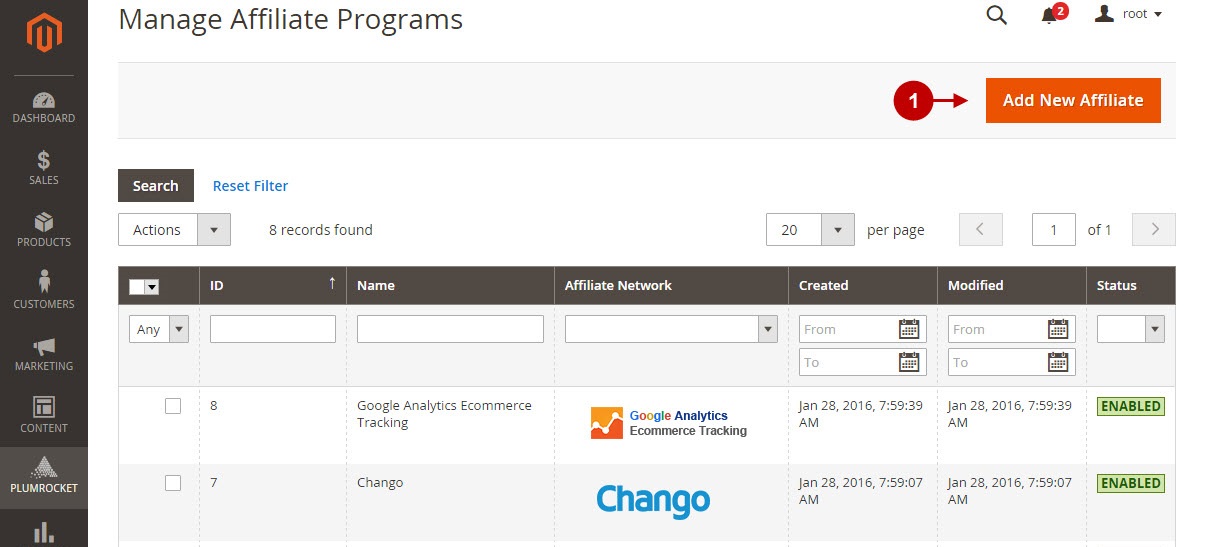
Step-by-Step action:
- From the list of the affiliate programs select “Webgains“.
- Press the “Continue” button.

Configuring Webgains Affiliate Program in Magento 2
After you created new Webgains Affiliate Program in Magneto 2, you need to configure it. Please, follow the steps below.
Step-by-Step action:
- Specify the “Name” of your Affiliate Program.
- The “Status” option allows you to enable or disable the Affiliate Program.
- In the “Store View” section you may select the store view(s) where your Magento 2 Affiliate Program will be executed.
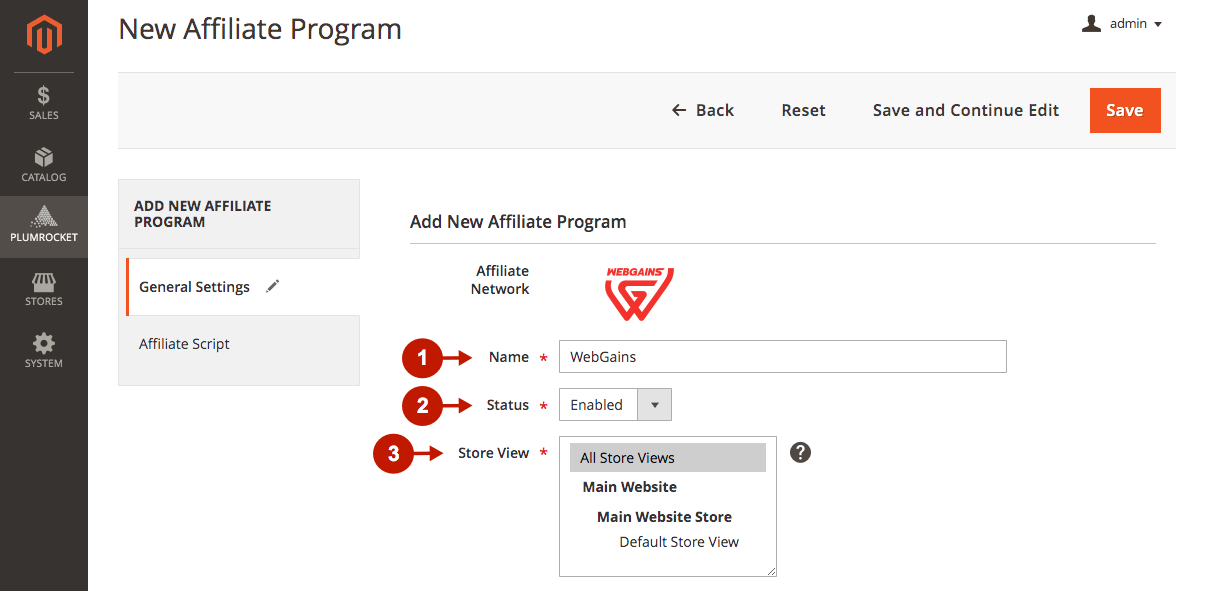
Step-by-Step action:
- In the “Program ID ” field specify a static program ID provided to you by Webgains Affiliate Network.
- The “Event ID” option lets you indicate an event ID, the identifier provided by Webgains Affiliate Network.
- Click on the “Save” button to save your settings.
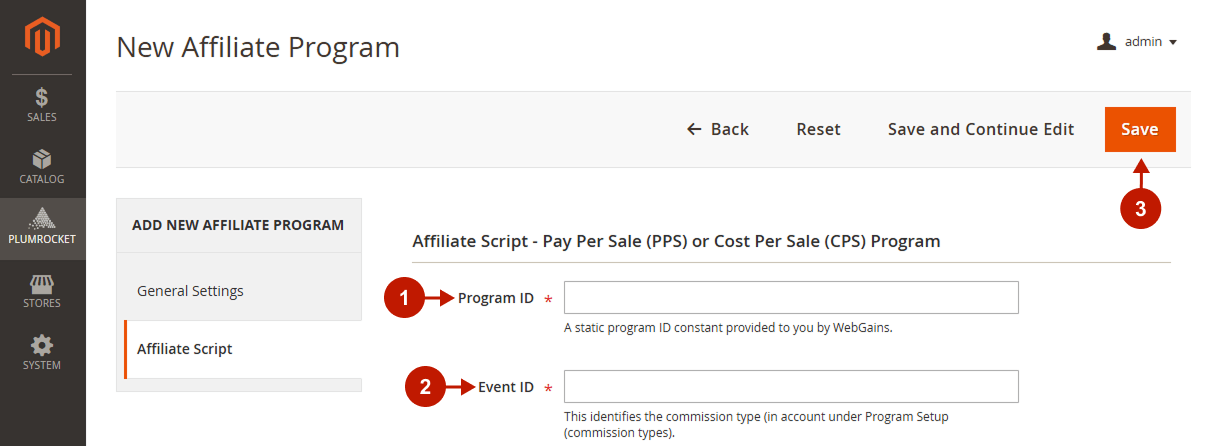
Configuring Webgains Event ID for Category
Step-by-Step action:
- In the main menu of your Magento 2 store go to the “Products” tab > select “Categories“.
- Select the required category.
- Option “WebGains Event ID”: enter the ID provided by the Webgains Affiliate Network in order to separately track sales of all the products from this category.
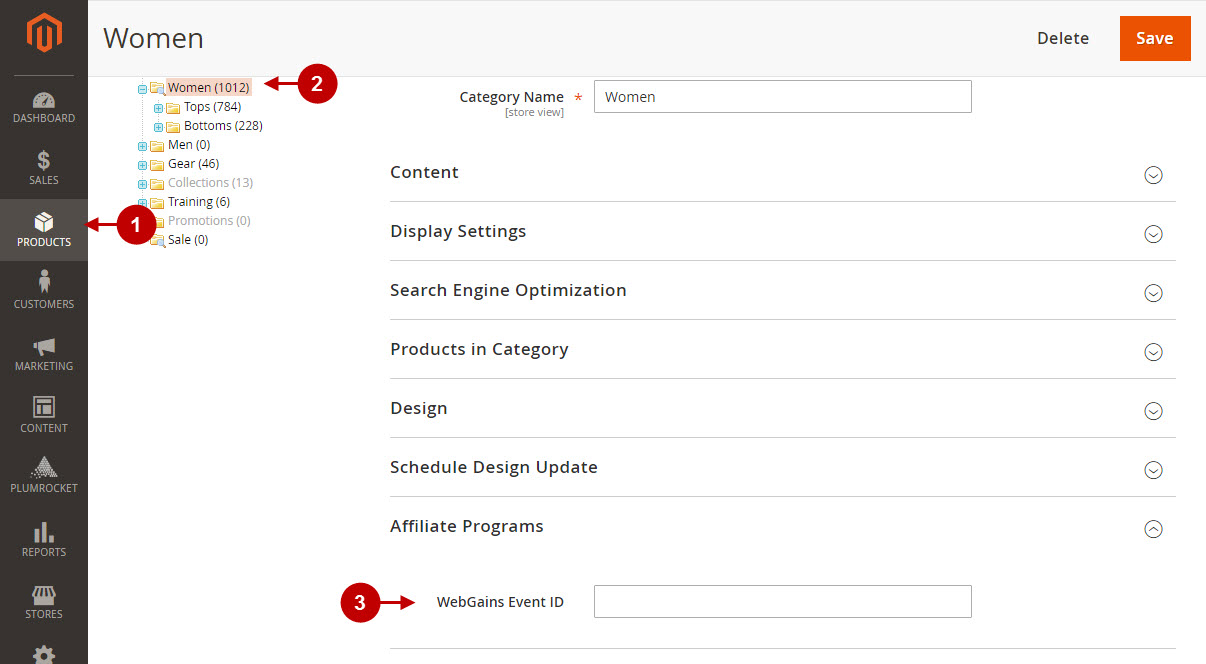
Configuring WebGains Event ID for Product
Step-by-Step action:
- In the main menu of your Magento 2 store go to the “Products” tab > select “Catalog“.
- Select the required product.
- Option “WebGains Event ID”: enter the ID provided by the Webgains Affiliate Network in order to track each sale of this product.
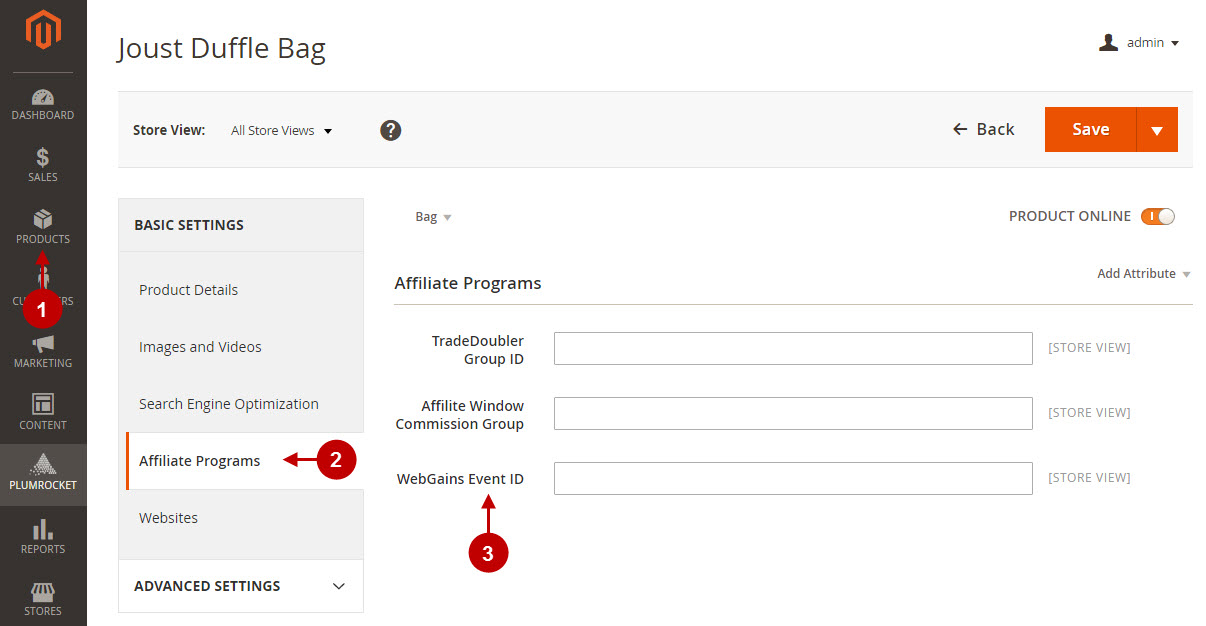
Testing Webgains Affiliate Tracking Code in Magento 2
In order to test and check whether your Magento 2 Affiliate Program has been installed properly, please follow the step-by-step guide below.
Step-by-Step action:
- Create a test order at your Magento 2 frontend. Then proceed to Order Success Page.
- Using your browser’s Developer Tools (“F12” key on your keyboard) open the search bar (“Ctrl+F” keys on your keyboard) and look for Image Tag which contains track.webgains.com.
- Your Image Tag will appear.
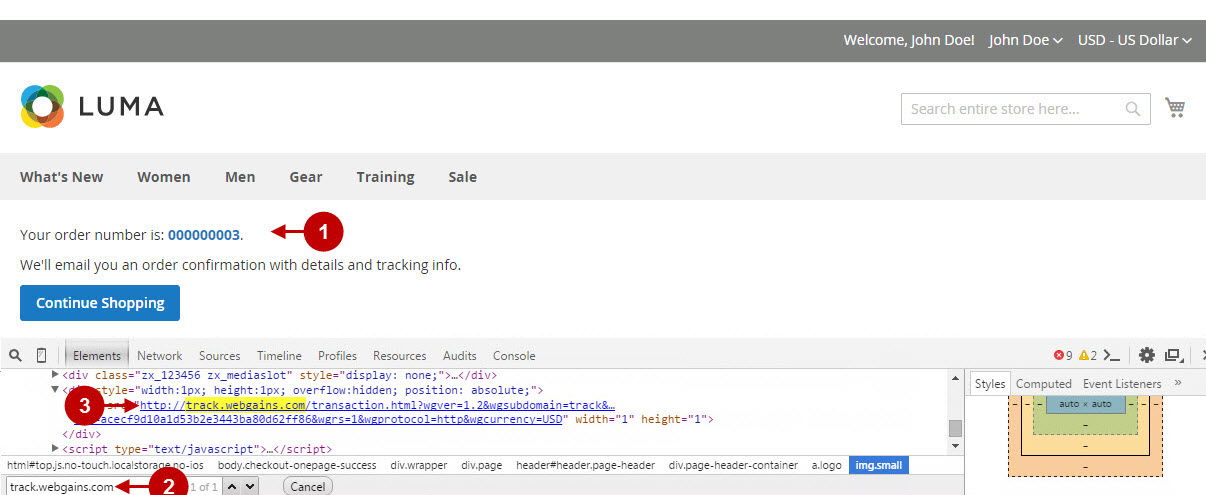
Once you locate the Image Tag – this means your Impact Webgains Affiliate Network has been set up correctly. Now log into your account at www.webgains.com and verify that your transactions are being tracked correctly.
