Creating Pepperjam Affiliate Program in Magento 2
In this article, you will learn how to create and configure Pepperjam Network Affiliate Program in the Magento 2 Affiliate Programs extension. Please, check the following step-by-step guide.
Step-by-Step action:
- Go to the “Plumrocket” tab in the main menu.
- Navigate to the “Affiliate Programs” tab > select “Manage Affiliate Programs“.

Step-by-Step action:
- Press on the “Add New Affiliate” button.
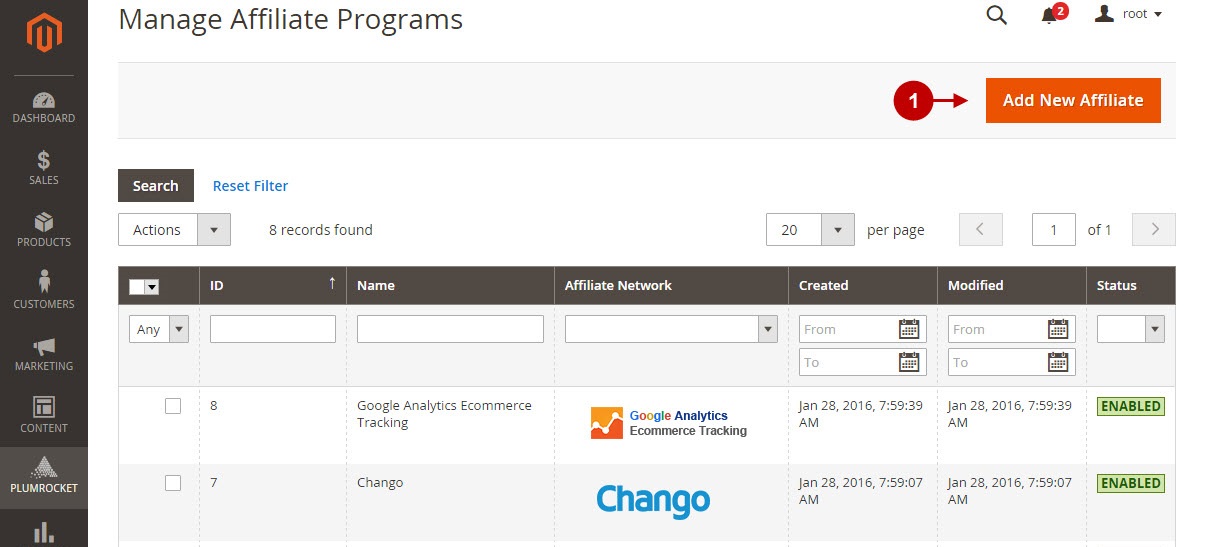
Step-by-Step action:
- From the list of the affiliate programs select “Pepperjam Network“.
- Press the “Continue” button.
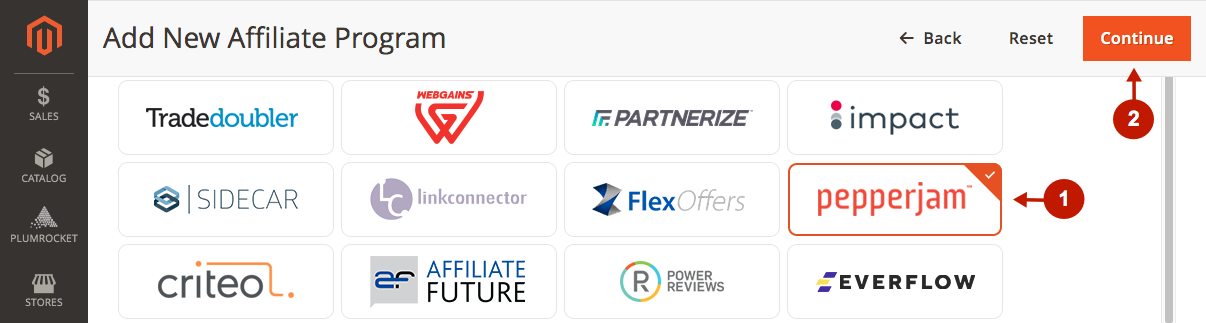
Configuring Pepperjam Affiliate Program in Magento 2
After you created new Pepperjam Network Affiliate Program , you need to configure it. Please, follow the steps below.
Step-by-Step action:
- Specify the “Name” of your Affiliate Program.
- The “Status” option allows you to enable or disable the Affiliate Program.
- In the “Store View” section you may select the store view(s) where your Magento 2 Affiliate Program will be executed.
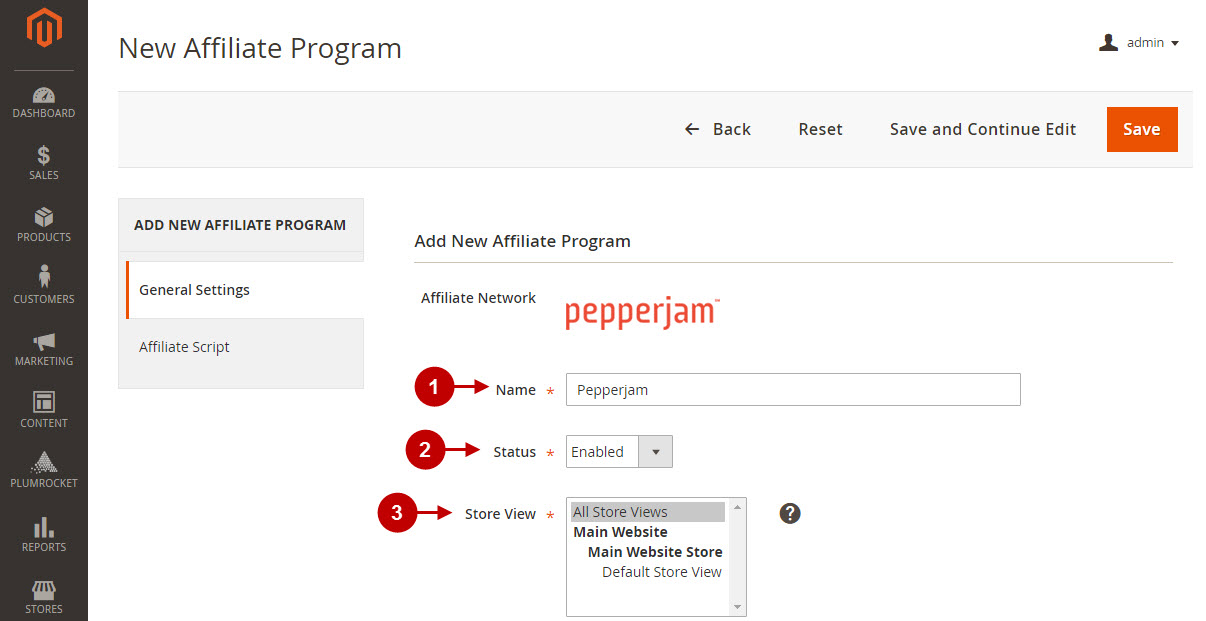
Step-by-Step action:
- Specify a static numeric program ID provided to you by PepperJam in the “Program ID” field.
- Option “Tracking Integration Type”: allows you to select the type of tracking integration.
- Option “Transaction Type”: allows you to select the transaction type that will be used for basic tracking integration only.
- Once all the changes have been done press the “Save” button.
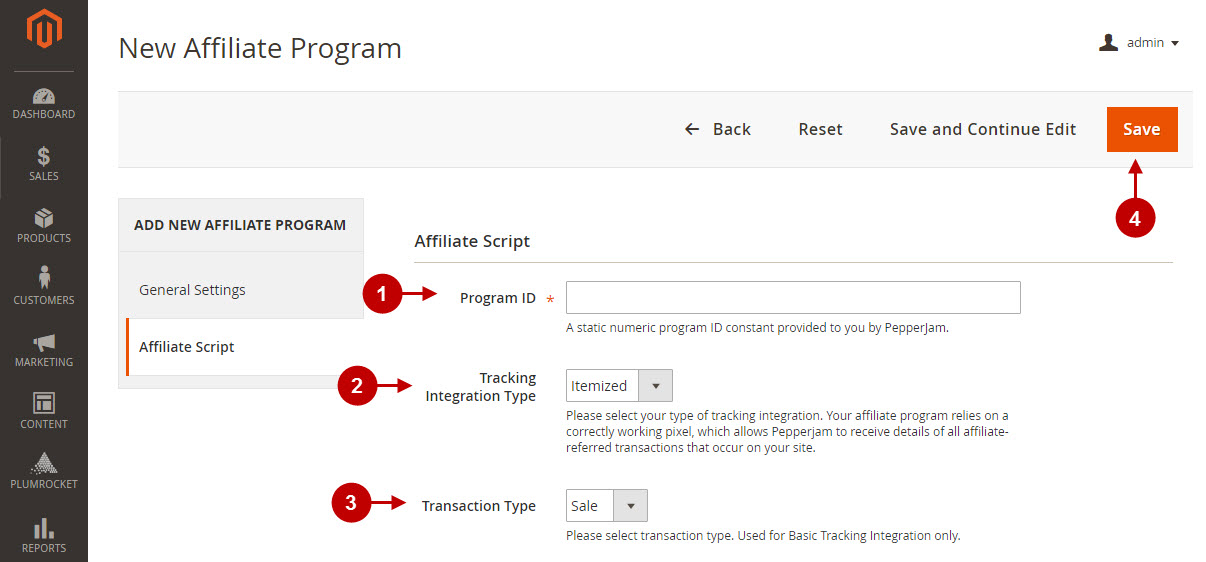
Testing Pepperjam Affiliate Tracking Code in Magento 2
In order to test and check whether your Magento 2 Affiliate Program has been installed properly, please check the instructions below.
Step-by-Step action:
- Create a test order at your Magento 2 frontend. Then proceed to the Order Success page.
- Using your browser’s Developer Tool (“F12” key on your keyboard) open the search bar (“Ctrl+F” keys on your keyboard) and look for Conversion Pixel which contains pepperjamnetwork
- Your Conversion Pixel will appear.
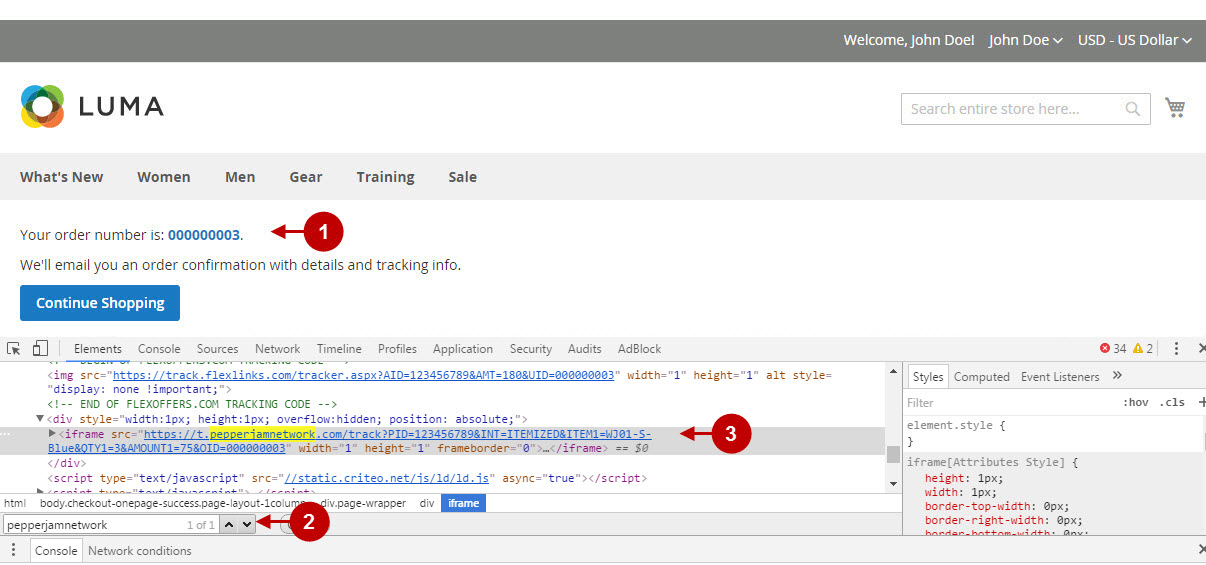
Once you locate the Conversion Tag (Pixel) – this means that your Pepperjam Network Affiliate Program has been set up correctly. Now log into your account at www.ascend.pepperjam.com and verify that your transactions are being tracked correctly.
