In this article you will learn how to update your Magento 2 Affiliate Programs Extension correctly, please follow this step-by-step guide below.
You can choose one of the following two methods to update the extension on your Magento 2 store:
Update Extension via FTP
Step 1. Download and unzip the Magento 2 Affiliate Programs login extension’s files as shown below:
Detailed description:
- Login to your Plumrocket store account: https://plumrocket.com
- Select “My Account” in the menu . (To open this page you have to log in first)
- Select “My Downloads” in the menu.
- Press on the “Download” link to download the latest version of your extension.
- If you need to download one of the previous versions of your extension or to check the change logs, please, press on the “Release archive” link.
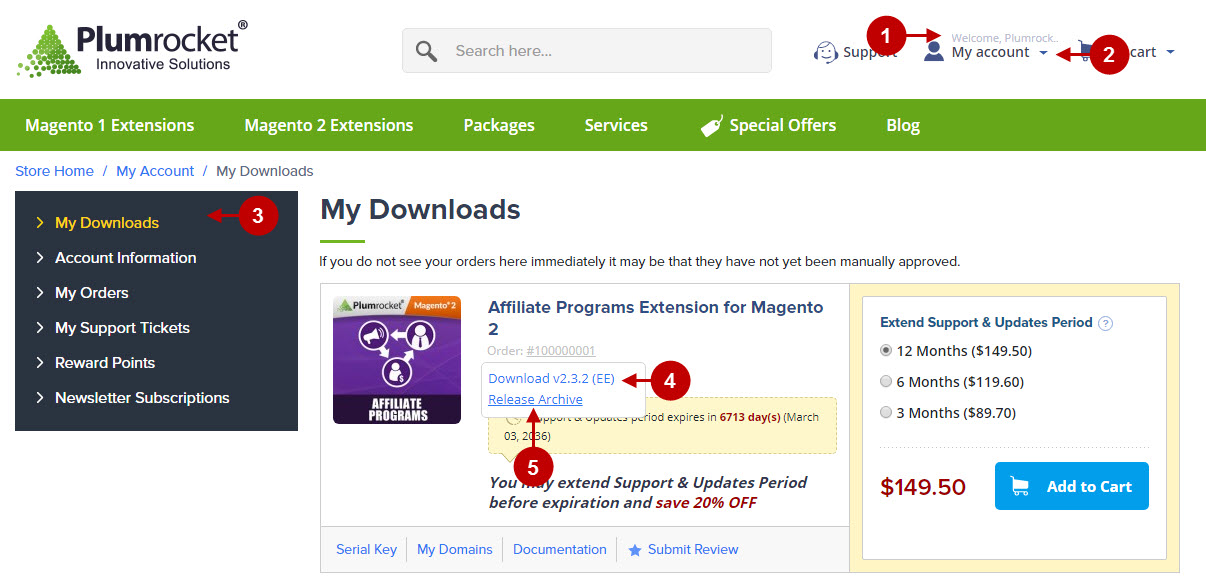
Detailed description:
- In the “Release Archive” section you can see the list of available versions, read the change logs and download one of the previous versions.
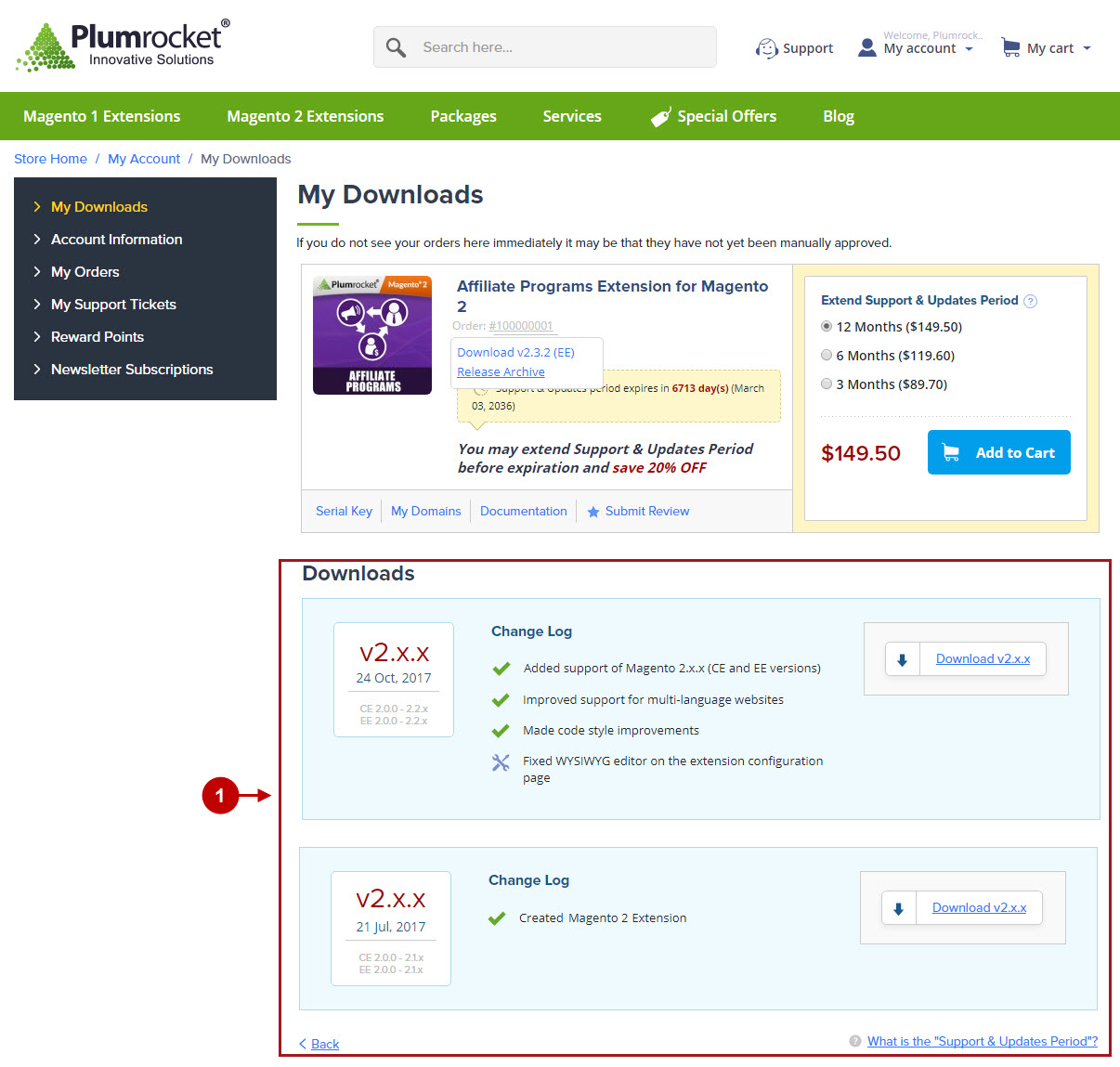
Important Information:
- We strongly recommend that you backup all your Magento 2 files and folders before you proceed with updating the extension.
Step 2. To upload files to the server, you may use any FTP-client (To show you how it works we used the FileZilla FTP-client.)
Detailed description:
- This is your client side. Here you will see the unpacked catalog containing Magento 2 Affiliate Programs Extension.
- This is your root directory on the server side. The files should be uploaded here.
- All the files have to be uploaded to the server. Select the files and press right button of your mouse.
- Choose the “Upload” option for these files.
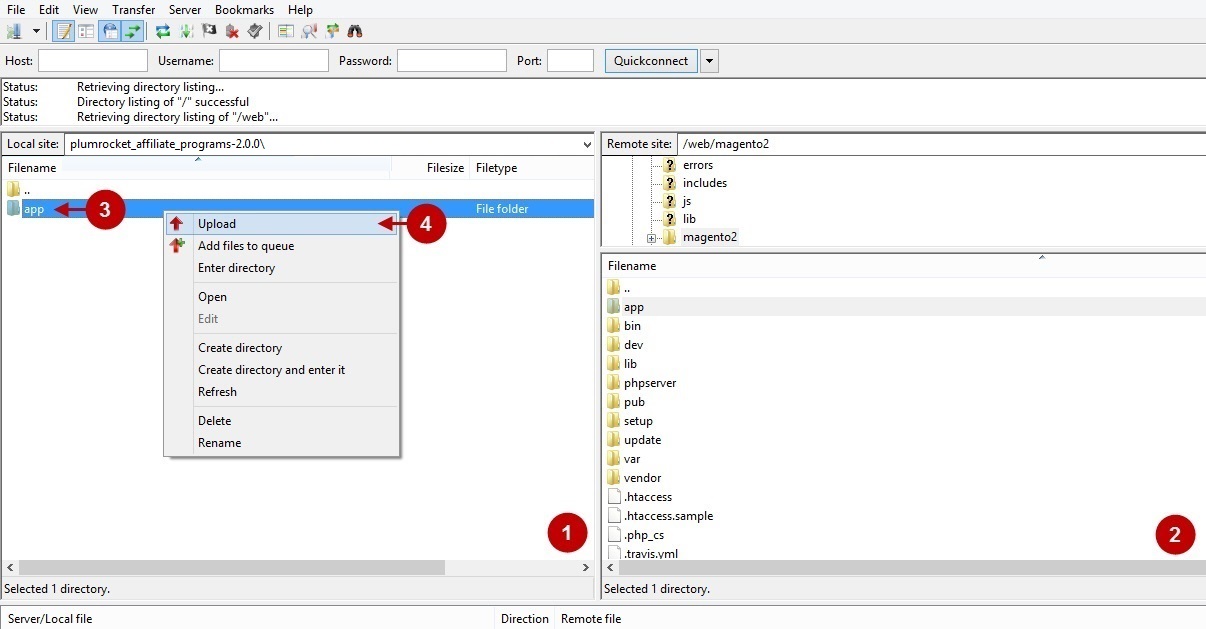
Step 3. SSH Installation (requires SSH access to your webserver)
1. In terminal, switch to your Magento 2 root directory using command:
cd /FULL_PATH_TO_YOUR_MAGENTO2where “FULL_PATH_TO_YOUR_MAGENTO2” is the path to your Magento 2 folder on your server.
2. Run the next three Magento 2 commands:
php bin/magento setup:upgrade
php bin/magento setup:di:compile
php bin/magento setup:static-content:deployAfter running these commands, the extension should be updated successfully. Similar message should be displayed in your console as displayed below:

Next Step > Magento 2 Affiliate Programs v2.x Configuration
Update Extension via the Composer
In order to update your Magento 2 Affiliate Programs extension via the Composer, open the console (SSH terminal) and follow commands:
1. In terminal, switch to your Magento 2 root directory using command:
cd /FULL_PATH_TO_YOUR_MAGENTO2where “FULL_PATH_TO_YOUR_MAGENTO2” is the path to your Magento 2 folder on your server.
2. Update your Plumrocket extension to the latest version:
composer update plumrocket/module-affiliateAfter running this command, you will be prompted to enter the username and password (skip this step if your credentials were saved during the installation).

In order to find your personal Username and Password to update extension via the Composer, go to your account at https://plumrocket.com > select “My Account” in the header menu > select the “My Downloads” tab > find the required Plumrocket extension in the list > and press the “Install via Composer” link . Please see screenshot below.
Step-by-Step action:
- Copy the “Username” key from the popup window.
- Copy the “Password” key from the popup window.
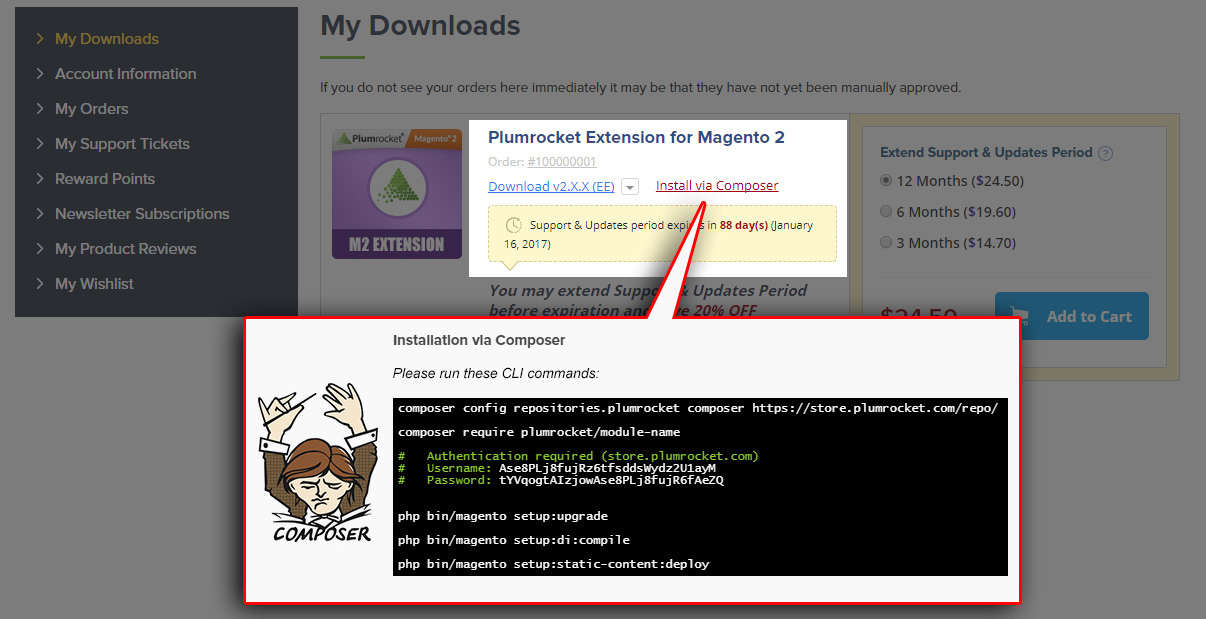
3. Run the next three Magento 2 commands:
php bin/magento setup:upgrade
php bin/magento setup:di:compile
php bin/magento setup:static-content:deployAfter running these commands, the extension should be updated successfully. Similar message should be displayed in your console as displayed below:

Next Step > Magento 2 Affiliate Programs v3.x Configuration
