Creating Partnerize Affiliate Program in Magento 2
In this article, you will learn how to create and configure the Magento 2 Partnerize Affiliate Program. Please, check the following step-by-step guide.
Step-by-Step action:
- Go to the “Plumrocket” tab in the main Magento menu.
- Navigate to the “Affiliate Programs” tab > select “Manage Affiliate Programs“.

Step-by-Step action:
- Press on the “Add New Affiliate” button.
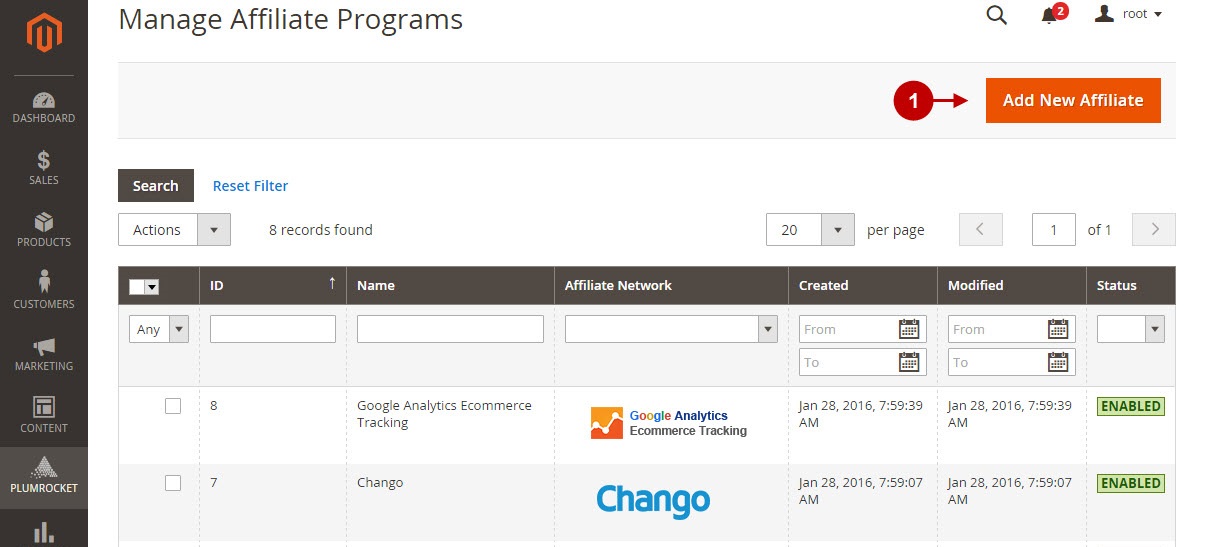
Step-by-Step action:
- From the list of the affiliate programs select “Partnerize“.
- Press the “Continue” button.
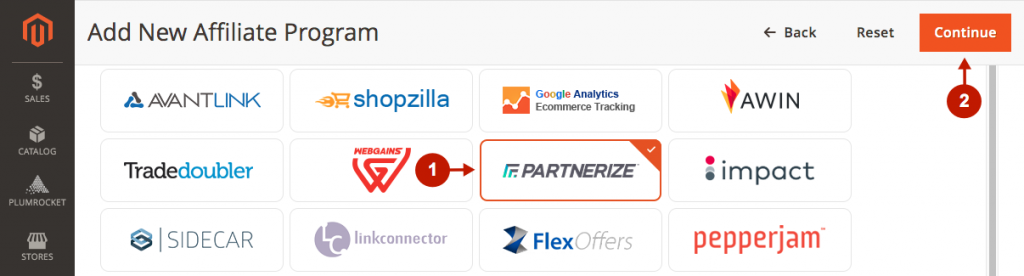
Configuring Partnerize Affiliate Program in Magento 2
After you created new Partnerize in Magento 2, you need to configure it. Please, follow the steps below.
Step-by-Step action:
- Specify the “Name” of your Affiliate Program.
- The “Status” option allows you to enable or disable the Affiliate Program.
- In the “Store View” option, you may select the store view(s) where your Magento 2 Affiliate Program will be executed.
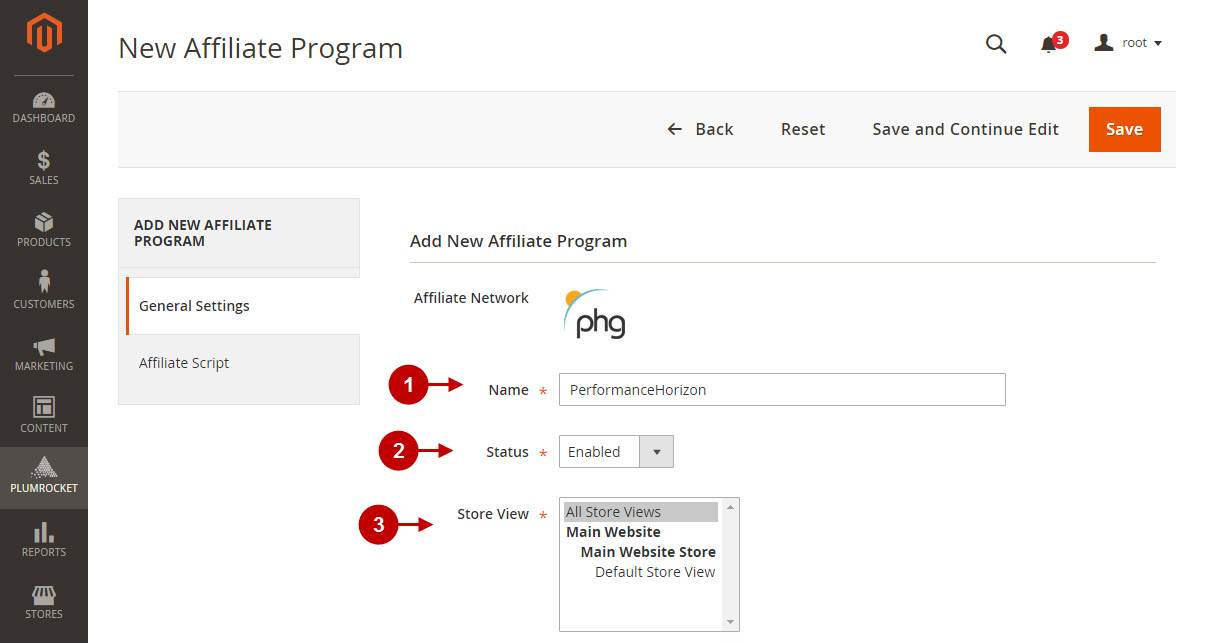
Step-by-Step action:
- In the “Campaign ID” field specify the id of the campaign provided by Partnerize Marketing Platform.
- In order to save your settings press the “Save” button.
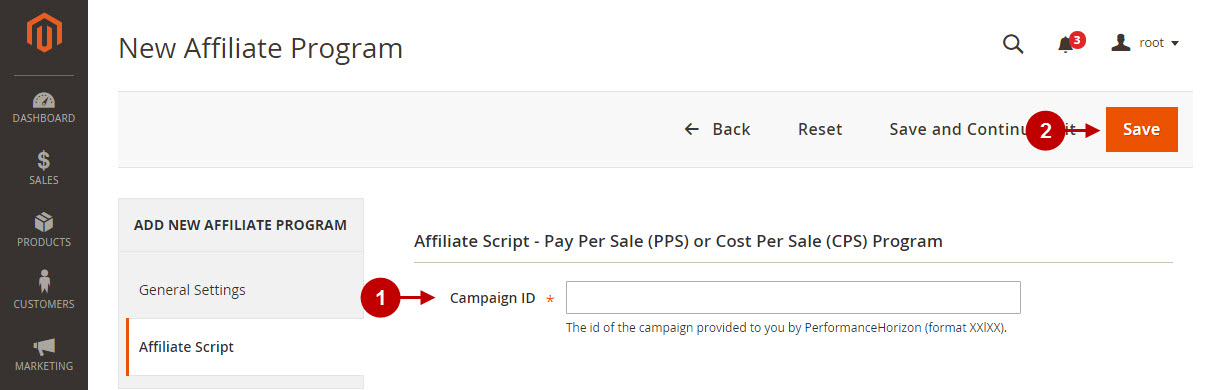
Testing Partnerize Affiliate Tracking Code in Magento 2
In order to test and check whether your Magento 2 Affiliate Program has been installed properly, please follow the step-by-step guide below.
Step-by-Step action:
- Create a test order at your Magento 2 frontend. Then proceed to Order Success Page.
- Using your browser’s Developer Tool (“F12” key on your keyboard) open the search bar (“Ctrl+F” keys on your keyboard) and look for Image Tag which contains prf.hn.
- Your Image Tag will appear.
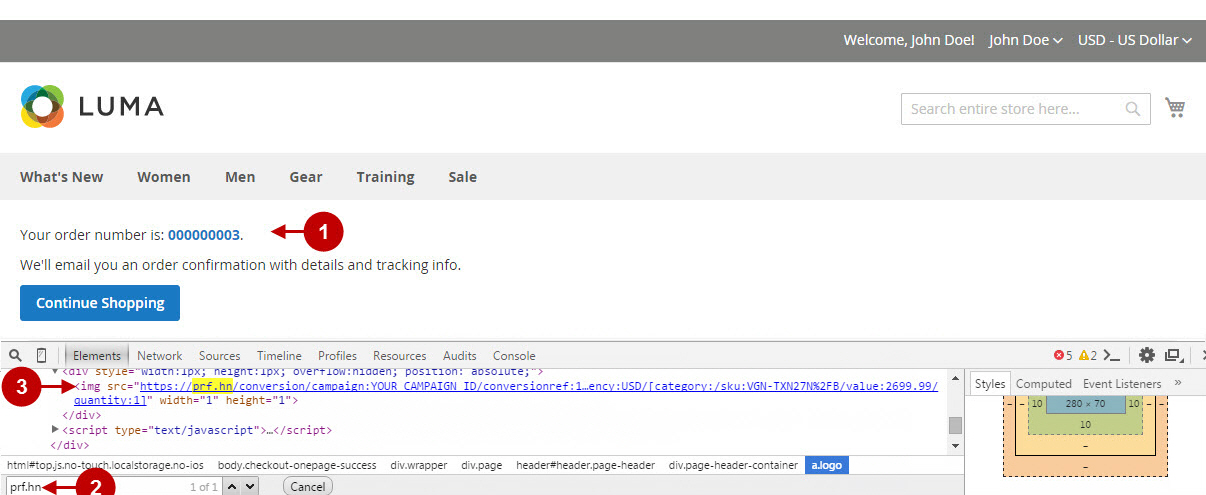
Once you locate the Image Tag – this means your Partnerize Marketing Platform has been set up correctly. Now log into your account at www.partnerize.com and verify that your transactions are being tracked correctly.
