Creating AvantLink Affiliate Program in Magento 2
In this article, you will learn how to create and configure the AvantLink Affiliate Program in the Magento 2 Affiliate Programs extension. Please, check the following step-by-step guide.
Step-by-Step action:
- Go to the “Plumrocket” tab in the main menu.
- Navigate to the “Affiliate Programs” tab > select “Manage Affiliate Programs“.

Step-by-Step action:
- Press on the “Add New Affiliate” button.
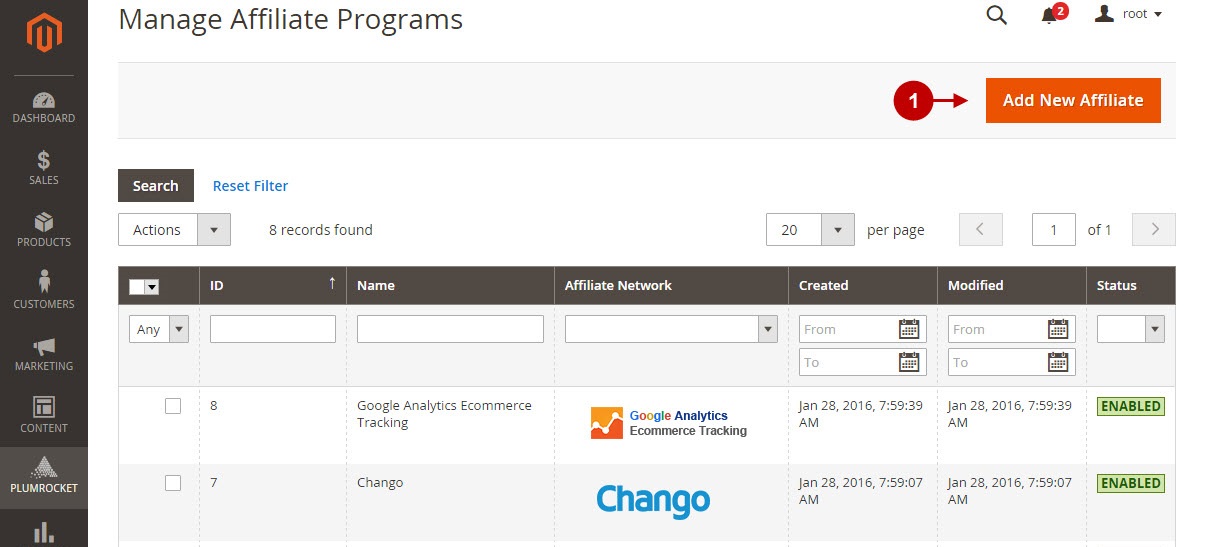
Step-by-Step action:
- From the list of the affiliate programs select “AvantLink“.
- Press the “Continue” button.
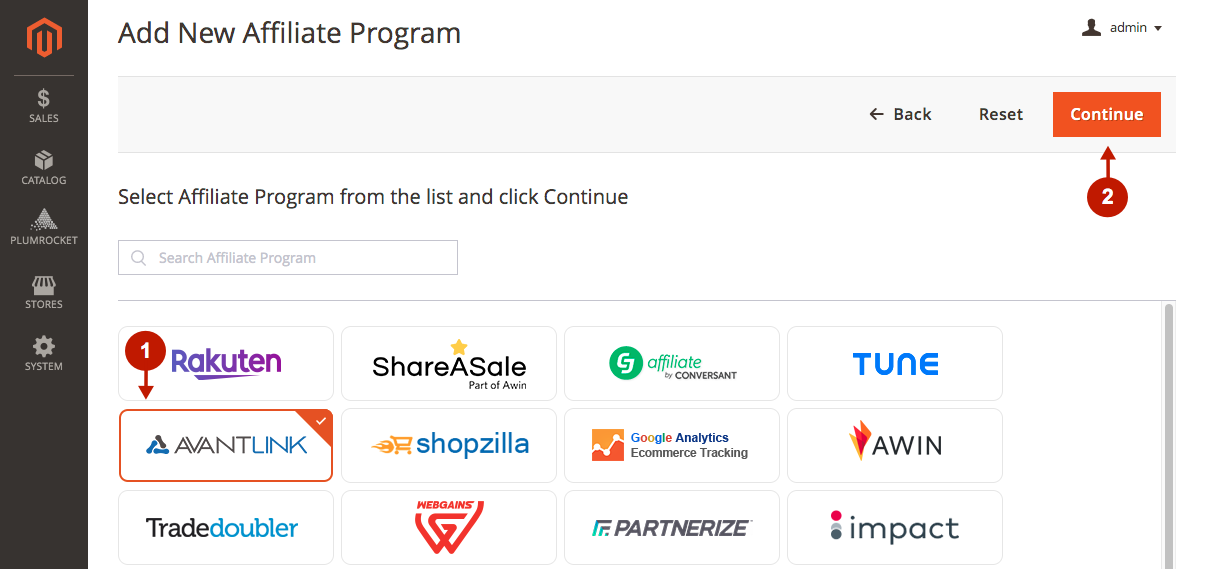
Configuring AvantLink Affiliate Program in Magento 2
After you created new AvantLink Affiliate Program , you need to configure it. Please, follow the steps below.
Step-by-Step action:
- Specify the “Name” of your Affiliate Program.
- The “Status” option allows you to enable or disable the Affiliate Program.
- In the “Store View” section you may select the store view(s) where your Magento 2 Affiliate Program will be executed.
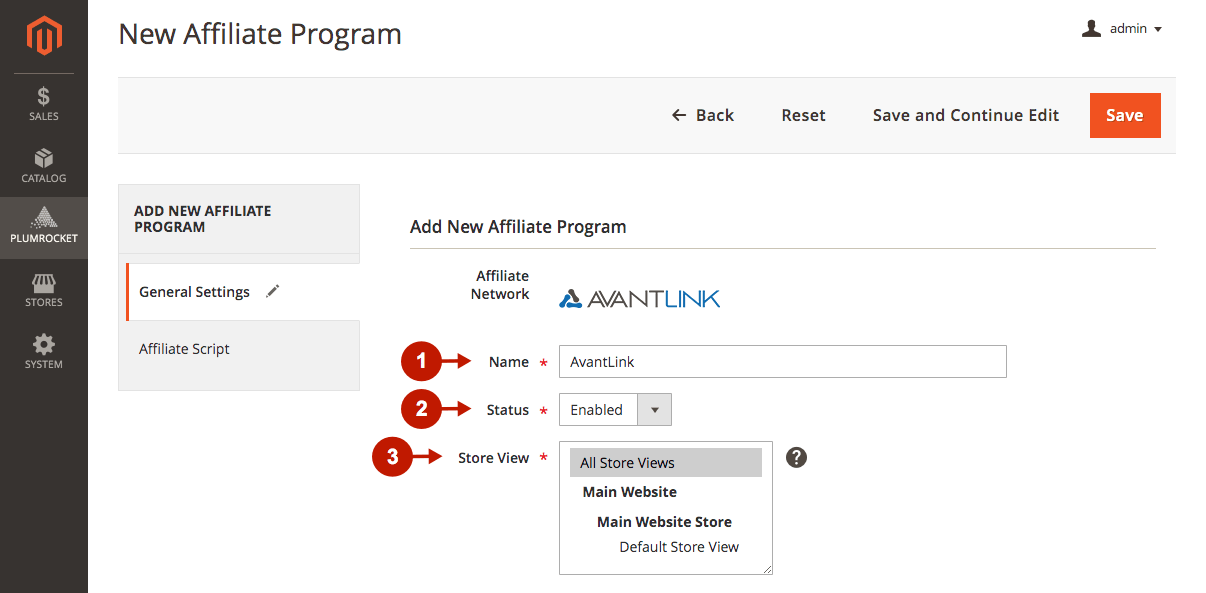
Step-by-Step action:
- Specify the SIte ID of your Affiliate Network in the “Site ID” field. This information must be provided to you by AvantLink Affiliate Network.
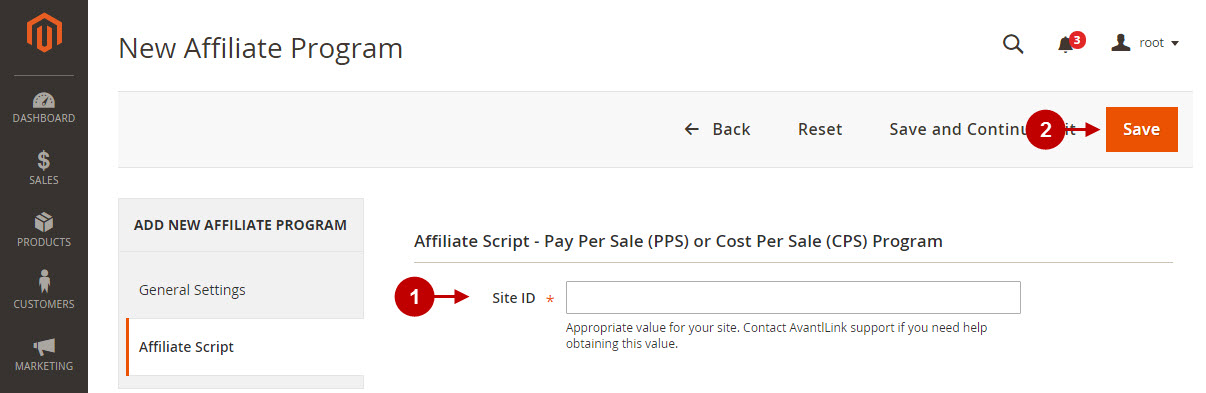
Testing AvantLink Affiliate Tracking Code in Magento 2
In order to test and check whether your Magento 2 Affiliate Program has been installed properly, please check the instructions below.
Step-by-Step action:
- Create a test order at your Magento 2 frontend and proceed to the Order Success page.
- Using your browser’s Developer Tool (“F12” key on your keyboard) open the search bar (“Ctrl+F” keys on your keyboard) and look for the part of the code var avm = document.createElement(‘script’)
- The part of the code will appear.
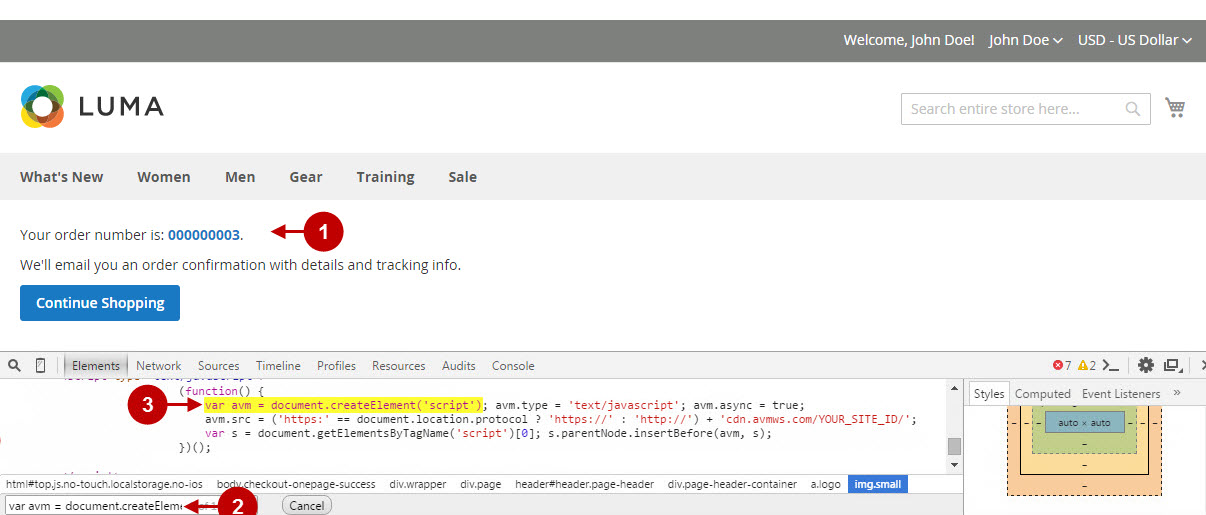
If you locate the code mentioned above- this means that your AvantLink Affiliate Program has been set up correctly. Now log into your account at avantlink.com and verify that your transactions are being tracked correctly.
