Creating Tradedoubler Affiliate Program in Magento 2
In this article, you will learn how to create and configure Tradedoubler Marketing Network in the Magento 2 Affiliate Programs extension. Please, check the following step-by-step guide.
Step-by-Step action:
- Go to the “Plumrocket” tab in the main menu.
- Navigate to the “Affiliate Programs” tab > select “Manage Affiliate Programs“.

Step-by-Step action:
- Press on the “Add New Affiliate” button.
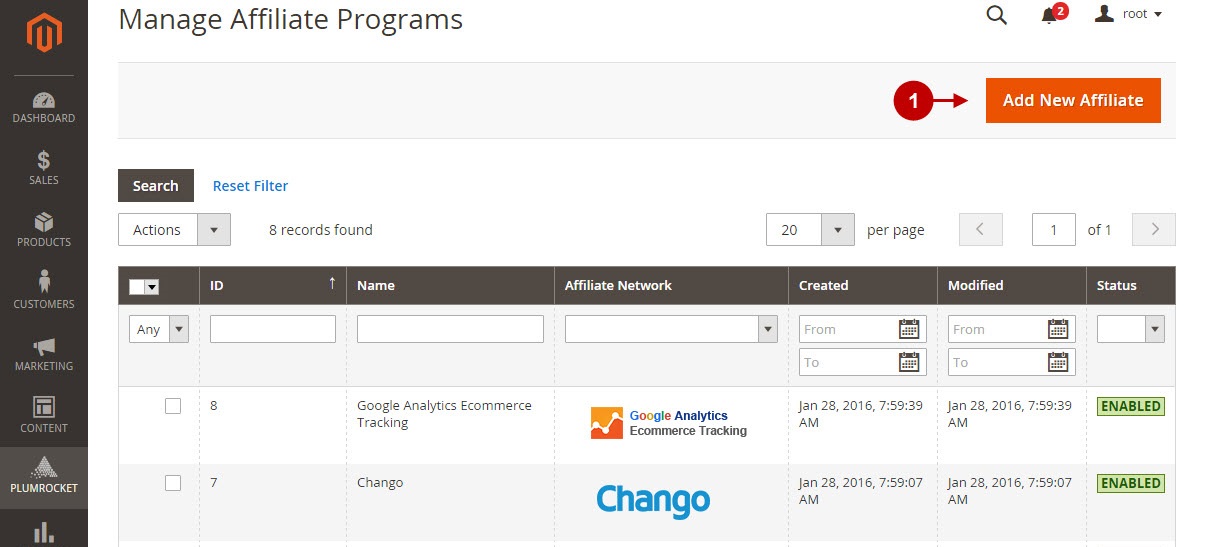
Step-by-Step action:
- From the list of the affiliate programs select “Tradedoubler“.
- Press the “Continue” button.
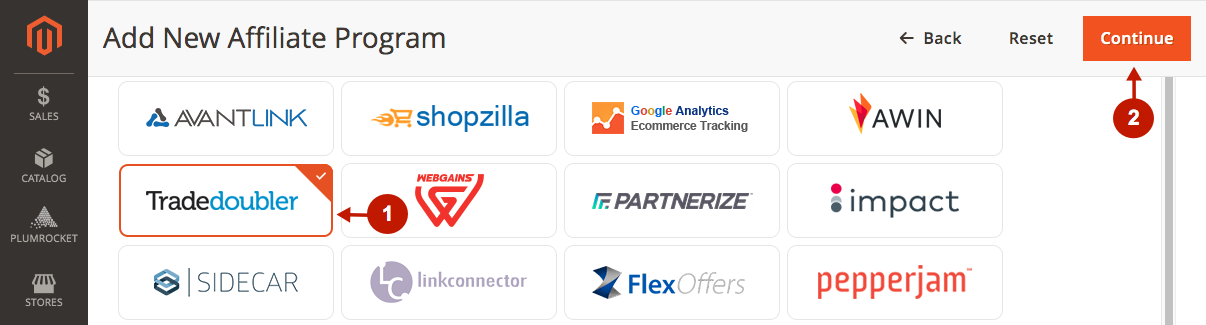
Configuring Tradedoubler Affiliate Program in Magento 2
After you created new Tradedoubler Marketing Network , you need to configure it. Please, follow the steps below.
Step-by-Step action:
- Specify the “Name” of your Affiliate Program.
- The “Status” option allows you to enable or disable the Affiliate Program.
- In the “Store View” section you may select store view(s) where your Magento 2 Affiliate Program will be executed.
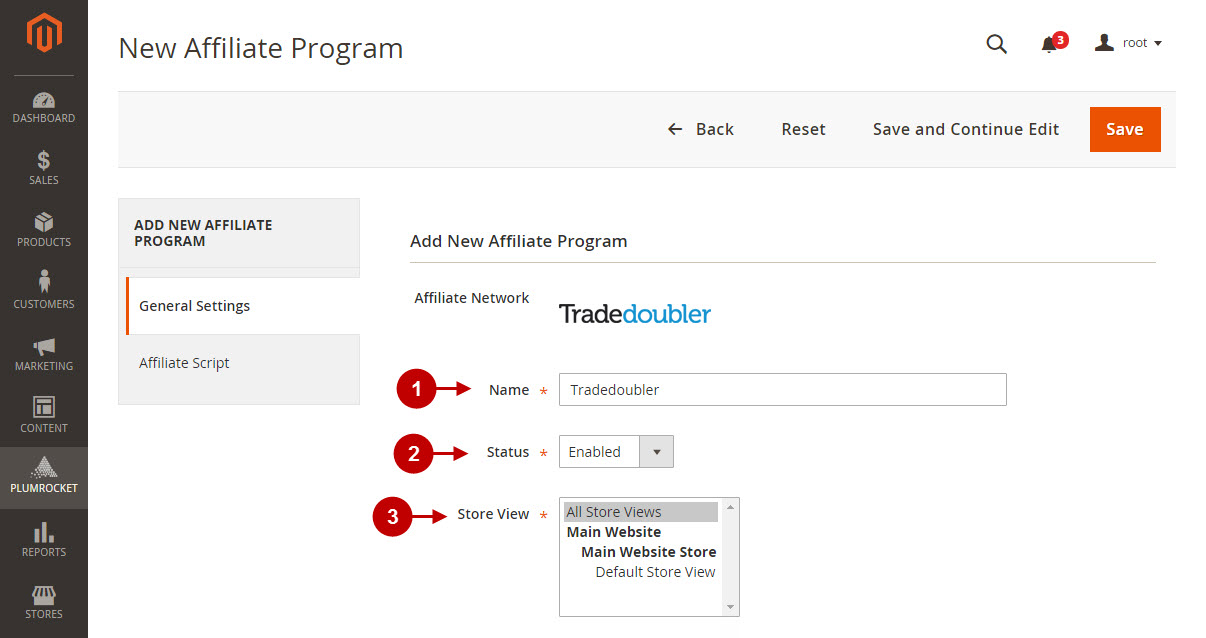
Step-by-Step action:
- In the “Organization ID” field specify the organization ID provided to you by Tradedoubler.
- “Checksum Code” allows you to implement Tradedoubler’s fraud protection measures, and it should be explained to you by your Tradedoubler contact.
- The ” Pay-Per-Sale Program” option allows you to enable or disable Pay Per Sale (PPS) or Cost Per Sale (CPS) Tradedoubler program on your website.
- In the “Sale Event ID” field you need to specify an event ID for the sale taking place. This information should be provided to you by Tradedoubler.
- “Pay-Per-Lead Program” option allows you to enable or disable Pay Per Lead (PPL) or Cost Per Lead (CPL) Tradedoubler program on your website.
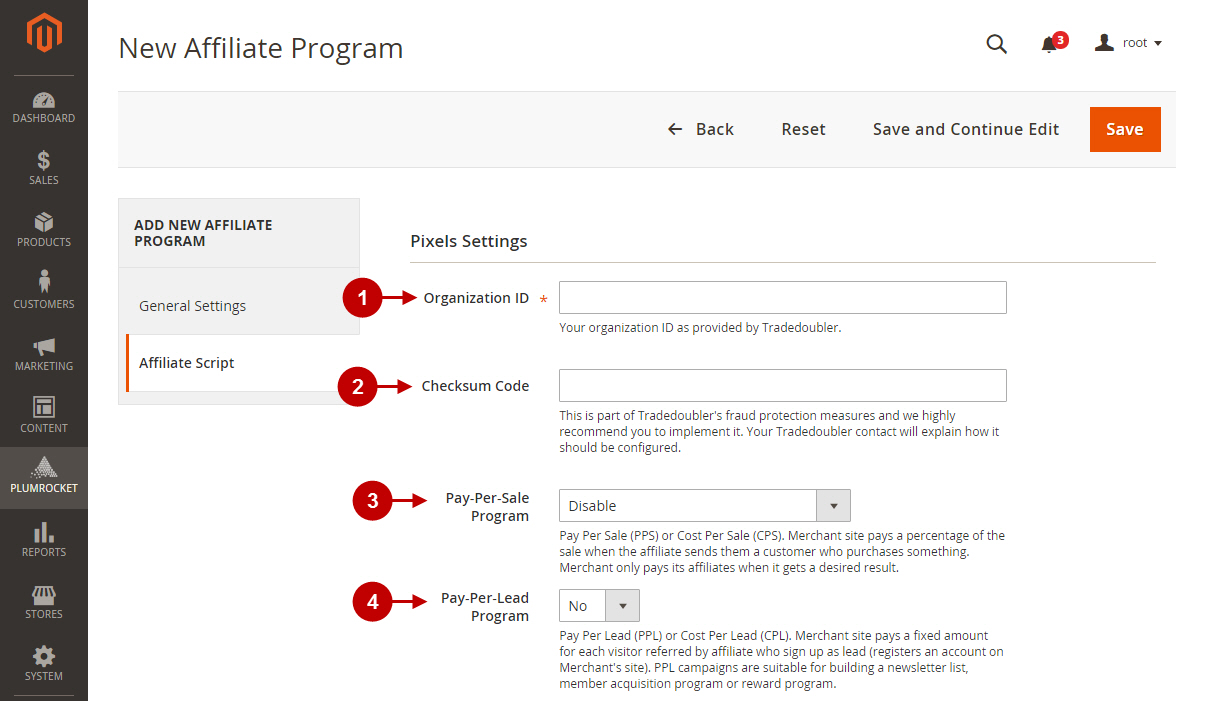
Step-by-Step action:
- The “Enable Retargeting” functionality allows you to enable or disable TradeDoubler retargeting for this affiliate program on your website.
- The “Container Tag ID” allows you to indicate your Container Tag IDs, which can be found in Tradoubler’s system. For every of the 6 cases there is a unique ID.
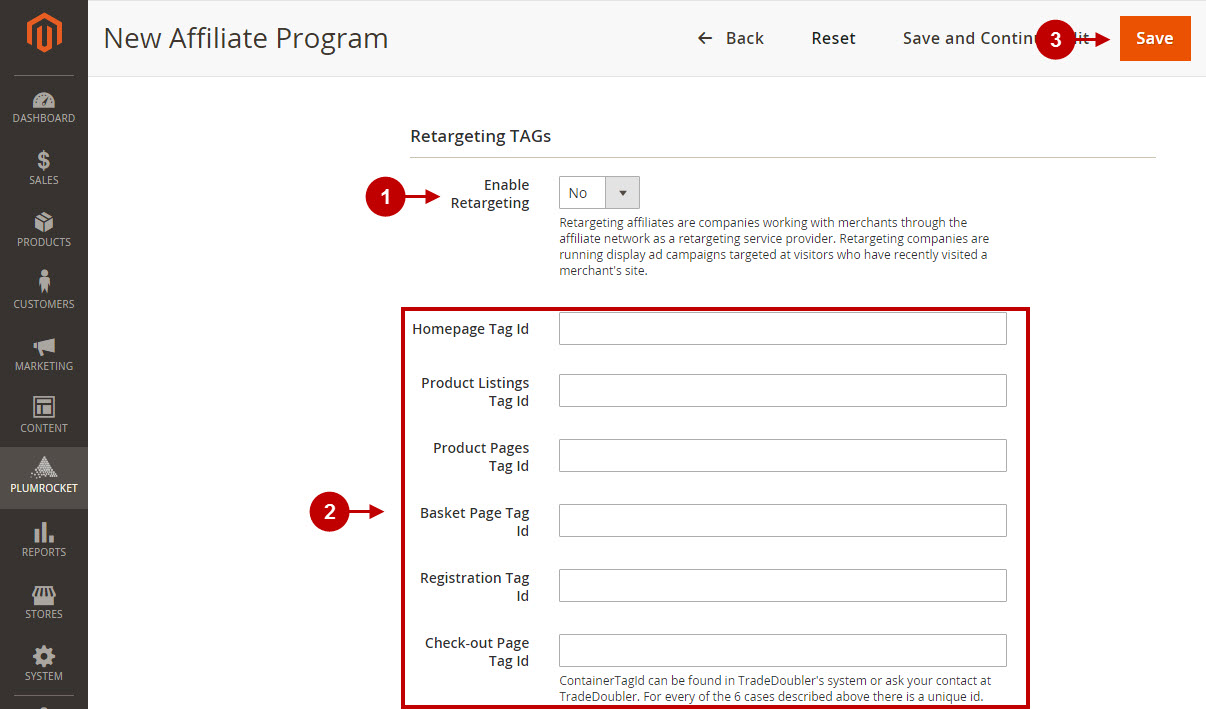
Configuring Tradedoubler Commission Group on Product
Step-by-Step action:
- Navigate to the Product Edit Page > select the “Affiliate Programs” section and enter your Tradedoubler Group ID.
- Press “Save” to save your changes.
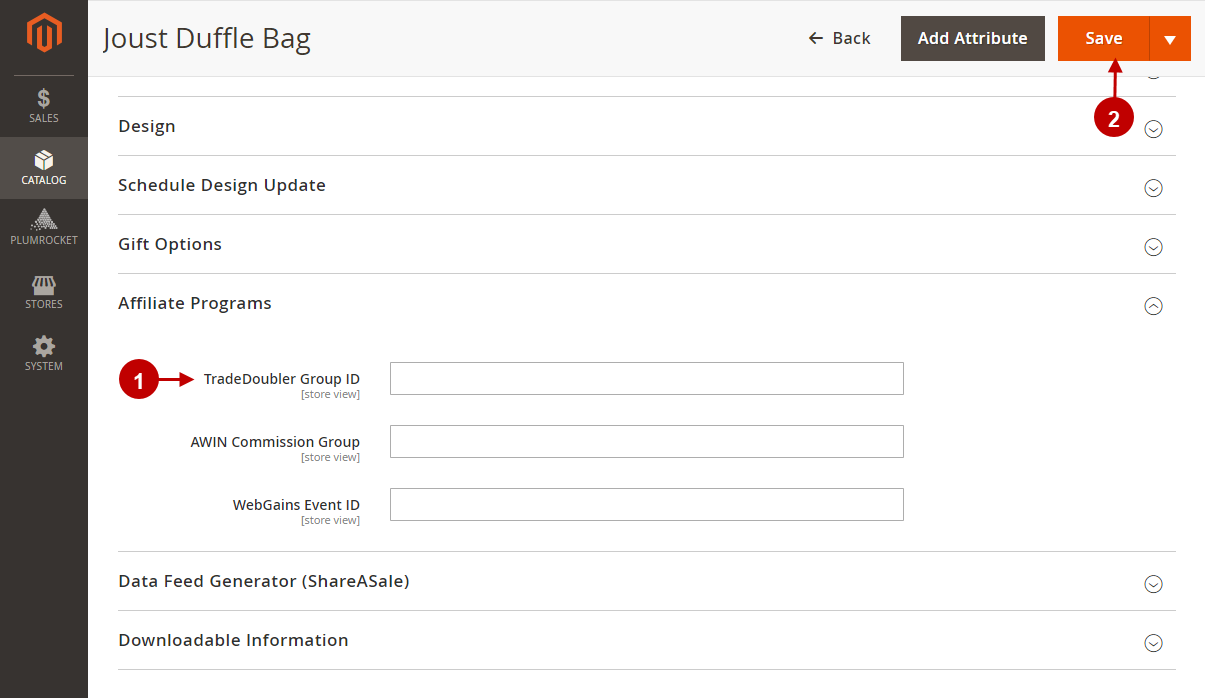
Testing Tradedoubler Affiliate Tracking Code in Magento 2
In order to test and check whether your Magento 2 Affiliate Program has been installed properly, please check the instructions below.
Step-by-Step action:
- Create a test order at your Magento 2 frontend. Then proceed to Order Success Page.
- Using your browser’s Developer Tool (“F12” key on your keyboard) open the search bar (“Ctrl+F” keys on your keyboard) and look for Conversion Pixel which contains https://www.tradedoubler.com/en/.
- Your Conversion Pixel will appear.
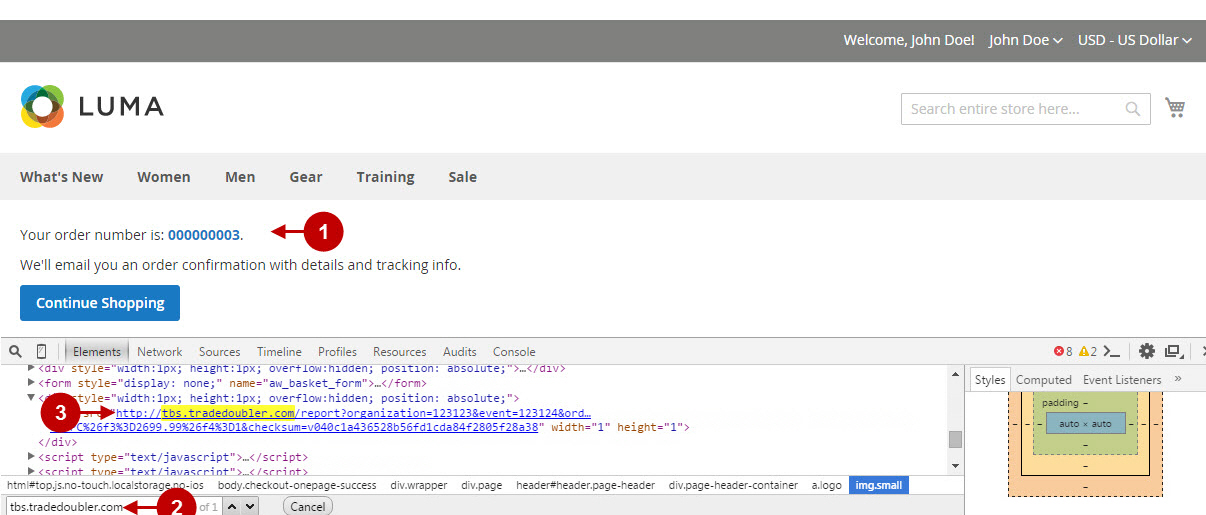
Step-by-Step action:
- Navigate to your Home Page.
- Using your browser’s Developer Tool (“F12” key on your keyboard) open the search bar (“Ctrl+F” keys on your keyboard) and look for Homepage Tag Id which contains ContainerTagId.
- Your Homepage Tag Id will appear.
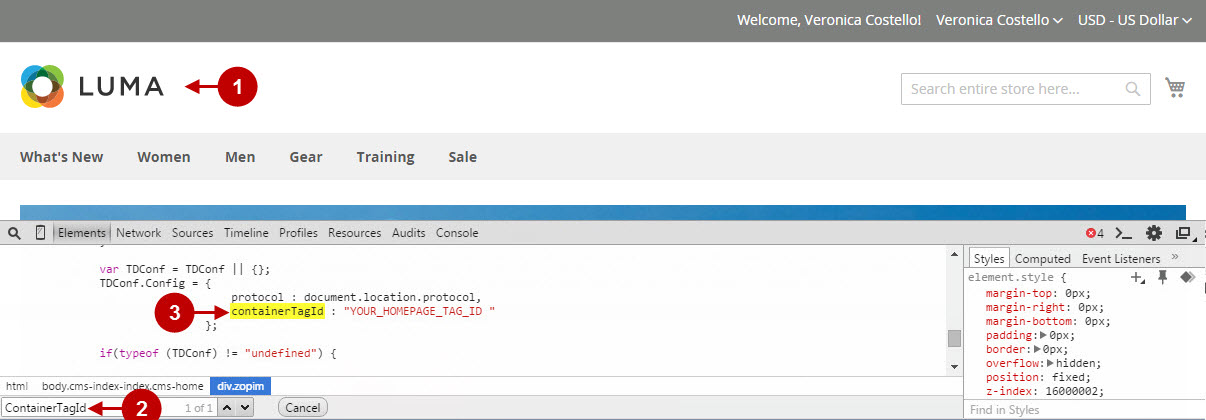
Step-by-Step action:
- Navigate to your Product Listing Page.
- Using your browser’s Developer Tool (“F12” key on your keyboard) open search bar (“Ctrl+F” keys on your keyboard) and look for Product Listing Tag Id which contains ContainerTagId.
- Your Product Listing Tag Id will appear.
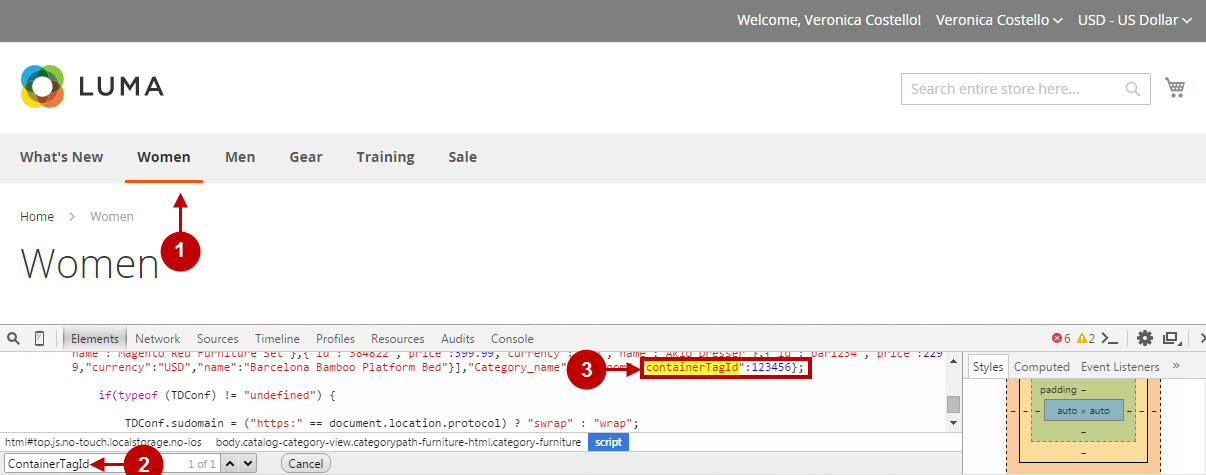
Step-by-Step action:
- Navigate to your Product Page.
- Using your browser’s Developer Tool (“F12” key on your keyboard) open search bar (“Ctrl+F” keys on your keyboard) and look for Product Page Tag Id which contains ContainerTagId.
- Your Product Page Tag Id will appear.
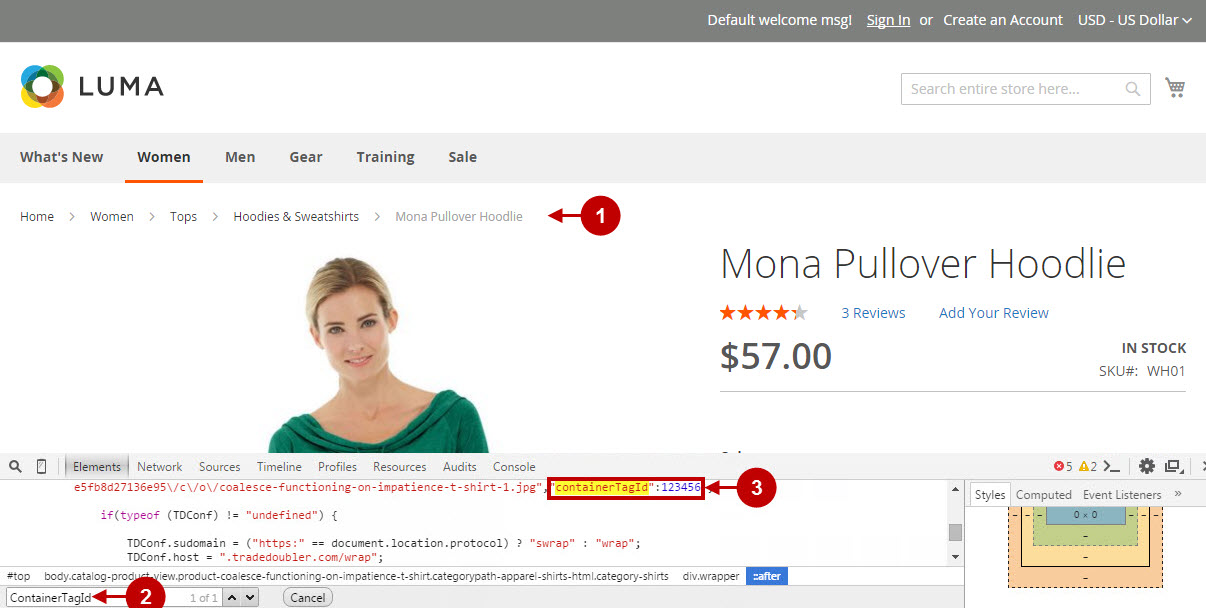
Step-by-Step action:
- Navigate to your Shopping Cart Page.
- Using your browser’s Developer Tool (“F12” key on your keyboard) open search bar (“Ctrl+F” keys on your keyboard) and look for Basket Page Tag Id which contains ContainerTagId.
- Your Basket Page Tag Id will appear.
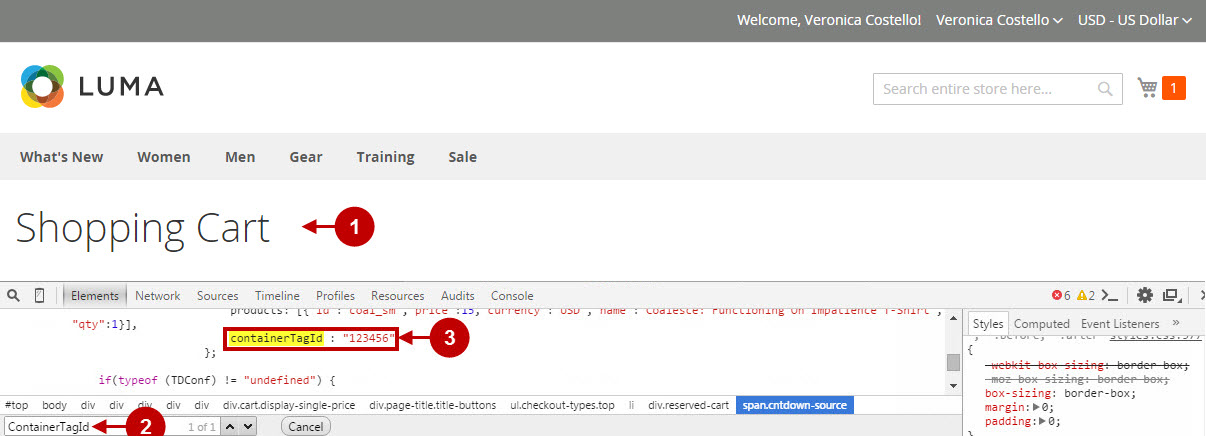
Step-by-Step action:
- Create a new account at your Magento 2 frontend.
- Using your browser’s Developer Tool (“F12” key on your keyboard) open search bar (“Ctrl+F” keys on your keyboard) and look for Registration Tag Id which contains ContainerTagId.
- Your Registration Tag Id will appear.
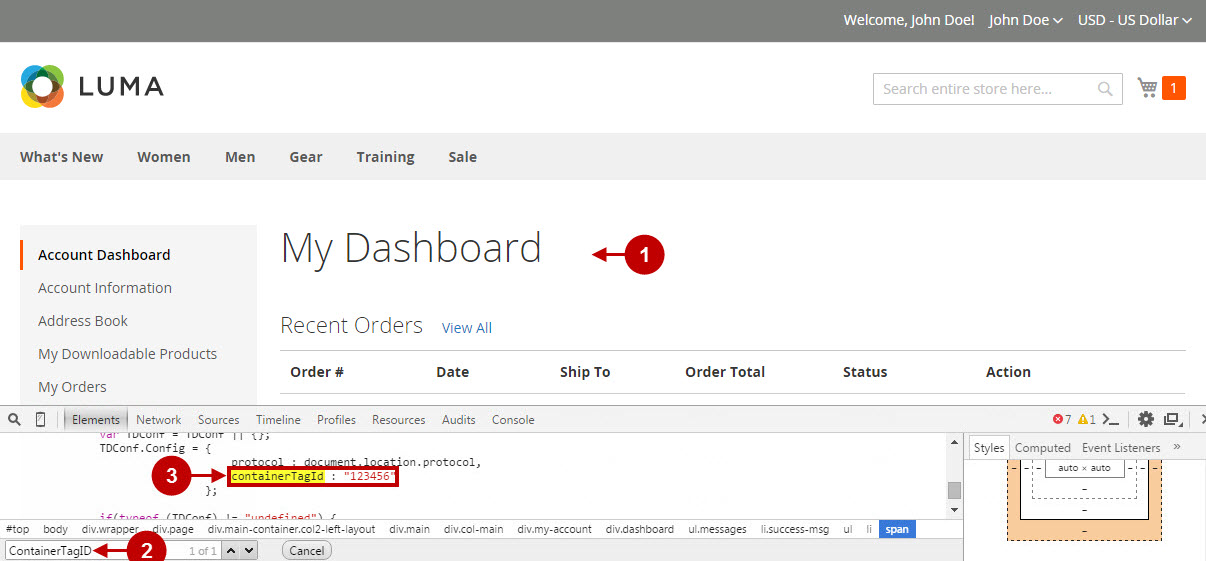
Step-by-Step action:
- Create a test order at your Magento 2 frontend. Then proceed to Order Success Page.
- Using your browser’s Developer Tool (“F12” key on your keyboard) open search bar (“Ctrl+F” keys on your keyboard) and look for Checkout Page Tag Id which contains ContainerTagId.
- Your Checkout Page Tag Id will appear.
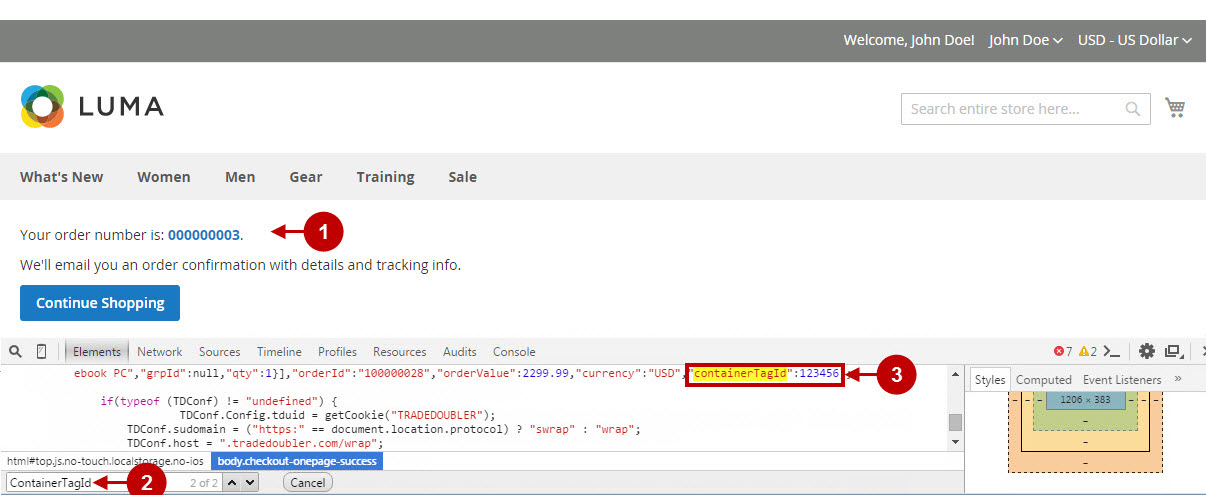
Once you locate the Conversion Tag and Container Tag IDs – this means your Tradedoubler Marketing Network has been set up correctly. Now log into your account at tradedoubler.com and verify that your transactions are being tracked correctly.
