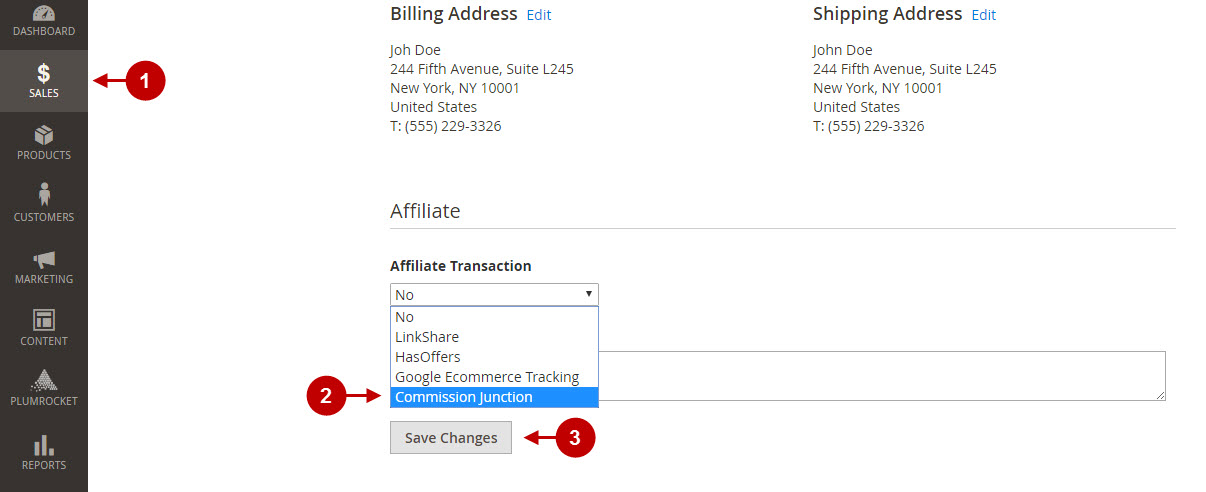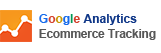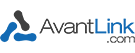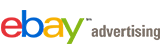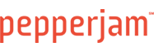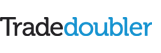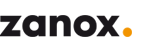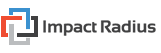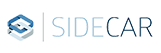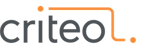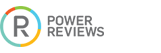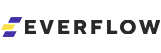Configuring Affiliate Programs Extension
In this article, you will learn how to configure the Magento 2 Affiliate Programs extension by Plumrocket.
Step-by-Step action:
- Go to the “Plumrocket” tab.
- Navigate to “Affiliate Programs” > “Configuration”.
- Activate Magento 2 Affiliate Programs Extension in the “Enable extension” section.
- In the “Serial Key” field enter the serial key provided to you after the purchase of the extension. Note: In most cases this field will be pre-filled with serial key automatically and the green check mark will be displayed. Otherwise please read article Serial Key Activation in order to find and paste your serial key manually.
- Press the “Save Config” button.
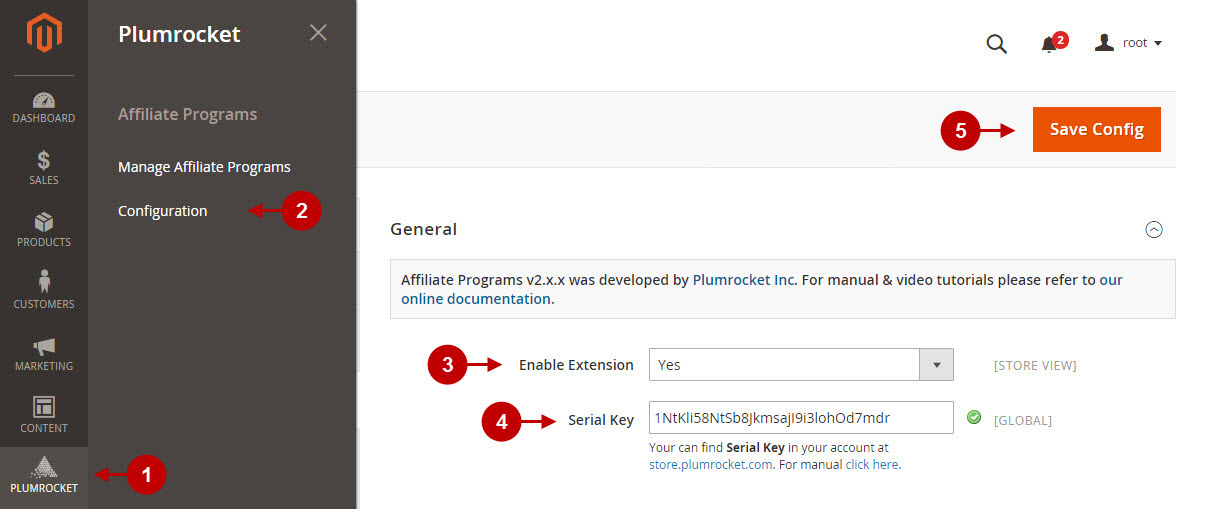
Managing Affiliate Programs
Please, follow the steps below in order to manage Affiliate Programs after they have been set up.
Step-by-Step action:
- Go to the “Plumrocket” tab in the main menu.
- Navigate to the “Affiliate Programs” tab > select the “Manage Affiliate Programs” option.
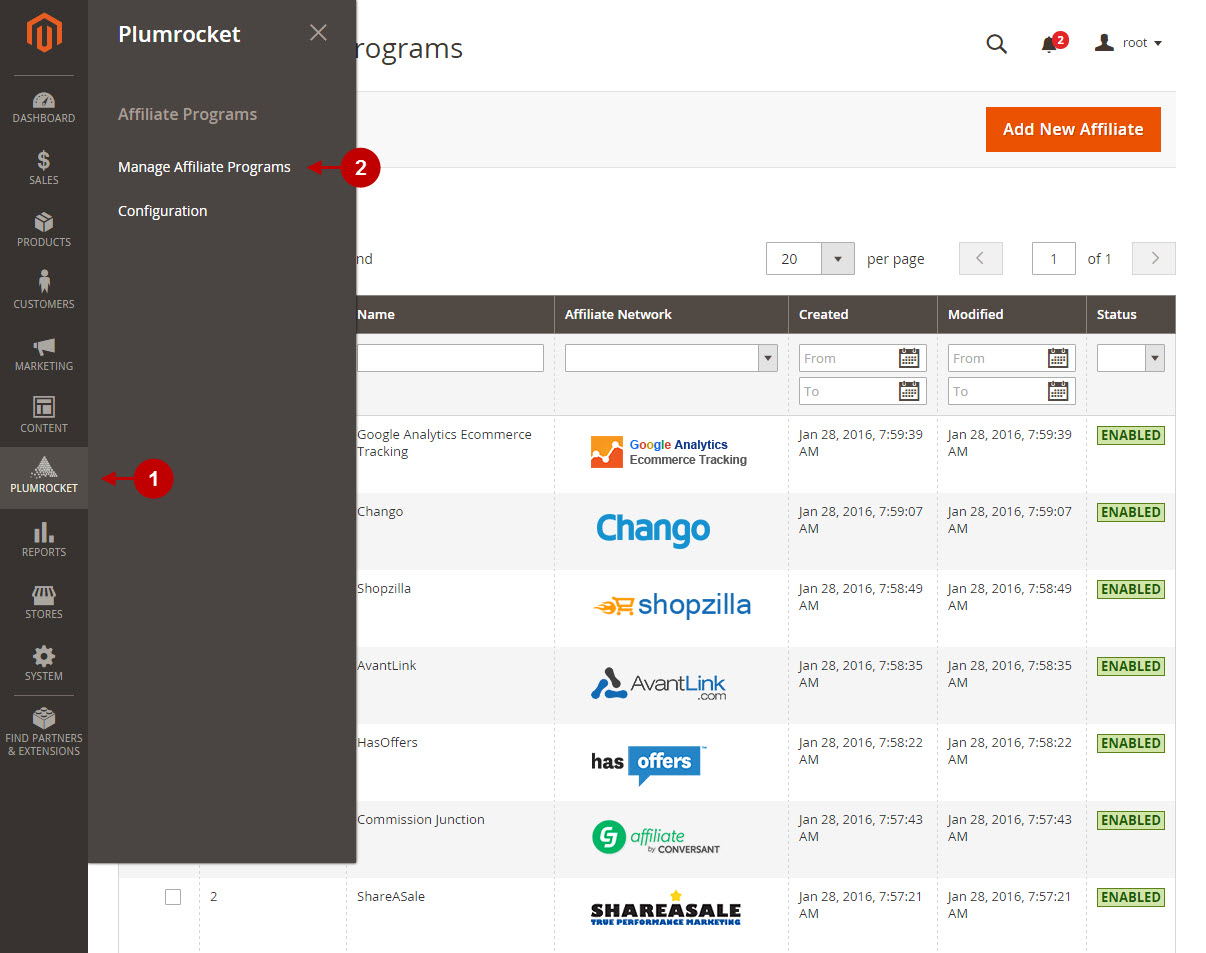
Each Affiliate Magento 2 Program requires specific setup in order to work correctly. Please, check the links below in order to setup the required Magento 2 Affiliate Program.
Configuring Affiliate Programs for Magento 2
Once you set up your Affiliate Program(s), you can proceed with the following optional feature that is handy for your accounting.This option allows to track orders that were placed via any affiliate program you had set up previously.
Step-by-Step action:
- Go to “Sales” tab > choose “Orders” section > select the required order.
- In the “Affiliate” section of your order, from the “Affiliate Transaction” drop-down you can select the Affiliate Program that has been used for tracking each specific order.
- Press “Save” button to save your changes.