Creating AWIN Affiliate Program in Magento 2
In this article, you will learn how to create and configure AWIN Affiliate Marketing Network in the Magento 2 Affiliate Programs module. Please, check the following step-by-step guide.
Step-by-Step action:
- Go to the “Plumrocket” tab in the main menu.
- Navigate to the “Affiliate Programs” tab > select “Manage Affiliate Programs”.

Step-by-Step action:
- Press on the “Add New Affiliate” button.
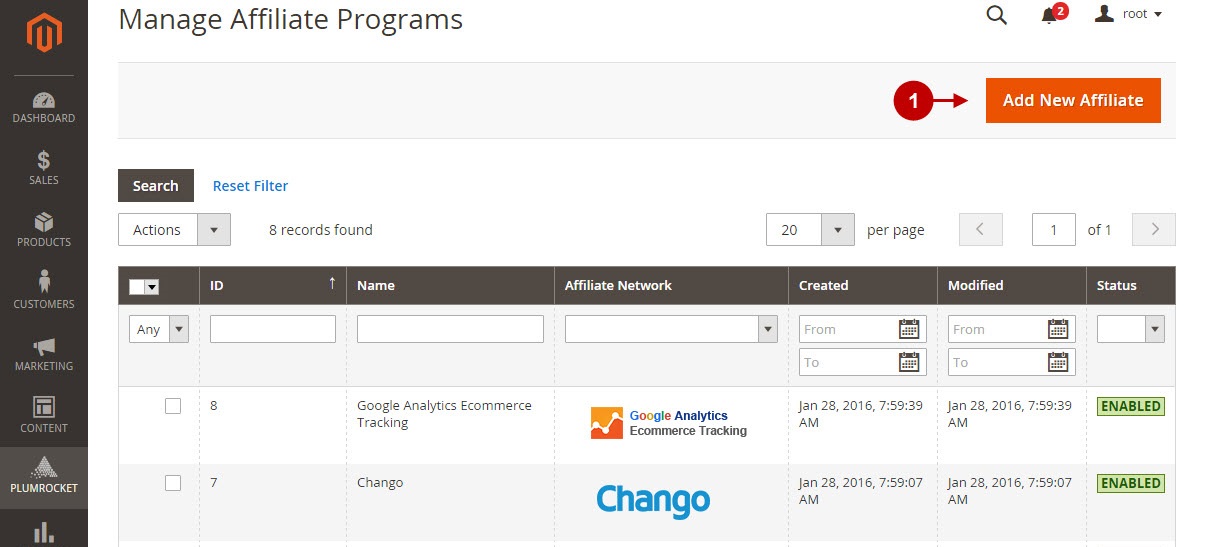
Step-by-Step action:
- From the list of the affiliate programs select “AWIN”.
- Press the “Continue” button.
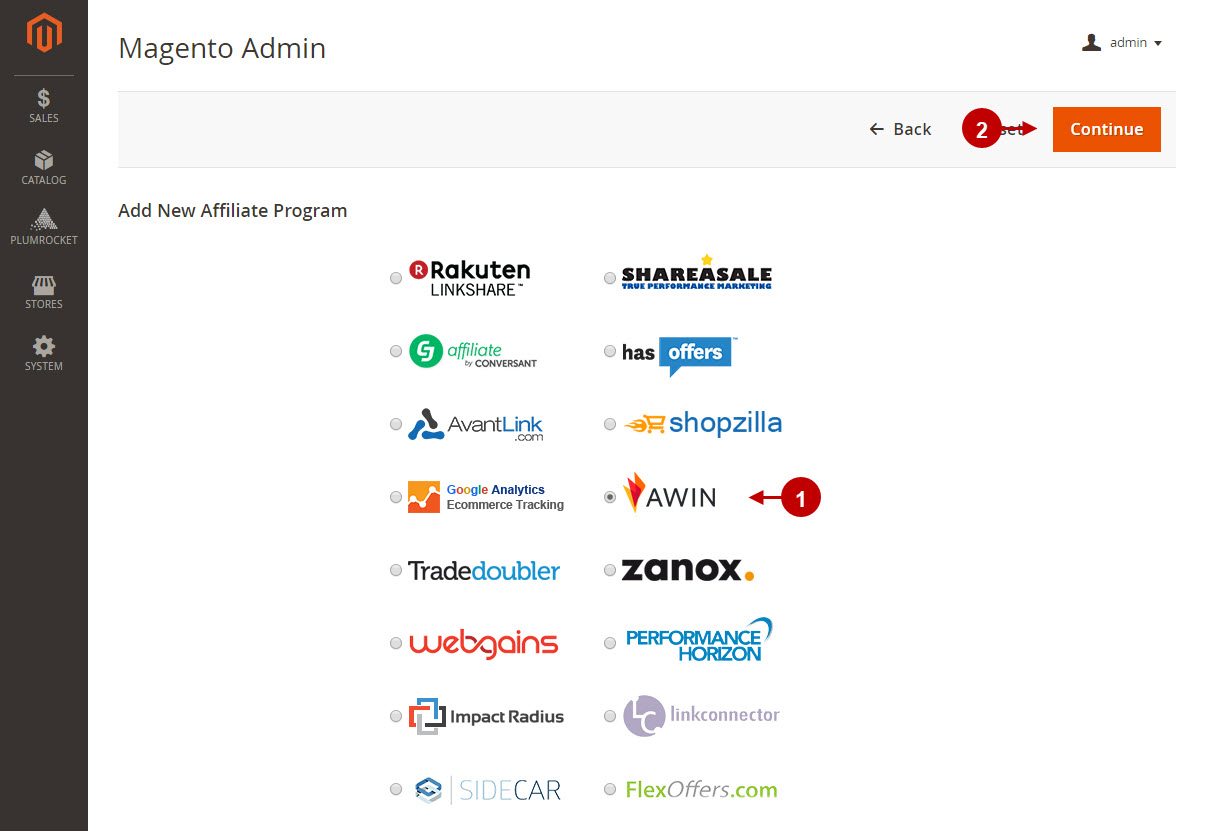
Configuring AWIN Affiliate Program in Magento 2
After you created new “AWIN Affiliate Marketing Network” in Magento 2, you need to configure it. Please, follow the steps below.
Step-by-Step action:
- Specify the “Name” of your Affiliate Program.
- The “Status” option allows you to enable or disable the Affiliate Program.
- In the “Store View” section you may select store view(s) where your Magento 2 Affiliate Program will be executed.
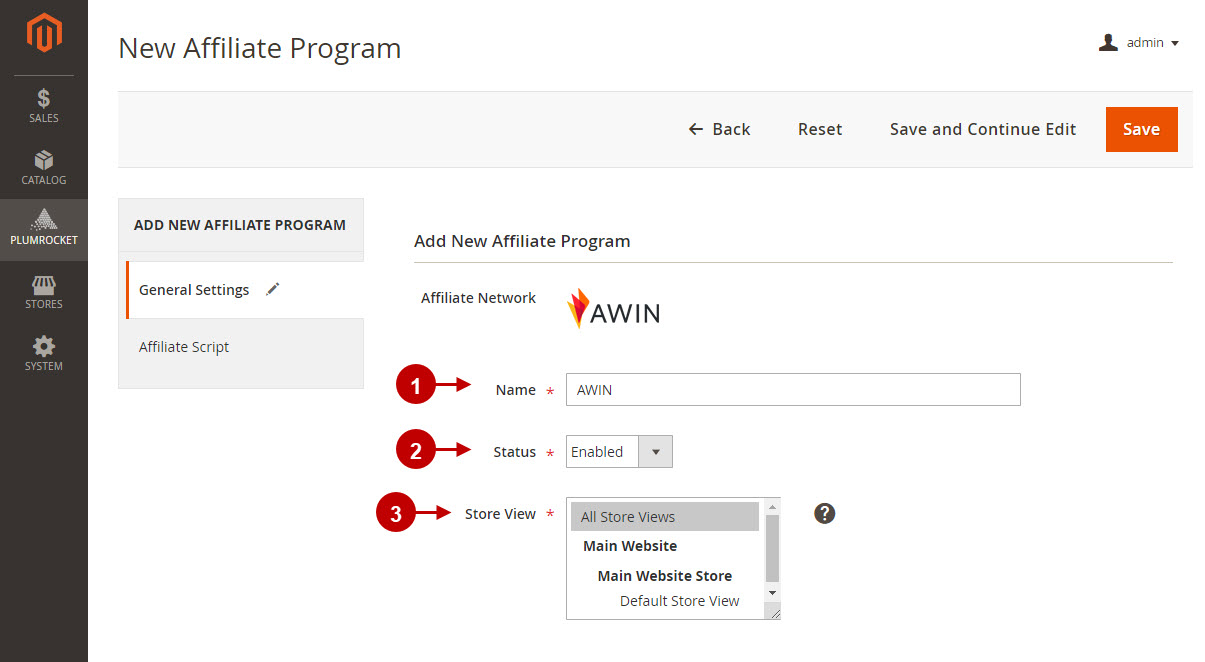
Step-by-Step action:
- “Merchant ID”: enter your Merchant ID. This ID is provided by AWIN Affiliate Marketing Network.
- “Commission includes VAT/Tax”: select “Yes” if commission includes VAT/Tax, or “No” if it does not.
- “Set Commission by”: set the commission type by: “Product” or “Customer”.
- “Activate Tracking Code”: enable or disable the conversion tag.
- “Product Level Tracking”: enable or disable advanced product analytics.
- “In Test Mode”: enable or disable test mode for the test transactions. Note: Test enabled transactions cannot be validated.
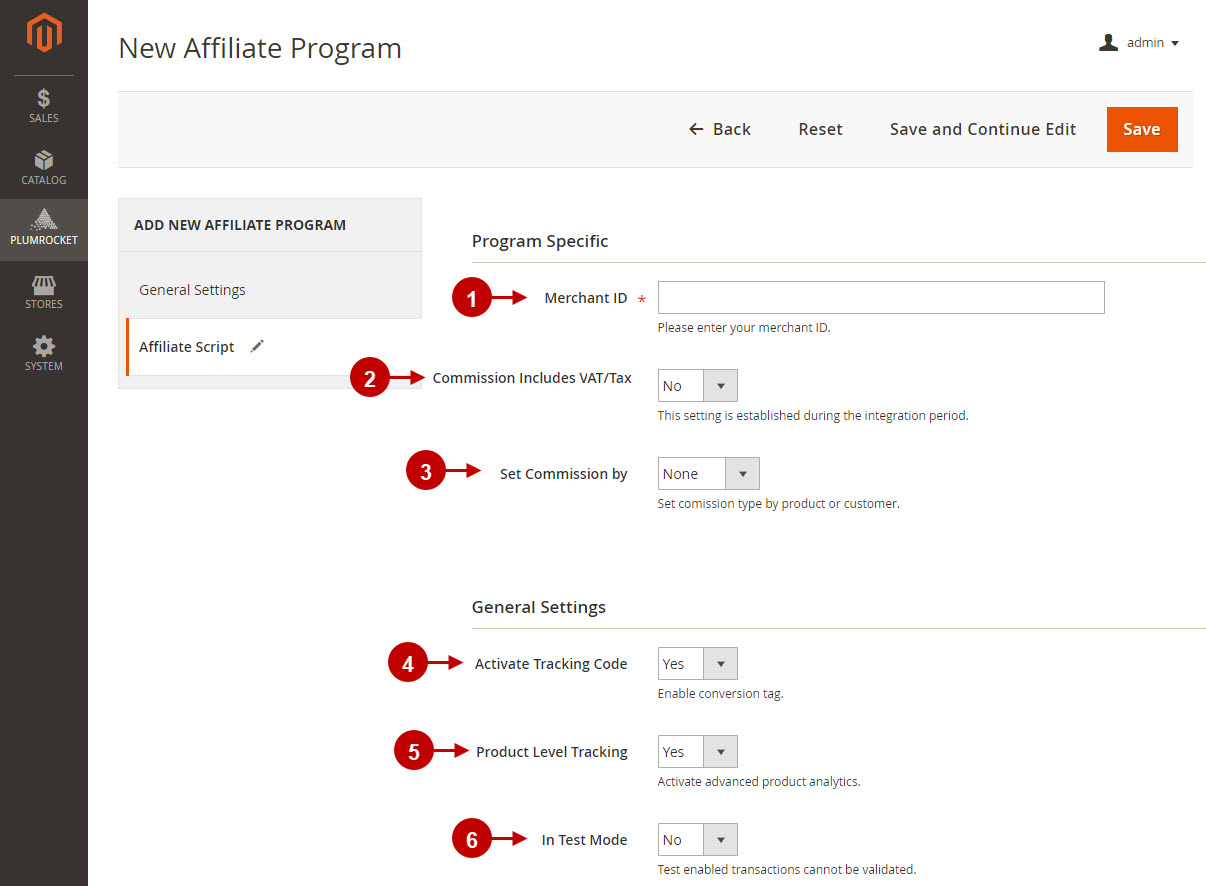
Step-by-Step action:
- “Enable De-duplication”: set “Yes” to enable or “No” to disable de-duplication logic.
- “Key Parameter”: enter the title of the parameter appended to clickthroughs to identify source.
- “Default Value”: enter the default value, if no source parameter is provided at clicktroughs.
- “Cookie Length”: enter cookie length. “30” is recommended.
- Save your settings by pressing on the “Save” button.
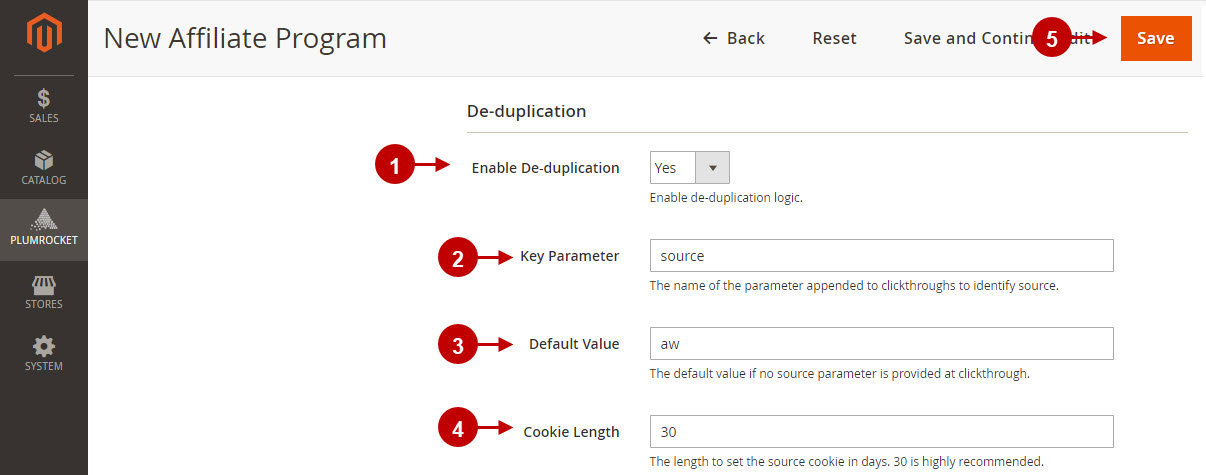
Configuring AWIN Commission Group on Category
The Commission group functionality within the interface enables advertisers to set up percentage based or flat rates commissions for specific product ranges in relation to the products sold on their websites.
Step-by-Step action:
- Select the required Category in the Category List > select the “Affiliate Programs” section and add your AWIN Commission group.
- Press “Save” to save your changes.
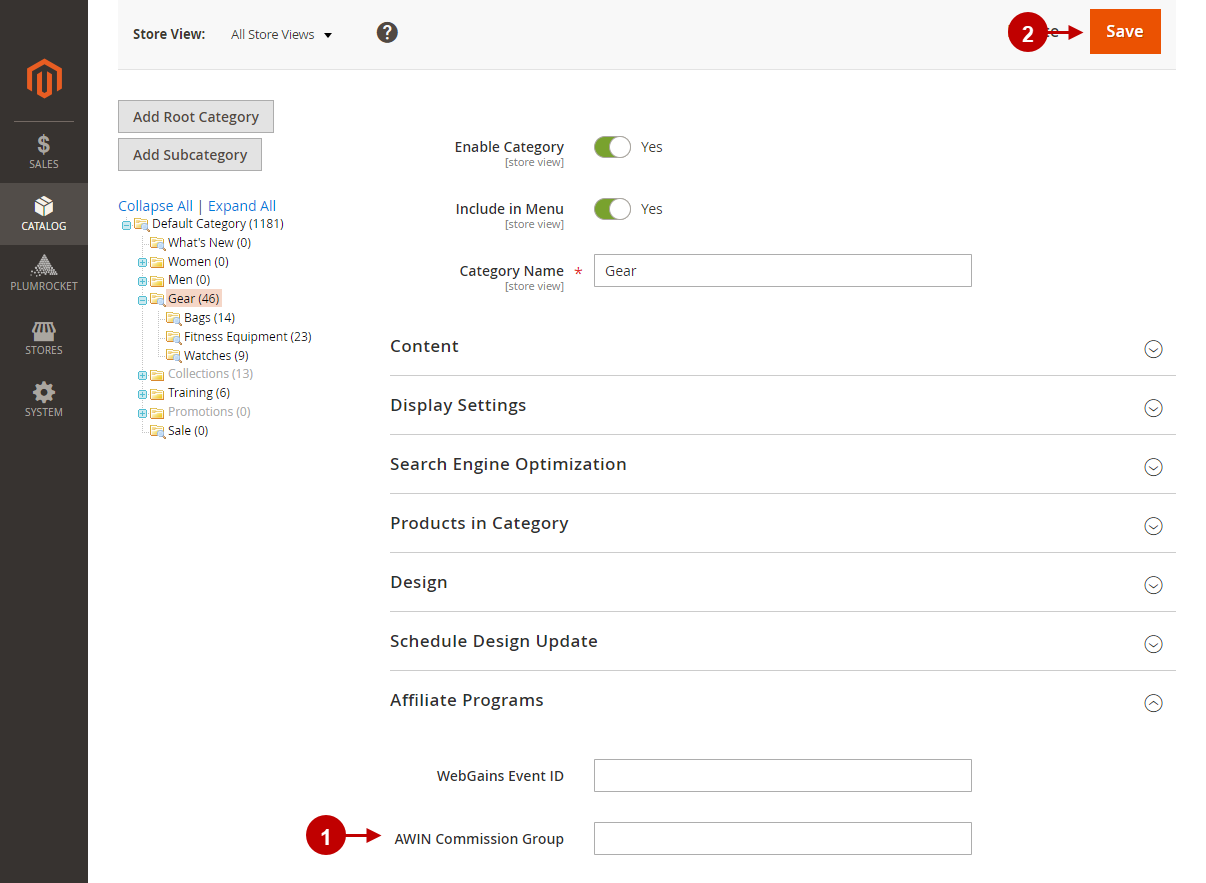
Configuring AWIN Commission Group on Product
Step-by-Step action:
- Navigate to the Product edit page > select the “Affiliate Programs” section and add your AWIN Commission group.
- Press “Save” to save your changes.
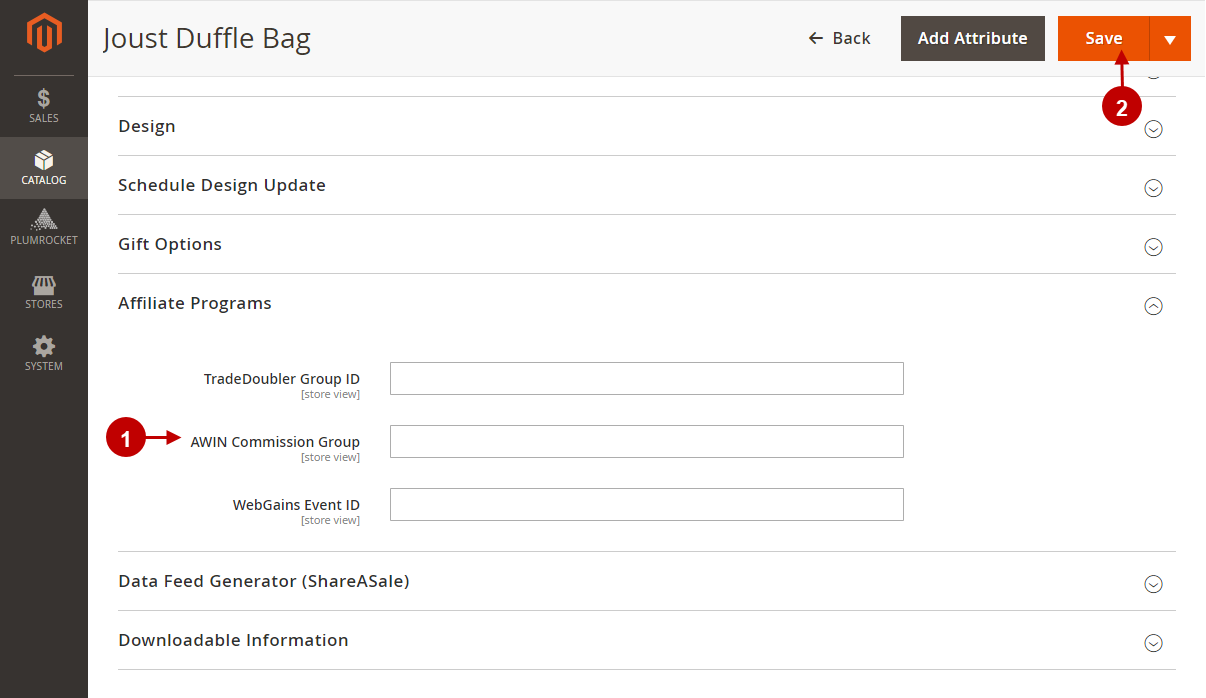
Testing AWIN Affiliate Tracking Code in Magento
In order to test and check whether your Magento 2 Affiliate Program has been installed properly, please check the instructions below.
Step-by-Step action:
- Create a test order at your Magento 2 frontend. Then proceed to Order Success page.
- Using your browser’s Developer Tool (“F12″ key on your keybord”) open search bar (“Ctrl+F” keys on your keyboard) and look for the Conversion Tag(Pixel) which contains “awin1.com”.
- Your Conversion Tag(Pixel) will appear.
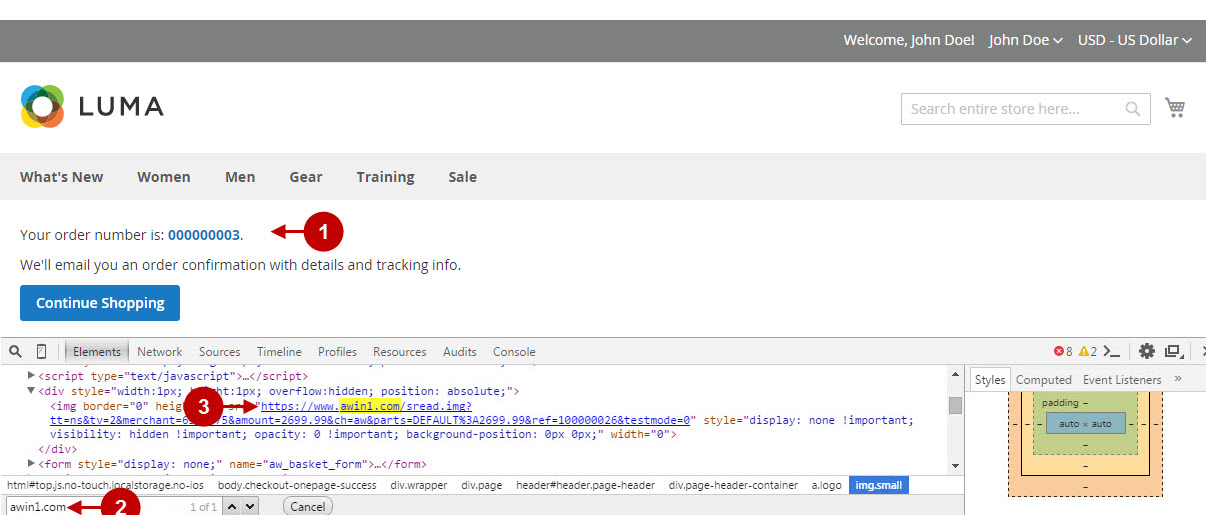
Once you locate the Conversion Tag(Pixel) – this means your AWIN Affiliate Marketing Network has been set up correctly. Now log into your account at www.awin.com and verify that your transactions are being tracked correctly.
