Creating Everflow Affiliate Program in Magento 2
In this article, you will learn how to create and configure Everflow Partner Marketing Platform Magento 2 Affiliate Programs plugin. Please, check the following step-by-step guide.
Step-by-Step actions:
- Go to the Plumrocket tab in the main menu.
- Navigate to the Affiliate Programs > Manage Affiliate Programs.
- Click on the Add New Affiliate button.
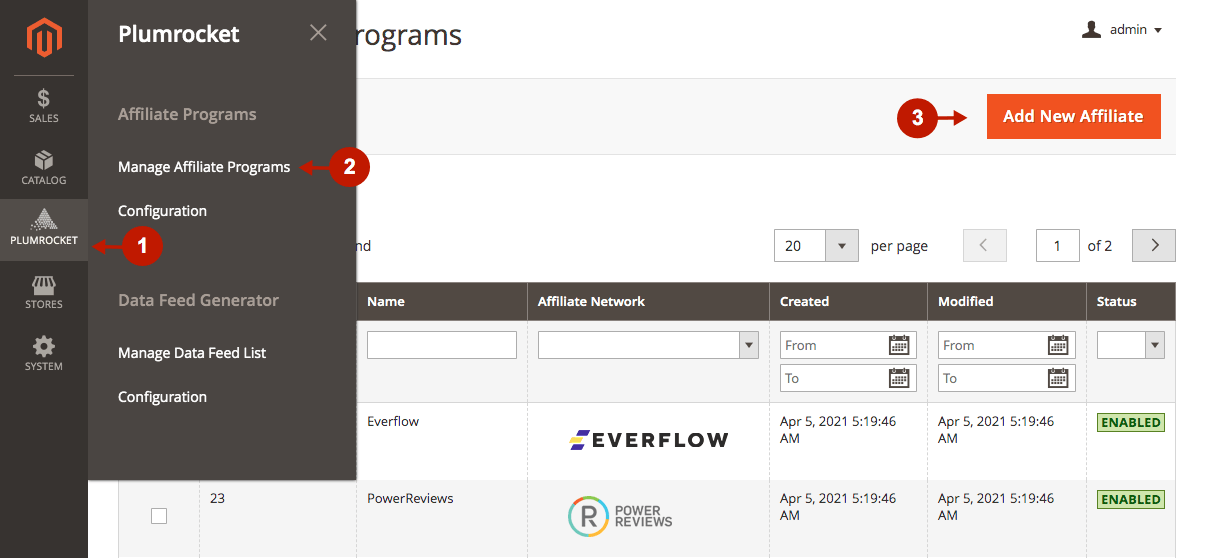
Step-by-Step actions:
- Select Everflow from the list of all supported affiliate networks.
- Press the Continue button to proceed to the Everflow Partner Marketing Platform in Magento 2 configuration.
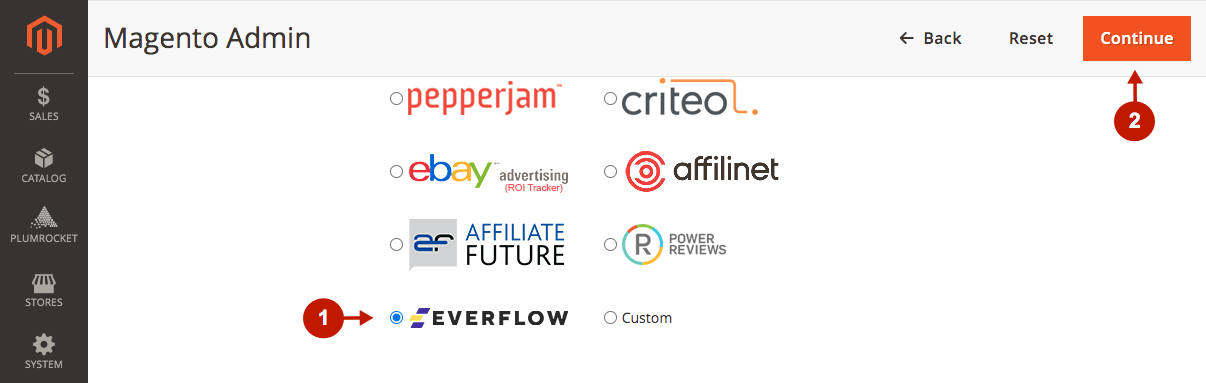
Configuring Everflow Affiliate Tracking Code in Magento 2
After you created a new Everflow Affiliate Program in Magento 2, you need to configure it. Please, follow the step-by-step guide below.
Step-by-Step actions:
- Specify the Name of your Affiliate Program.
- The Status option allows you to enable or disable the Affiliate Program.
- The Store View option allows you to select the store view(s) where your Everflow Affiliate Program will be executed.
- Click on the Affiliate Script in the left-side tab for further configurations.
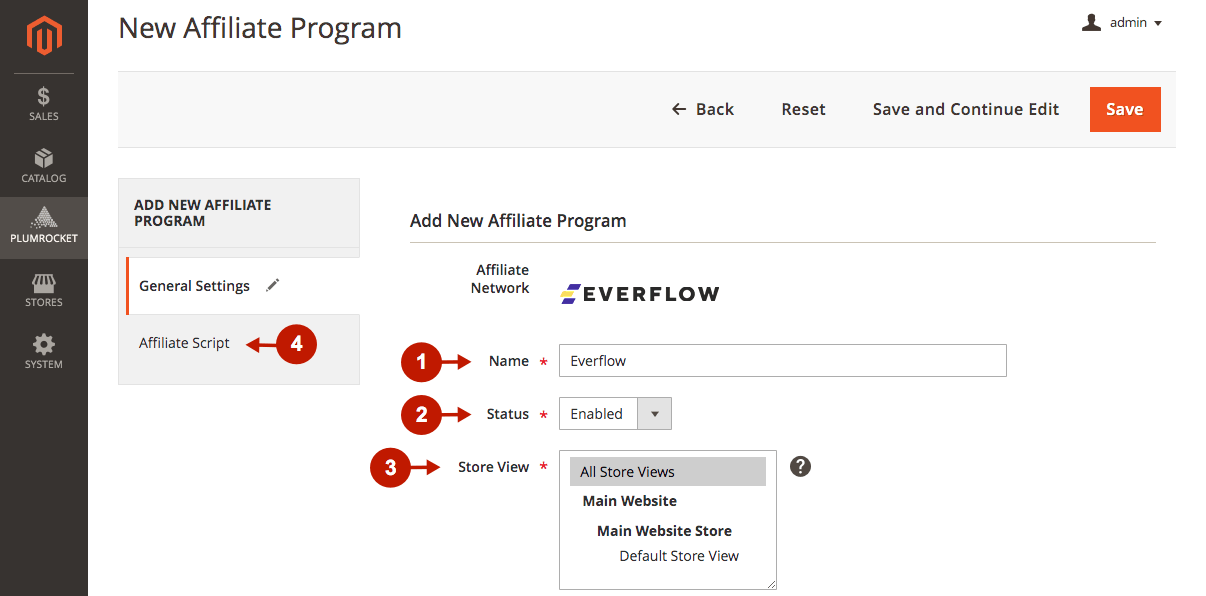
Step-by-Step actions:
- In the Advertiser ID field, specify the id of the campaign provided by Everflow Partner Marketing Platform.
- Enter the Conversion Domain in this field. You can find it in Everflow Control Center > Configuration > Domains.
- In the Integration Type, select Register each order as a conversion, or Register each SKU purchase as a Conversion (if choosing the second option, go to the Revenue & Payout section of the Everflow Offer and make sure it allows duplicate conversions).
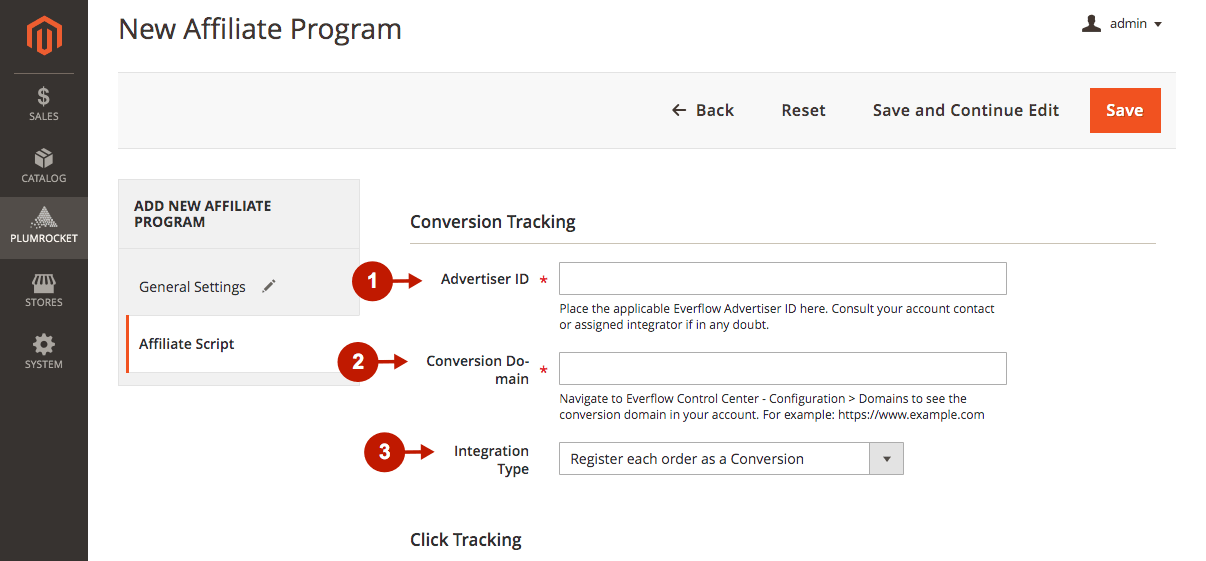
Step-by-Step actions:
- Enter the Tracking Domain in this field. You can find it in Everflow Control Center > Configuration > Domains. Please, make sure this Tracking Domain is the same as the Conversion Domain.
- Press the Save button to save your configurations.
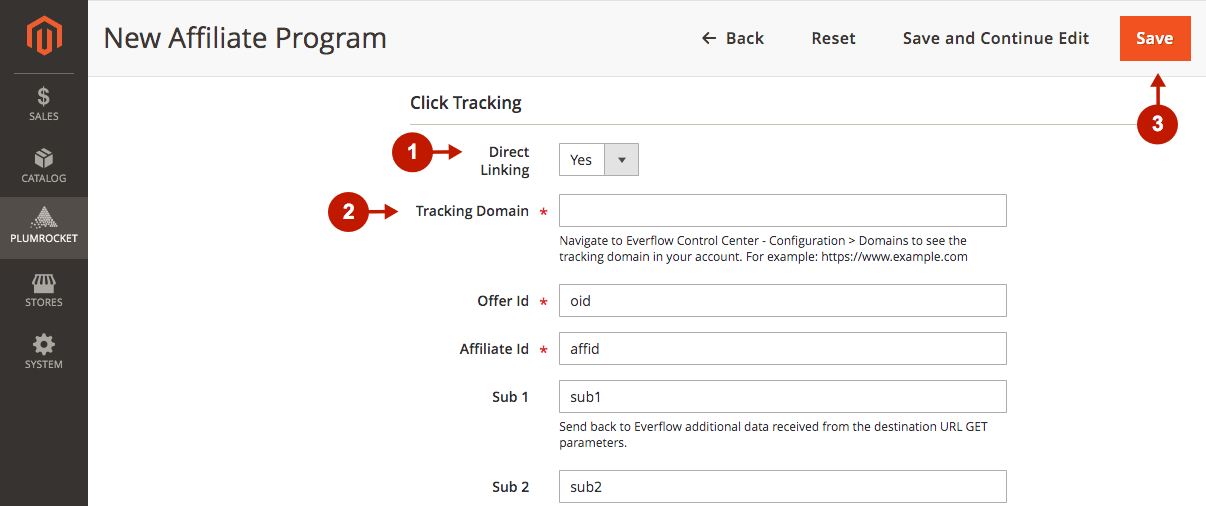
Testing Everflow Partner Marketing Platform in Magento 2
In order to test and check whether your Magento 2 Affiliate Program has been installed properly, please use the following step-by-step guide.
Step-by-Step actions:
- Create a test order at your Magento 2 frontend. Then, proceed to the Order Success Page.
- Using your browser’s Developer Tool (“F12” key on your keyboard) open the search bar (“Ctrl+F” keys on your keyboard) and look for Conversion Pixel which starts with “EF.conversion”
- If the Affiliate Program has been set up properly, your Conversion Pixel will appear.
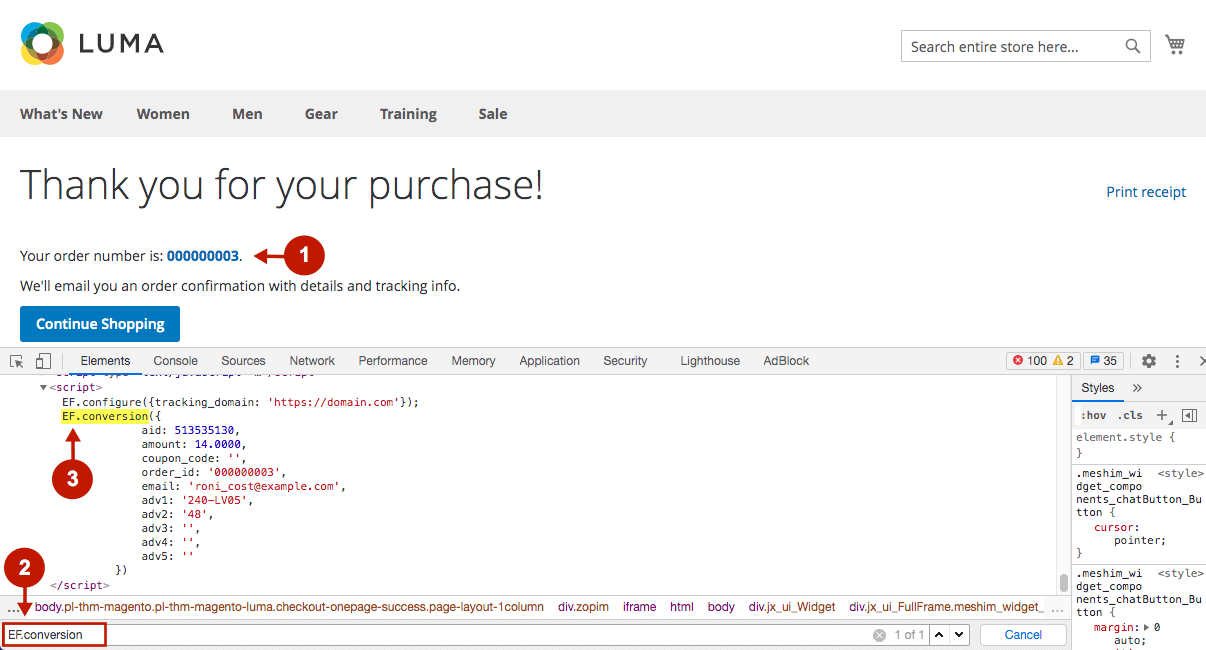
Once you locate the Conversion Pixel, your Everflow Affiliate Program has been set up correctly. Now log into your account at www.applift.everflowclient.io/login and verify that your transactions are being tracked correctly.
