Creating HasOffers Affiliate Program in Magento 2
In this article, you will learn how to create and configure HasOffers Affiliate Program in the Magento 2 Affiliate Programs plugin. Please, check the following step-by-step guide.
Step-by-Step action:
- Go to the “Plumrocket” tab in the main menu.
- Navigate to the “Affiliate Programs” tab > select “Manage Affiliate Programs”.

Step-by-Step action:
- Press on the “Add New Affiliate” button.
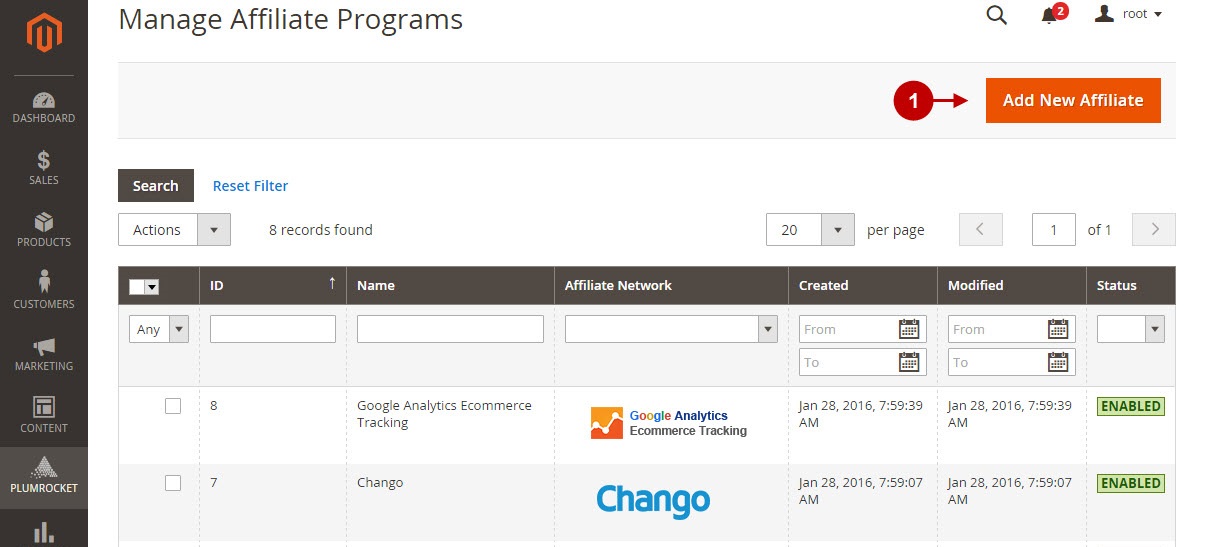
Step-by-Step action:
- From the list of the affiliate programs select “HasOffers”.
- Press the “Continue” button.
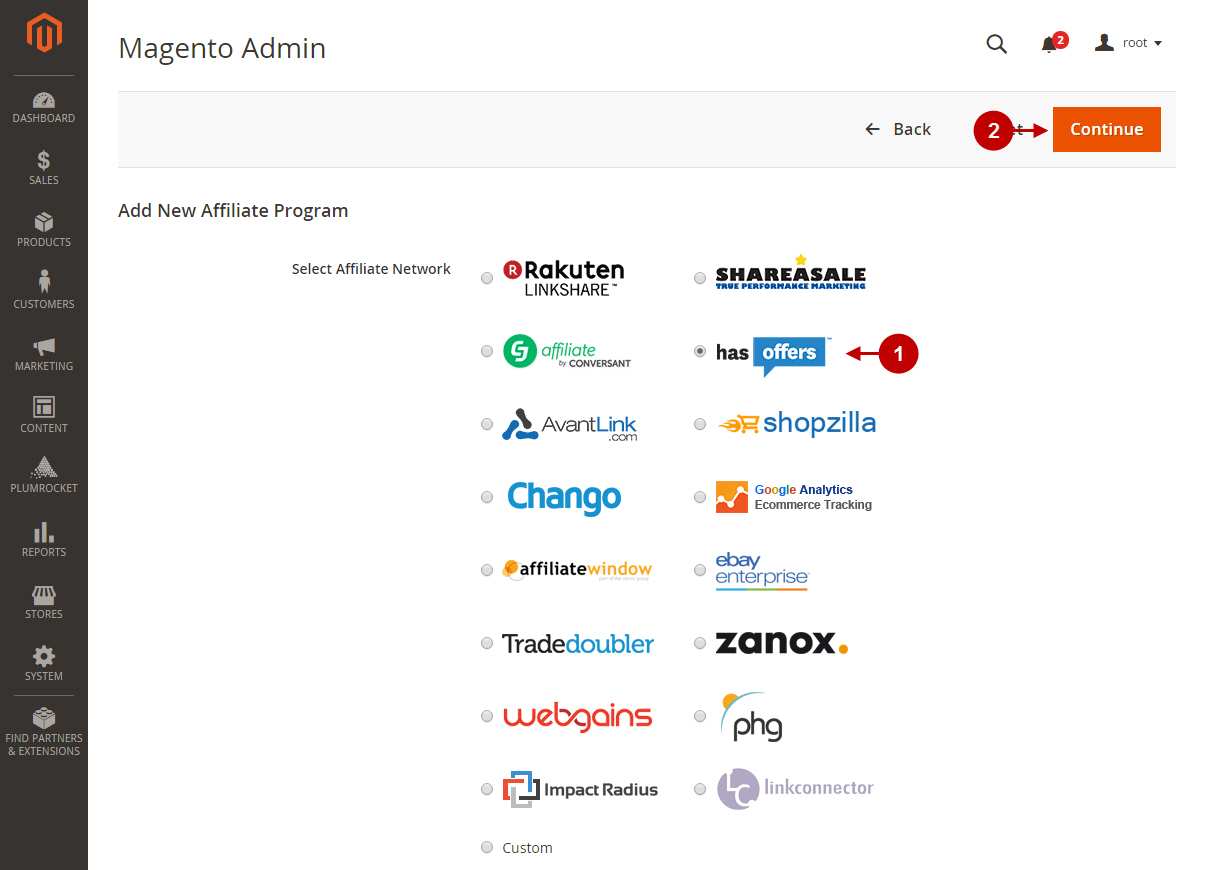
Configuring HasOffers Affiliate Program in Magento 2
After you created new HasOffers Affiliate Program , you need to configure it. Please, follow the steps below.
Step-by-Step action:
- Specify the “Name” of your Affiliate Program.
- The “Status” option allows you to enable or disable the Affiliate Program.
- In the “Store View” section you may select the store view(s) where your Magento 2 Affiliate Program will be executed.
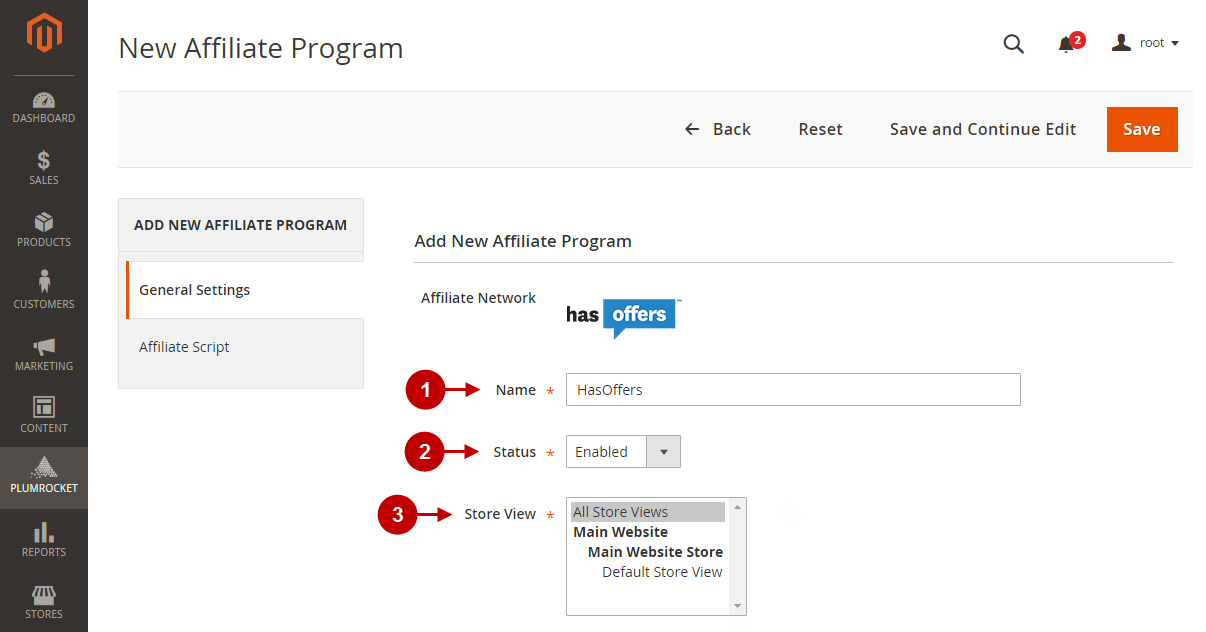
Step-by-Step action:
- The “Execute Postback On” option allows to specify the page(s) from drop-down where you would like the Postback Script to be executed.
- Insert the Postback Script in the “Postback Script” field.To perform this action use one of the examples below. Note: you need to replace the goal_id value with the one provided by HasOffers Affiliate Network.
- The “Postback URL Parameters” tab allows you to configure the advanced Postback URL Parameters. Do not submit any changes here unless you are aware of what changes you need to be done.
- Once all changes have been performed, please, press on the “Save” button.
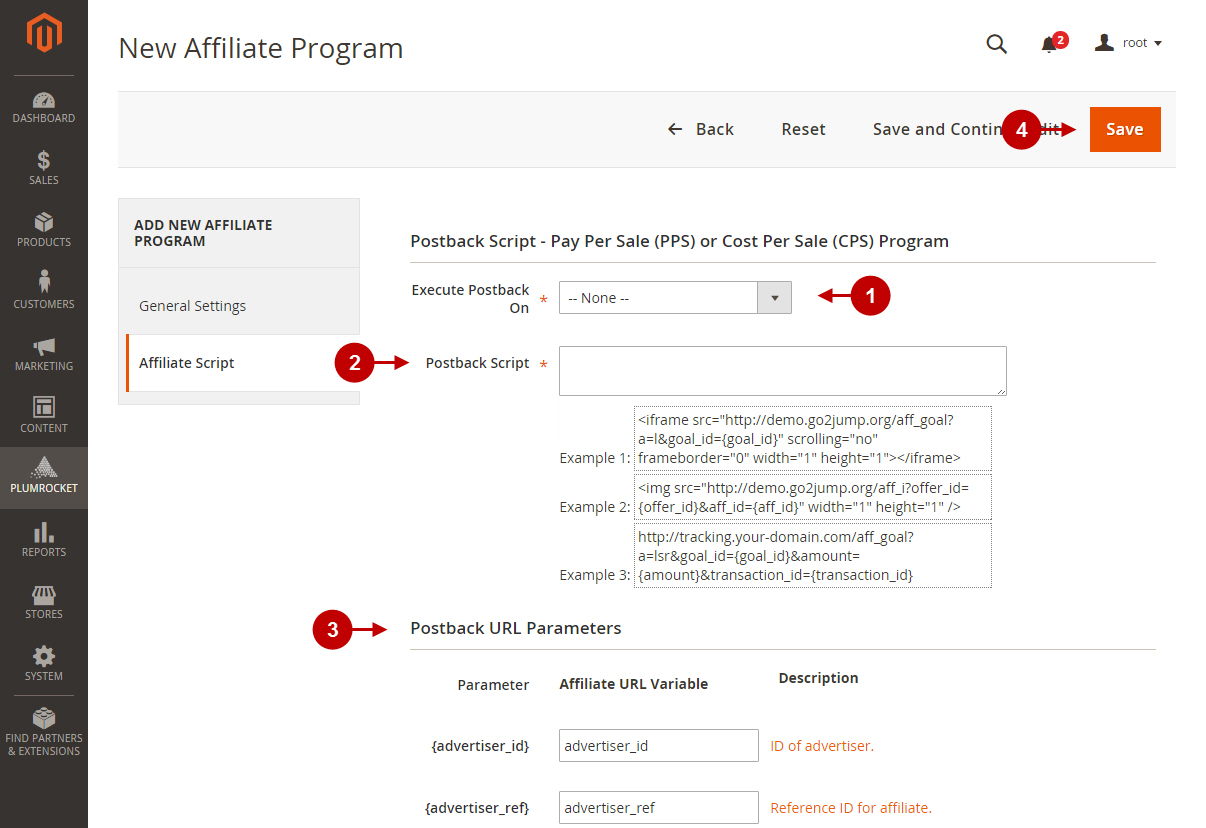
Testing HasOffers Affiliate Tracking Code in Magento 2
In order to test and check whether your Magento 2 Affiliate Program has been installed properly, please check the instructions below.
Step-by-Step action:
- Create a test order at your Magento 2 frontend. Note that you will need to add a get parameter ?transaction_id=??? to your website link (where “xxx” is an ID provided to you by HasOffers Affiliate Network). Then proceed to Order Success page.
- Using your browser’s Developer Tool (“F12” key on your keyboard) open search bar (“Ctrl+F” keys on your keyboard) and look for the Postback Script which starts with http://tracking.your-domain.com .
- Your Postback Script will appear.
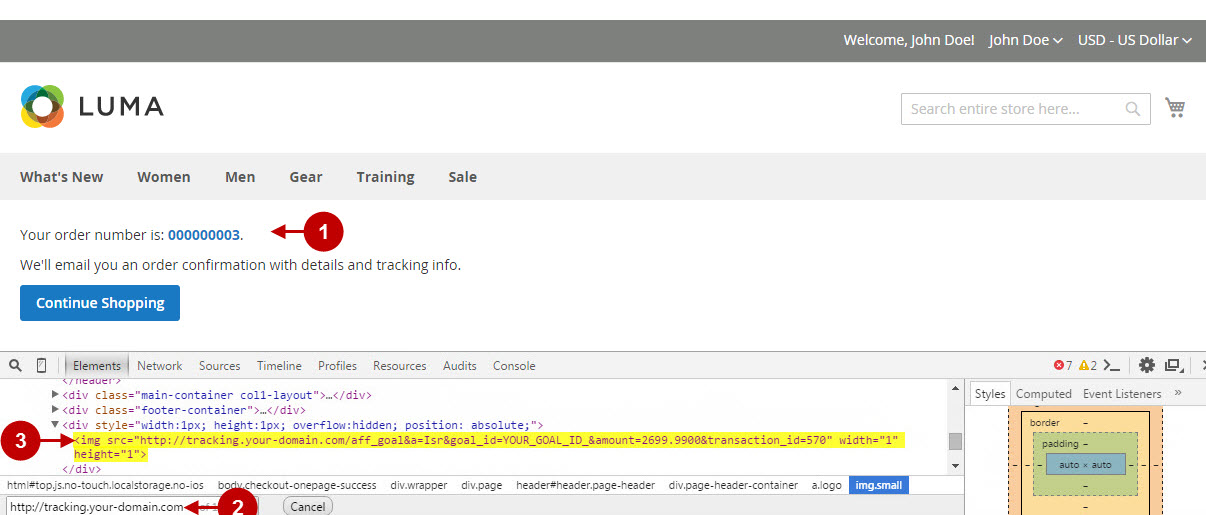
If you locate the Postback Script – this means that your HasOffers Affiliate Program has been set up correctly. Now log into your account at hasoffers.com and verify that your transactions are being tracked correctly.
