Creating PowerReviews Affiliate Program in Magento 2
In this article you will learn how to create and configure PowerReviews – Rating and Reviews Network Magento 2 Affiliate Programs plugin. Please, check the following step-by-step guide.
Step-by-Step action:
- Go to the “Plumrocket” tab in the main menu.
- Navigate to the “Affiliate Programs” tab > select “Manage Affiliate Programs”.

Step-by-Step action:
- Press on the “Add New Affiliate” button.
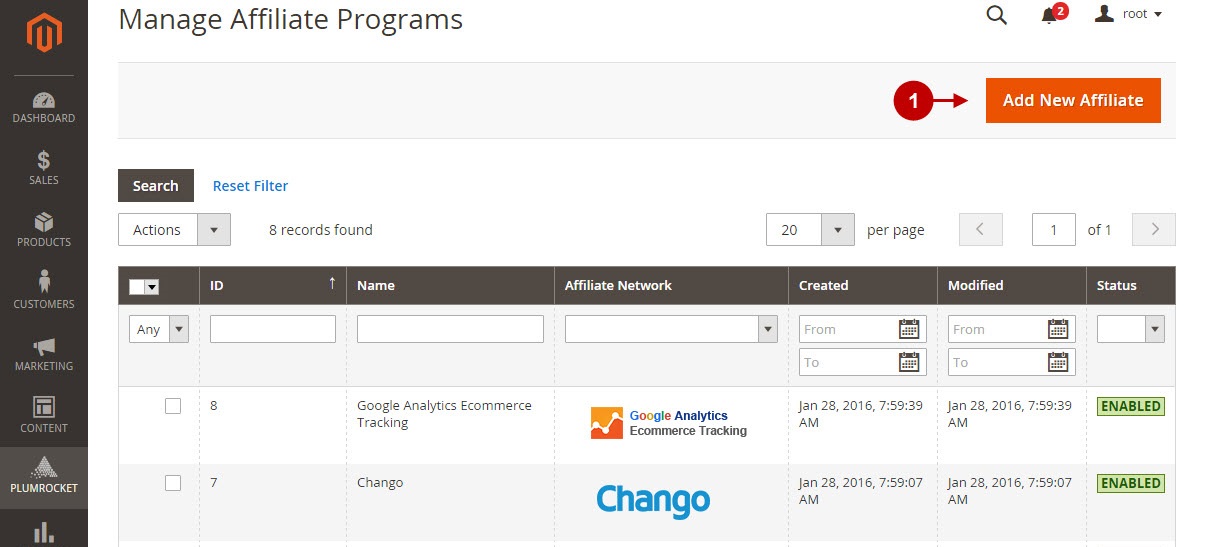
Step-by-Step action:
- From the list of the affiliate programs select “PowerReviews”.
- Press the “Continue” button.
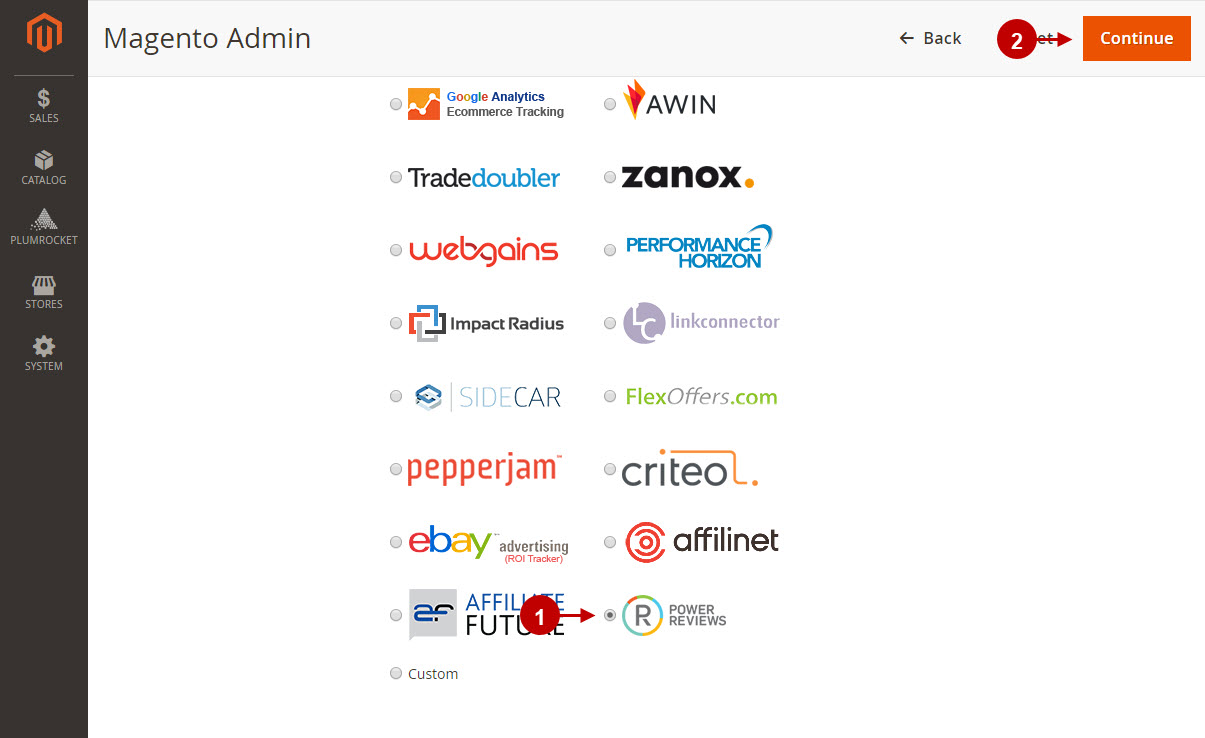
Configuring PowerReviews Affiliate Tracking Code in Magento 2
After you created new PowerReviews in Magento 2, you need to configure it. Please, follow the steps below.
Step-by-Step action:
- Specify the “Name” of your Affiliate Program.
- The “Status” option allows you to enable or disable the Affiliate Program.
- In the “Store View” section you may select the store view(s) where your Magento 2 Affiliate Program will be executed.
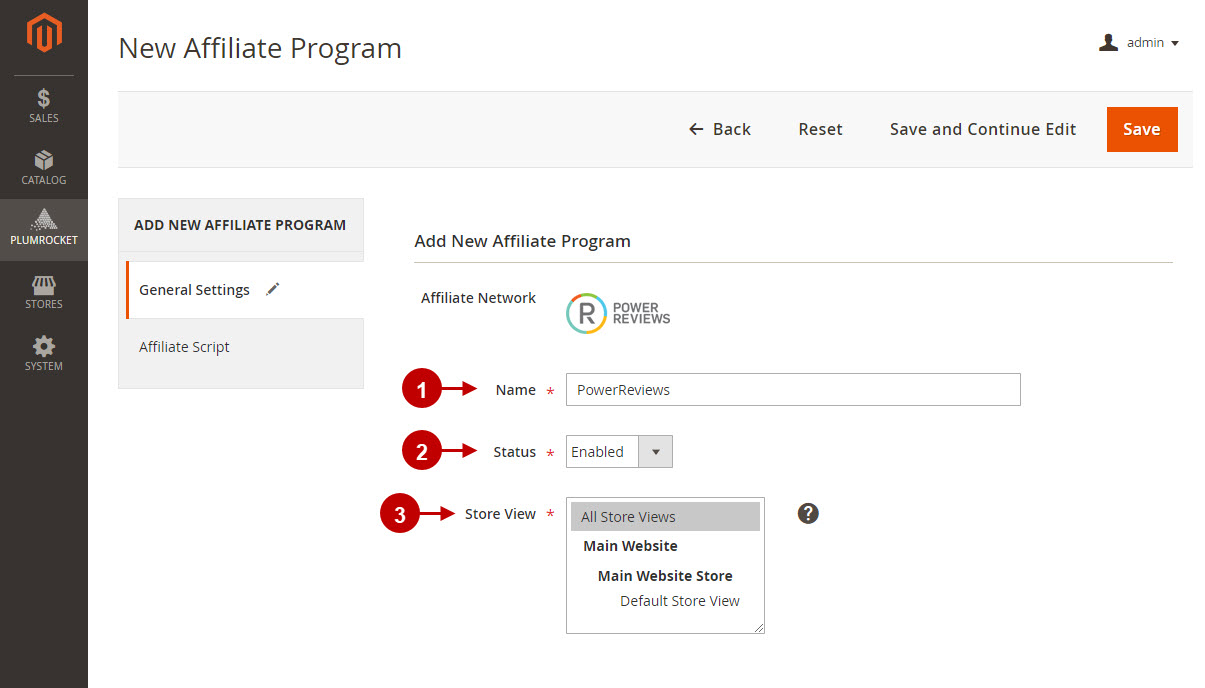
Step-by-Step action:
- “Merchant Group ID”: this ID is provided by the PowerReviews Affiliate Network.
- “Merachant ID” this ID is provided by the PowerReviews Affiliate Network.
- “Locale” specify the locale of your website provided by the PowerReviews Affiliate Network. For example: en_US.
- In order to save your settings, press the “Save” button.
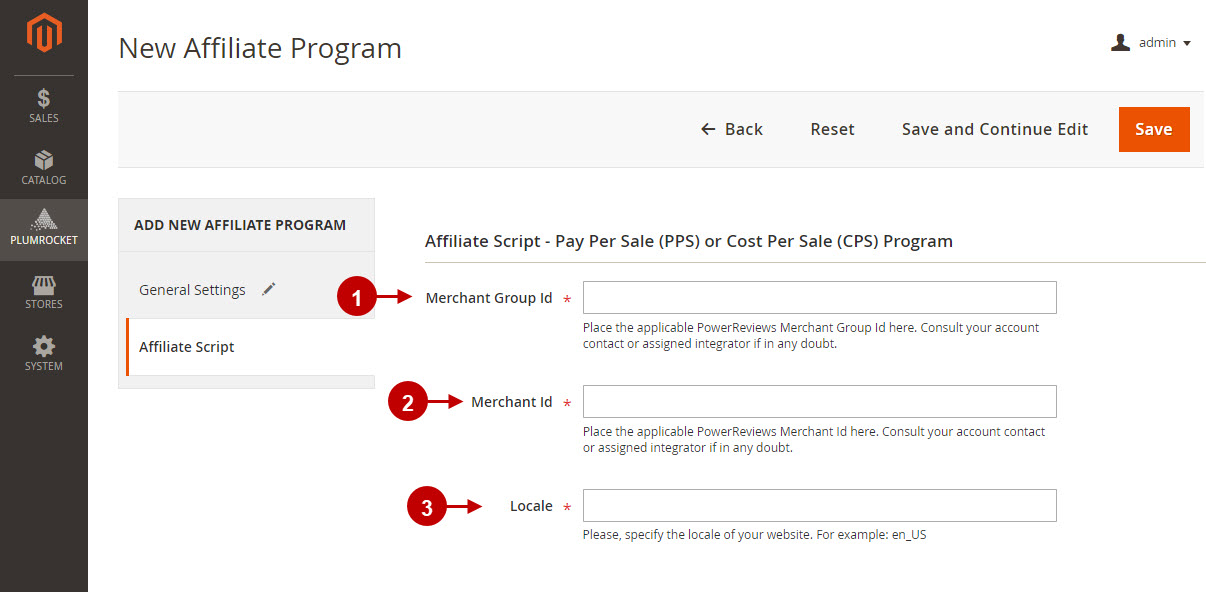
Testing PowerReviews Affiliate Network in Magento 2
In order to test and check whether your Magento 2 Affiliate Program has been installed properly, please follow the step-by-step guide below.
Step-by-Step action:
- Create a test order at your Magento 2 frontend. Then proceed to Order Success Page.
- Using your browser’s Developer Tool (“F12” key on your keyboard) open search bar (“Ctrl+F” keys on your keyboard) and look for Tracking Tag which contains “PowerReviews” .
- Your Tracking Tag will appear.
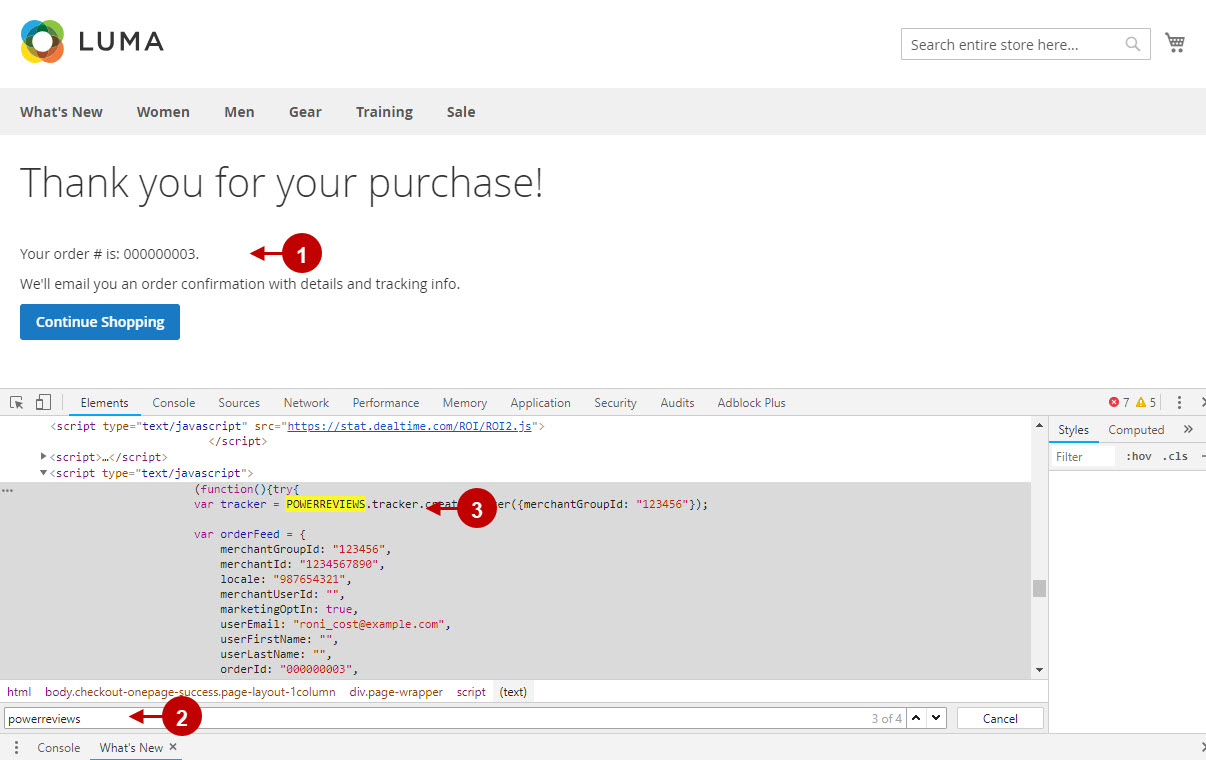
Once you locate the Tracking Tag – this means your PowerReviews Affiliate Network has been set up correctly. Now log into your account at www.powerreviews.com and verify that your transactions are being tracked correctly.
