Creating ShareASale Affiliate Program in Magento 2
In this article you will learn how to create and configure the ShareASale Affiliate Program in the Magento 2 Affiliate Programs extension. Please, check the following step-by-step guide.
Step-by-Step action:
- Go to the “Plumrocket” tab in the main menu.
- Navigate to the “Affiliate Programs” tab > select “Manage Affiliate Programs”.

Step-by-Step action:
- Press on the “Add New Affiliate” button.
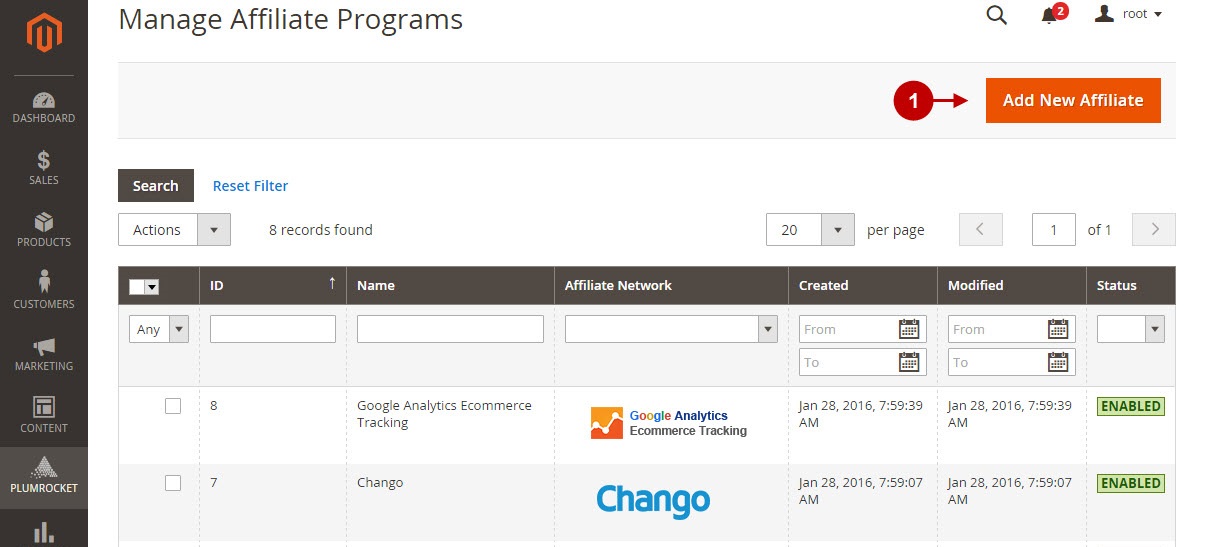
Step-by-Step action:
- From the list of the affiliate programs select “ShareASale”.
- Press the “Continue” button.
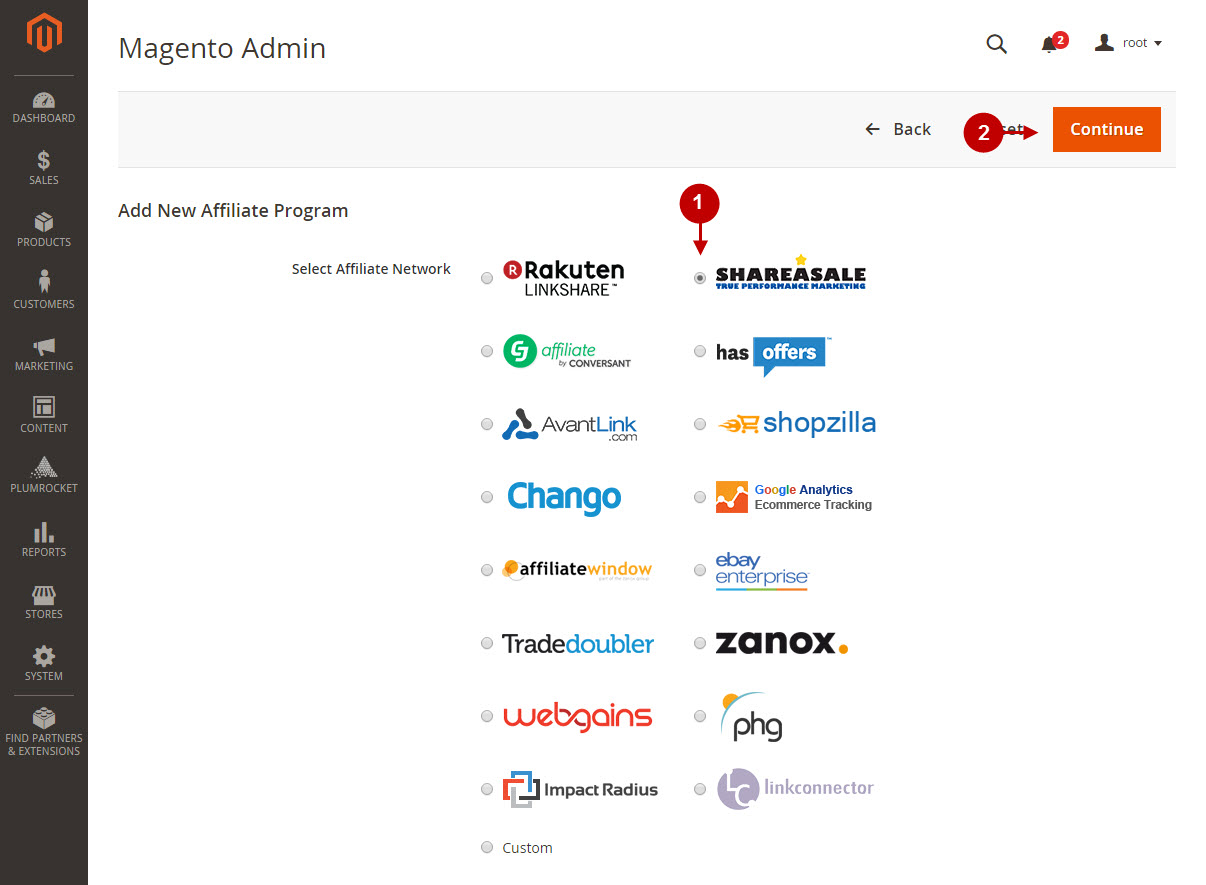
Configuring ShareASale Affiliate Program in Magento 2
After you created new ShareASale Affiliate Program , you need to configure it. Please, follow the steps below.
Step-by-Step action:
- Specify the “Name” of your Affiliate Program.
- The “Status” option allows you to enable or disable the Affiliate Program.
- In the “Store View” section you may select store the view(s) where your Magento 2 Affiliate Program will be executed.
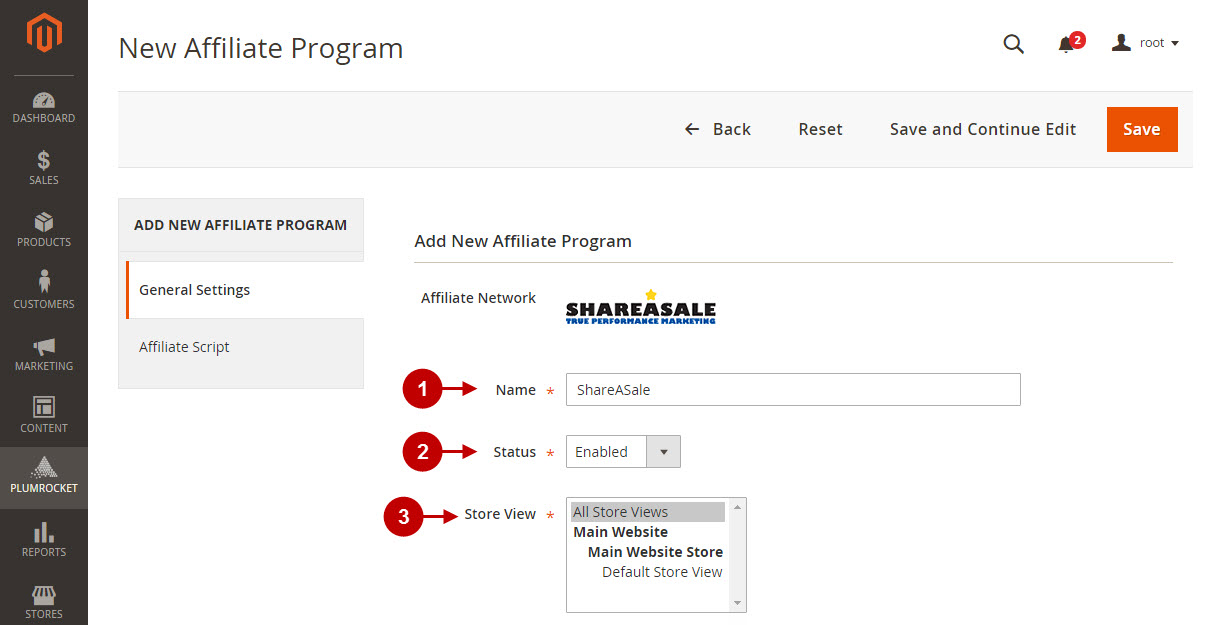
Step-by-Step action:
- Specify “Merchant ID” provided to you by ShareASale Affiliate Network.
- In the “Pay-Per-Sale Program” section you may enable or disable “Pay-Per-Sale Program” depending on the type of Program you use.
- In the “Pay-Per-Lead Program” section you may enable or disable “Pay-Per-Lead Program” depending on the type of Program you use.
- To save your settings, press on the “Save” button.
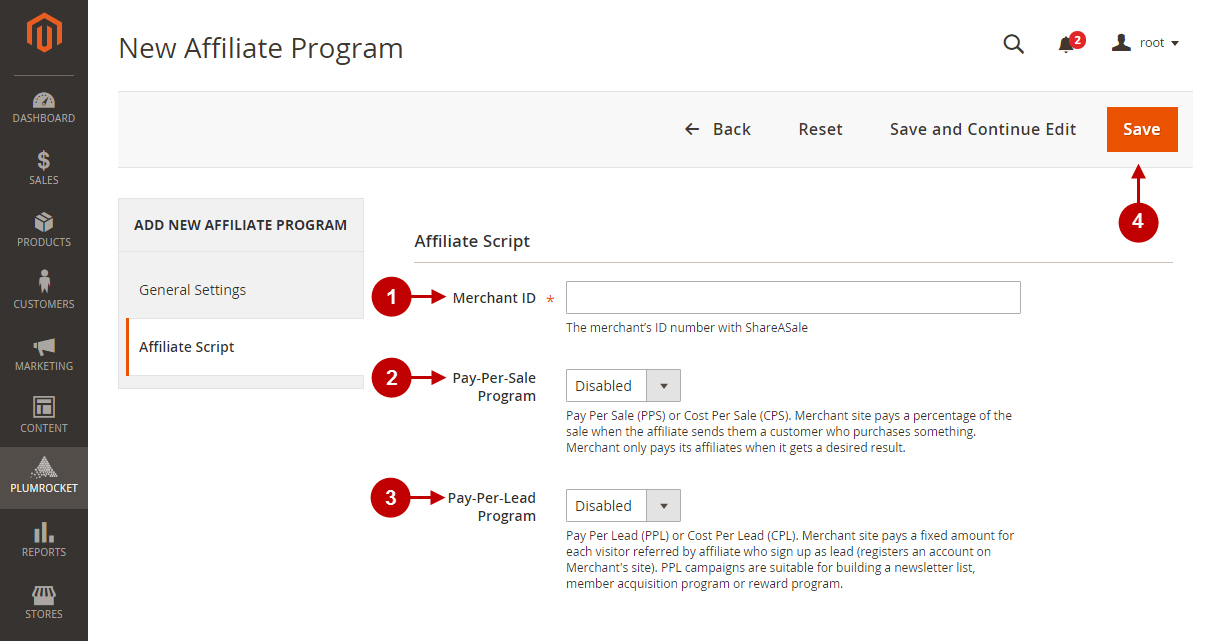
Testing ShareASale Affiliate Tracking Code in Magento 2
In order to test and check whether your Magento 2 Affiliate Program has been installed properly, please check the instructions below.
Step-by-Step action:
- Create a test order at your Magento 2 frontend and proceed to Order Success page.
- Using your browser’s Developer Tool (“F12” key on your keyboard) open search bar (“Ctrl+F” keys on your keyboard) and look for the Image Tag (Pixel) which contains www.shareasale.com.
- Your Image Tag (Pixel) will appear.
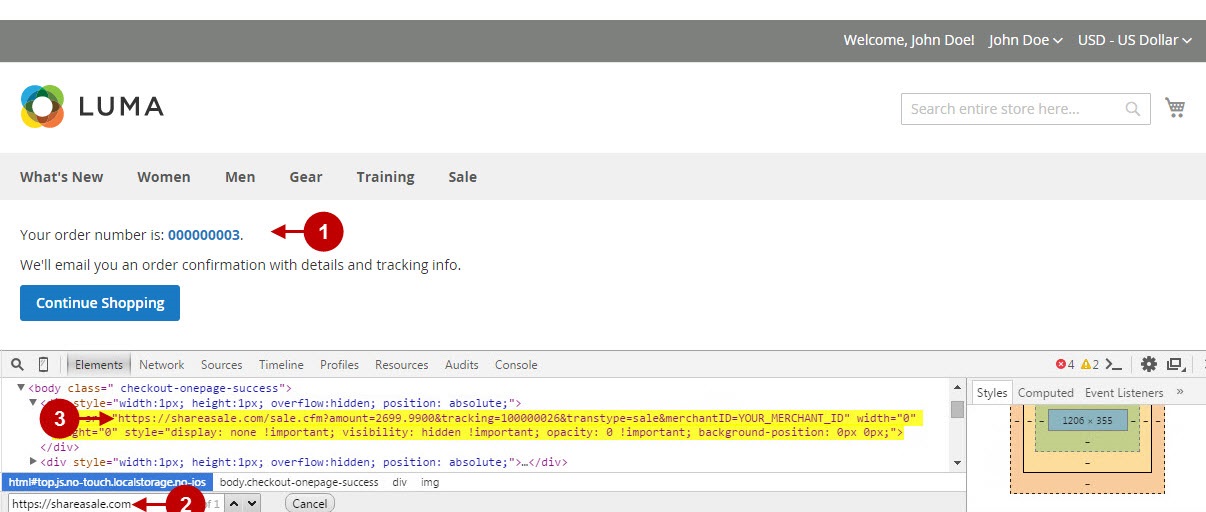
Once you locate the Image Tag (Pixel) – this means that your ShareASale Affiliate Program has been set up correctly. Now log into your account at shareasale.com and verify that your transactions are being tracked correctly.
