Creating Affilinet Affiliate Program in Magento 2
In this article, you will learn how to create and configure Affilinet Marketing and Real-Time Advertising Network in the Magento 2 Affiliate Programs plugin. Please, check the following step-by-step guide.
Step-by-Step actions:
- Go to the “Plumrocket” tab in the main menu.
- Navigate to the “Affiliate Programs” tab > select “Manage Affiliate Programs”.
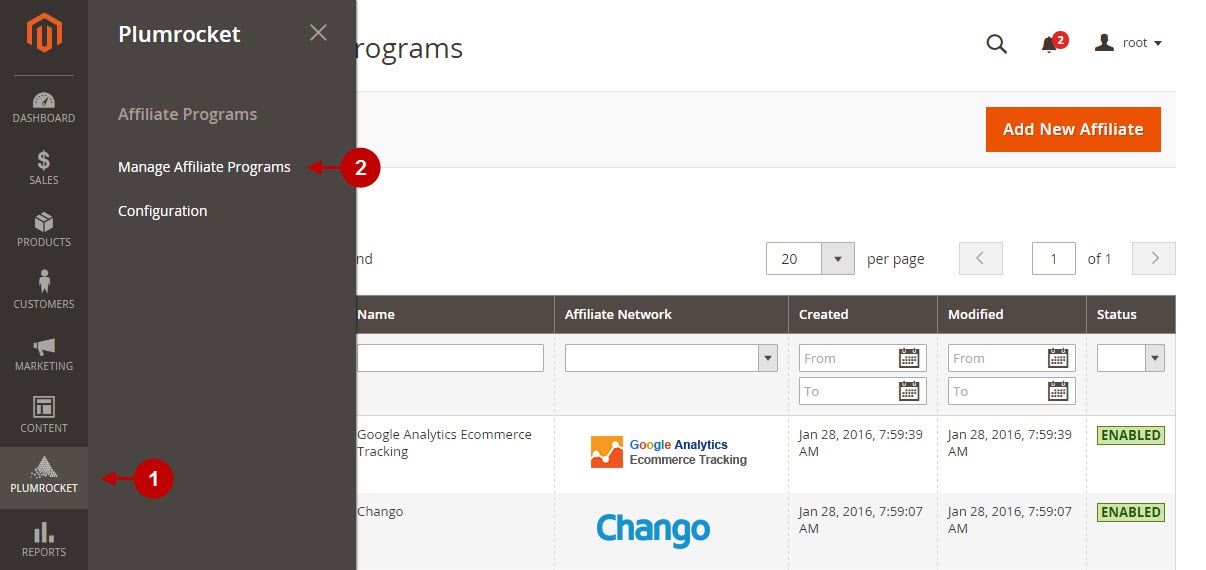
Step-by-Step actions:
- Press on the “Add New Affiliate” button.
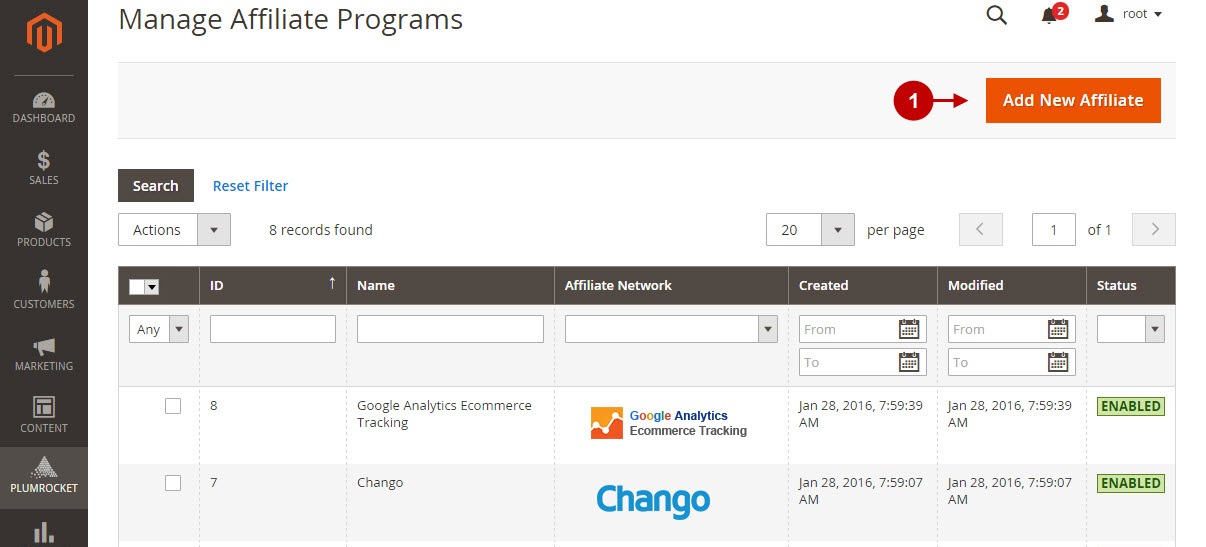
Step-by-Step actions:
- From the list of the affiliate programs select “Affilinet”.
- Press the “Continue” button.
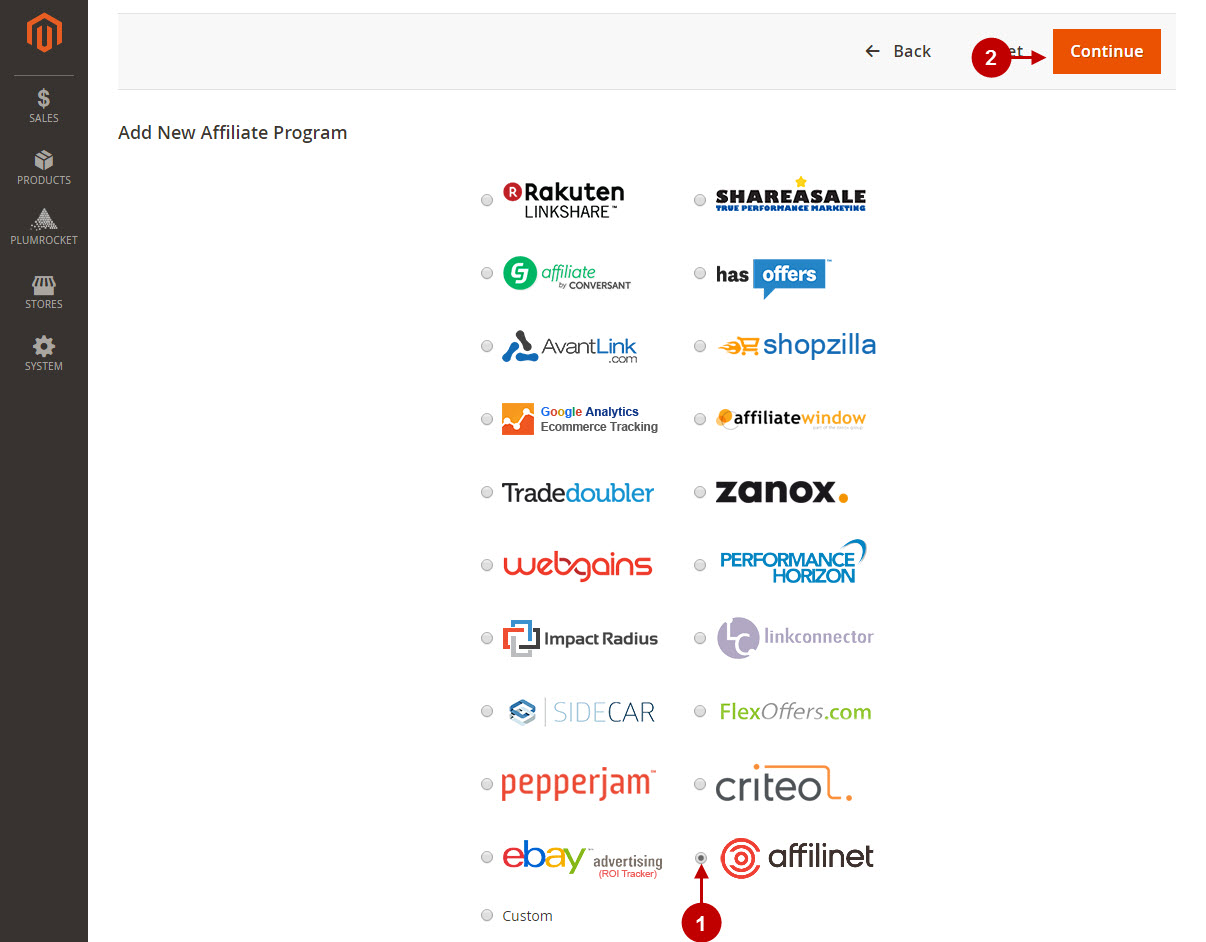
Configuring Affilinet Tracking Code in Magento 2
After you created new Affilinet Advertising Network, you need to configure it. Please, follow the steps below.
Step-by-Step actions:
- Go to the “General Settings” tab.
- Specify the “Name” of your Affiliate Program.
- The “Status” option allows you to enable or disable the Affiliate Program.
- In the “Store View” section you may select the store view(s) where your Magento 2 Affiliate Program will be executed.
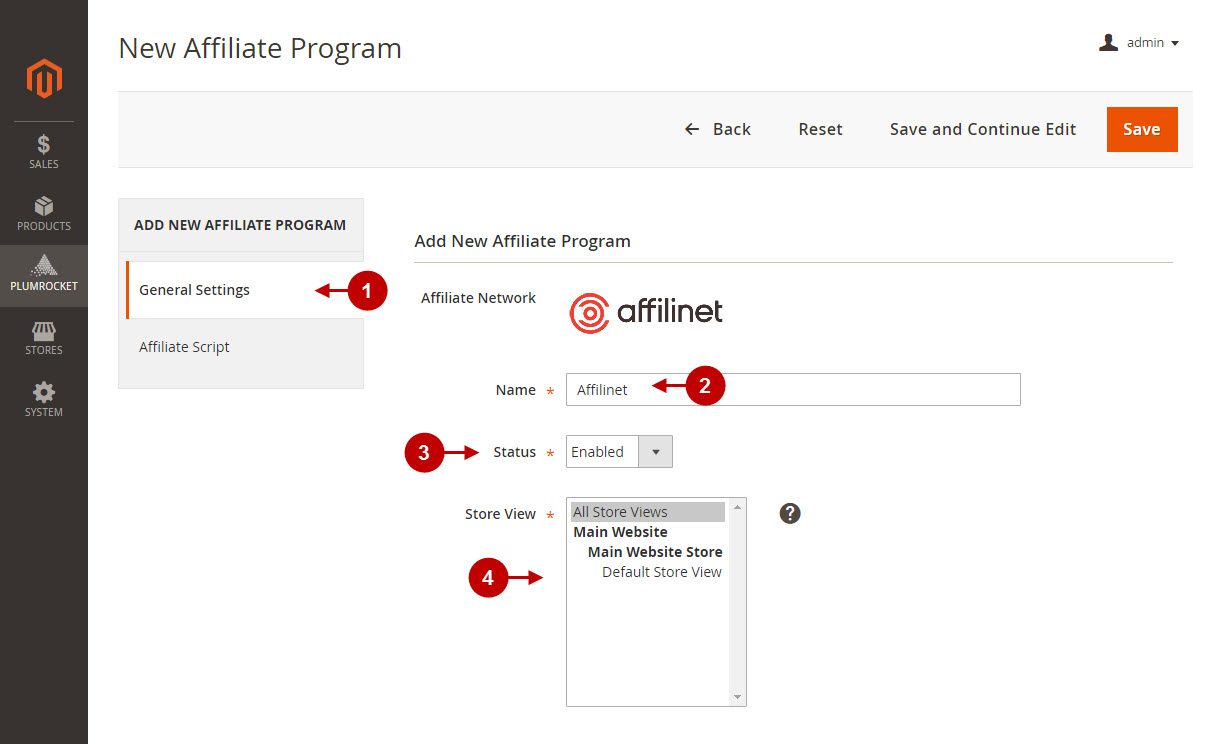
Step-by-Step actions:
- Go to the “Affiliate Scripts” tab.
- Specify the “Program ID”, a static numeric constant provided to you by Commission Junction Affiliate Network.
- Specify the “Tag ID”, a static numeric constant provided to you by Commission Junction Affiliate Network.
- Choose the “Domain which will be used for the tracking depending on the country where the affilinet program is registered. Orders with the wrong tracking domain will not be tracked.
- Enable or disable order tracking event.
- Select the behavior for the profiling module.
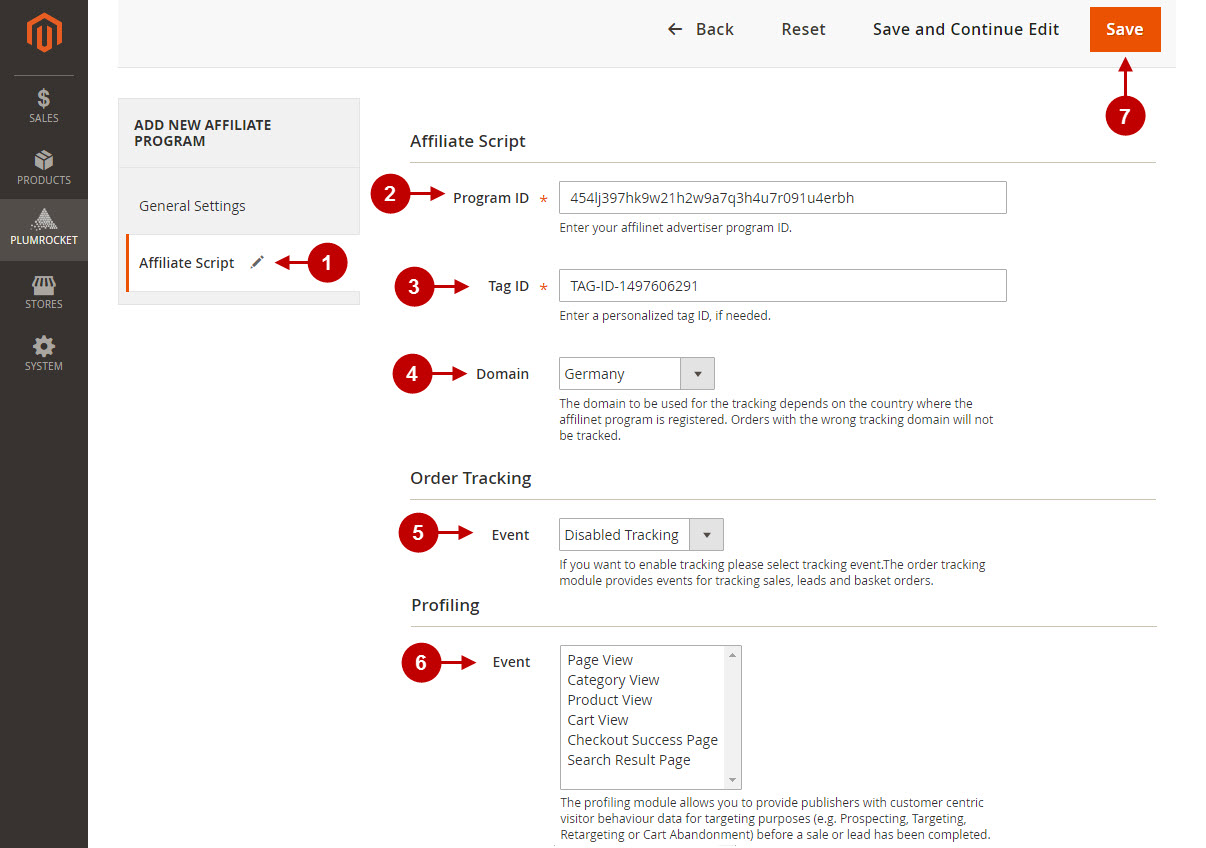
Testing Affilinet Affiliate Marketing Network in Magento 2
In order to test and check whether your Magento 2 Affiliate Program has been installed properly, please follow the step-by-step guide below.
Step-by-Step actions:
- Create a test order at your Magento 2 frontend. Then proceed to Order Success Page.
- Using your browser’s Developer Tool (“F12” key on your keyboard) open search bar (“Ctrl+F” keys on your keyboard) and look for Image Tag which contains “awin”.
- Your Image Tag will appear.
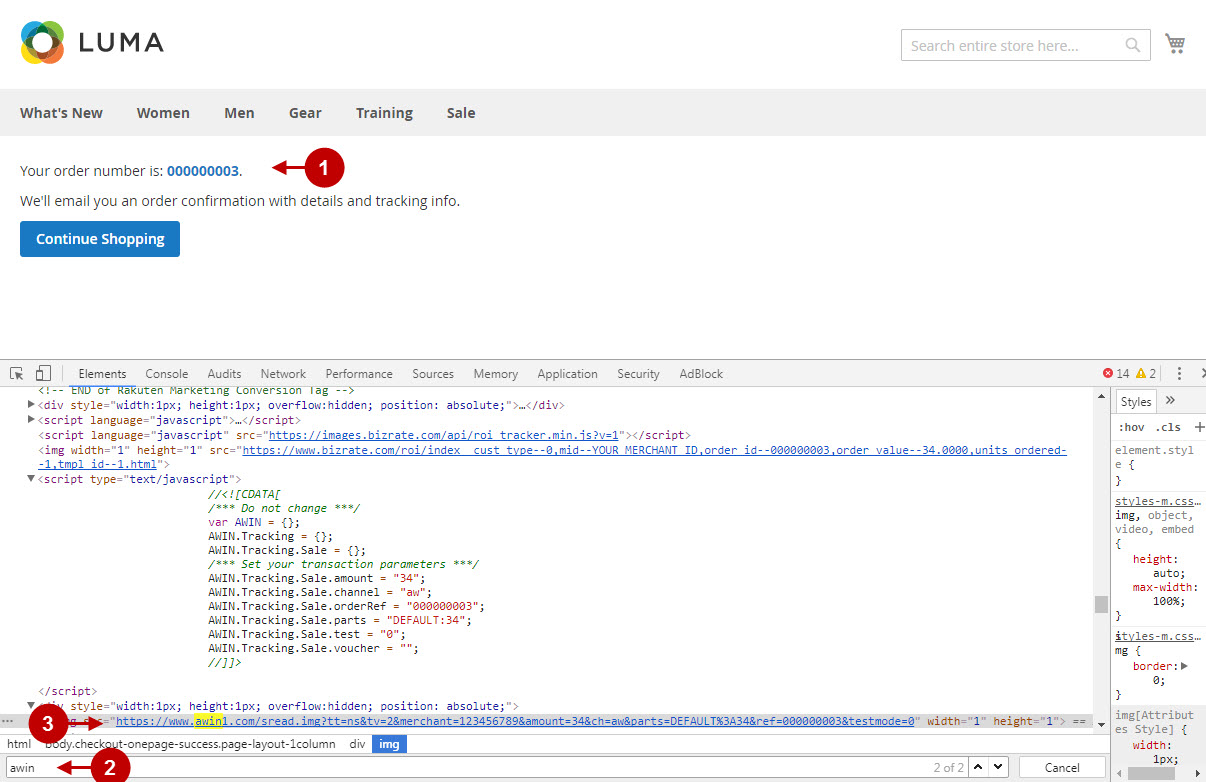
In case you have multiple Affilinet Marketing Networks set up – you can look for the unique Tag-ID ( the corresponding Tag ID can be found in your Magento backend).
Once you locate the Image Tag – this means your Affilinet Affiliate Marketing Network has been set up correctly. Now log into your account at www.affili.net and verify that your transactions are being tracked correctly.
