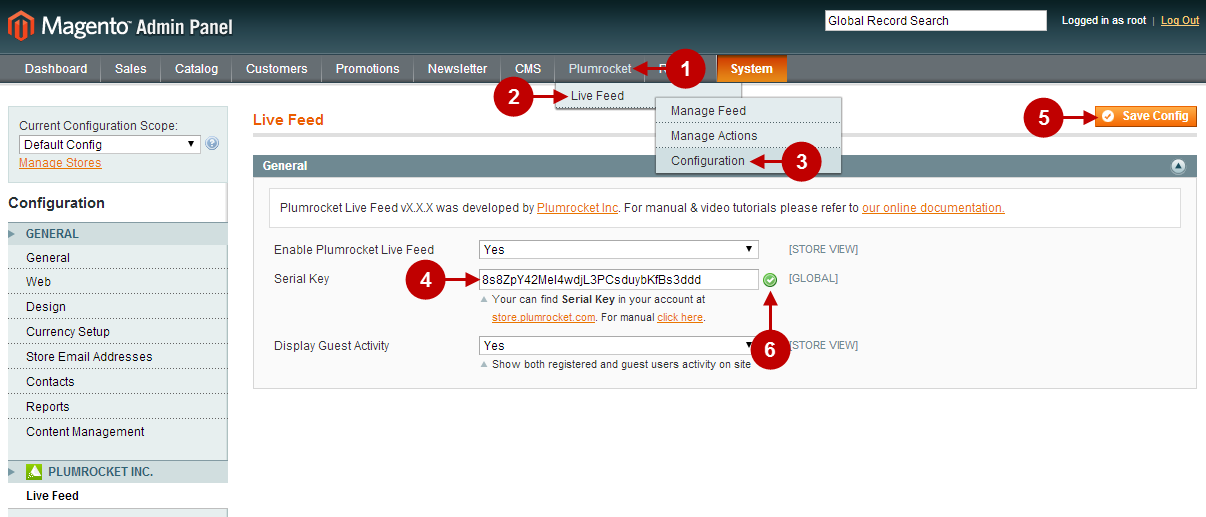Plumrocket Store Orders Serial Key Activation
Here, you will learn how to carry out Serial Key installation in order to activate Plumrocket products at your Magento 2 and Magento 1 stores.
Serial Key (or Serial Number) is the new licensing approach launched by the Plumrocket team in 2015 to simplify the usage of our products. From now on, all our products are 100% Open Code . However, if you have purchased your extension prior to 2015 and still need to use the license files – please follow this License Installation article.
Step-by-step guide:
- Enter the site https://plumrocket.com under your account.
- Select “My Account” in the menu (to open this page, you have to log in first).
- Select “My Downloads” in the menu.
- Click on the “Serial Key” button in order to see the serial key for your website.
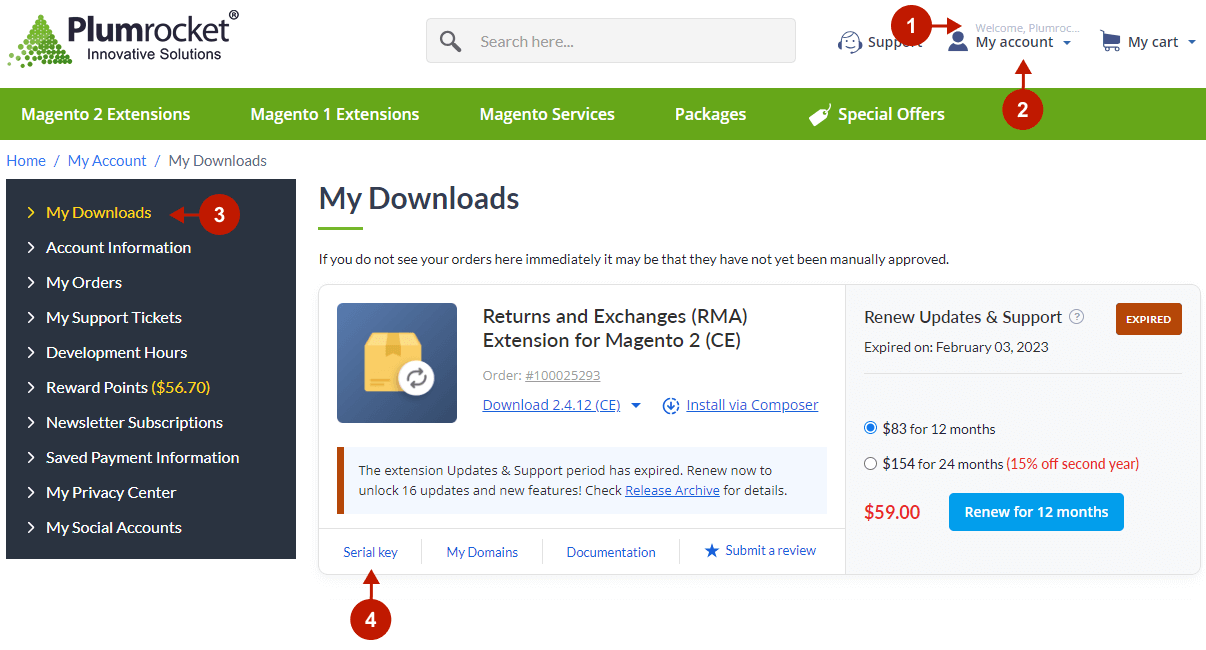
Step-by-step guide:
- A popup with the unique serial key will appear.
- Copy the key to your clipboard.
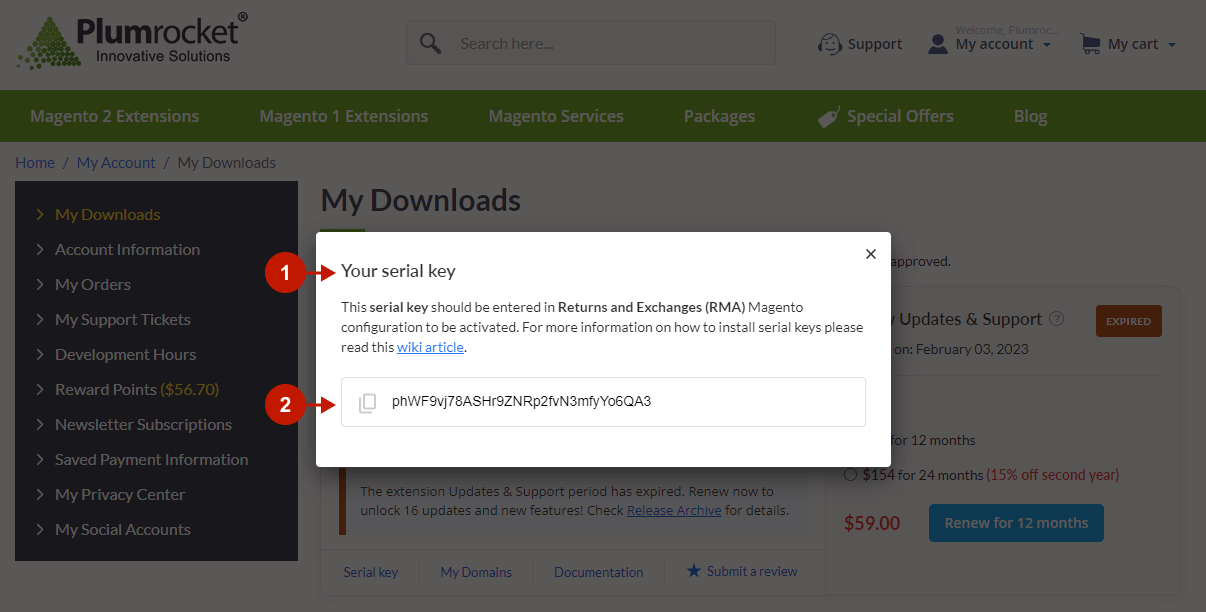
How to Activate Serial Key in Magento 2
You will have to paste the serial key into the according field of the extension’s settings in your Magento 2 Admin Panel. Please follow the instructions below.
Step-by-step guide:
- In your Magento 2 Admin panel, click on “Plumrocket”.
- Then select your extension (we used “Size Chart Magento 2 Extension” in this example), and click on “Configuration”.
- Paste the Serial Key into this field.
- Once done – save your changes by pressing the “Save Config” button.
- If you see this green check mark after saving configuration – this means that the product Serial Key has been successfully activated. Note: In most cases, the “Serial Key” field will be pre-filled with the serial key automatically, and the green check mark will be displayed. However, if you still do not see the green check mark – please make sure that:
- You copied the Serial Key correctly.
- The domain where you installed this extension was indicated in your order. More information on updating your license domains can be found here.
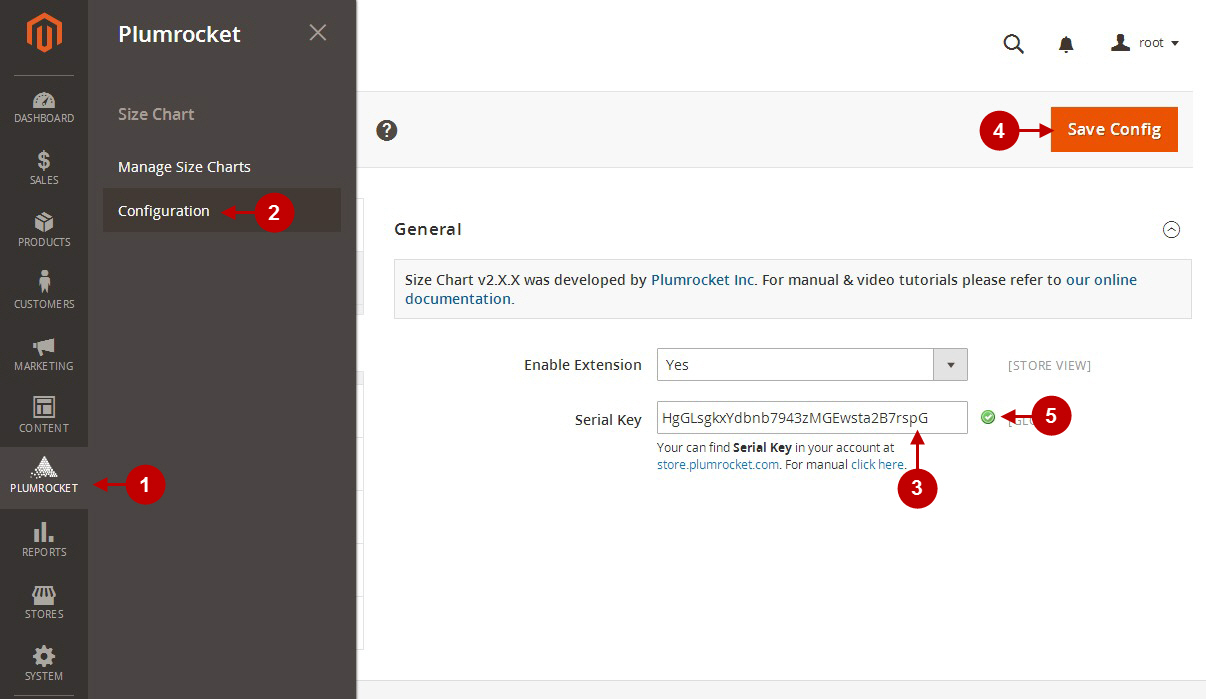
After you complete the above steps – the Serial Key will be working properly.
How to Activate Serial Key in Magento 1
You will have to paste the serial key into the according field of the extension’s settings in your Magento 1 Admin Panel. Please follow the instructions below.
Step-by-Step actions:
- In your Magento Admin Panel, click on “Plumrocket”.
- Then select your extension (we used “Live Feed Magento Extension” in this example).
- Click on “Configuration”.
- Paste the Serial Key into this field.
- Once done – save your changes by pressing the “Save Config” button.
- Once completed, press on the “Save Config” button to save your changes. If the serial key is activated successfully, the green check mark will appear. Note: In most cases, the “Serial Key” field will be pre-filled with the serial key automatically, and the green check mark will be displayed. However, if you still do not see the green check mark – please make sure your Serial Key has been copied correctly.