Managing LinkConnector Affiliate Marketing Network in Magento
In this article, you will learn how to create and configure LinkConnector Affiliate Marketing Network in the Affiliate Programs module for Magento. Please follow the step-by-step instructions below.
Step-by-Step action:
- In your Magento Backend please go to “Plumrocket” in the main menu.
- From the list of extensions select “Affiliate Programs”.
- Click on “Manage Affiliate Programs”.

Step-by-Step action:
- Press on “Add New Affiliate Program”.
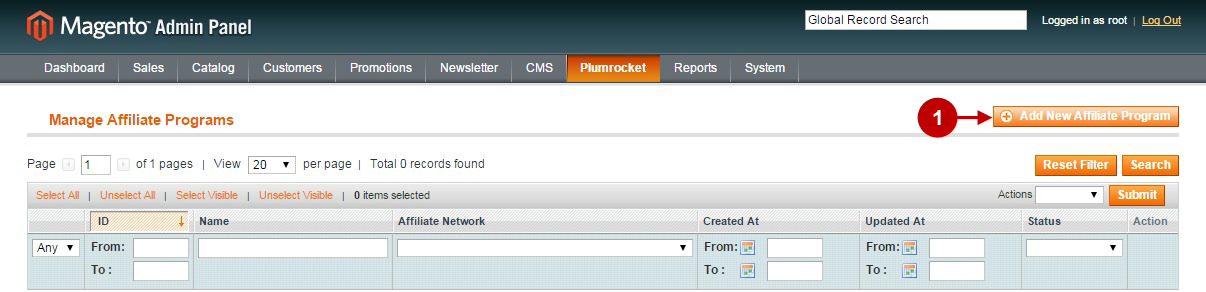
Step-by-Step action:
- Select “LinkConnector”.
- Press “Continue” button.
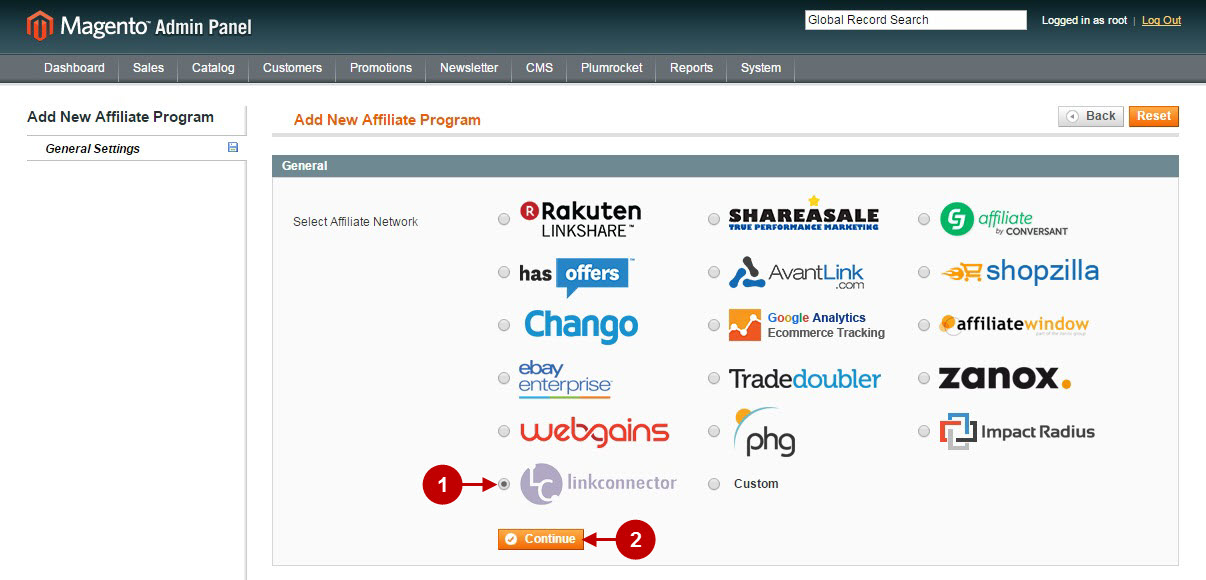
Configuring LinkConnector Affiliate Marketing Network Platform in Magento
Once you created the LinkConnector in Magento, you will need to configure it. Please follow the step-by step instructions below.
Step-by-Step action:
- Name: allows you to indicate the name of your Affiliate Program.
- Status: allows to enable or disable your Affiliate Program.
- Store View: allows you to select the Storeview(s) where your Affiliate Program will be executed
- Click on “Affiliate Script” tab.
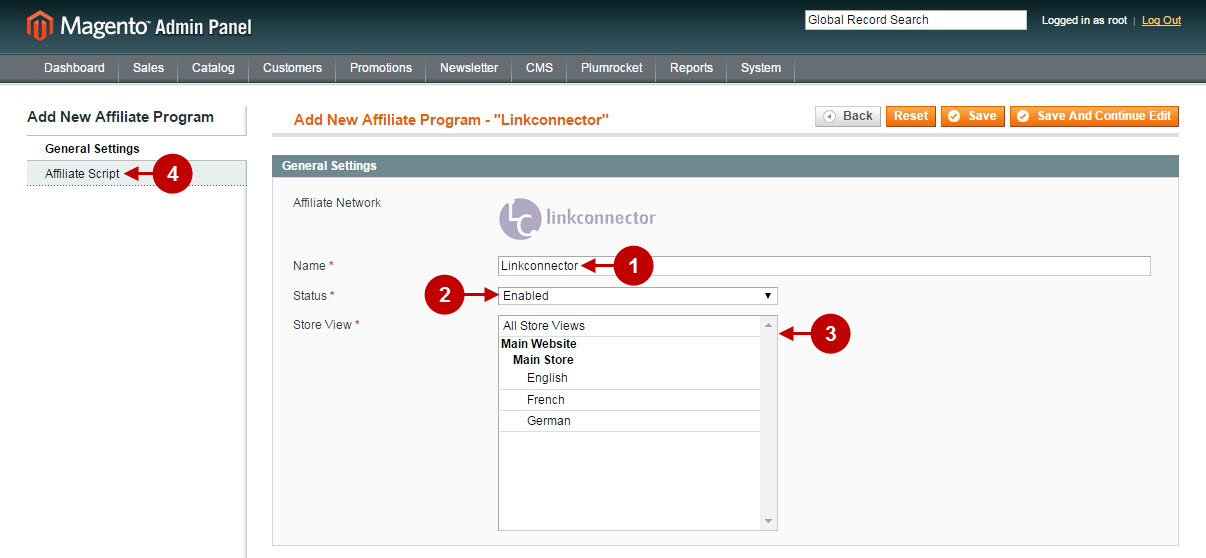
Step-by-Step action:
- Merchant ID: allows you to indicate the static numeric merchant ID constant. This information must be provided by LinkConnector Affiliate Marketing Network.
- Press “Save” button to save your settings.
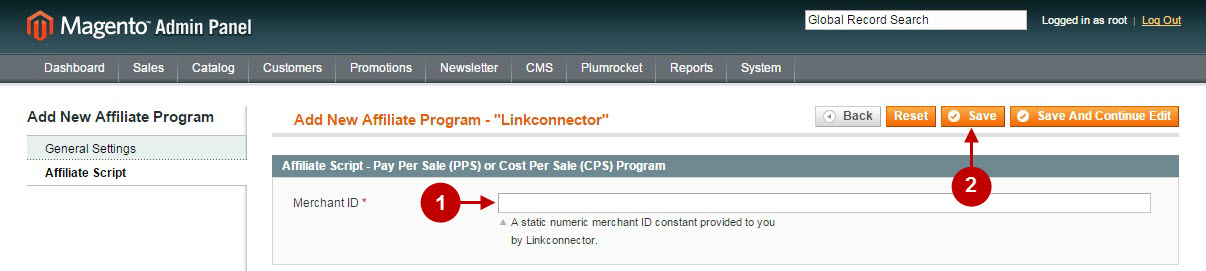
Important Information:
How to test if your Affiliate Program is installed properly? Please follow the instructions below.
Testing LinkConnector Affiliate Marketing Network in Magento
Step-by-Step action:
- Create a test order at your Magento frontend. Then proceed to Order Success Page.
- Using your browser’s Developer Tool (“F12” key on your keyboard) open search bar (“Ctrl+F” keys on your keyboard) and look for Conversion Tag which contains www.linkconnector.com.
- Your Conversion Tag will appear.
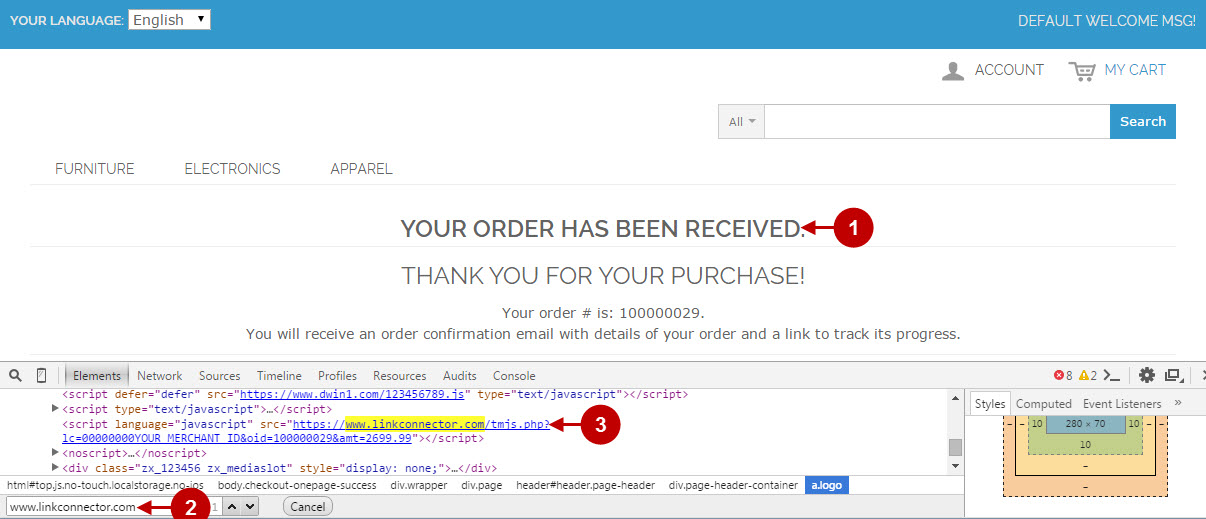
Once you locate the Image Tag – this means your LinkConnector Affiliate Marketing Network has been set up correctly. Now login at www.linkconnector.com and verify that your transactions are being tracked correctly.
