Managing HasOffers Affiliate Program in Magento
In this article, you will learn how to create and configure HasOffers Affiliate Program in the Magento Affiliate Programs plugin. Please follow the step-by-step instructions below.
Step-by-Step action:
- In your Magento Backend please go to “Plumrocket” in the main menu.
- From the list of extensions select “Affiliate Programs”.
- Click on “Manage Affiliate Programs”.

Step-by-Step action:
- Press on “Add New Affiliate Program”.
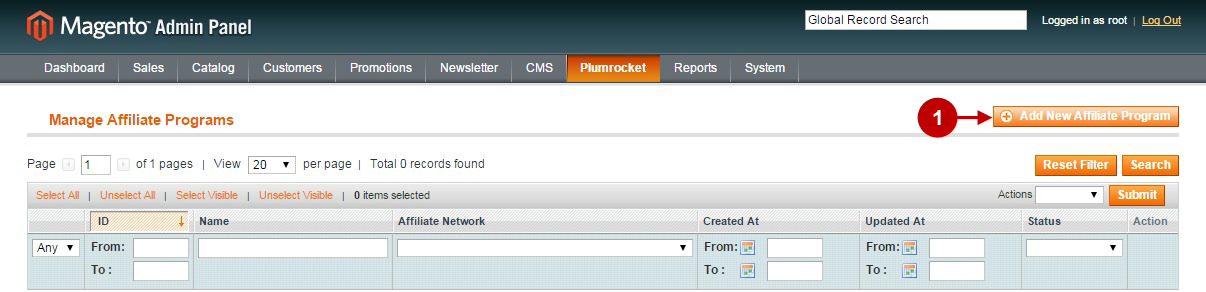
Step-by-Step action:
- Select “HasOffers”.
- Press “Continue” button.
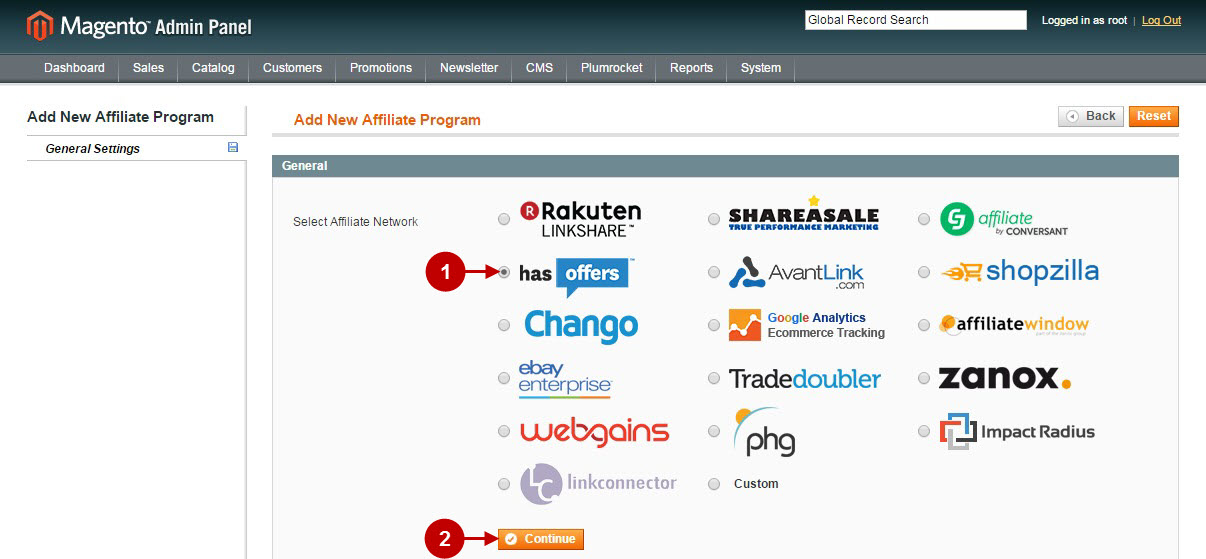
Configuring HasOffers Affiliate Program in Magento
Once you created the HasOffers Affiliate Program, you will need to configure it. Please follow the step-by step instructions below.
Step-by-Step action:
- Name: allows you to indicate the name of your Affiliate Program.
- Status: allows to enable or disable your Affiliate Program.
- Store View: allows you to select the Storeview(s) where your Affiliate Program will be executed.
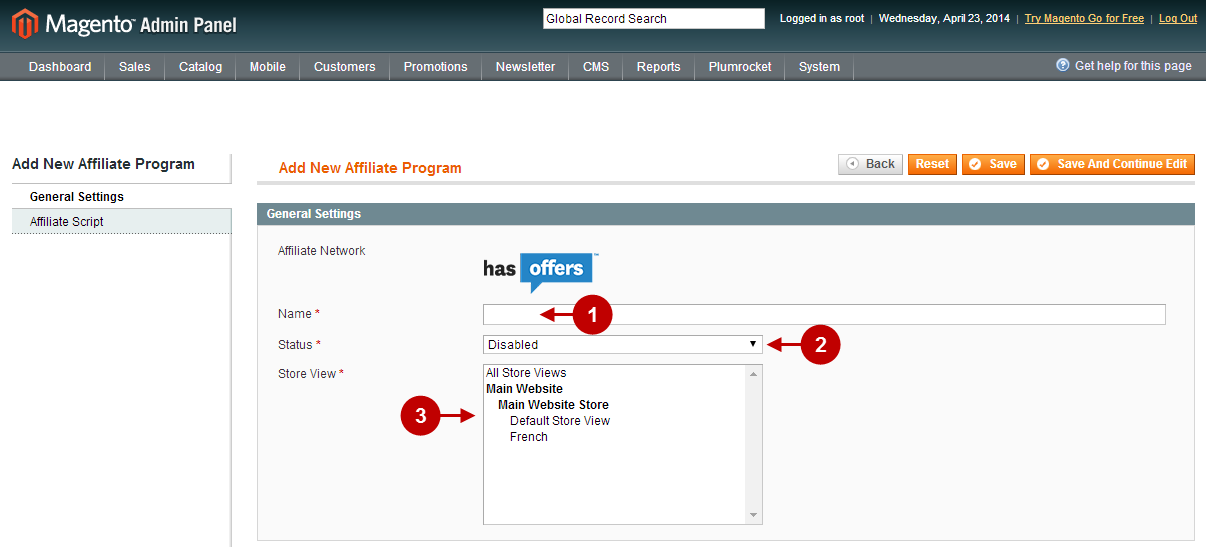
Step-by-Step action:
- Execute Postback On: allows to indicate the page(s) from dropdown where you would like the Postback Script to be executed.
- Postback Script: allows you to insert the Postback Script into this field. It should be like the one from examples below. Please note that you will need to replace the value goal_id with the value provided by HasOffers Affiliate Network.
- Postback URL Parameters: tab allows to set the advanced Postback URL Parameters. Do not submit any changes here unless you are aware of what you need to change.
- Click “Save” button to save your settings.
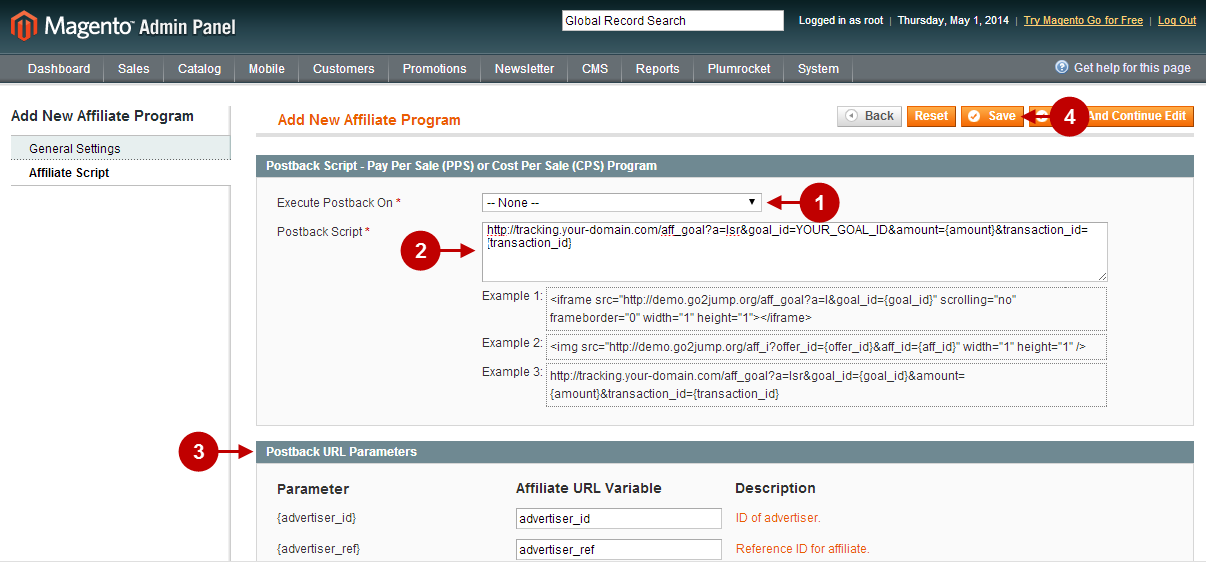
Important Information:
How to test if your Affiliate Program is installed properly? Please follow the instructions below.
Testing HasOffers Affiliate Program in Magento
Step-by-Step action:
- Create a test order at your Magento Frontend. Note that you will need to add a get parameter ?transaction_id=??? to your website link (where “xxx” is an ID provided to you by HasOffers Affiliate Network). Then proceed to Order Success page.
- Using your browser’s Developer Tool (“F12” key on your keyboard) open search bar (“Ctrl+F” keys on your keyboard) and look for the Postback Script which starts with http://tracking.your-domain.com .
- Your Postback Script will appear.
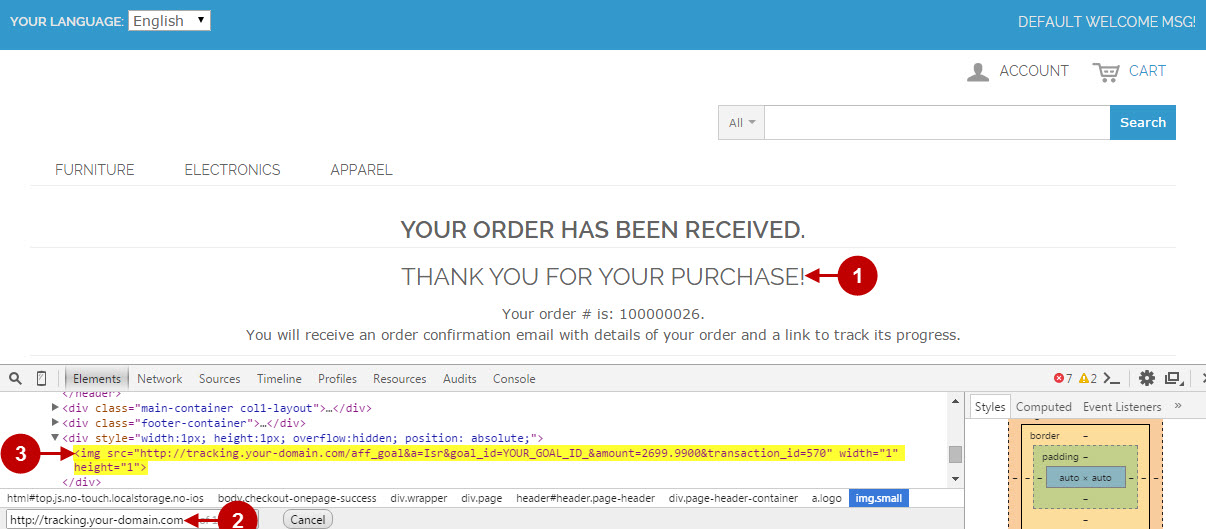
Once you locate the Postback Script – this means that your HasOffers Affiliate Program has been set up correctly. Now login at hasoffers.com and verify that your transactions are being tracked correctly.
