Managing Zanox Affiliate Marketing Network in Magento
In this article, you will learn how to create and configure Zanox Marketing Network in the Magento Affiliate Programs module. Please follow the step-by-step instructions below.
Step-by-Step action:
- In your Magento Backend please go to “Plumrocket” in the main menu.
- From the list of extensions select “Affiliate Programs”.
- Click on “Manage Affiliate Programs”.

Step-by-Step action:
- Press on “Add New Affiliate Program”.
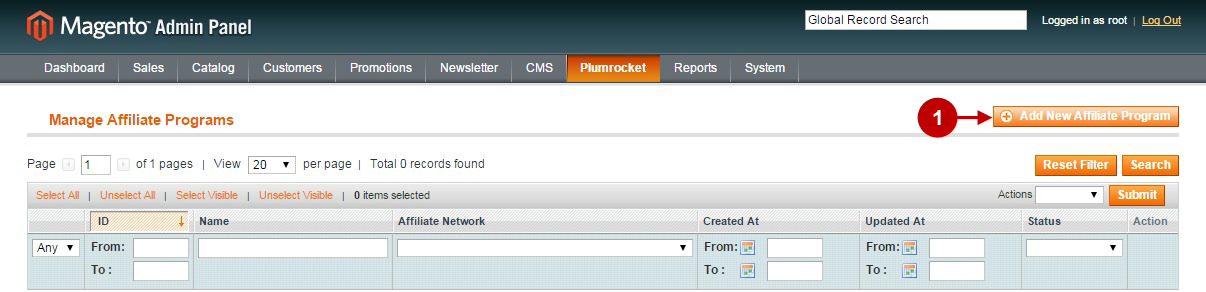
Step-by-Step action:
- Select “Zanox”.
- Press “Continue” button.
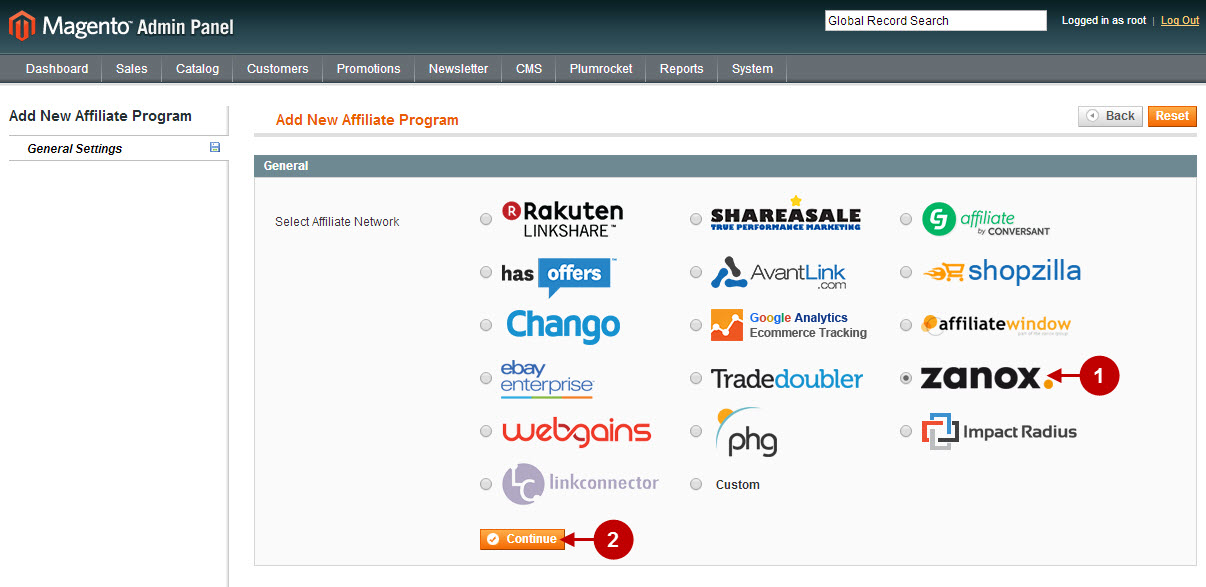
Configuring Zanox Affiliate Marketing Network in Magento
Once you created the Zanox in Magento, you will need to configure it. Please follow the step-by step instructions below.
Step-by-Step action:
- Name: allows you to indicate the name of your Affiliate Program.
- Status: allows to enable or disable your Affiliate Program.
- Store View: allows you to select the Storeview(s) where your Affiliate Program will be executed.
- Click on “Affiliate Script” tab.
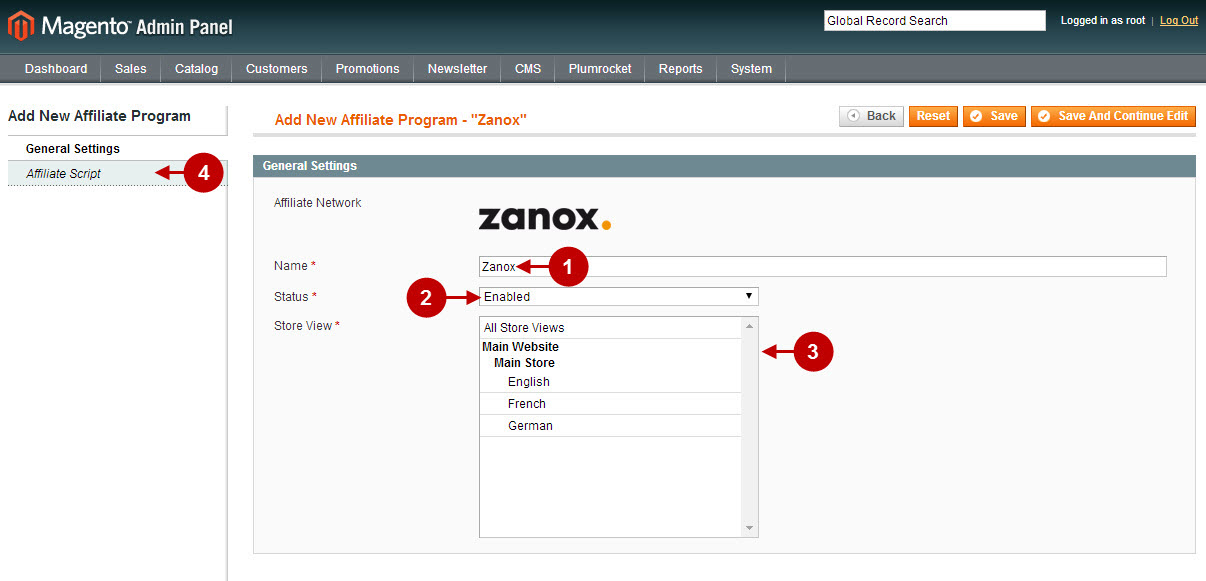
Step-by-Step action:
- Navigate to the “Affiliate Script” tab.
- “Pay-Per-Sale Program” allows you to enable or disable Pay Per Sale (PPS) or Cost Per Sale (CPS) Zanox program on your website.
- In this section you can set up “Program ID” , as well as “Mediaslot IDs” for various pages of your Magento store. These IDs can be found in your Zanox configuration.
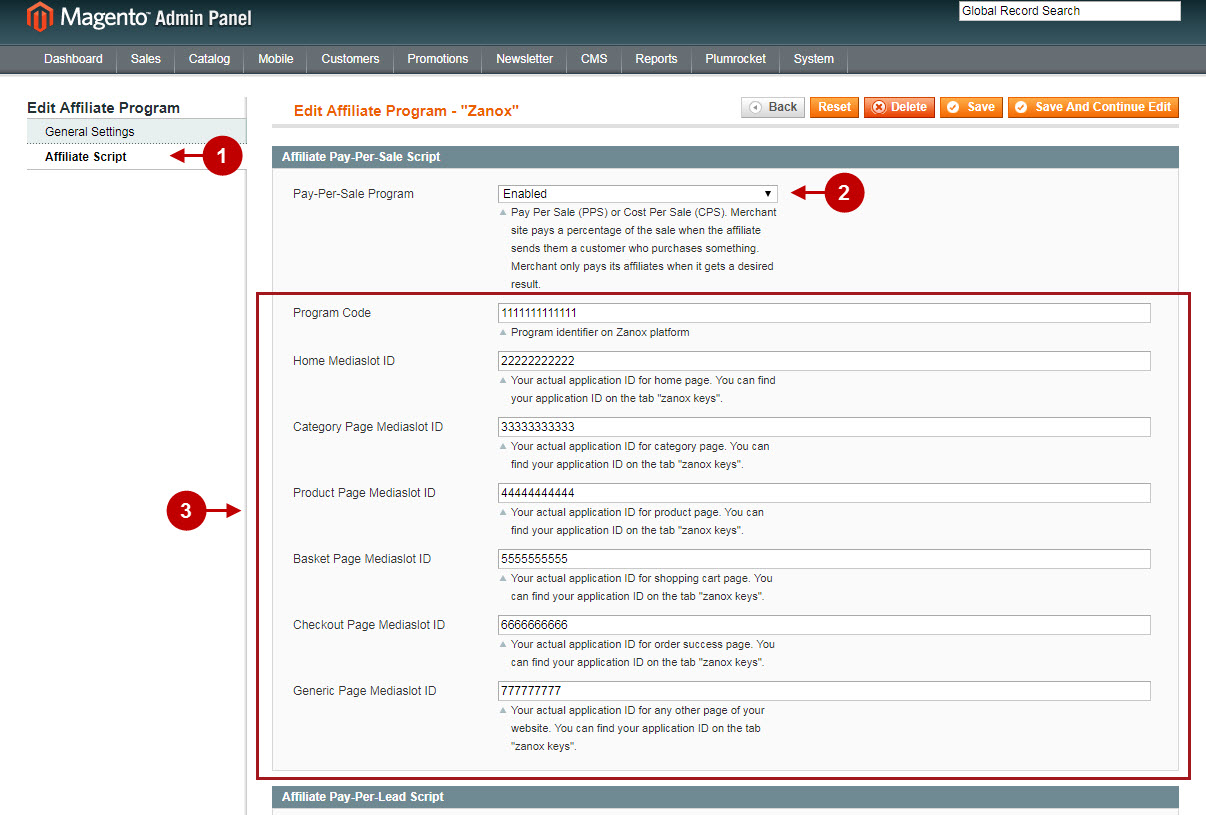
Step-by-Step action:
- “Pay-Per-Lead Program” allows you to enable or disable Pay Per Lead (PPL) or Cost Per Lead (CPL) Zanox program on your website.
- “Program Code”: enter the program identifier which can be found in your Zanox configuration.
- “Registration Page Mediaslot ID”: this ID can be found in your Zanox configuration.
- Save your settings by pressing the “Save” button.
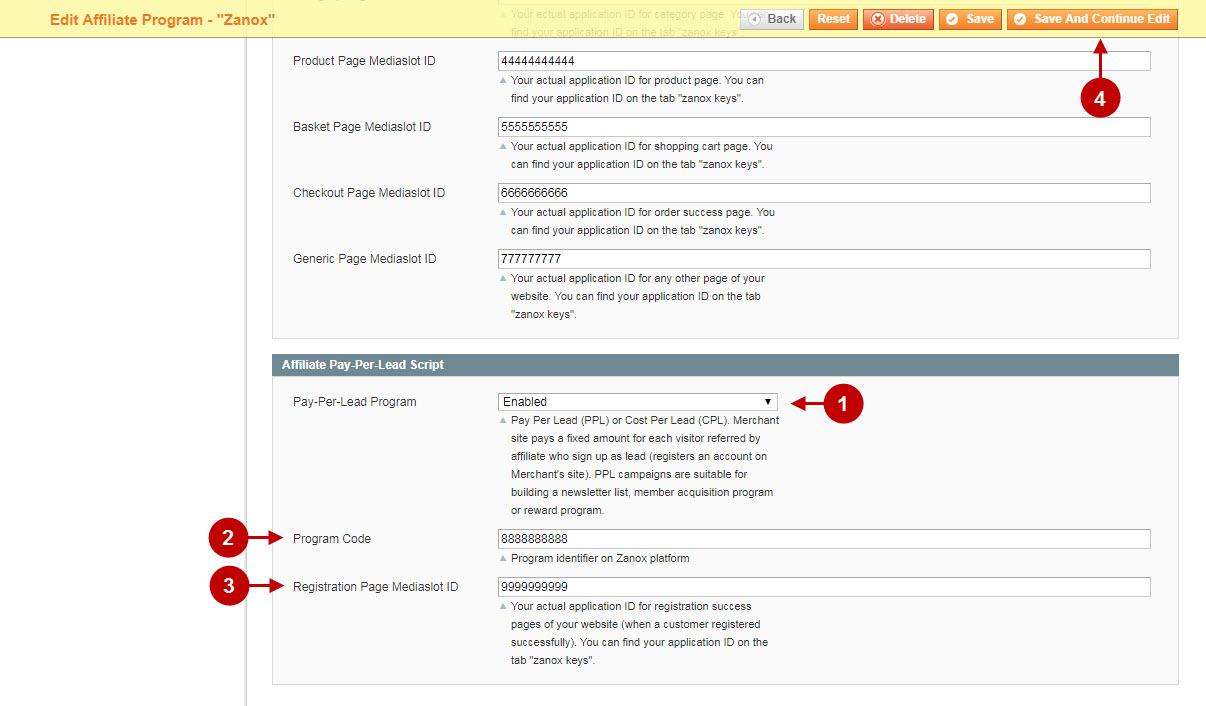
Important Information:
How to test if your Affiliate Program is installed properly? Please follow the instructions below.
Testing Zanox Affiliate Marketing Network in Magento
Step-by-Step action:
- Create a test order at your Magento frontend. Then proceed to Order Success Page.
- Using your browser’s Developer Tool (“F12” key on your keyboard) open search bar (“Ctrl+F” keys on your keyboard) and look for Conversion Tag which contains api.zanox.com.
- Your Conversion Tag will appear.
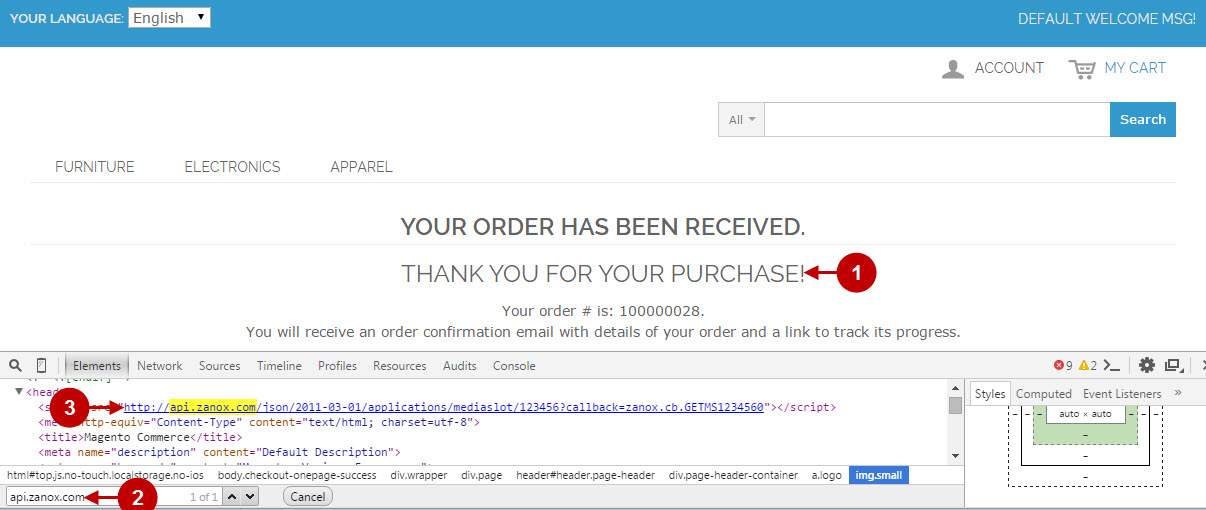
Once you locate the Conversion Tag – this means your Zanox Affiliate Marketing Network has been set up correctly. Now login at zanox.com and verify that your transactions are being tracked correctly.
