Managing Webgains Affiliate Network in Magento
In this article, you will learn how to create and configure Webgains Marketing Network in the Affiliate Programs extension for Magento. Please follow the step-by-step instructions below.
Step-by-Step action:
- In your Magento Backend please go to “Plumrocket” in the main menu.
- From the list of extensions select “Affiliate Programs”.
- Click on “Manage Affiliate Programs”.

Step-by-Step action:
- Press on “Add New Affiliate Program”.
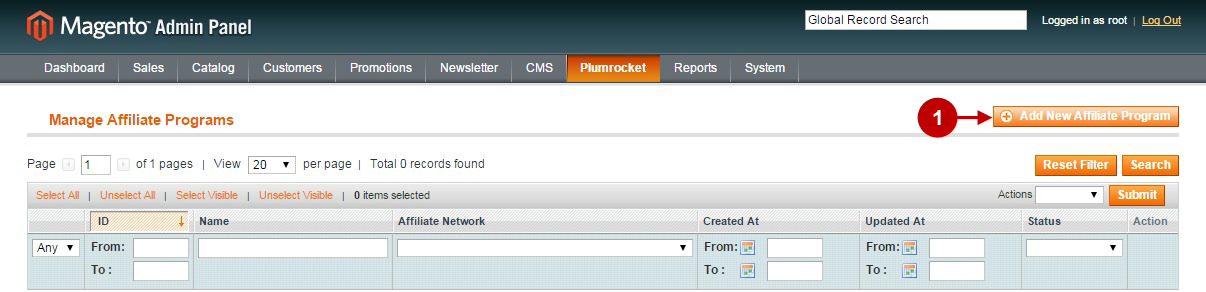
Step-by-Step action:
- Select “Webgains”.
- Press “Continue” button.
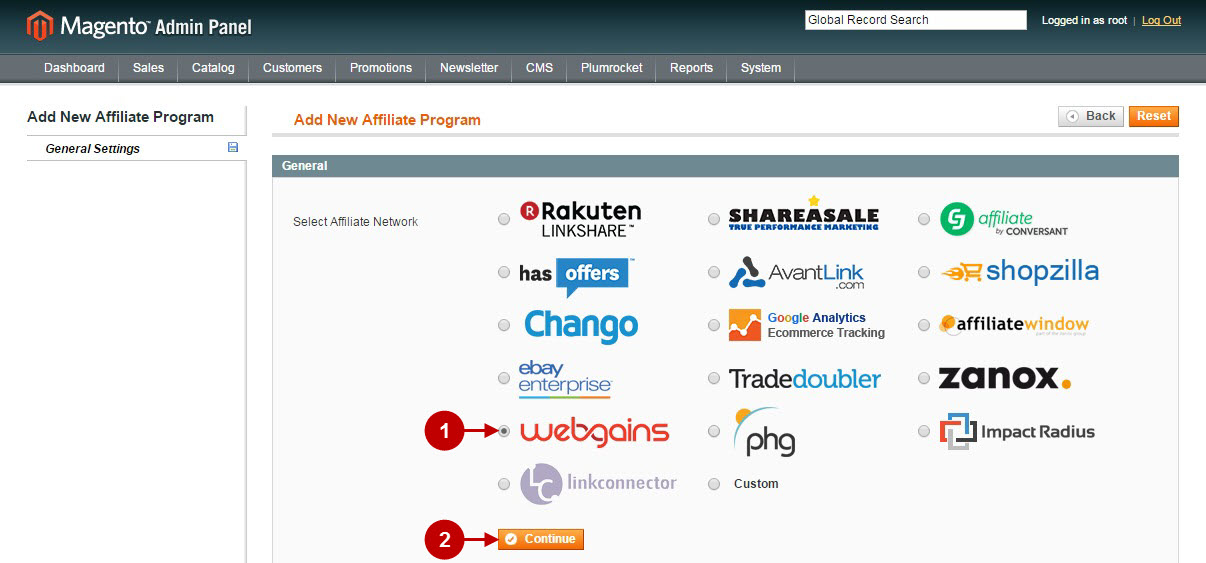
Configuring Webgains Affiliate Marketing Network in Magento
Once you created the Webgains Affiliate Program in Magento, you will need to configure it. Please follow the step-by step instructions below.
Step-by-Step action:
- Name: allows you to indicate the name of your Affiliate Program.
- Status: allows to enable or disable your Affiliate Program.
- Store View: allows you to select the Storeview(s) where your Affiliate Program will be executed
- Click on “Affiliate Script” tab.
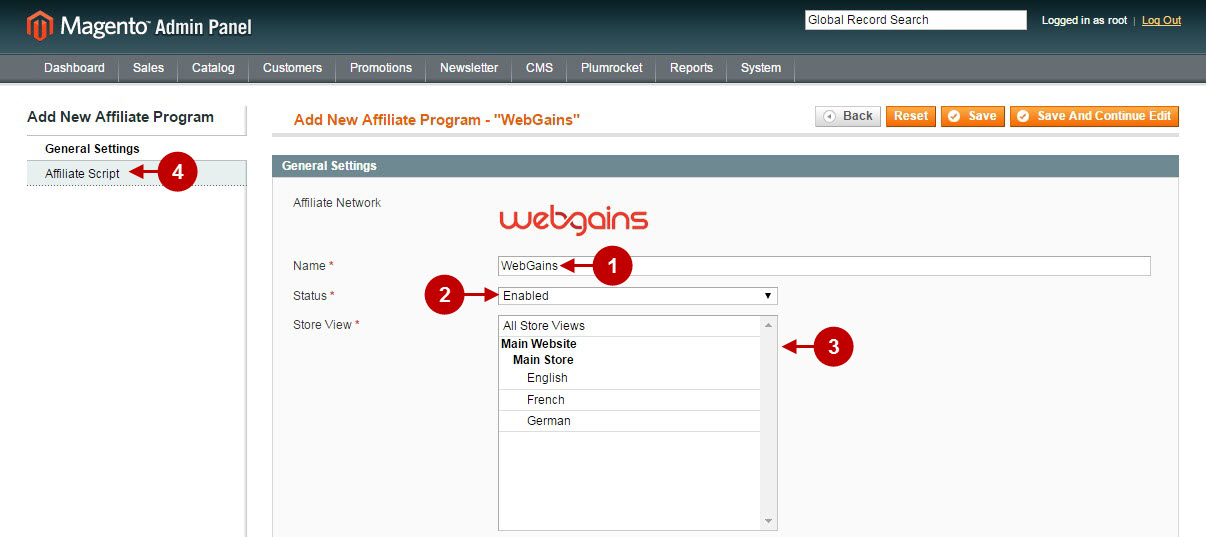
Step-by-Step action:
- Program ID: allows you to indicate your static program ID constant. This information must be provided by Webgains Affiliate Network.
- Event ID: lets you indicate the Event ID. This identifier must be provided by Webgains Affiliate Network.
- Pin Number: allows you to enter your Pin number. This information must be provided by WebGains.
- Press “Save” button to save your settings.
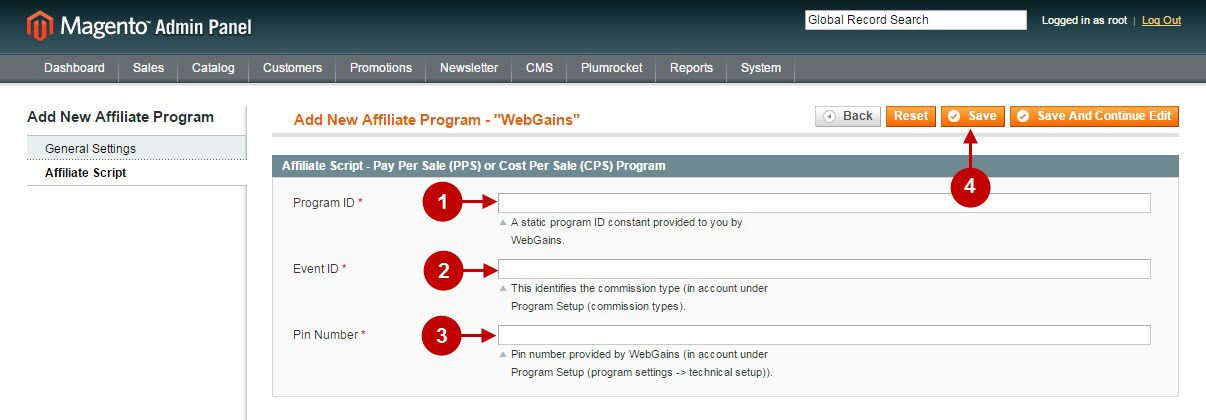
Important Information:
How to test if your Affiliate Program is installed properly? Please follow the instructions below.
Configuring Webgains Event ID for the Category
Step-by-Step action:
- In the main menu go to the “Catalog” tab > select “Categories”.
- Select the required category.
- Option “WebGains Event ID”: enter the ID provided by the Webgains Affiliate Network in order to track sales of all the products from this category independently.
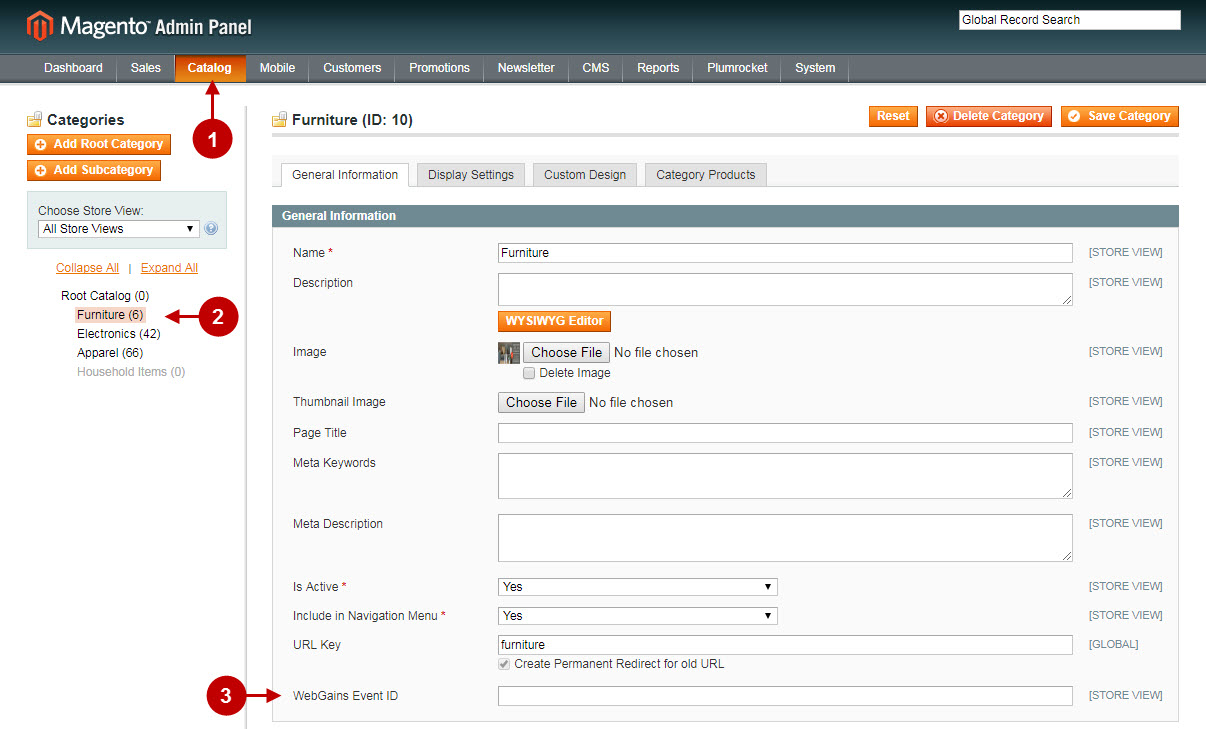
Configuring WebGains Event ID for the Product
Step-by-Step action:
- In the main menu go to the “Catalog” tab > select “Products”.
- Select the required product.
- Option “WebGains Event ID”: enter the ID provided by the Webgains Affiliate Network in order to track each sale of this specific product.
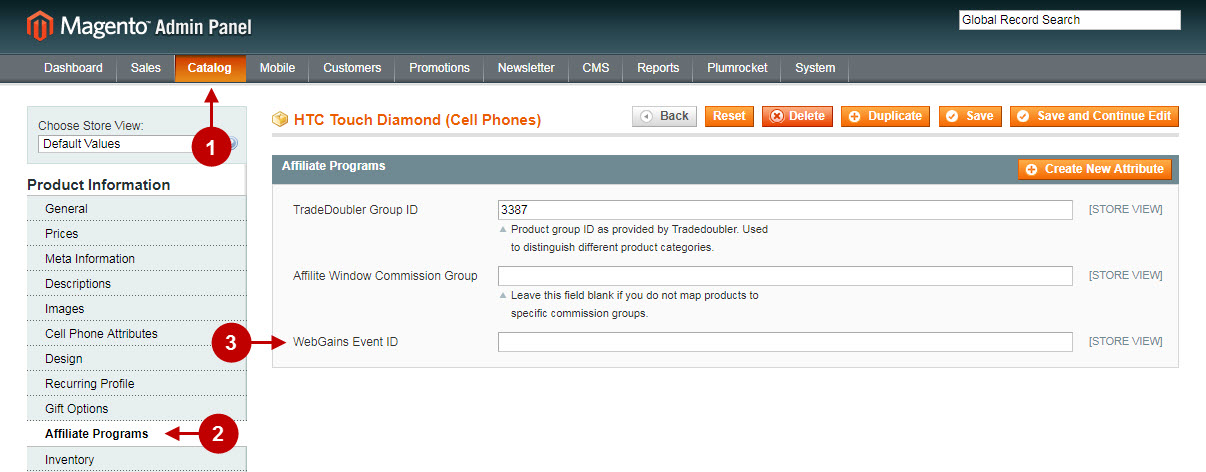
Testing WebGains Affiliate Network in Magento
Step-by-Step action:
- Create a test order at your Magento frontend. Then proceed to Order Success Page.
- Using your browser’s Developer Tools (“F12” key on your keyboard) open search bar (“Ctrl+F” keys on your keyboard) and look for Image Tag which contains track.webgains.com.
- Your Image Tag will appear.
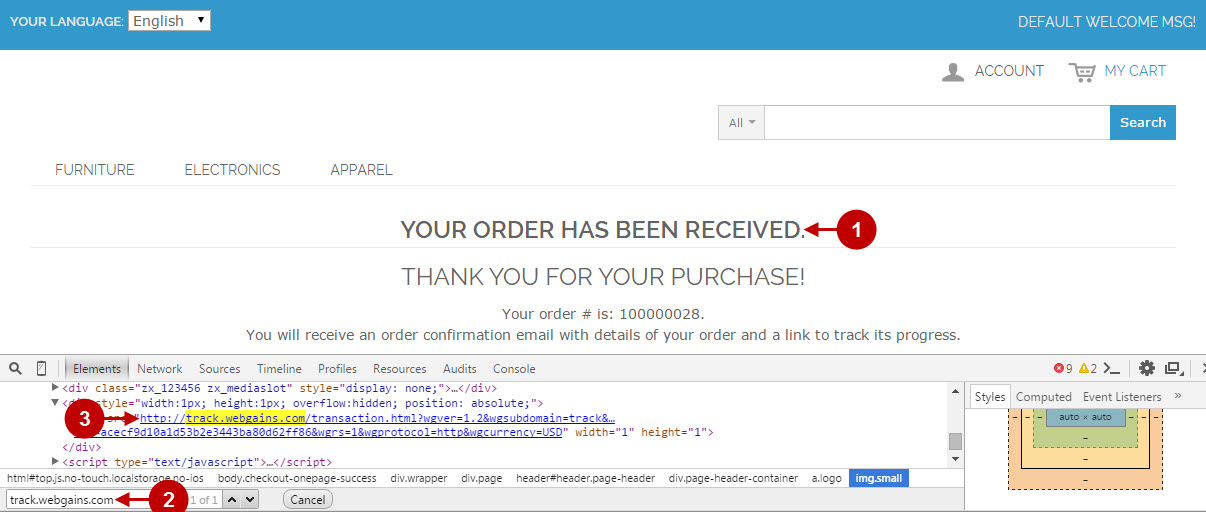
Once you locate the Image Tag – this means your Impact Webgains Affiliate Network has been set up correctly. Now login at www.webgains.com and verify that your transactions are being tracked correctly.
