Managing Tradedoubler Marketing Network in Magento
In this article, you will learn how to create and configure Tradedoubler Marketing Network in the Magento Affiliate Programs module. Please follow the step-by-step instructions below.
Step-by-Step action:
- In your Magento Backend please go to “Plumrocket” in the main menu.
- From the list of extensions select “Affiliate Programs”.
- Click on “Manage Affiliate Programs”.

Step-by-Step action:
- Press on “Add New Affiliate Program”.
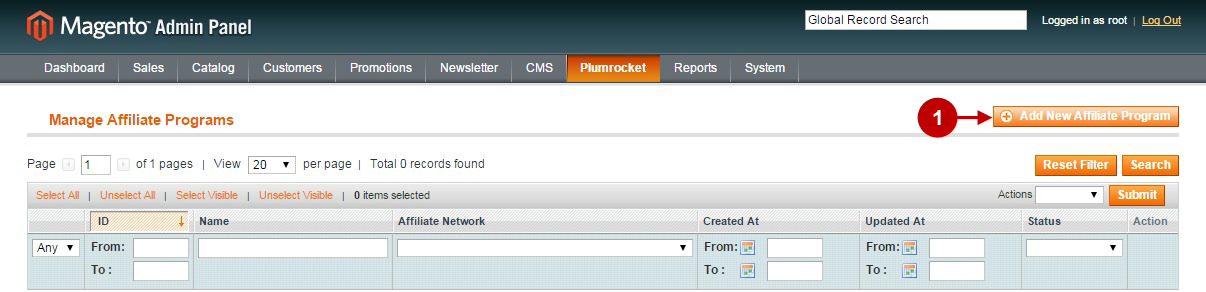
Step-by-Step action:
- Select “Tradedoubler”.
- Press “Continue” button.
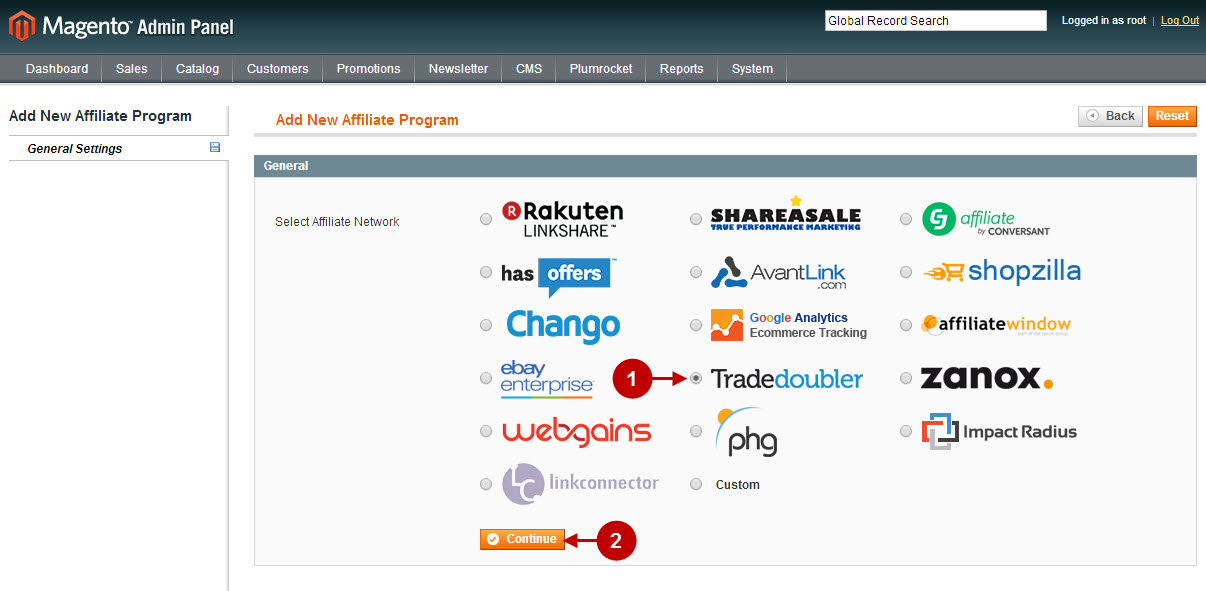
Configuring Tradedoubler Marketing Network in Magento
Once you created the Tradedoubler in Magento, you will need to configure it. Please follow the step-by step instructions below.
Step-by-Step action:
- Name: allows you to indicate the name of your Affiliate Program.
- Status: allows to enable or disable your Affiliate Program.
- Store View: allows you to select the Storeview(s) where your Affiliate Program will be executed.
- Click on “Affiliate Script” tab.
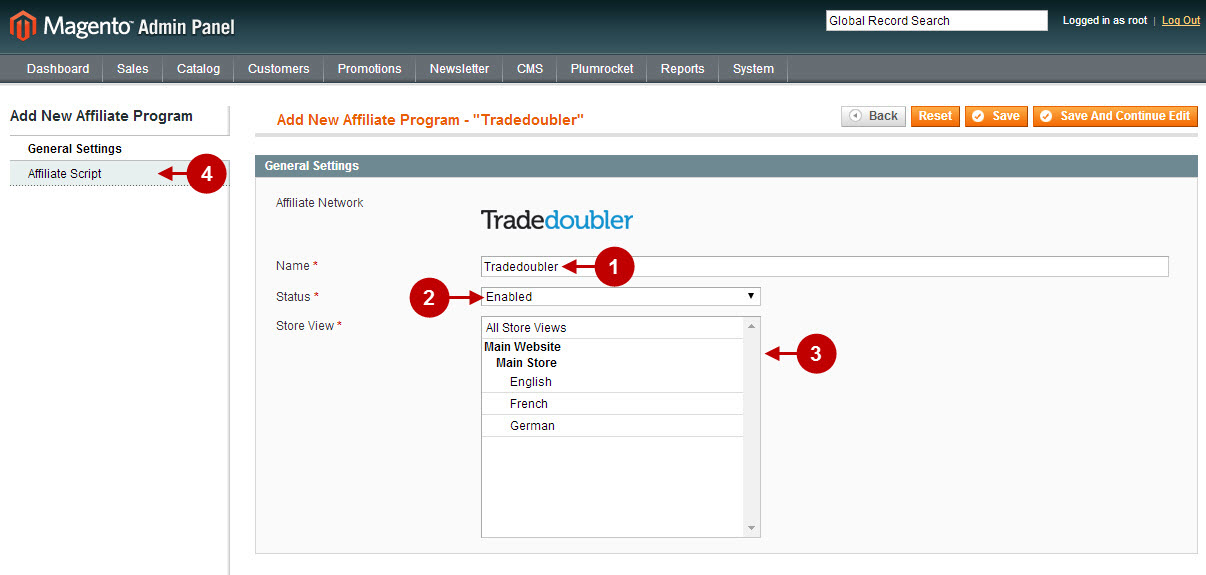
Step-by-Step action:
- Organization ID: allows you to indicate your organization ID. This information must be provided by Tradedoubler Marketing Network.
- Checksum Code: allows you to implement Tradedoubler’s fraud protection measures, and needs to be explained to you by your Tradedoubler contact.
- Pay-Per-Sale Program: allows you to enable or disable Pay Per Sale (PPS) or Cost Per Sale (CPS) Tradedoubler program on your website.
- Sale Event ID: allows you to indicate event ID for the sale taking place. This information must be provided to you by Tradedoubler.
- Pay-Per-Lead Program: allows you to enable or disable Pay Per Lead (PPL) or Cost Per Lead (CPL) Tradedoubler program on your website.
- Lead Event ID: allows you to indicate event ID for the lead taking place. This information must be provided to you by Tradedoubler.
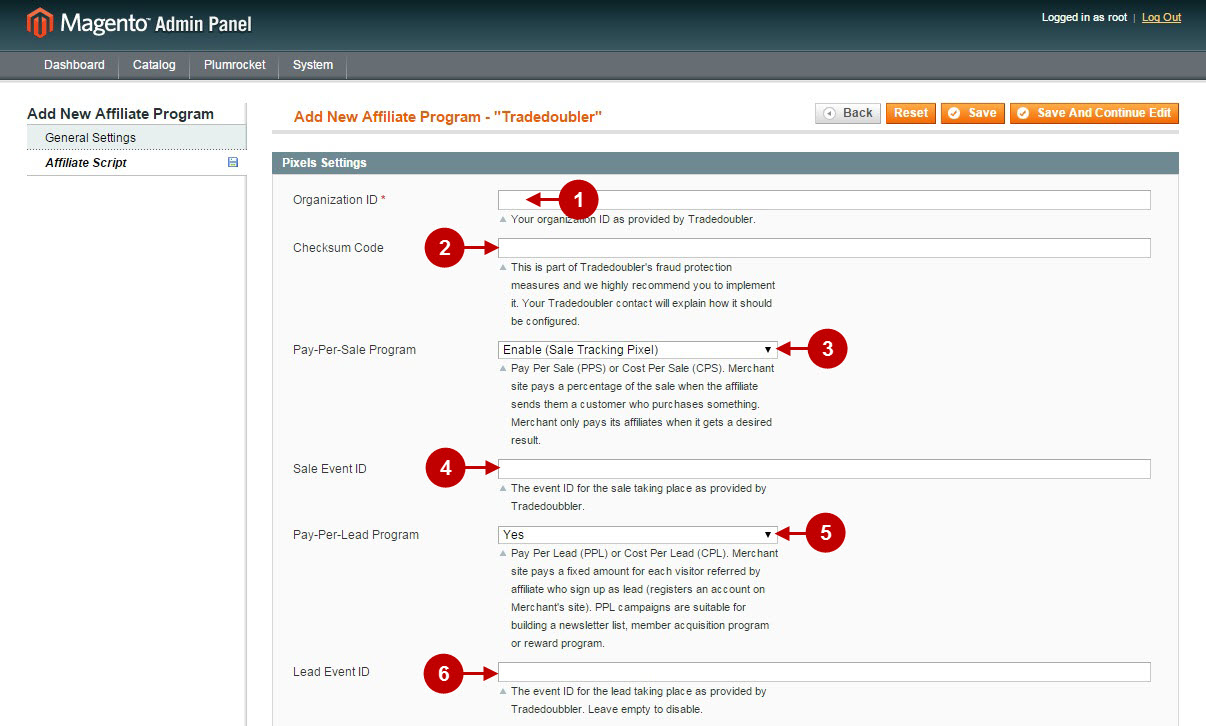
Step-by-Step action:
- Enable Retargeting: allows you to enable or disable TradeDoubler retargeting option for this affiliate program on your website.
- Container Tag IDs: lets you indicate your Container Tag IDs, which can be found in Tradoubler’s system. For every of the 6 cases there is a unique ID.
- Click “Save” button to save your settings.
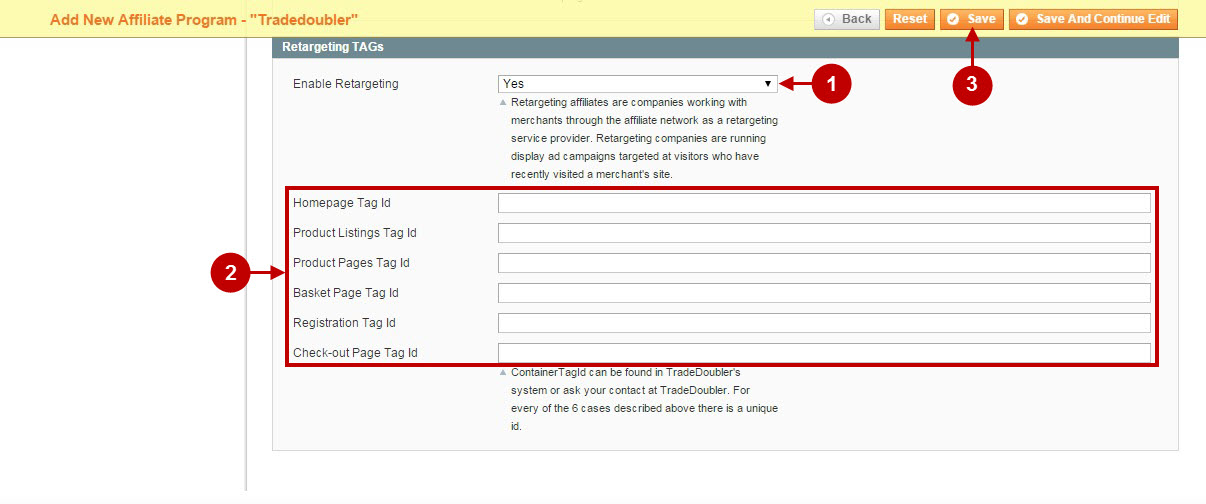
Important Information:
How to test if your Tradedoubler Affiliate Program is installed properly? Please follow the instructions below.
Testing Tradedoubler Marketing Network
Step-by-Step action:
- Create a test order at your Magento frontend. Then proceed to Order Success Page.
- Using your browser’s Developer Tool (“F12” key on your keyboard) open search bar (“Ctrl+F” keys on your keyboard) and look for Conversion Pixel which contains https://www.tradedoubler.com/en/.
- Your Conversion Pixel will appear.
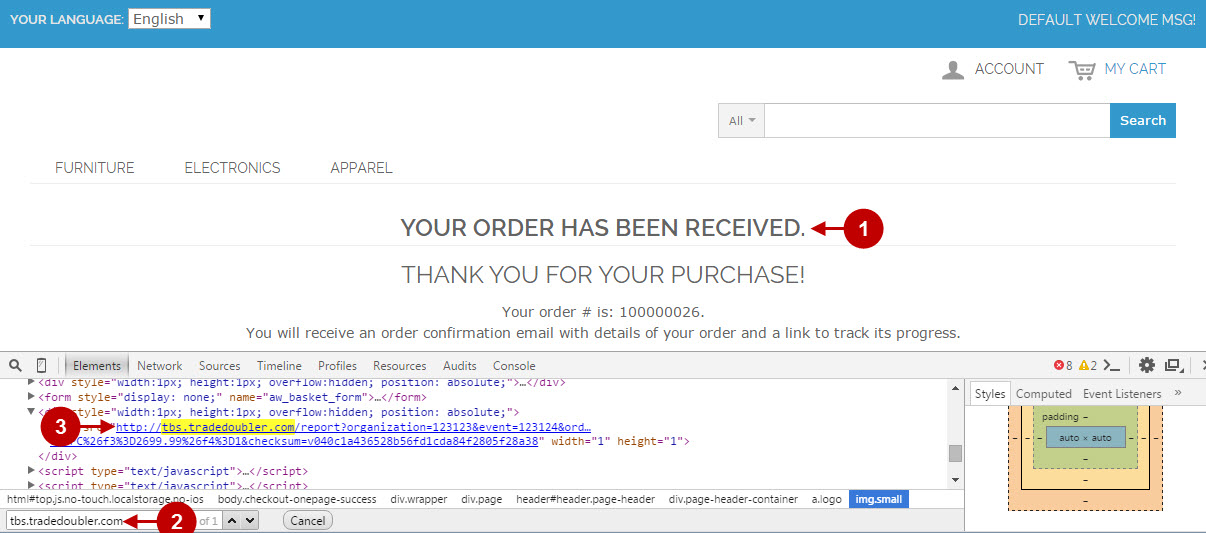
Step-by-Step action:
- Navigate to your Home Page.
- Using your browser’s Developer Tool (“F12” key on your keyboard) open search bar (“Ctrl+F” keys on your keyboard) and look for Homepage Tag Id which contains ContainerTagId.
- Your Homepage Tag Id will appear.
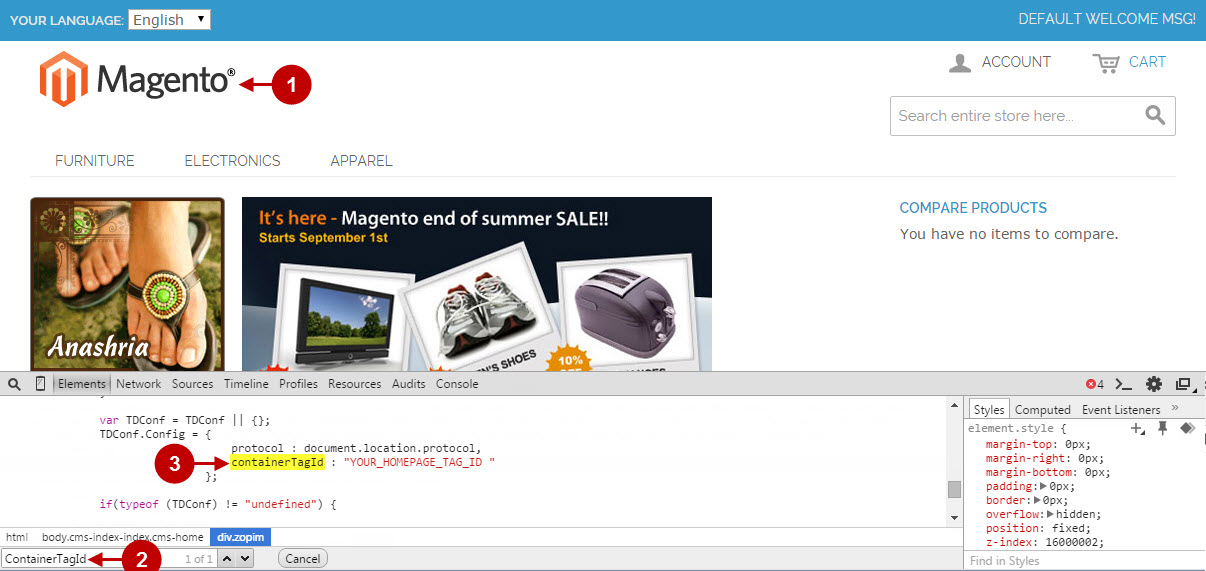
Step-by-Step action:
- Navigate to your Product Listing Page.
- Using your browser’s Developer Tool (“F12” key on your keyboard) open search bar (“Ctrl+F” keys on your keyboard) and look for Product Listing Tag Id which contains ContainerTagId.
- Your Product Listing Tag Id will appear.
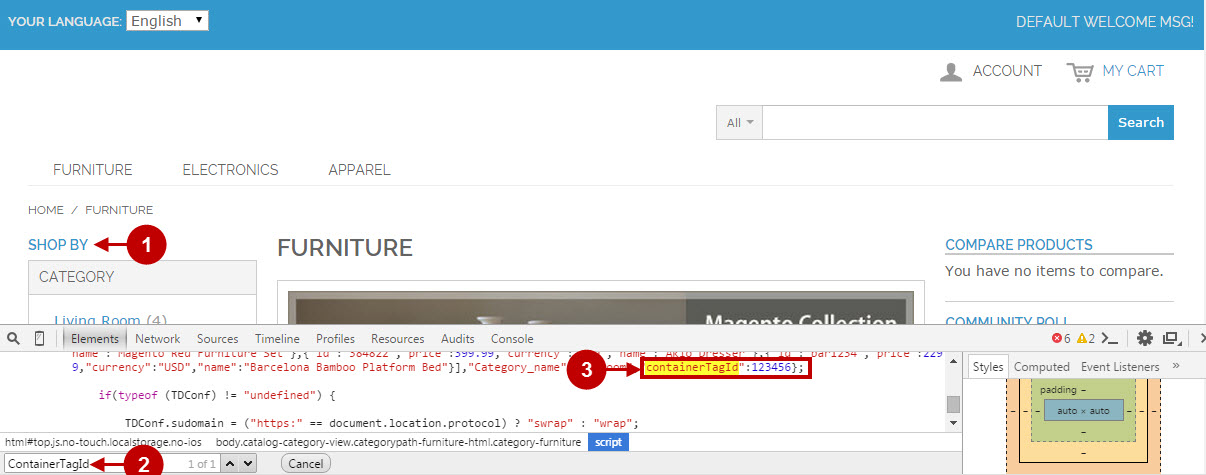
Step-by-Step action:
- Navigate to your Product Page.
- Using your browser’s Developer Tool (“F12” key on your keyboard) open search bar (“Ctrl+F” keys on your keyboard) and look for Product Page Tag Id which contains ContainerTagId.
- Your Product Page Tag Id will appear.
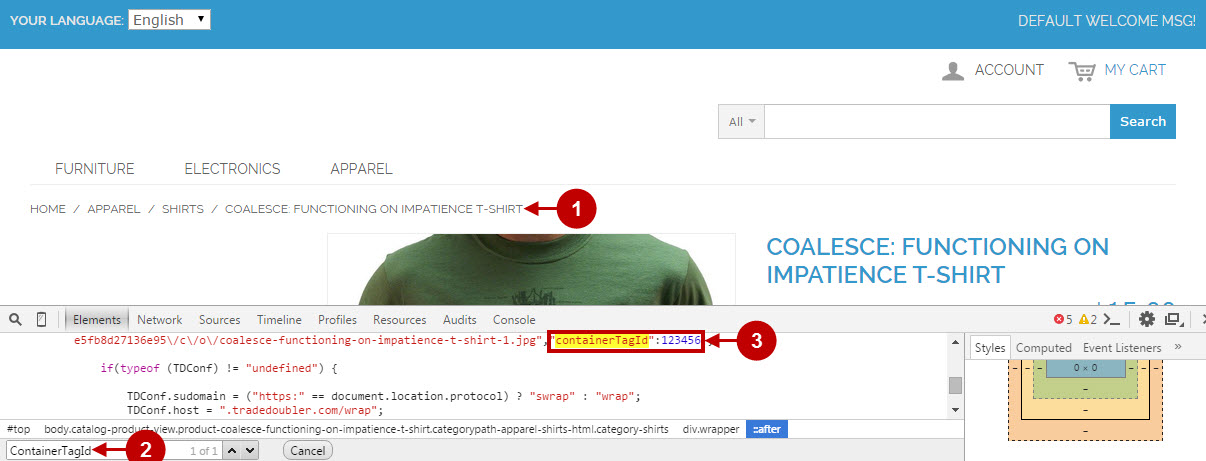
Step-by-Step action:
- Navigate to your Shopping Cart Page.
- Using your browser’s Developer Tool (“F12” key on your keyboard) open search bar (“Ctrl+F” keys on your keyboard) and look for Basket Page Tag Id which contains ContainerTagId.
- Your Basket Page Tag Id will appear.
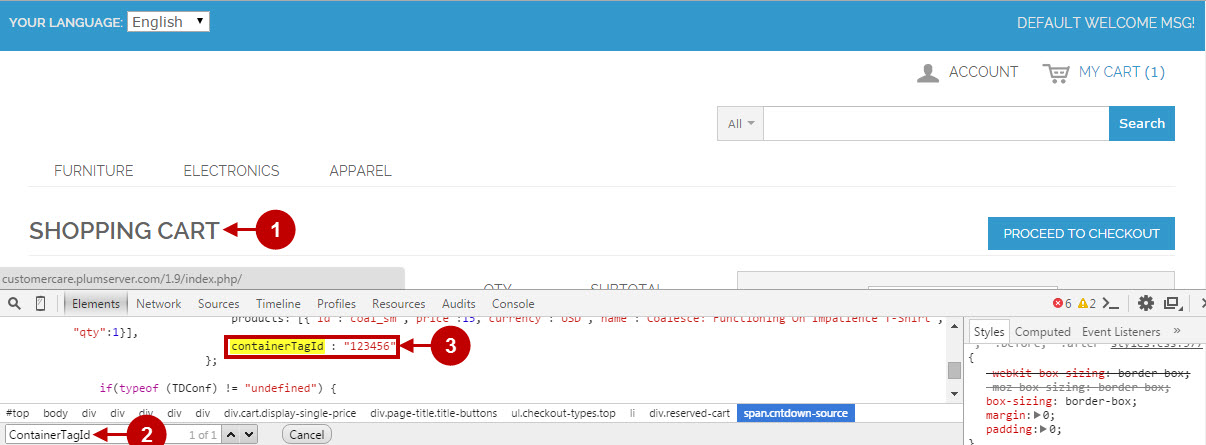
Step-by-Step action:
- Create a new account at your Magento frontend.
- Using your browser’s Developer Tool (“F12” key on your keyboard) open search bar (“Ctrl+F” keys on your keyboard) and look for Registration Tag Id which contains ContainerTagId.
- Your Registration Tag Id will appear.
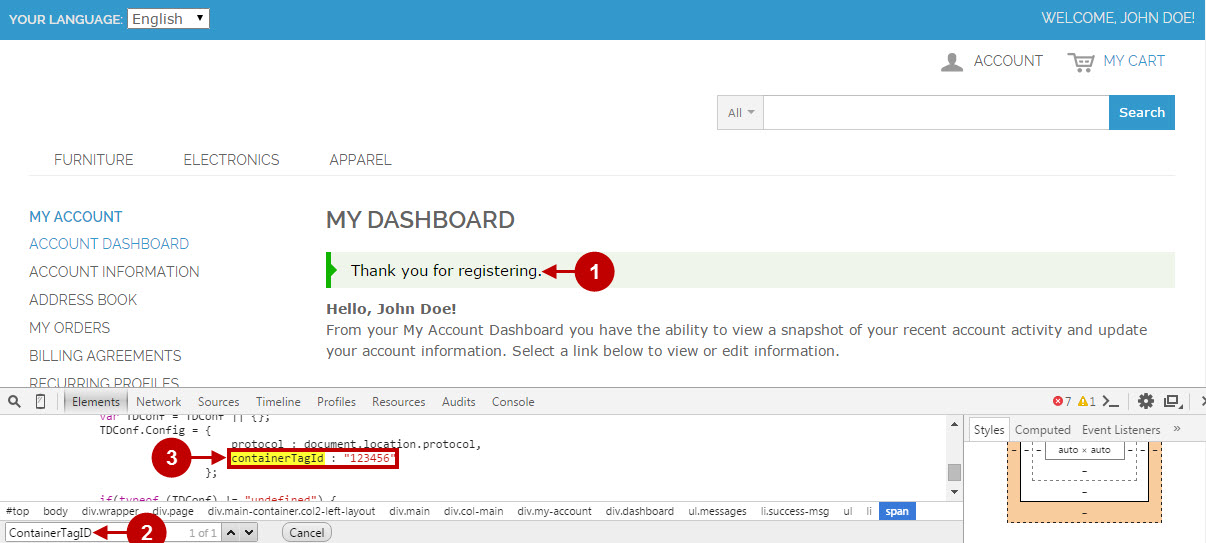
Step-by-Step action:
- Create a test order at your Magento frontend. Then proceed to Order Success Page.
- Using your browser’s Developer Tool (“F12” key on your keyboard) open search bar (“Ctrl+F” keys on your keyboard) and look for Checkout Page Tag Id which contains ContainerTagId.
- Your Checkout Page Tag Id will appear.
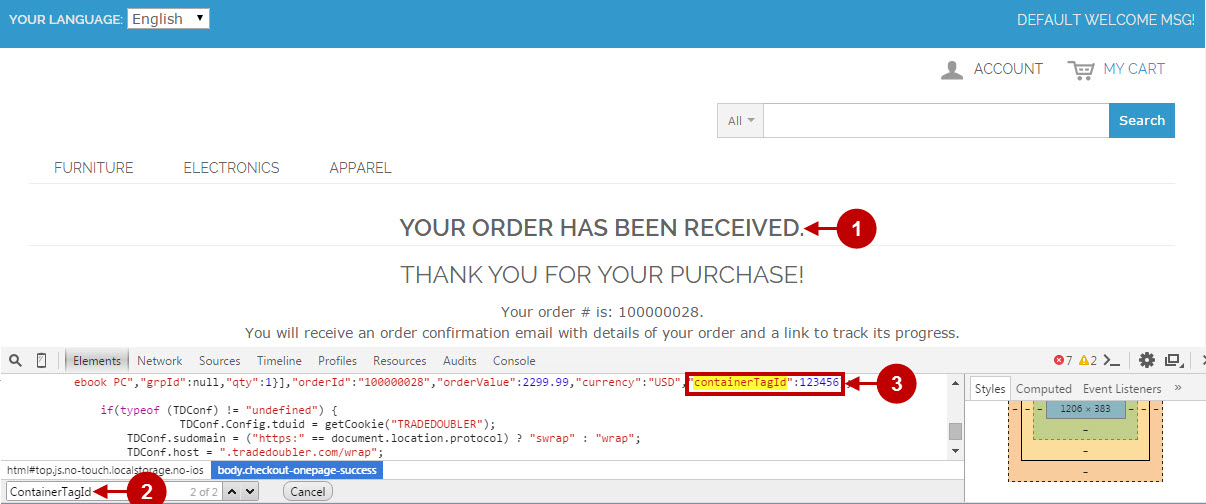
Once you locate the Conversion Tag and Container Tag IDs – this means your Tradedoubler Marketing Network has been set up correctly. Now login at tradedoubler.com and verify that your transactions are being tracked correctly.
