Managing ShareASale Affiliate Program in Magento
In this article, you will learn how to create and configure the ShareASale Affiliate Program in the Magento Affiliate Programs extension. Please follow the step-by-step instructions below.
Step-by-Step action:
- In your Magento Backend please go to “Plumrocket” in the main menu.
- From the list of extensions select “Affiliate Programs”.
- Click on “Manage Affiliate Programs”.

Step-by-Step action:
- Press on “Add New Affiliate Program”.
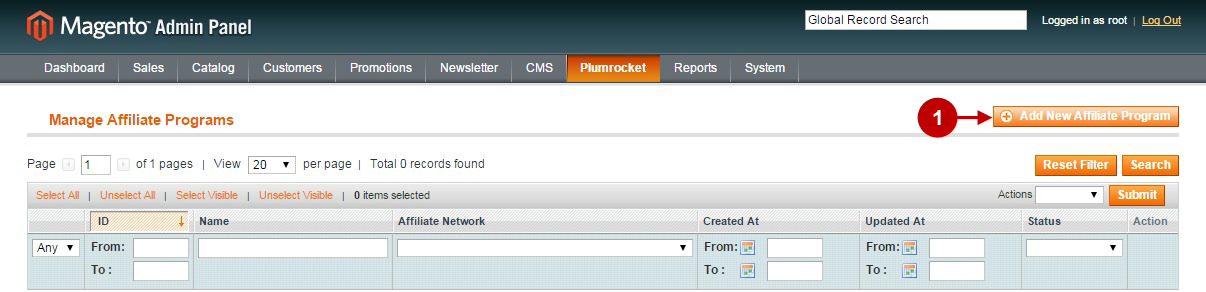
Step-by-Step action:
- Select “ShareASale”.
- Press “Continue” button.
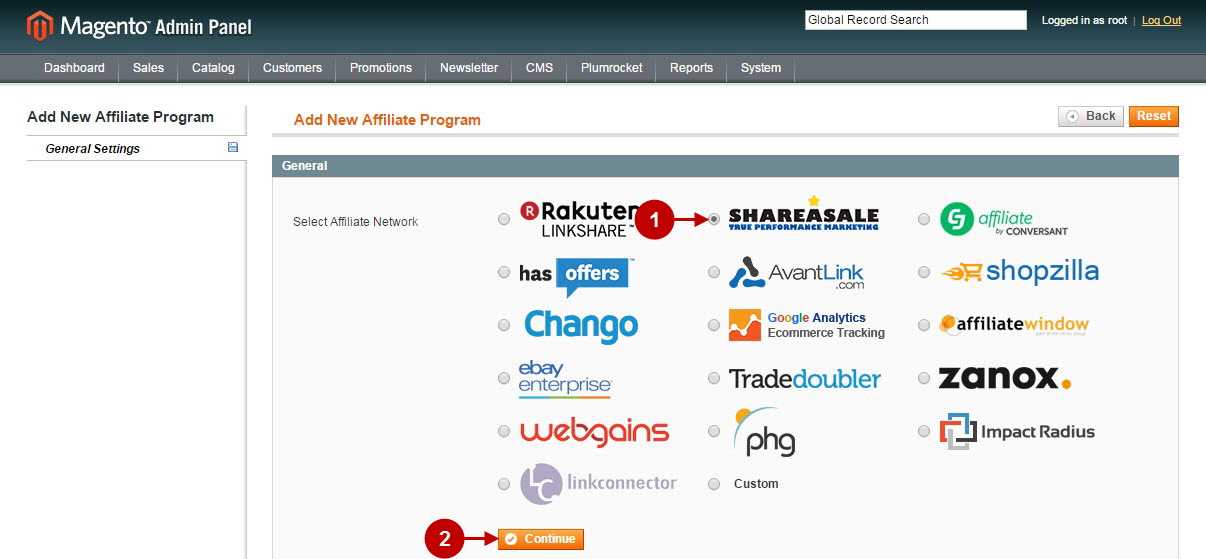
Configuring ShareASale Affiliate Program in Magento
Once you created the ShareASale Affiliate Program, you will need to configure it. Please follow the step-by step instructions below.
Step-by-Step action:
- Name: allows you to indicate the name of your Affiliate Program.
- Status: allows to enable or disable your Affiliate Program.
- Store View: allows you to select the Storeview(s) where your Affiliate Program will be executed.
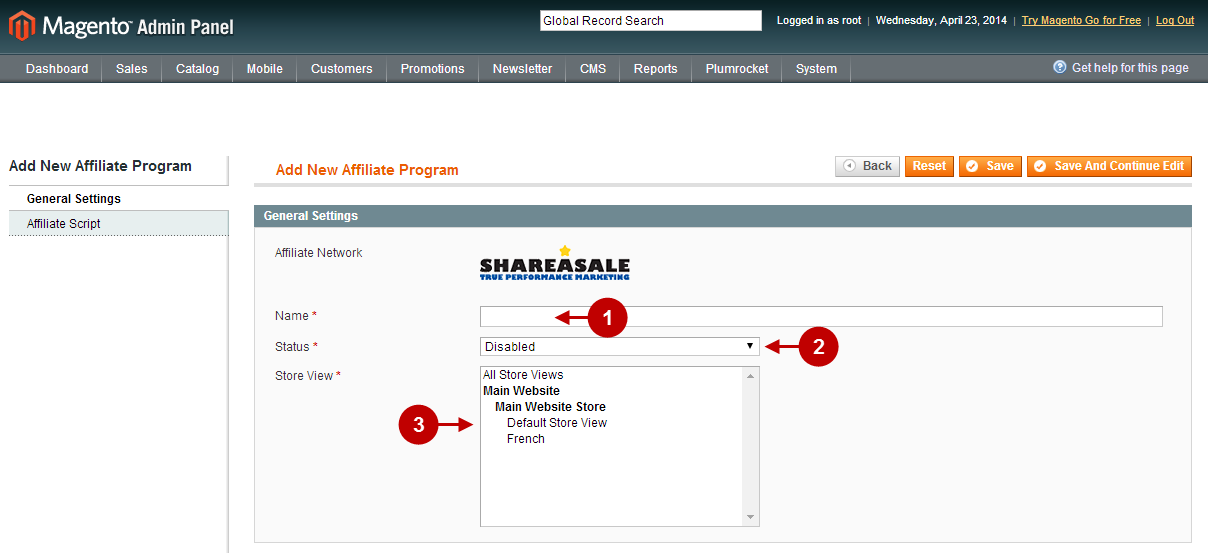
Step-by-Step action:
- Merchant ID: allows you to indicate the Merchant ID of your Affiliate Network. This information must be provided by ShareASale Affiliate Network.
- Pay-Per-Sale Program: allows you to enable or disable the “Pay-Per-Sale Program” depending from the type of Program you will use.
- Pay-Per-Lead Program: allows you to enable or disable the “Pay-Per-Lead Program” depending from the type of Program you will use.
- Click “Save” button to save your settings.
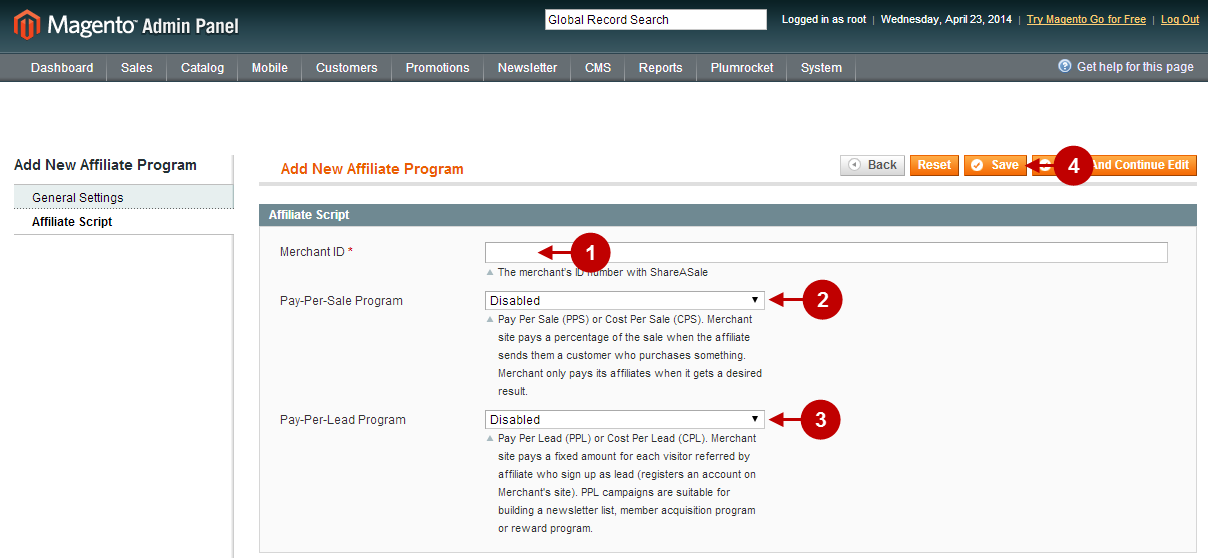
Important Information:
How to test if your Affiliate Program is installed properly? Please follow the instructions below.
Testing ShareASale Affiliate Program in Magento
Step-by-Step action:
- Create a test order at your Magento Frontend and proceed to Order Success page.
- Using your browser’s Developer Tool (“F12” key on your keyboard) open search bar (“Ctrl+F” keys on your keyboard) and look for the Image Tag (Pixel) which contains https://www.shareasale.com/info/.
- Your Image Tag (Pixel) will appear.
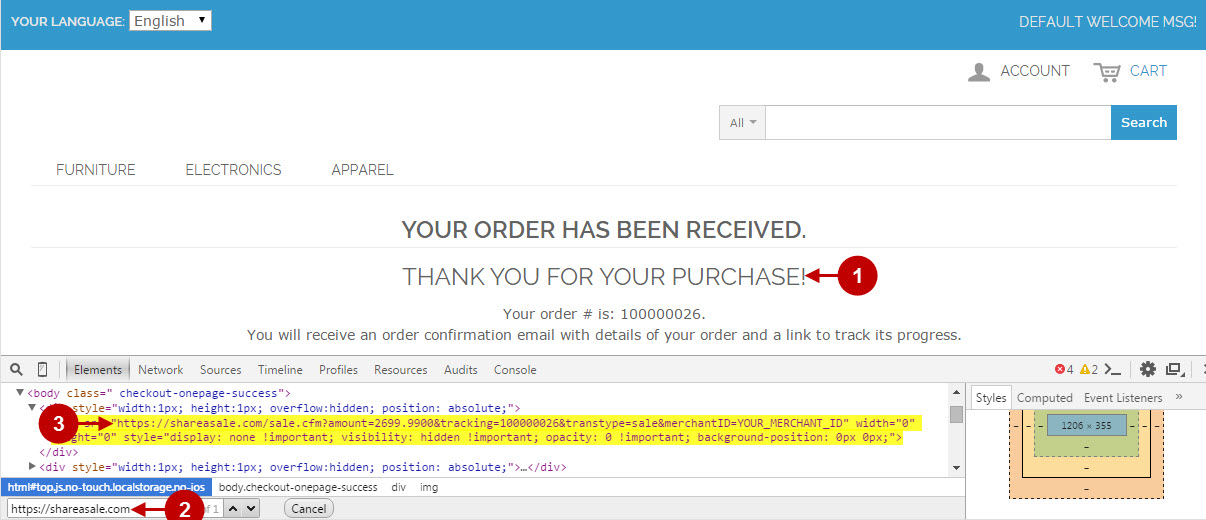
Once you locate the Image Tag (Pixel) – this means that your ShareASale Affiliate Program has been set up correctly. Now login at shareasale.com and verify that your transactions are being tracked correctly.
