Creating Static Banner
In this article you will learn how to create Magento Static Banner in your Banner Pro Extension. Please, follow the guide below.
Important Information:
Before you proceed with Static Image Banner creating, please, make sure you have already created a a placeholder for this banner, as well as a campaign and a a banner group.
Follow these steps in order to create new Static Image Banner for your Magento Store.
Detailed description:
- In the campaign tree, locate the banner group you have created.
- Go to “Banners” tab.
- Press on the “Add New Banner” button to create new banner.
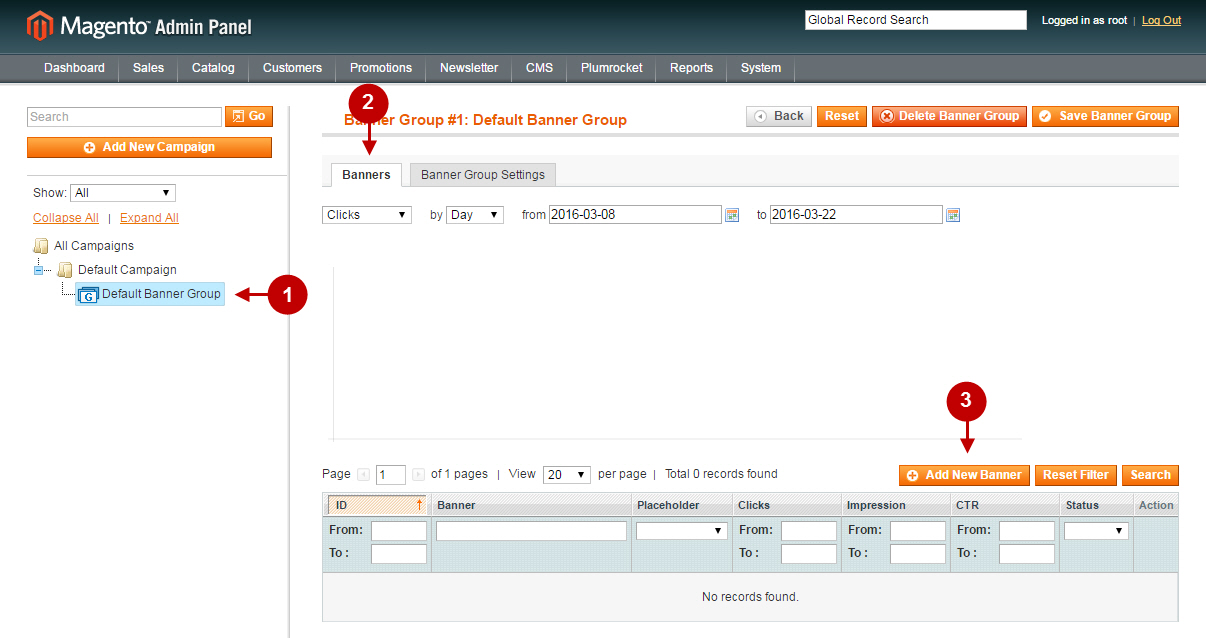
Now you can create your custom static banner. Please, check the step-by-step guide below.
Detailed description:
- “Name”: specify the name of a banner in this field, e.g. “Top Image Banner”.
- “Status”: option allows you to enable or disable a banner.
- “Banner Group”: field shows you the banner group this banner is assigned to.
- “Placeholder”: option allows you to set the location where the banner will be displayed at your store.
- In the “Show Only On Product Pages” field you may choose whether the banner will be displayed on the product pages only.
- Input the number in the “Priority” field. Note: The smaller the number – the higher is the priority. Banners with the highest priority will be displayed in banner sliders and static banners first.
- “Destination URL”: enter the url where the visitor will be redirected to after clicking on the banner.
- Select Image or HTML banner type in the “Banner Type” field.
- After you selected Image banner type, upload the image file of your banner.
- For SEO purposes you may specify the image title in the “Image Title” field.
- “Target”: field allows you to select which way the destination URL will be opened in (e.g. in a new window or tab).
- “Display Restrictions” field allows to set restrictions for a banner by pages. Specify rules to select the pages to display the banner on.
- Press on the “Save Banner” option to save all your settings configured for the “Top Image Banner”.
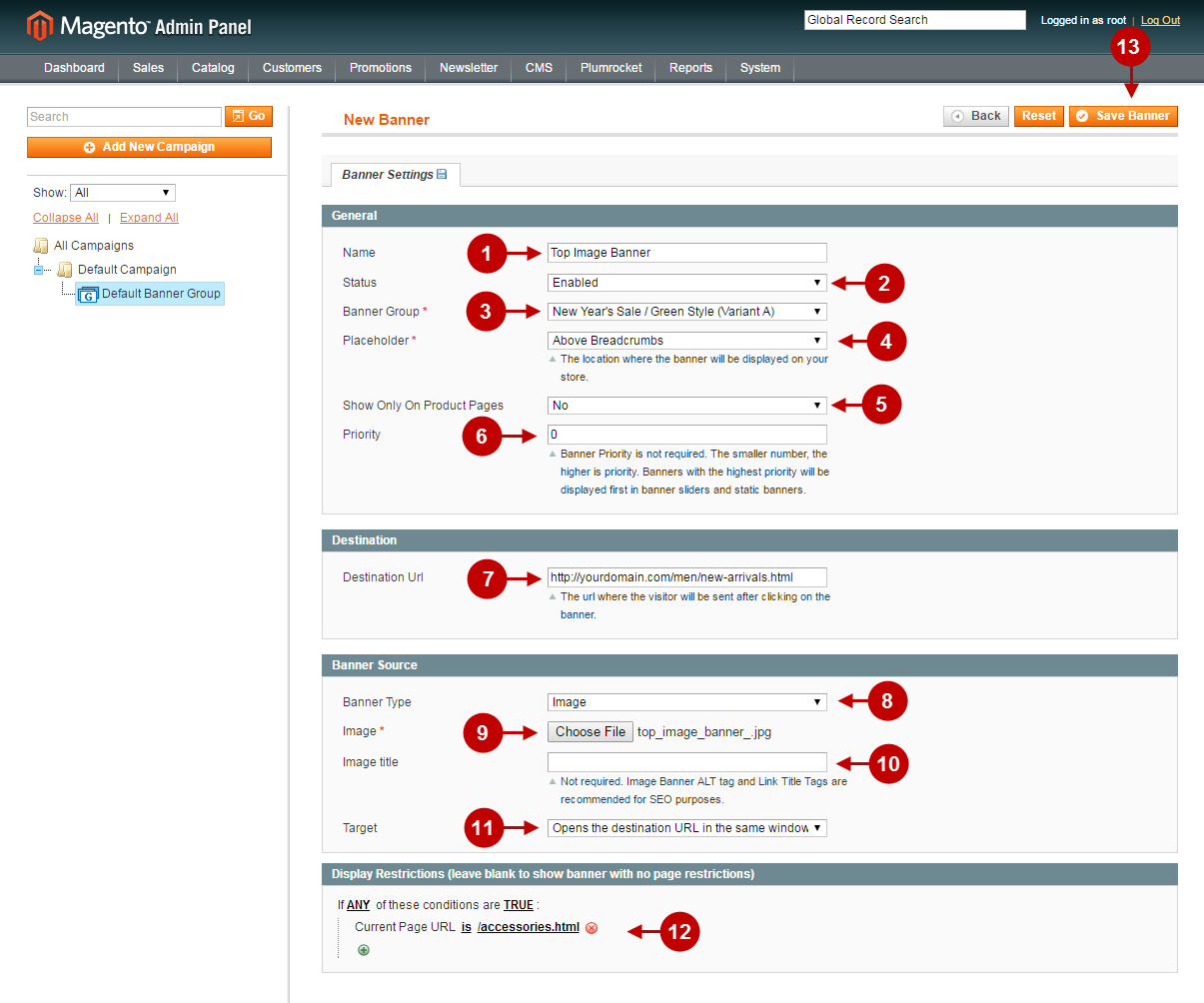
Detailed description:
- This is an example of how your created static banner will be displayed on the Magento fronted.
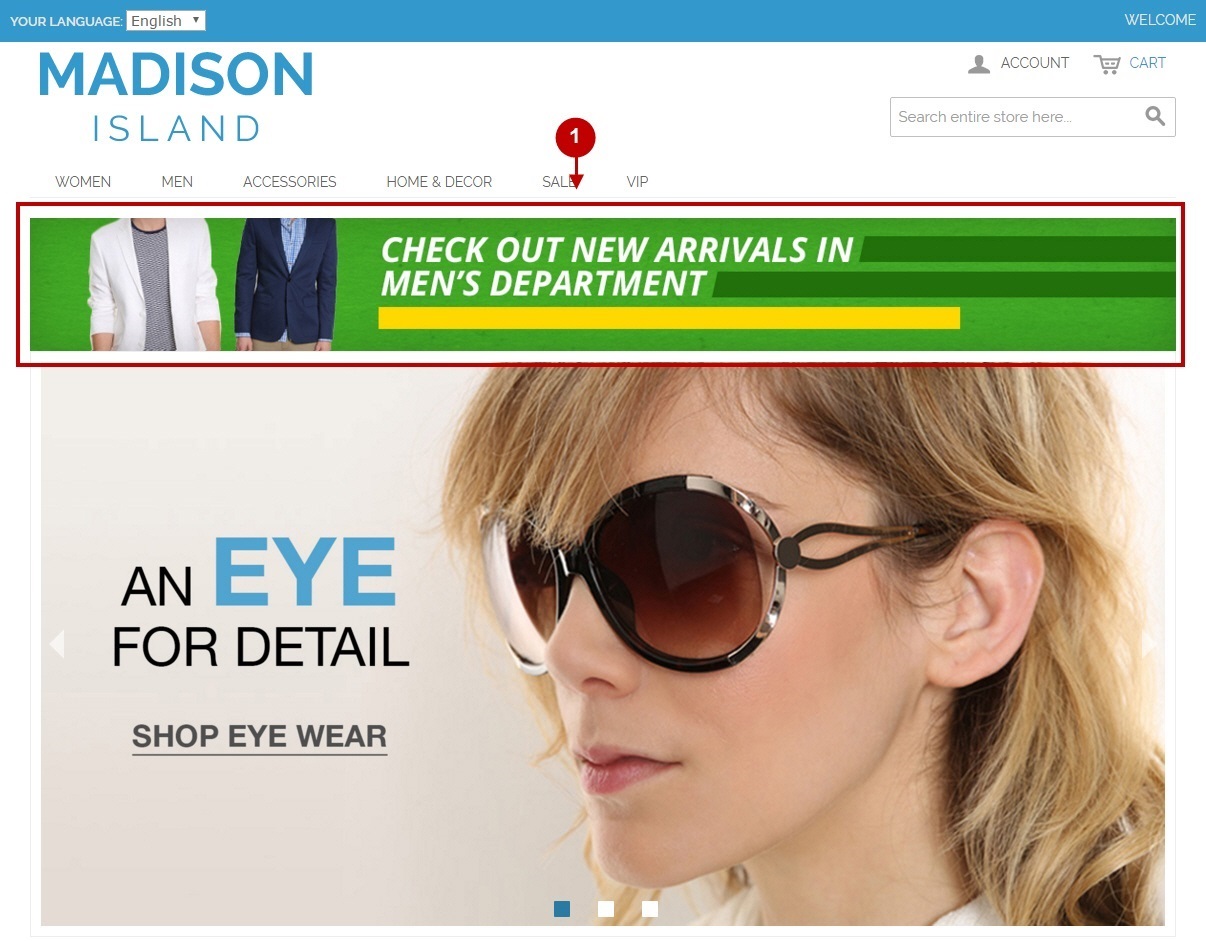
Was this article helpful?
