Updating
Once in a while there will be new versions of Magento Private Sales extension available for download. In order to download the updated version of extension please follow the step-by-step instructions below.
Detailed description:
- Enter the site https://plumrocket.com under your account.
- Select “My Account” in the menu . (To open this page you have to log in first)
- Select “My Downloads” in the menu.
- Press on the “Download” link to download the latest version of your extension.
- If you need to download one of the previous versions of your extension or to check the change logs – please press on the “Release archive” link.
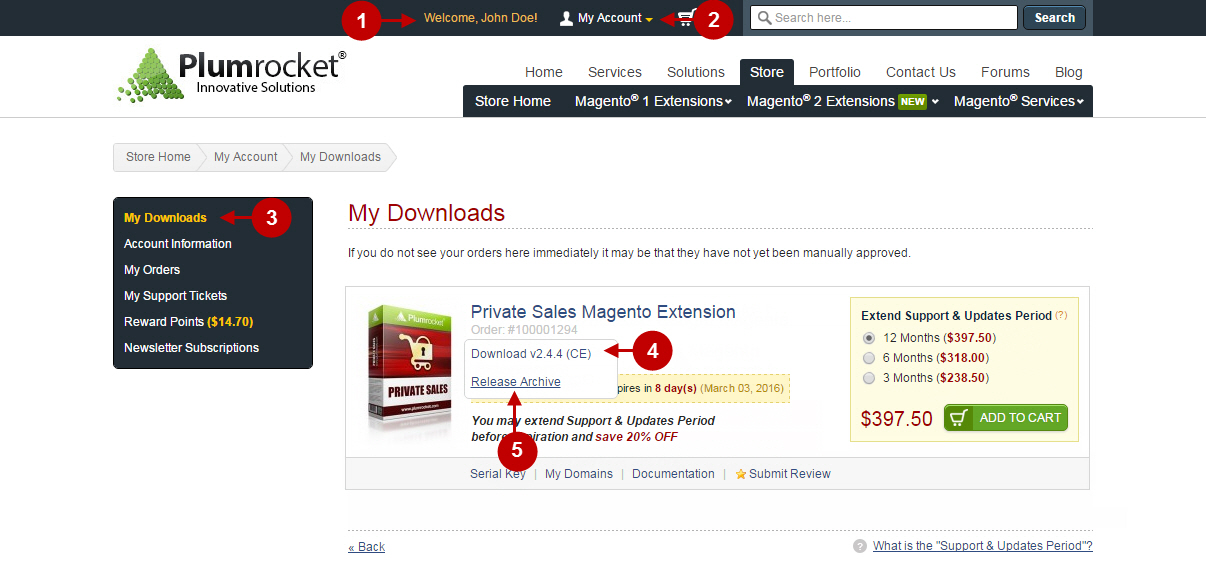
Detailed description:
- In the “Release Archive” section you can see the list of available versions, read the change logs and download one of the previous versions.
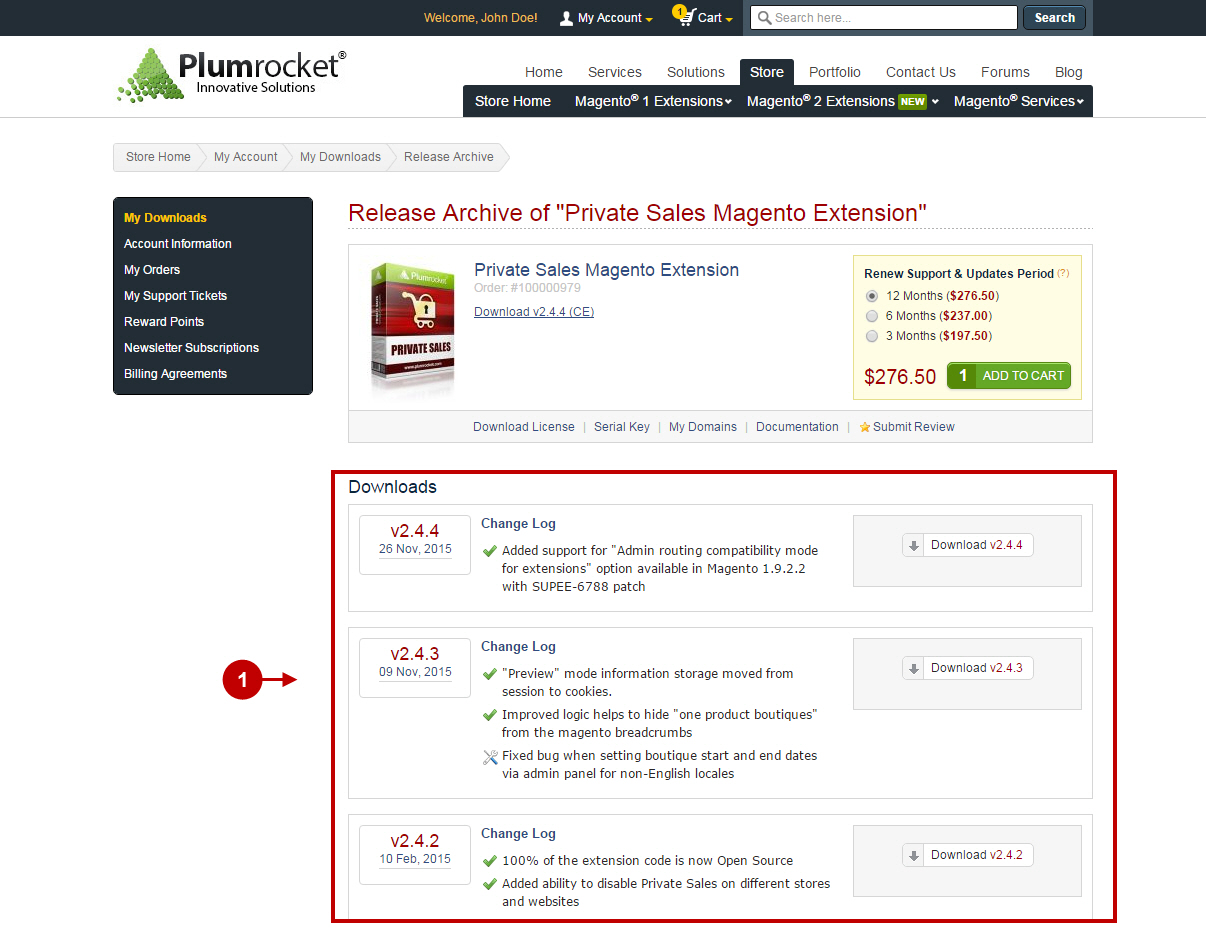
Important Information:
- We strongly recommend that you backup all your Magento 1 files and folders before you proceed with updating the extension.
- You also need to make sure that Compilation is disabled in your Magento. Please follow the steps outlined in this Wiki article to disable Compilation. Note: You don’t have to make step 2 if Compilation is permanently disabled in your Magento.
Updating Magento Extension Manually
To update this Magento Private Sales Extension, please unpack the archive as it is shown below.
Detailed description:
- This is an original archive with the extension files to be unpacked.
- This is the unpacked catalog of the files.

In order to perform FULL update of Magento Private Sales Extension, please do the Step 1 and Step 2 below:
Step 1
Detailed description:
- In the extracted folder navigate inside “step1” directory and upload its content into your store root.

Use any FTP-client to upload the files to the server (as an example we used the FileZilla FTP-client).
Detailed description:
- This is your client side. You will see the unpacked catalog containing Private Sales Extension here.
- This is your root directory on the server side. The files should be uploaded here.
- All the files have to be uploaded to the server. Select the files and click the right mouse button.
- Choose the “Upload” option for these files.
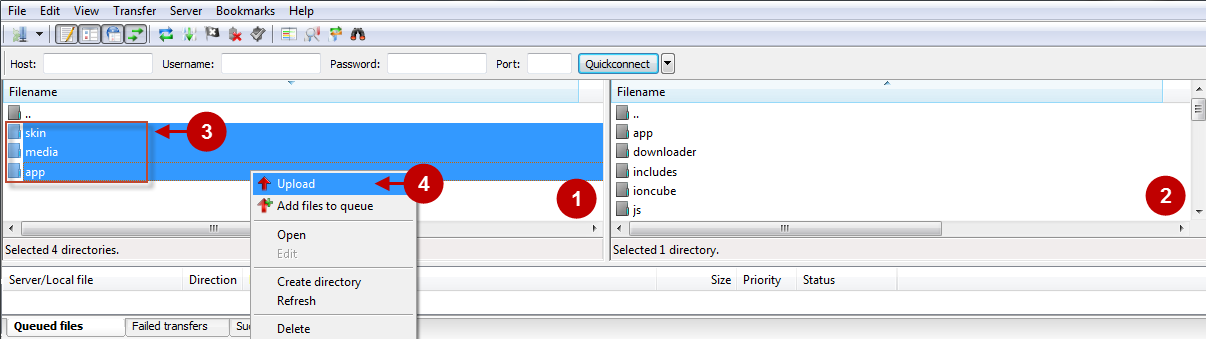
Step 2
Detailed description:
- In the extracted folder navigate inside “step2” directory and upload its content into your store root.

Detailed description:
- This is your client side. You will see the unpacked catalog containing the extension.
- This is your root directory on server side. This is where the files should be uploaded.
- All the files must be uploaded to the server. Select files and press the right mouse button.
- Select the “Upload” option for these files.

The screenshot below shows possible notification that can appear when you upload the files. If there are identical files on the server, they should be overwritten. Below you can check detailed instructions on how to overwrite the files (while using the FileZilla FTP-client):
Step-by-Step action:
- If you receive the “Target file already exists” notification from your FTP-client, please, check the instructions below.
- From the list of the suggested actions select the “Overwrite” radio button to overwrite files.
- In order to save the settings – select the “Always use this action” check box, and then check the “Apply to current queue only” ?heck box.
- Press “OK”.
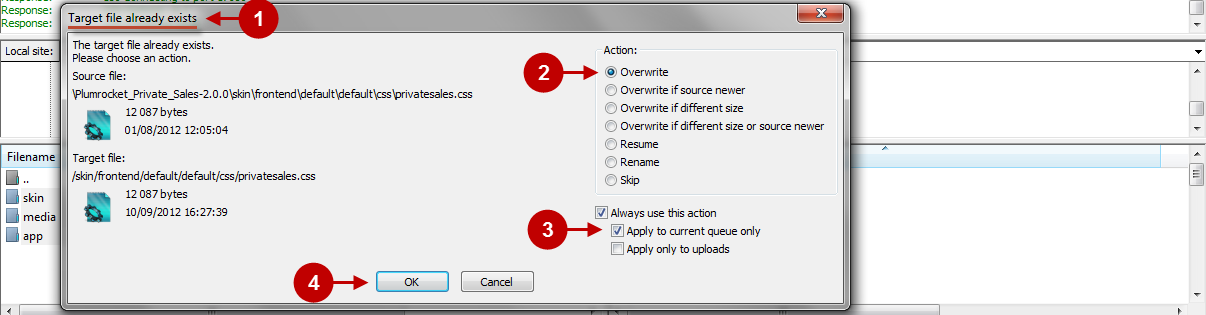
Step-by-Step action:
- After all the files are uploaded, select the subcategory “media”.
- Set file permissions for the subcategory.
- Set file permissions “777”, i.e. allow to write, read and execute.
- Press “??”.
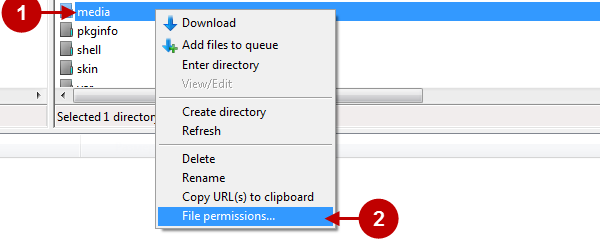
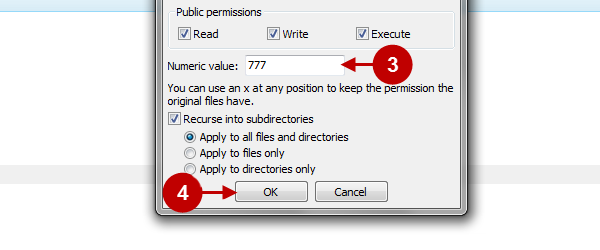
Clear Magento Cache
When Magento Private Sales Extension is updated, you need to clear Magento cache. In order to do this, follow the instructions below.
Step-by-Step action:
- Go to the Admin Panel -> “System” tab.
- Select “Cache Management” section.
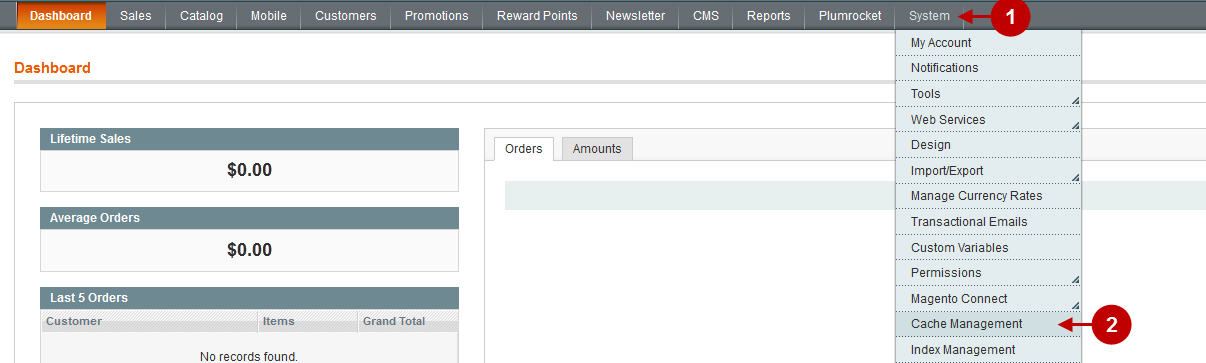
Step-by-Step action:
- Press the “Flush Magento Cache” button.
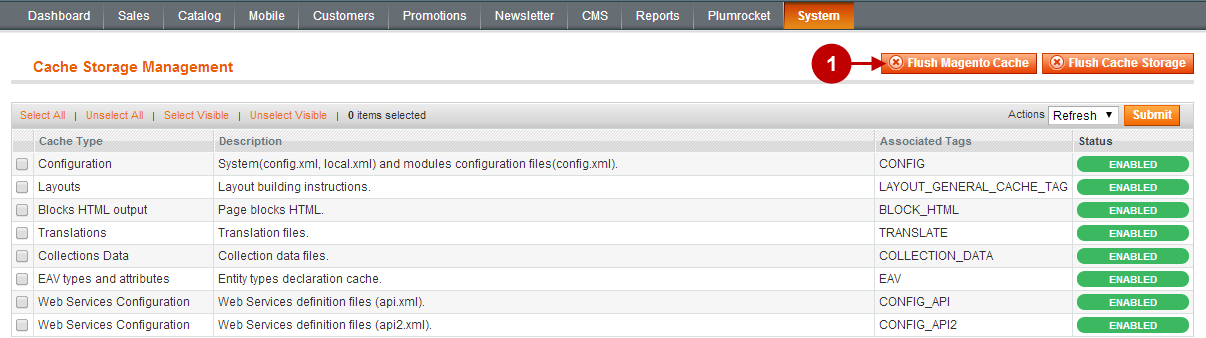
Reindexing Data
Once the cache has been cleared it is necessary to reindex the data. To do this, follow the instructions below:
Step-by-Step action:
- Go to the Admin Panel -> “System” tab.
- Select “Index Management” section.
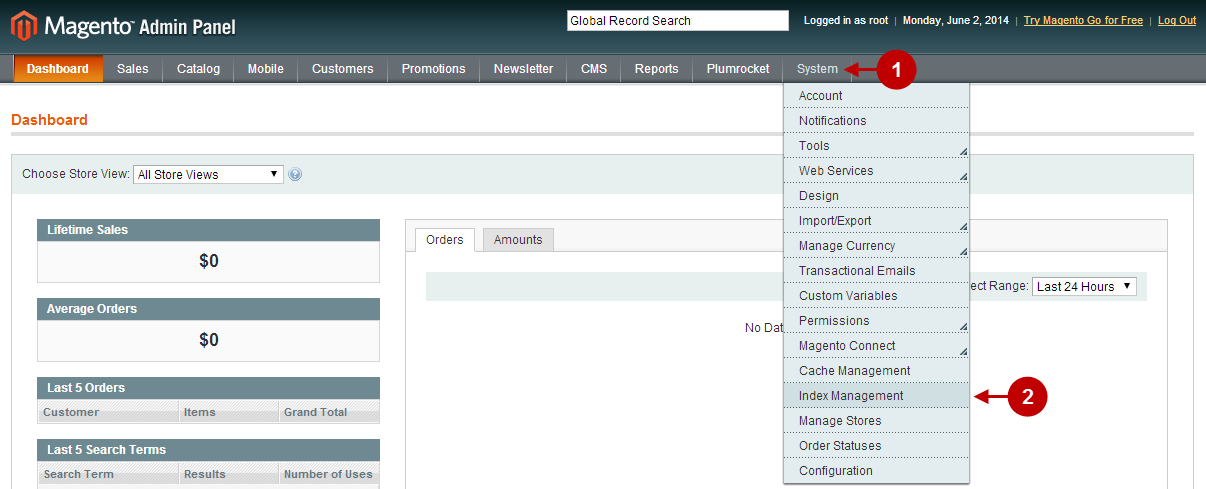
Step-by-Step action:
- Click on “Select All”.
- Press the “Submit button”.
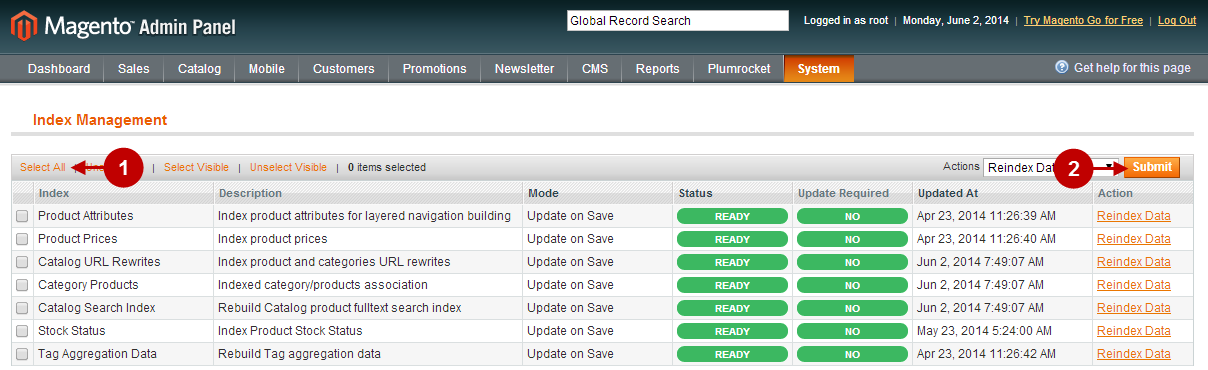
Important Information:
When the extension is updated successfully, you can enable the Magento compilation. Note: You don’t have to enable compilation if it was disabled prior to extension updating. Please follow the steps outlined in this Wiki article if you decide to run the compilation.
Sign-out and Sign-in back into Admin Panel. Then you will see the updated Magento Private Sales Extension as shown below. For more information on the Extension’s settings visit our “Configuration” section.
Detailed Description:
- Click on “Plumrocket”.
- If there is “Private Sales” tab in the list, it means that the Module has been successfully updated.
- Here you can select the pages you need.

Next Step > Configuring and Enabling Private Sales Extension: System Configuration
