Installation
Here you will learn how to correctly install the Magento Cart Reservation Extension.
Important information!
Steps Before you Proceed with the Installation:
- Check if your server meets all necessary requirements
First of all make sure your system meet the requirements necessary for the correct functioning of our Magento extension. For more details on system requirements read Magento system requirements.
- Disable Magento Compilation
Make sure that Compilation is disabled in your Magento. Please follow the steps outlined in this Wiki article to disable Compilation.
- Enable Magento Cache
Make sure to enable Magento Cache.
Manual Installation
To install this shopping cart extension, you will need the archive containing it. The unpacked archive and catalog of files are shown below.
Detailed description:
- This is the original archive to be unpacked.
- This is the unpacked catalog of files.

In order to perform FULL installation of Magento Cart Reservation Extension, please do the Step 1 and Step 2 below:
Step 1
Detailed description:
- In the extracted folder navigate inside “step1” directory and upload its content into your store root.

You may use any FTP-client in order to upload files to the server. (To show how it works we used the FTP-client FileZilla.)
Detailed description:
- This is your client side. You will see the unpacked catalog containing the Magento Cart Reservation Extension.
- This is your root directory on server side. This is where the files should be uploaded.
- All the files must be uploaded to the server. Select files and press the right mouse button.
- Select the “Upload” option for these files.
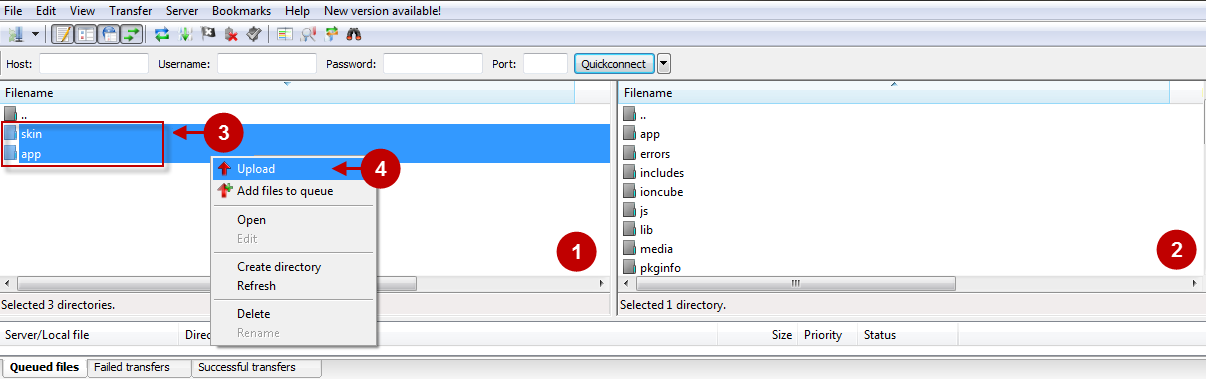
Step 2
Detailed description:
- In the extracted folder navigate inside “step2” directory and upload its content into your store root.

Detailed description:
- This is your client side. You will see the unpacked catalog containing the extension.
- This is your root directory on server side. This is where the files should be uploaded.
- All the files must be uploaded to the server. Select files and press the right mouse button.
- Select the “Upload” option for these files.

The screenshot below depicts possible difficulties that can occur when you upload the files. In case there are identical files on the server, they should be overwritten. Below you will find detailed tips on how to overwrite files (when using the FTP-client FileZilla):
Step-by-Step action:
- If you receive the notification “Target file already exists” from your FTP-client, please, follow the tips described below.
- Select the “Overwrite” radio button in order to overwrite files.
- Tick the “Apply to current queue only” ?heckbox in order to save these settings for all similar cases of current queue configuration in the future.
- Press “OK”.
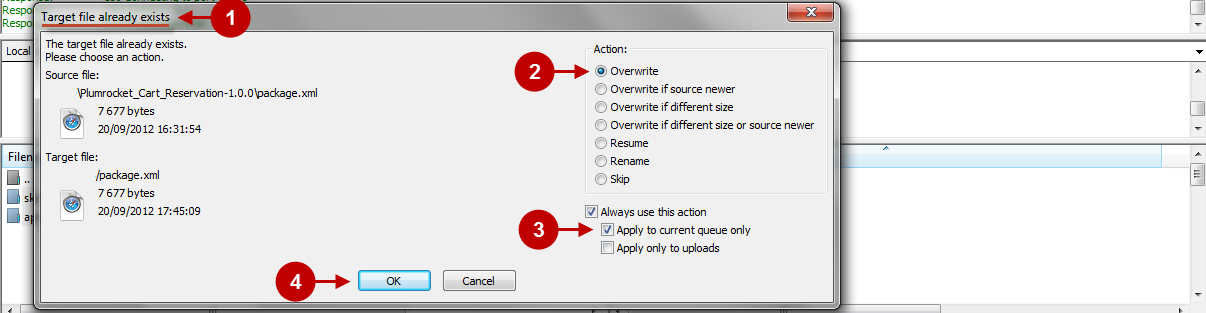
Add Code to Magento Templates
Important Information:
It is important to check what theme is used in your store. Plumrocket Demo Themes do not require any adjustments when this Magento Cart Reservation extension is being installed, which means that you can continue the installation process without making any changes in your code.But if you are using a different Magento theme, be sure to make the following changes in the code.
Code for displaying cart reservation timer on Product Page
To add cart reservation timer anywhere on the product page, edit the corresponding html file:
/theme_path/default/default/template/catalog/product/view.phtmlby adding the following code:
<?php echo $this->getChildHtml('cartreservation_product') ?>Code for all product types on Product List page
Attention: Skip this step if you are using Plumrocket Private Sales Theme.
First, find the file that can be reached at this access path on your server:
/app/design/frontend/THEME_NAME/default/template/catalog/product/list.phtmlwhere THEME_NAME is the name of the theme you are using.
Changes to be made for List mode
Website Frontend
Find the code:
<?php if($_product->isSaleable()): ?>
<p><button type="button" title="<?php echo $this->__('Add to Cart') ?>"
class="button btn-cart" onclick="setLocation('<?php echo
$this->getAddToCartUrl($_product) ?>')"><span><span>
<?php echo $this->__('Add to Cart') ?></span></span></button></p>
<?php else: ?>
<p class="availability out-of-stock"><span>
<?php echo $this->__('Out of stock') ?>
</span></p>
<?php endif; ?>and replace it with this one:
<?php if($_product->isSaleable()): ?>
<button type="button" title="<?php echo $this->__('Add to Cart') ?>"
class="button btn-cart"
onclick="setLocation('<?php echo $this->getAddToCartUrl($_product) ?>')">
<span><span>
<?php echo $this->__('Add to Cart') ?></span></span></button>
<?php else:
if ($_product->getIsReserved()) { ?>
<p class="availability out-of-stock">
<span>
<?php echo $this->__('Reserved') ?>
</span></p>
<?php } else { ?>
<p class="availability out-of-stock">
<span>
<?php echo $this->__('Out of stock') ?>
</span></p>
<?php } ?>
<?php endif; ?>1. Item Reserved notification.
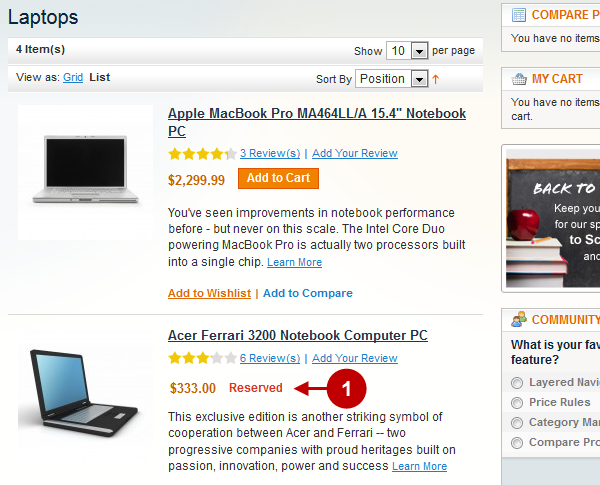
Changes to be made for Grid mode
Website Frontend
Find the code:
<?php if($_product->isSaleable()): ?>
<button type="button" title="<?php echo $this->__('Add to Cart') ?>"
class="button btn-cart" onclick="setLocation('<?php echo
$this->getAddToCartUrl($_product) ?>')"><span><span>
<?php echo $this->__('Add to Cart') ?> </span></span>
</button>
<?php else: ?>
<p class="availability out-of-stock">
<span><?php echo $this->__('Out of stock') ?> </span></p>
<?php endif; ?>and replace it with this one:
<?php if($_product->isSaleable()): ?>
<button type="button" title="<?php echo
$this->__('Add to Cart') ?>" class="button btn-cart"
onclick="setLocation('<?php echo
$this->getAddToCartUrl($_product)
?>')"><span><span><?php echo $this->__('Add to Cart') ?>
</span></span></button>
<?php else: if ($_product->getIsReserved()) { ?>
<p class="availability out-of-stock">
<span><?php echo $this->__('Reserved') ?></span></p>
<?php } else { ?>
<p class="availability out-of-stock">
<span><?php echo $this->__('Out of stock') ?></span></p>
<?php } endif; ?>1. Item Reserved notification.
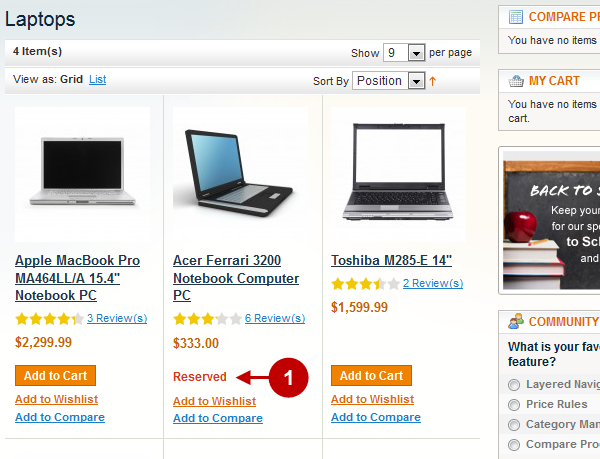
Code for Simple, Configurable and Virtual product pages
Attention: Skip this step if you are using Plumrocket Private Sales Theme.
Find the file that can be reached at this access path on your server:
/app/design/frontend/THEME_NAME/default/template/catalog/product/view/type/default.phtmlwhere THEME_NAME is the name of the theme you are using.
Changes to be made
Website Frontend
Find the code:
<?php if ($_product->isAvailable()): ?>
<p class="availability in-stock"><?php echo $this->__('Availability:') ?>
<span><?php echo $this->__('In stock') ?></span></p>
<?php else: ?>
<p class="availability out-of-stock"><?php echo $this->__('Availability:') ?>
<span><?php echo $this->__('Out of stock') ?></span></p>
<?php endif; ?>and replace it with this one either:
<?php if ($_product->isAvailable()): ?>
<p class="availability in-stock"><?php echo $this->__('Availability:') ?>
<span><?php echo $this->__('In stock') ?></span></p>
<?php else:
if ($_product->getIsReserved()) { ?>
<p class="availability out-of-stock"><?php echo $this->__('Availability:') ?>
<span><?php echo $this->__('Reserved') ?></span></p>
<?php } else { ?>
<p class="availability out-of-stock"><?php echo $this->__('Availability:') ?>
<span><?php echo $this->__('Out of stock') ?></span></p>
<?php } ?>
<?php endif; ?>1. Item Reserved notification
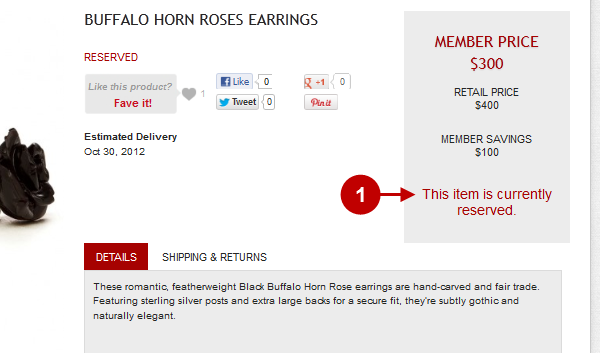
Code for Grouped product pages
Attention: Skip this step if you are using Plumrocket Private Sales Theme.
For grouped products find the file that can be reached at this access path on your server:
/app/design/frontend/THEME_NAME/default/template/catalog/product/view/type/grouped.phtmlStep #1. Find and replace these two snippets of code. First find the code:
<?php if ($_product->isAvailable() && $_hasAssociatedProducts): ?>
<p class="availability in-stock"><?php echo $this->__('Availability:') ?>
<span><?php echo $this->__('In stock') ?></span>
</p>
<?php else: ?>
<p class="availability out-of-stock"><?php echo $this->__('Availability:') ?>
<span><?php echo $this->__('Out of stock') ?></span>
</p>
<?php endif; ?>and replace it with this one either:
<?php if ($_product->isAvailable() && $_hasAssociatedProducts): ?>
<p class="availability in-stock"><?php echo $this->__('Availability:') ?>
<span><?php echo $this->__('In stock') ?></span>
</p>
<?php else: ?>
<p class="availability out-of-stock"><?php echo $this->__('Availability:') ?>
<span><?php echo $this->__(
($_product->getIsReserved()? 'Reserved': 'Out of stock')) ?></span>
</p>
<?php endif; ?>Step #2. Next, find the second snippet of code in the same file
<?php if ($_item->isSaleable()) : ?>
<input type="text" name="super_group[<?php echo $_item->getId() ?>]" maxlength="12"
value="<?php echo $_item->getQty()*1 ?>" title="<?php echo $this->__('Qty') ?>"
class="input-text qty" />
<?php else: ?>
<p class="availability out-of-stock">
<span><?php echo $this->__('Out of stock') ?></span>
</p>
<?php endif; ?>and replace it with this one either:
<?php if ($_item->isSaleable()) : ?>
<input type="text" name="super_group[<?php echo $_item->getId() ?>]" maxlength="12"
value="<?php echo $_item->getQty()*1 ?>" title="<?php echo $this->__('Qty') ?>"
class="input-text qty" />
<?php else: ?>
<p class="availability out-of-stock">
<span><?php echo $this->__(
($_item->getIsReserved()? 'Reserved': 'Out of stock')) ?></span>
</p>
<?php endif; ?>Code for Downloadable product pages
Attention: Skip this step if you are using Plumrocket Private Sales Theme.
For downloadable products find the file that can be reached at this access path on your server:
/app/design/frontend/THEME_NAME/default/template/downloadable/catalog/product/type.phtmlFind the code:
<?php if($_product->isSaleable()): ?>
<p class="availability in-stock"><?php echo $this->__('Availability:') ?>
<span><?php echo $this->__('In stock') ?></span>
</p>
<?php else: ?>
<p class="availability out-of-stock"><?php echo $this->__('Availability:') ?>
<span><?php echo $this->__('Out of stock') ?></span>
</p>
<?php endif; ?>and replace it with this one either:
<?php if($_product->isSaleable()): ?>
<p class="availability in-stock"><?php echo $this->__('Availability:') ?>
<span><?php echo $this->__('In stock') ?></span>
</p>
<?php else: ?>
<p class="availability out-of-stock"><?php echo $this->__('Availability:') ?>
<span><?php echo $this->__(
($_product->getIsReserved()? 'Reserved': 'Out of stock')) ?></span>
</p>
<?php endif; ?>Clear Magento Cache
To do this, follow the instructions below:
Step-by-Step action:
- Go to the Admin Panel >> System.
- Click on “Cache Management”.
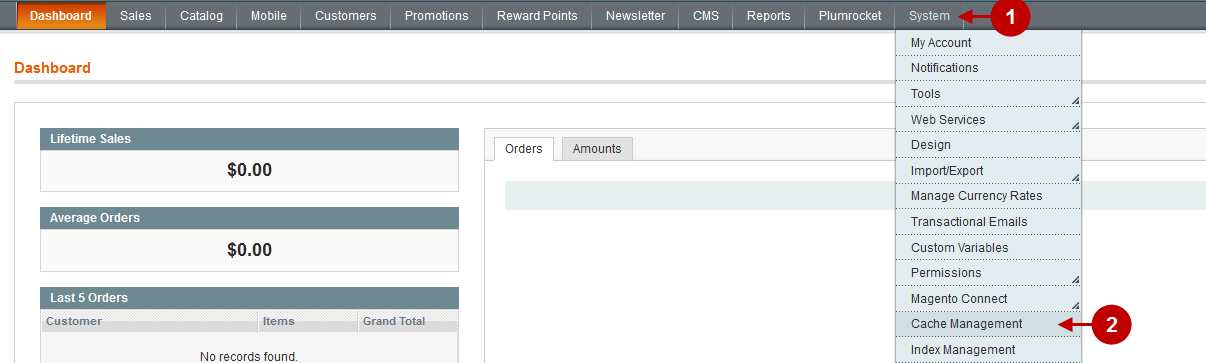
Step-by-Step action:
- Press the “Flush Magento Cache” button.
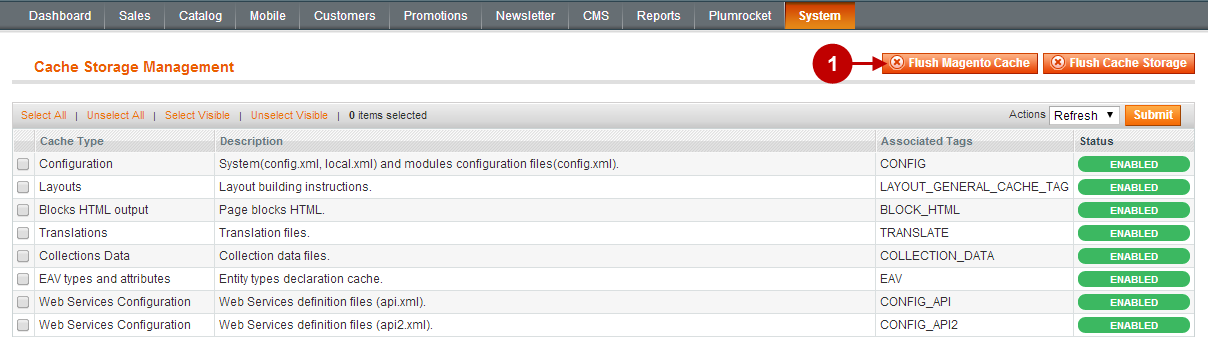
Important Information:
After the extension is installed successfully you can enable the magento compilation. Note: You don’t have to enable compilation if it was disabled prior to extension installation. Please follow the steps outlined in this Wiki article if you decide to run the compilation.
Sign-out and Sign-in back to Admin Panel. Then you will see the installed module as shown below. For more information on the extension preview and settings visit our “Configuration” section. You can install the next module if needed.
Step-by-Step action:
- Click on “PLUMROCKET”.
- If there is “Cart Reservation” tab in the list, it means that the Cart Reservation extension has been successfully installed.

License Installation
Important Information:
- Click on “Plumrocket -> Cart Reservation”
- In most cases your Serial Key should appear automatically. If you see this green check mark – this means that product Serial Key has been successfully activated. Now it is safe to enable the extension. However, if the green check mark is not there – you will need to enter your product Serial Key manually. In order to find and activate your Serial Key – please follow the License Installation instructions.
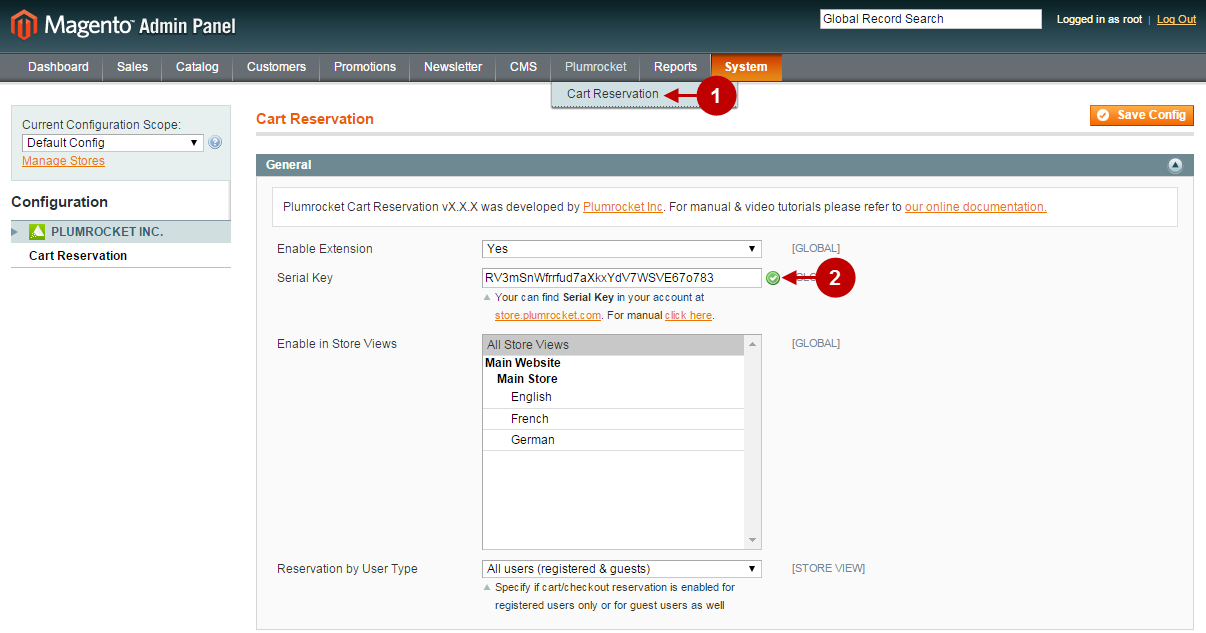
Note: After you’ve successfully installed and enabled our cart reservation extension, but the timers do not appear in the shopping cart or shopping cart popup – this may be due to your custom magento theme layouts. In this case please follow the steps from Cart Reservation Developer’s Guide online manual to display the timers on your website.
Next Step > Configuring and Enabling Cart Reservation Extension
data-line=”5-9″
