In this article, you will learn how to delete or add extra columns (product attributes) to the CSV data feed file with the help of the Magento 2 Data Feed Generator extension.
What is Data Feed File
A data feed file is a text document that contains all structured product data in different labeled fields, such as "product" or "price". Each listed product includes a unique identifier, price, color, images, etc. - all product attributes. Generally, data feed files are used for easy delivering product data from one system to another.
In eCommerce, data feed files are most commonly used within affiliate marketing for easy loading thousands of products from online stores. To that end, Plumrocket has designed the Data Feed Generator plugin for Magento 2 to easily create data feeds for major databases like Google Merchant Center, AvantLink, Awin, Pepperjam Network, Rakuten, ShareASale, and many others.
With the Data Feed module, you can create custom data feeds for both categories and products available on your store. It provides built-in templates for creating your custom data feed and editing them with data feed tags. Moreover, RSS, XML, and CSV formats are supported for data feed files, allowing you to manage and change the data feed.
How to Add Extra Column (new product attribute) to CSV Data Feed File
You can easily add a new product attribute to the data feed CSV file by creating an extra column in the template provided by the extension. Please take the following steps to add an extra column in the CSV data feed file:
- Go to the Plumrocket tab in the main Magento menu -> Data Feed Generator -> Manage Data Feed List
- Click the needed CSV data feed in the grid to open, and go to the Template Editor tab
- In the Header field, enter the header of the attribute you would like to show in the CSV file
- In the Item Element field, enter the attribute tag you would like to add (see the supported attribute tag list)
- Make sure the header and tag attribute are entered in the correct format and order and press the Save button
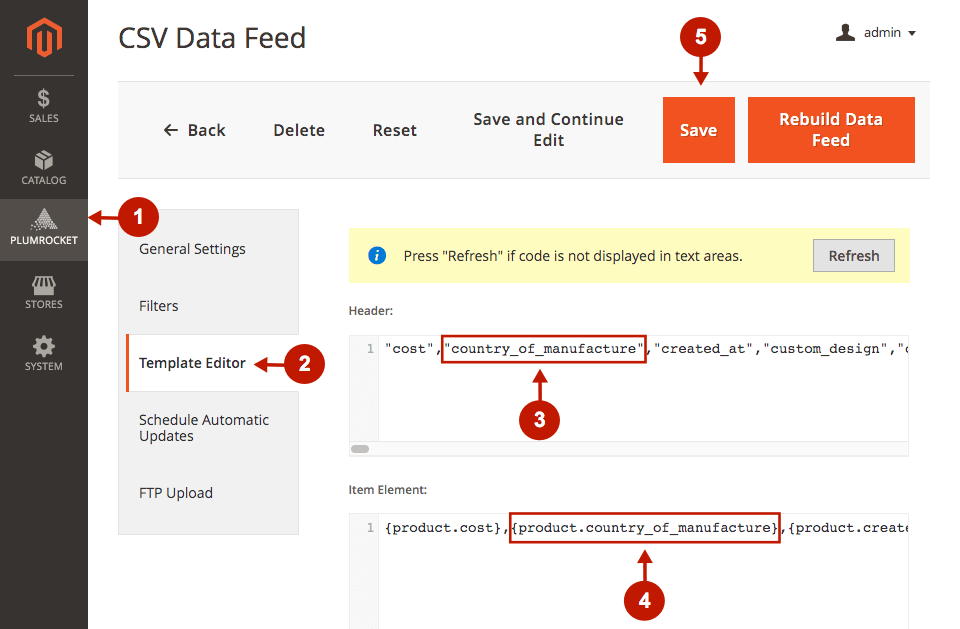
You can add, delete, or edit any data feed using the described above steps. After adding the necessary column, you need to click Rebuild Data Feed to apply the changes.
Newly Added Attribute is Missing
Sometimes you might find that the value in the new column of the CSV data feed is missing after all the steps were taken to add it. To fix this issue, make sure the plumrocket_datagenerator_cache Magento cron job is running.
Please note that this method is suitable for adding the default Magento parameters. However, if the column attribute is set by a third-party service and not by your Magento, you might face some difficulties adding it. In this case, we would recommend contacting our support team to check it for you.
We are always willing to help! Feel free to contact us by submitting a ticket.
|
