A product data feed is a structured file that contains a list of products and their attributes in a specific data format. It can be uploaded to different sales channels, like Facebook, which makes it a powerful tool for enhancing your sales.
A Facebook product feed can include parameters like product name, image, short description, price, stock status, delivery options, etc. These details are easily downloaded from your Magento 2 store and quickly uploaded to Facebook using the Magento 2 Facebook Product Feed extension.
Components (Parameters) of Facebook Product Feed
To effectively upload products to Facebook, your product feed must be compliant with Facebook requirements and include the following required components:
| id | the unique identifier of a product |
| title | name of the product |
| description | a short description of the product |
| availability | the current availability of the item (supported values: in stock, out of stock) |
| condition | the condition of the item (supported values: new, refurbished, used) |
| price | the price of the product, including the currency (one per feed) |
| link | product page URL |
| image_link | product's main image path |
| brand | brand name of an item |
The required fields for Facebook and Instagram checkout (US only):
| quantity_to_sell_on_facebook | the stock level for each product available to sell on your Facebook Shop |
| size | the size of the item (required for items in specific product categories including clothing and shoes) |
Additionally, you can include the following optional components to share more relevant information on your products:
| google_product_category | the product category according to Google's taxonomy |
| fb_product_category | the product category according to Facebook taxonomy |
| sale_price | the discounted price of the product, if applicable |
| sale_price_effective_date | the date, time, and time zone when your sale starts and ends |
| item_group_id | an identifier for all variants of the same product (e.g., different sizes or colors) |
| gender | the gender your item is targeted at (e.g., unisex, male, female) |
| color | the color of the product |
| size | the product size |
| age_group | the age group the product is targeted at (e.g., adult, all ages, teen, kids, toddler, infant) |
| material | the material the product is made from |
| pattern | the pattern or graphic print on the item |
| shipping | information about the shipping costs and methods |
| shipping_weight | the shipping weight of the item in lb, oz, g or kg |
All these components are included in a Facebook Product Feed Template available in Magento 2 Data Feed Generator Extension.
How to Create a Facebook Product Feed in Magento 2
A Facebook product feed can be easily created from your Magento admin. Having installed and enabled the Magento Data Feed Generator extension, you need to follow the next steps:
- In the Magento admin panel, navigate to Plumrocket -> Data Feed Generator -> Manage Data Feed List.
- Click Add New Data Feed at the top right corner of the page.
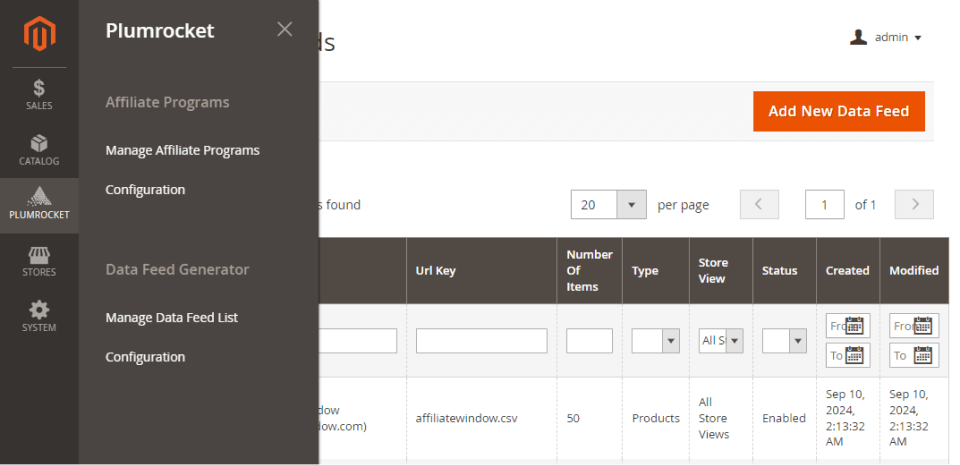
- In a New Data Feed view, select the Facebook Product Field, which will prefill the General Settings fields:
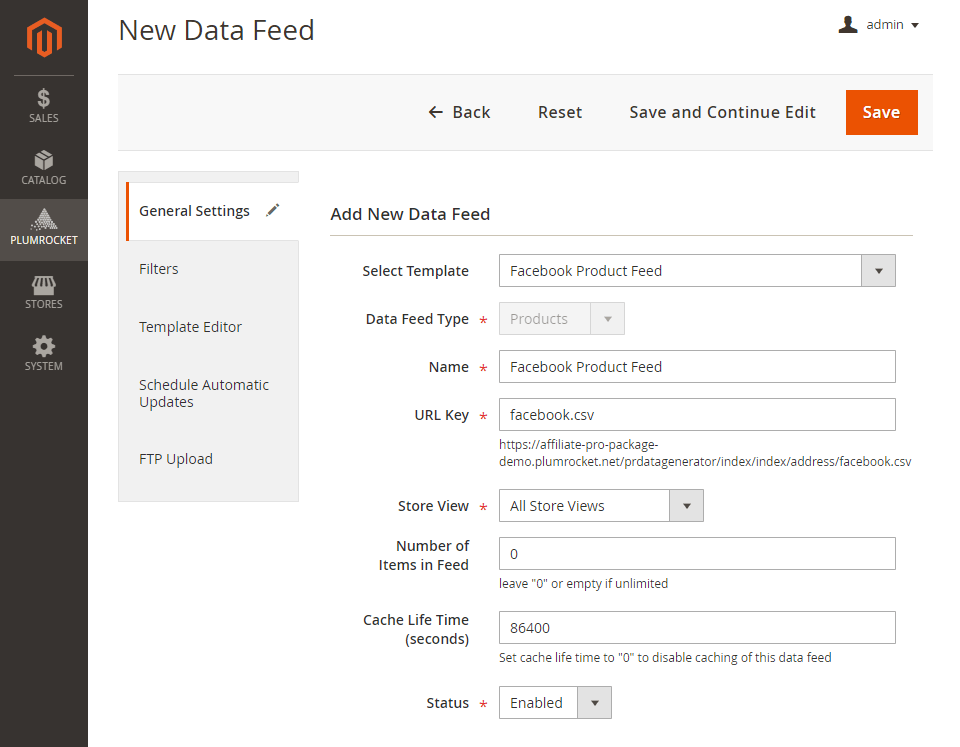
- Check the prefilled fields and make the necessary changes. Make sure the Status is set to Enabled.
- Go to the Filters tab to set the needed Conditions for products in the feed and Include or Exclude out of stock products:
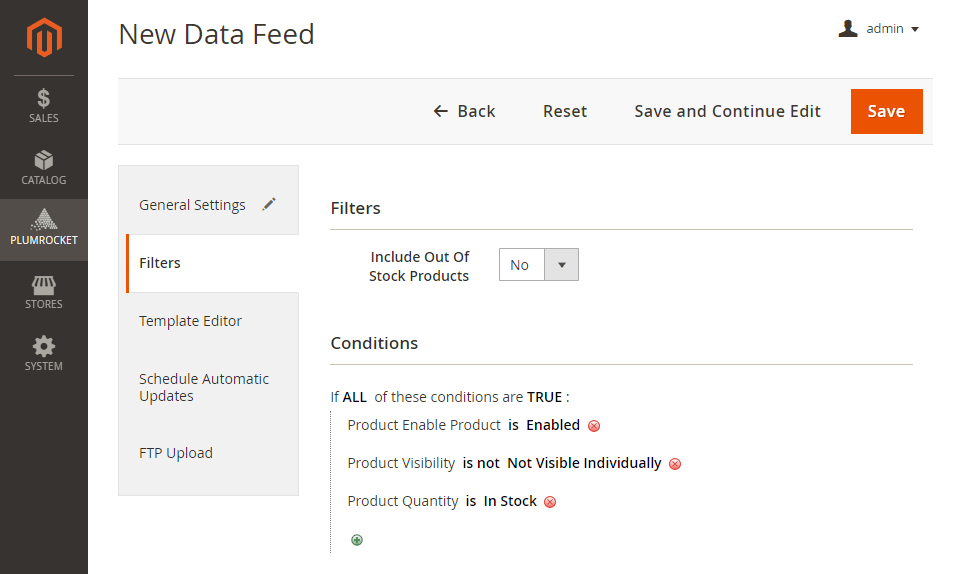
- In the Template Editor Tab, you can remove specific product attributes or add new ones to the feed.
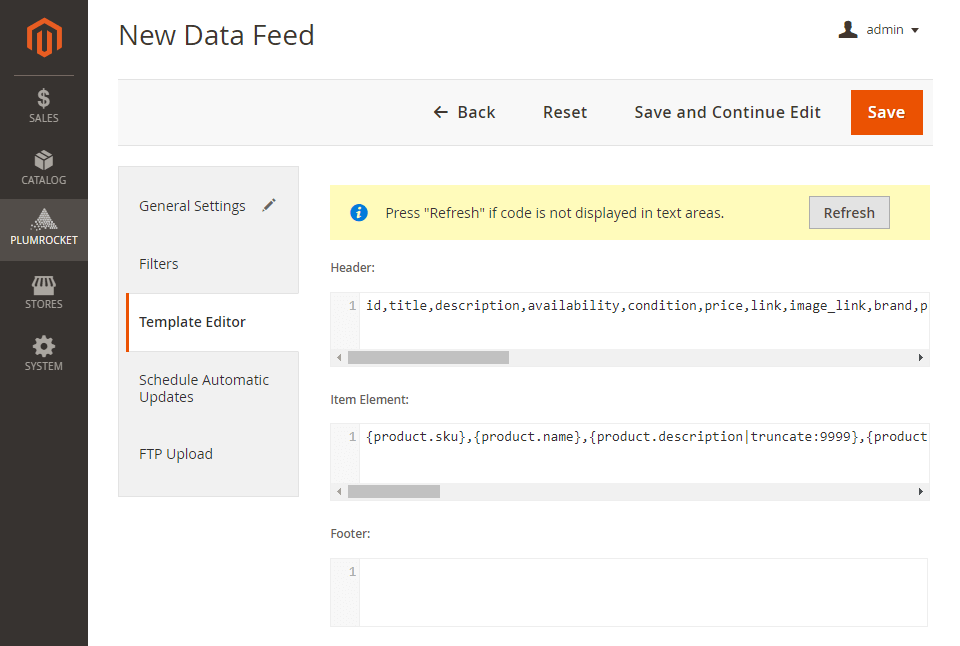
Useful articles:
How to Add Custom Fields to a Product Feed
Magneto 2 Data Feed Generator Tags -
Click Save at the top right corner of the page to apply the configurations you have entered.
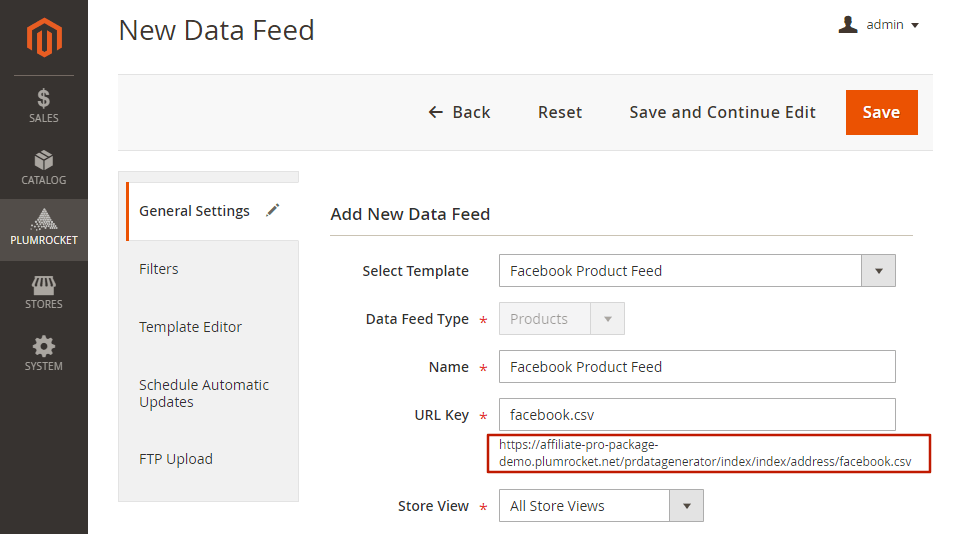
How to Upload Magento 2 Facebook Product Feed to Facebook
Once you have generated your Product feed, it’s time to upload it to Facebook to finally make your products accessible to Facebook market. There are three ways of uploading a data feed to Facebook:
- File upload - an easy manual drag-and-drop upload.
- Google Sheets - upload a data feed file to the Google sheets, make sure the Sharing option is set to Anyone with the link (not Restricted), and paste the link to the corresponding field.
- Scheduled feed - use a website-hosted file to automatically update your inventory by providing the URL.
Please follow the next steps to upload the Magento 2 Facebook product feed:
- Log in to your Facebook account, open Facebook Commerce Manager, and click Add Catalog in the Catalogs section.
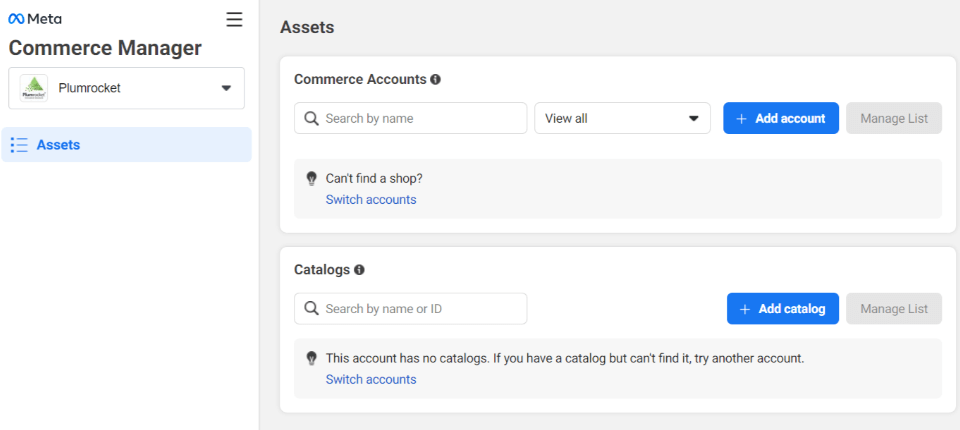
- Add basic information about your catalog.
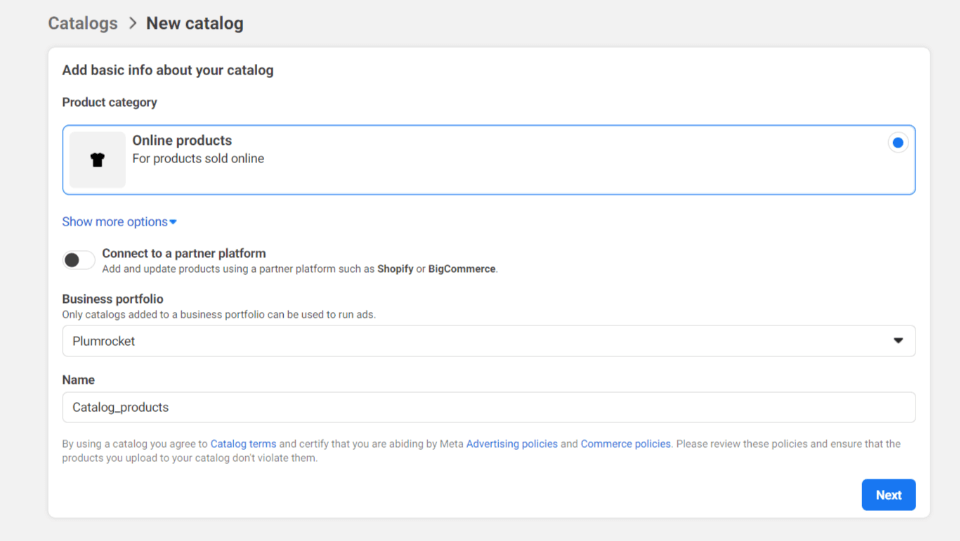
- Connect the data feed to event tracking if applicable for you, or skip this step.
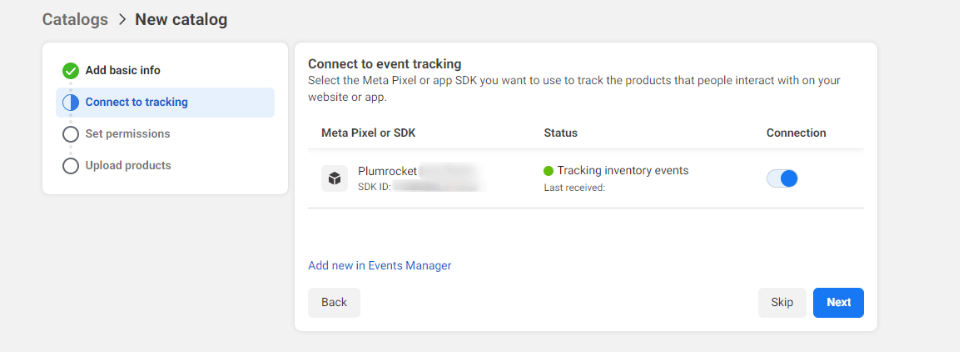
- Set the permissions by allowing people or partners to access your catalog.
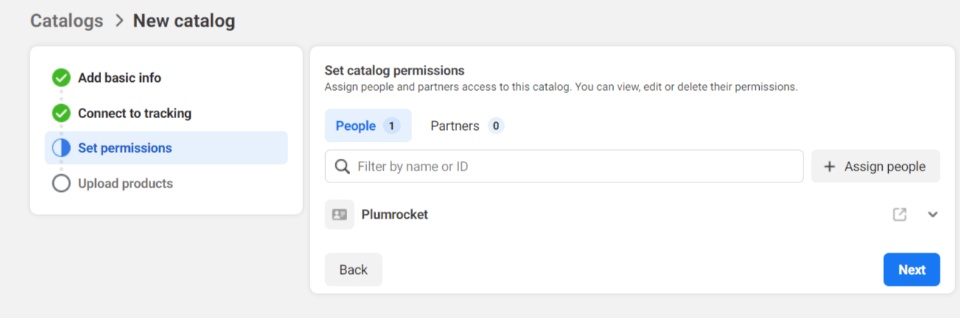
- Choose Connect to a data feed in the Upload Products step.
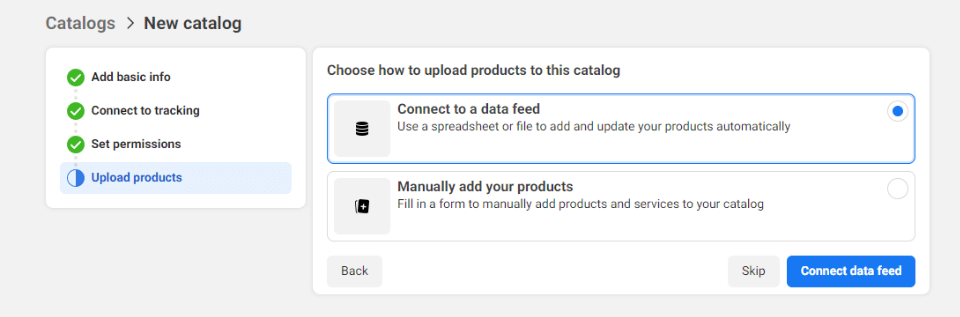
-
Select the suitable option and click Next:
- Use a URL or Google Sheets to connect it to the data feed available online in a Google Spreadsheet
- Upload from your computer to proceed with a File upload option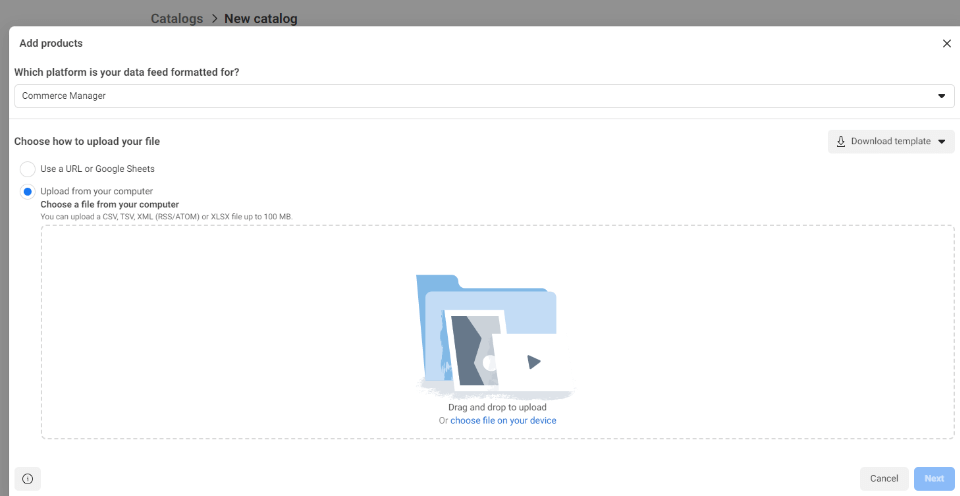
-
If you selected the Google Sheets option, enter a valid URL (make sure anyone with a link can access the document) into the corresponding field. In a popup, confirm your name, currency, and data feed schedule to keep your catalog updated automatically. Then, finalize the process by clicking the Upload button.
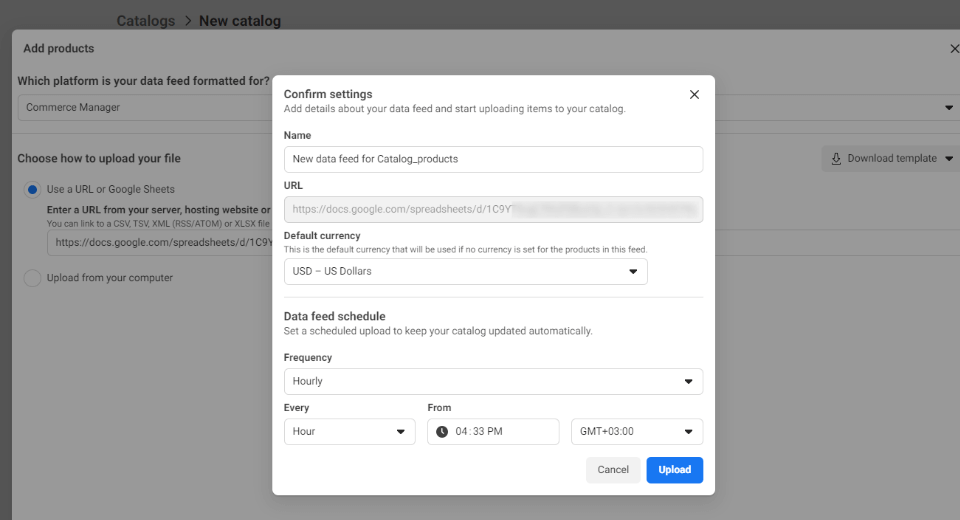
-
If you selected the Upload from your computer, just confirm the Name and Currency of your data feed by clicking the Upload button to complete the product upload.
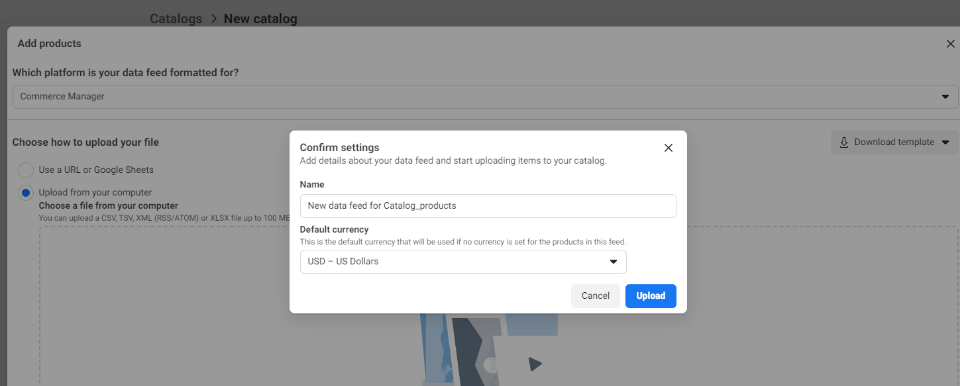
Conclusion
Using a Facebook feed is a great tool to improve sales on your Magento store, and the above steps outline a quick and easy way to do that. The most important part of this process is to make sure you use the correct data format that matches Facebook's requirements, which can be easily achieved using Magento 2 Facebook Product Feed Extension.
Next Step: Schedule Automatic Updates for Facebook Data Feed in Magento 2
|
