Why Do I Need a Data Feed
Data feed files are used to collect and structure all product data from your Magento store. The data in this file is organized to be uploaded to various shopping channels and affiliate networks. Thus data feeds become an essential part of a successful sales campaign.
Since some systems require you to upload Magento product feeds manually for further processing, you can use Magento 2 Data Feed Generator Extension to do this. So, after creating the data feed file, you can easily download it in a suitable format from the Magento admin panel. This article explains how to download data feed files in the most popular formats: CSV, RSS, TXT, and XML.
How Can I Download a Data Feed File in CSV, RSS, TXT, or XML Format
- In the main Magento menu, go to Plumrocket -> Data Feed Generator -> Manage Data Feed List, and choose the necessary Data Feed
- Go to the General Settings tab
- Use a search engine to search for the link below the URL Key field
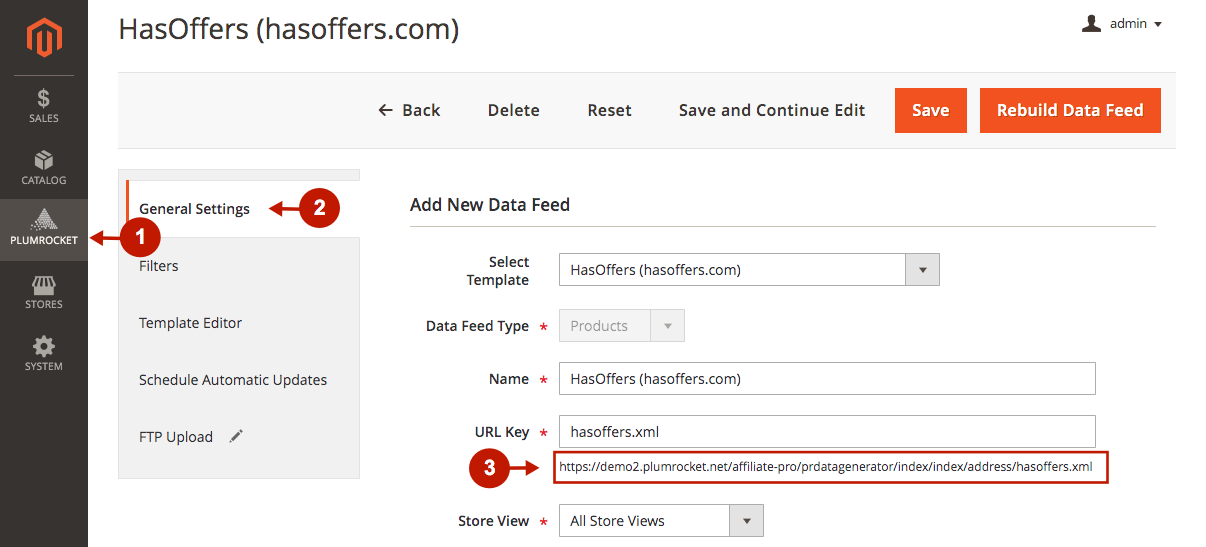
- Wait a few seconds for the data feed file to be generated
- Right-click anywhere on the page and click Save As
The described above method is suitable for all Data Feed file formats (CSV, RSS, TXT, and XML). However, the CSV file is downloaded automatically so that you can skip #5.
Data Feed file FTP upload
Some platforms, including Google Merchant Center, provide an opportunity to upload data feeds in a more secure and automated way. You can upload a data feed to the FTP or SFTP server automatically every time the data feed file is rebuilt. Here is a quick guide on how to set up the automated data feed FTP upload:
- In the main Magento menu, go to Plumrocket -> Data Feed Generator -> Manage Data Feed List, and choose the necessary Data Feed
- Go to the FTP Upload tab
- Set the Enable option to Yes
- Choose the protocol you want to use (FTP/SFTP)
- Configure it by entering Host, Port, User, and Password
- Test the connection
- Click Save
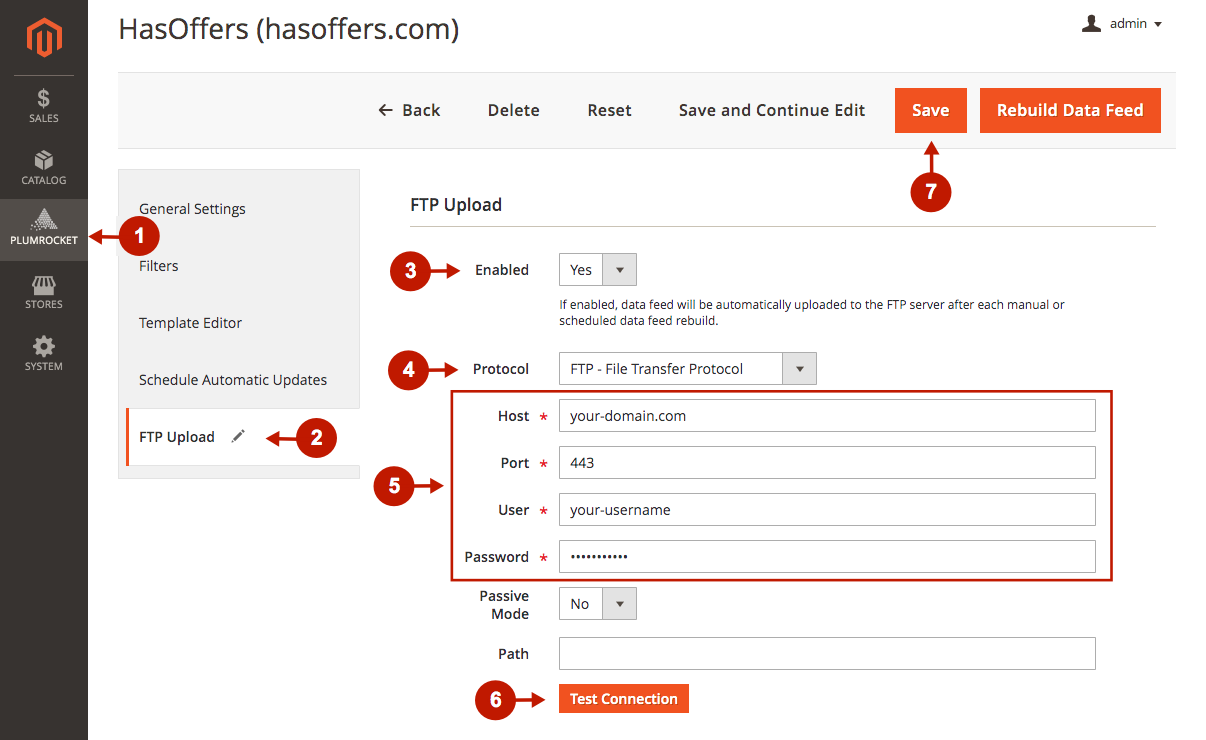
We hope this article was useful for you. If you have any other questions, please feel free to contact our Support Team. They are always eager to help!
|
