Here you will learn how to correctly install the FREE Magento 2 Layered Navigation Lite extension using two methods – Installation via Composer or FTP.
Important Information:
First of all, make sure your system meets all the requirements necessary for the correct functioning of our Improved Navigation Lite for Magento 2. For more details on system requirements, please read Magento 2 system requirements.
You can choose one of the following two methods to install the extension on your Magento 2 store:
Extension Installation via Composer
Install the Extension Using SSH Terminal
In order to install your Magento 2 Layered Navigation Lite extension via Composer, open the console (SSH terminal) and run the provided commands.
- In terminal, switch to your Magento 2 root directory using the following command:
cd /FULL_PATH_TO_YOUR_MAGENTO2where “FULL_PATH_TO_YOUR_MAGENTO2” is the path to your Magento 2 folder on your server.
- After this, add the Plumrocket repository to your Composer configurations:
composer config repositories.plumrocket composer https://plumrocket.com/repo/- Request the Plumrocket Extension to be added to your Magento 2 store:
composer require plumrocket/layered-navigation-lite-metapackageAfter running this command, you will be required to enter the username and password, if you are installing the Plumrocket extension via Composer for the first time.

In order to find your personal Username and Password for the Composer installation, log in to your account at https://plumrocket.com > select “My Account” in the header menu > “My Downloads” tab > find the required Plumrocket extension in the list > press the “Install via Composer” link. Please see the screenshot below.
Step-by-step guide:
- Copy the “Username” key from the popup window.
- Copy the “Password” key from the popup window.
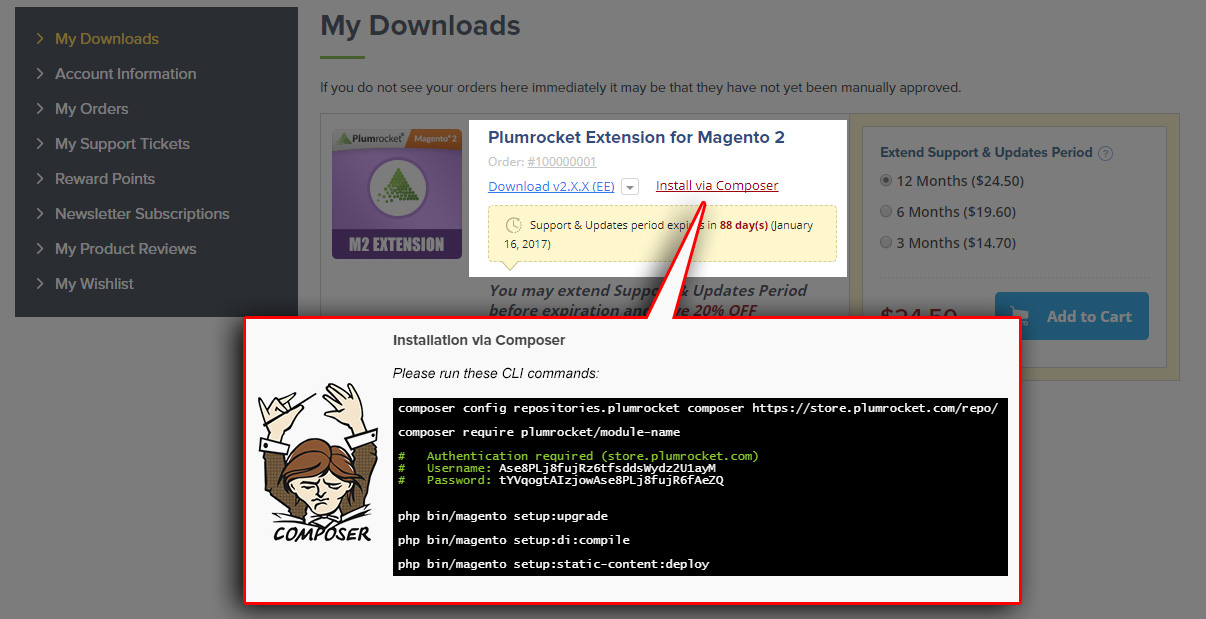
- Run the next four Magento 2 commands:
php bin/magento cache:flush
php bin/magento setup:upgrade
php bin/magento setup:di:compile
php bin/magento setup:static-content:deployAfter running these commands, the extension should be installed successfully. A similar message should be displayed in your console as shown below:

Next Step > Magento Layered Navigation Lite v1.x Configuration
Extension Installation via FTP
Step 1. Download and Unzip the Extension Files
Step-by-step guide:
- Log into your account at https://plumrocket.com.
- Go to “My Account” in the menu.
- Navigate to “My Downloads”.
- Click the “Download” link to download the latest version of your Plumrocket Magento 2 extension.
- Unzip the Magento 2 Layered Navigation Lite extension files and proceed to the next step.
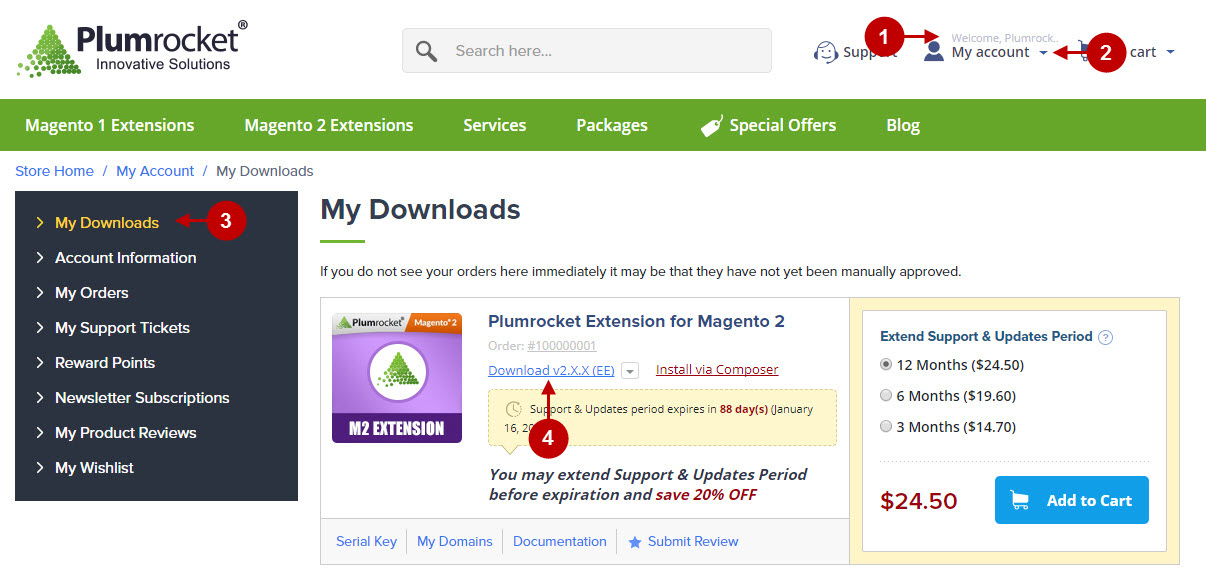
Step 2. Upload files to the Server
Use any FTP client to upload files to the server using any FTP client. We used the FileZilla FTP client in this guide to show you how it works.
Step-by-step guide:
- This is your client side. You will see the unpacked catalog containing the Layered Navigation Lite extension.
- This is your root directory on the server side. This is where the files should be uploaded.
- All the files have to be uploaded to the server. Select the files and right-click.
- Select the “Upload” option for these files.
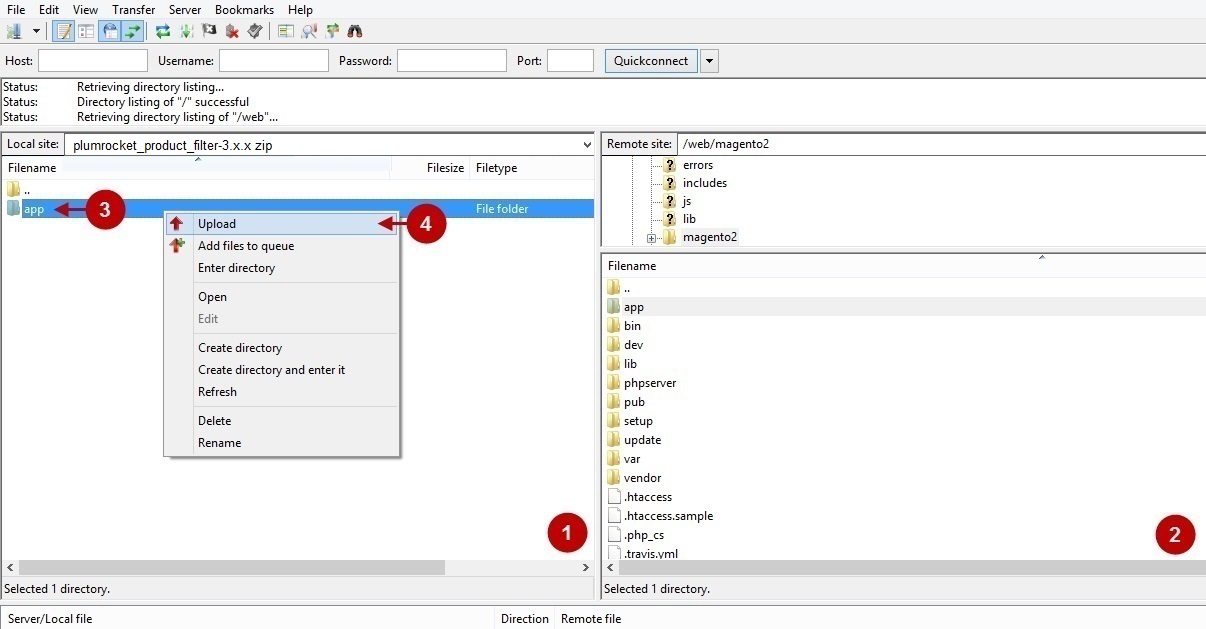
Step 3. Install the Extension Using SSH Terminal
At this point, SSH access to your webserver is required.
Note: In case you do not have SSH access, you can install the Plumrocket extension using Web installation method.
- In the terminal, switch to your Magento 2 root directory using the following command:
cd /FULL_PATH_TO_YOUR_MAGENTO2where “FULL_PATH_TO_YOUR_MAGENTO2” is the path to your Magento 2 folder on your server.
- Run the next four Magento 2 commands:
php bin/magento cache:flush
php bin/magento setup:upgrade
php bin/magento setup:di:compile
php bin/magento setup:static-content:deployAfter running these commands, the extension should be installed successfully. A similar message should be displayed in your console as displayed below:

Next Step > Magento Layered Navigation Lite v1.x Configuration
