In this article, you will learn how to update your FREE Magento 2 Layered Navigation Lite extension correctly, please follow this step-by-step guide below.
You can choose one of the following two methods to update the extension on your Magento 2 store:
Update Extension via Composer
In order to update your Magento 2 Layered Navigation Lite extension via Composer, open the console (SSH terminal) and follow the commands:
- In the terminal, switch to your Magento 2 root directory using the following command:
cd /FULL_PATH_TO_YOUR_MAGENTO2where “FULL_PATH_TO_YOUR_MAGENTO2” is the path to your Magento 2 folder on your server.
- Update your Plumrocket extension to the latest version:
composer remove plumrocket/layered-navigation-lite-metapackage
composer require plumrocket/layered-navigation-lite-metapackage ^1.0After running this command, you will be prompted to enter the username and password (skip this step if your credentials were saved during the installation).

In order to find your personal Username and Password to update the extension via Composer, log in to your account at https://plumrocket.com > select “My Account” in the header menu > “My Downloads” tab > find the required Plumrocket extension in the list > press the “Install via Composer” link. Please see the screenshot below.
Step-by-step guide:
- Copy the “Username” key from the popup window.
- Copy the “Password” key from the popup window.
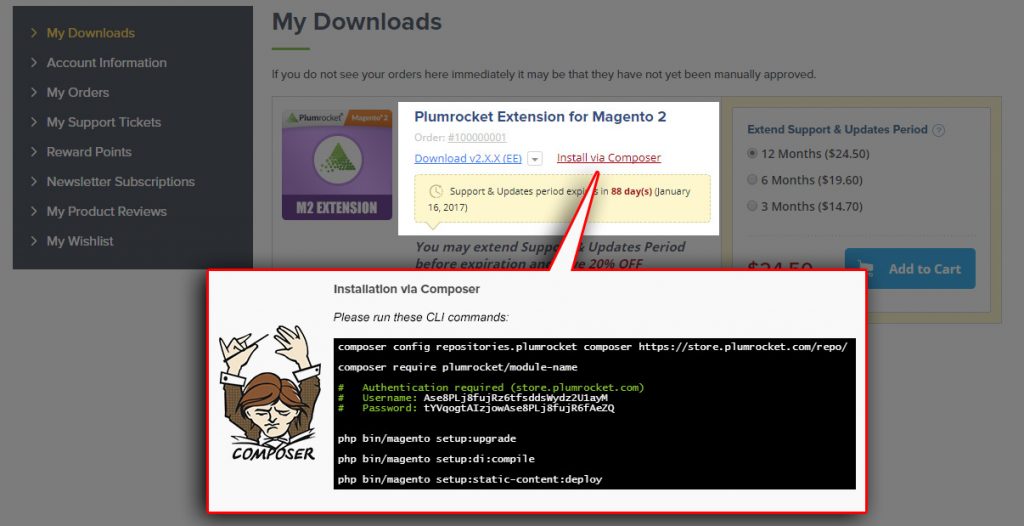
- Run the next four Magento 2 commands:
php bin/magento cache:flush
php bin/magento setup:upgrade
php bin/magento setup:di:compile
php bin/magento setup:static-content:deploy
After running these commands, the extension should be updated successfully. A similar message should be displayed in your console.
Next Step > Magento Layered Navigation Lite v1.x Configuration
Update Extension via FTP
Step 1. Download and Unzip the Extension Files
Step-by-step guide:
- Log into your account at https://plumrocket.com.
- Go to “My Account” in the menu.
- Navigate to “My Downloads”.
- Click the “Download” link to download the latest version of your Plumrocket Magento 2 extension.
- If you need to download one of the previous versions of your extension or to check the change logs, please, click the “Release archive” link.
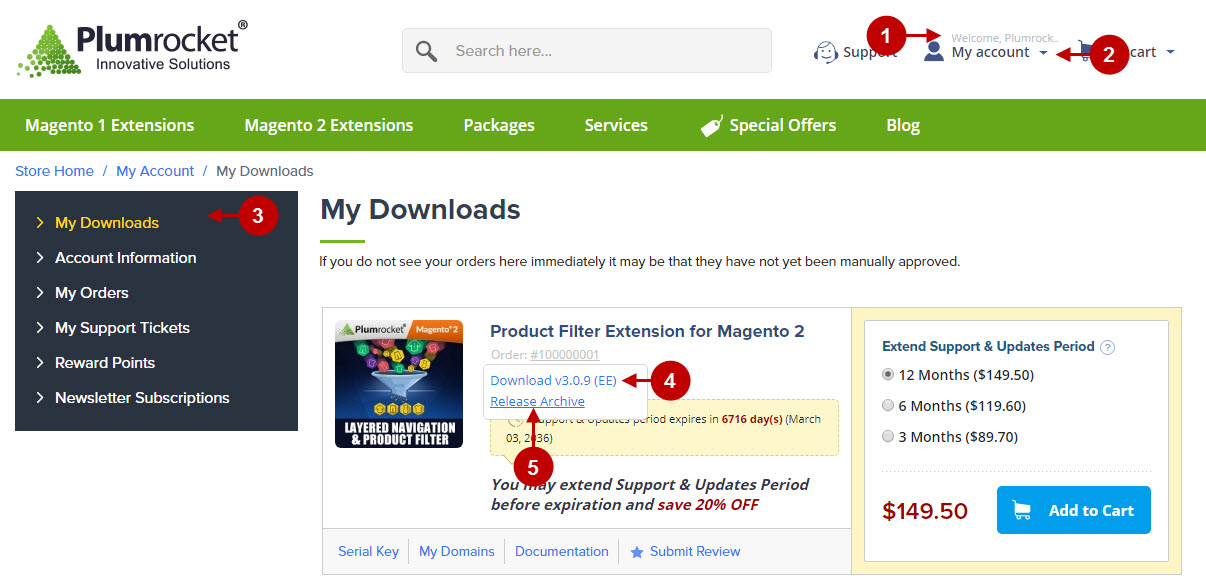
Step-by-step guide:
- In the “Release Archive” section you can see the list of available versions, read the changelogs, and download one of the previous versions.
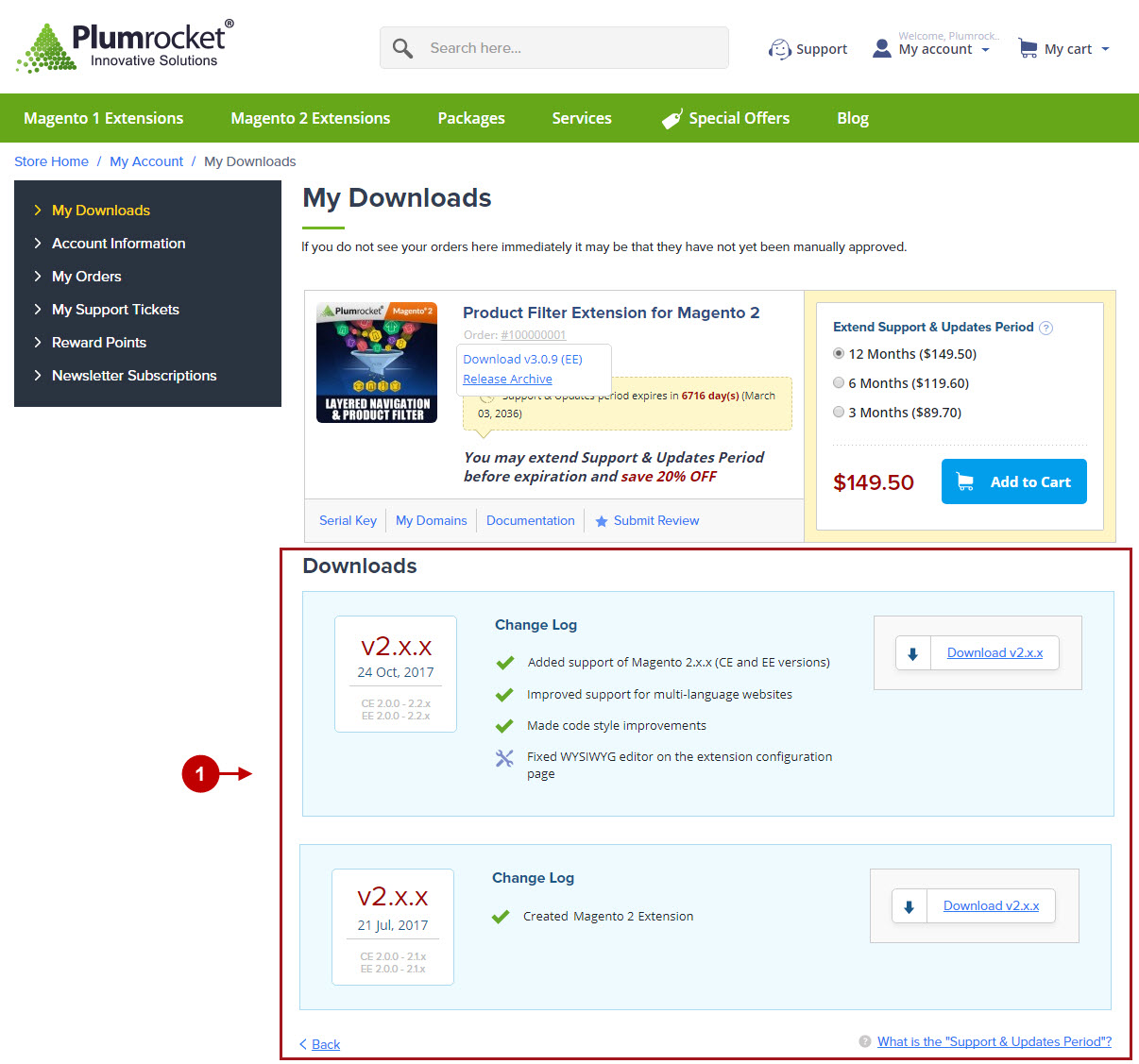
Important Information:
We strongly recommend that you backup all your Magento 2 files and folders before you proceed with updating the extension.
Step-by-step guide:
- This is your client side. Here you will see the unpacked catalog containing Magento 2 Layered Navigation Lite extension.
- This is your root directory on the server side. The files should be uploaded here.
- All the files have to be uploaded to the server. Select the files and right-click.
- Choose the “Upload” option for these files.
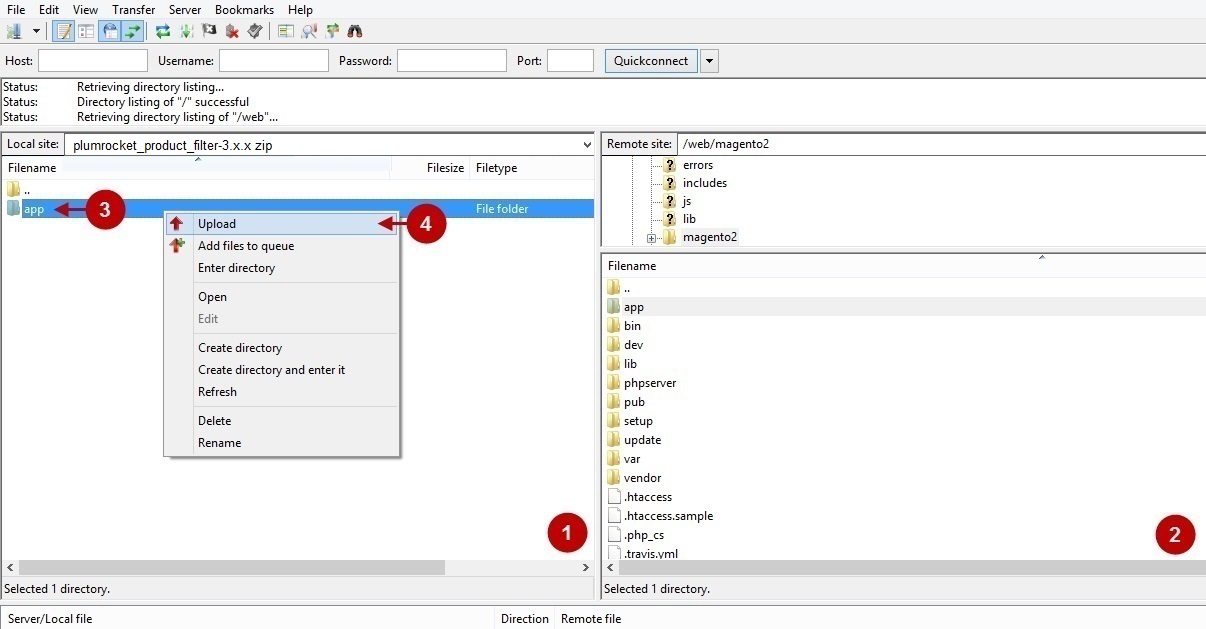
Step 2. Install the Extension Using SSH Terminal
At this point, SSH access to your webserver is required.
- In the terminal, switch to your Magento 2 root directory using command:
cd /FULL_PATH_TO_YOUR_MAGENTO2where “FULL_PATH_TO_YOUR_MAGENTO2” is the path to your Magento 2 folder on your server.
- Run the next four Magento 2 commands:
php bin/magento cache:flush
php bin/magento setup:upgrade
php bin/magento setup:di:compile
php bin/magento setup:static-content:deployAfter running these commands, the extension should be updated successfully. A similar message should be displayed in your console as displayed below:

Next Step > Magento Layered Navigation Lite v1.x Configuration
